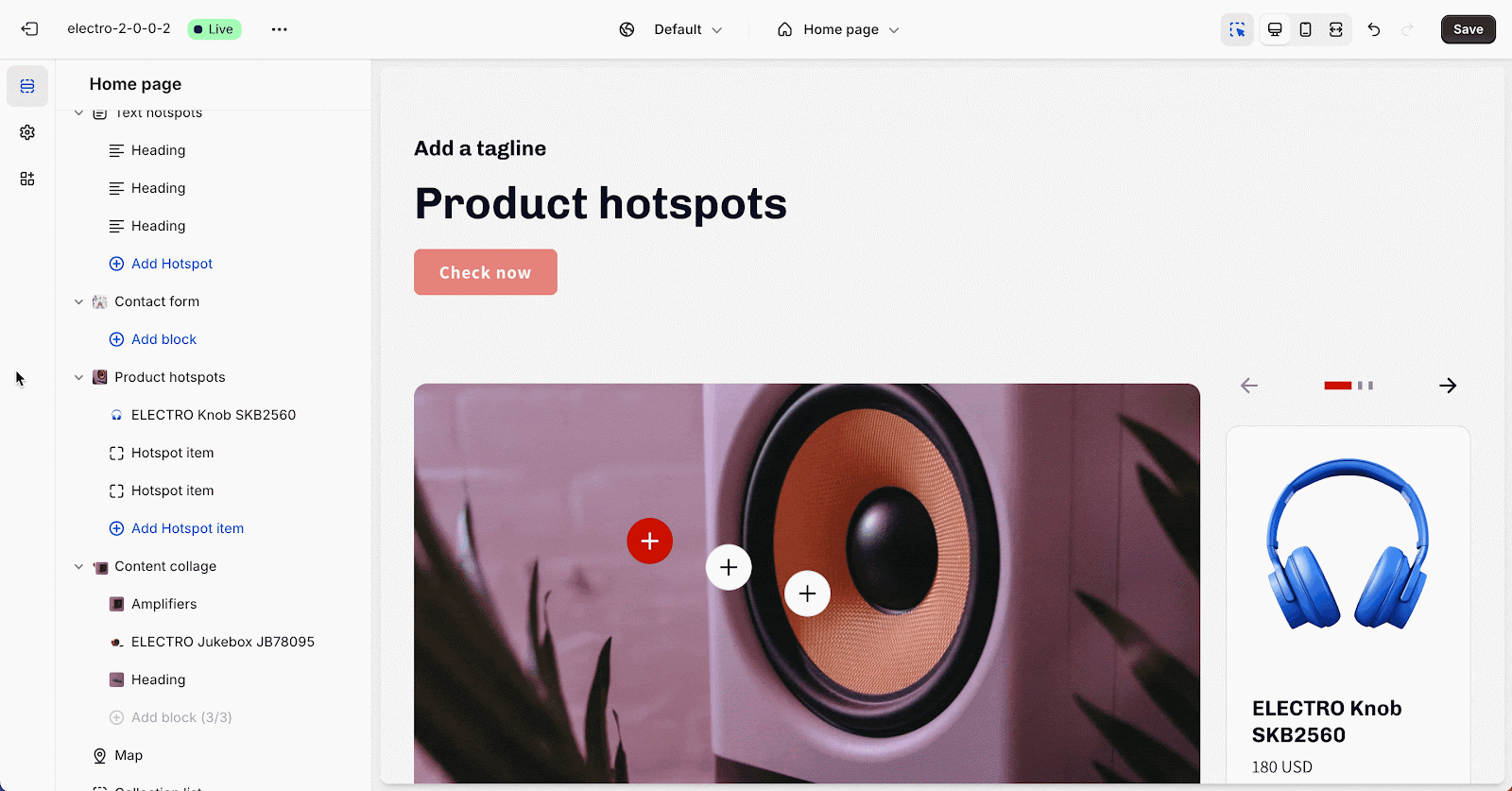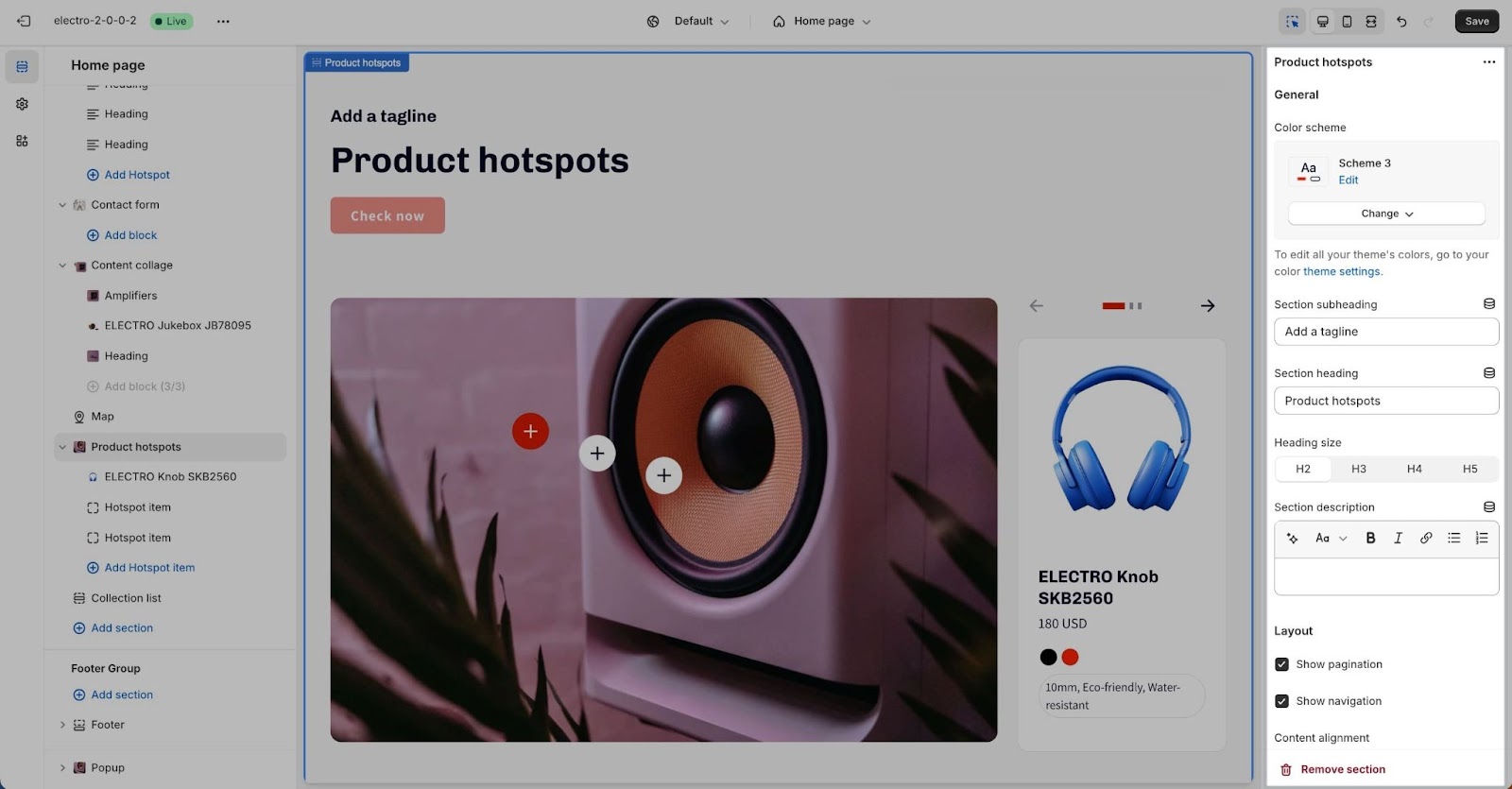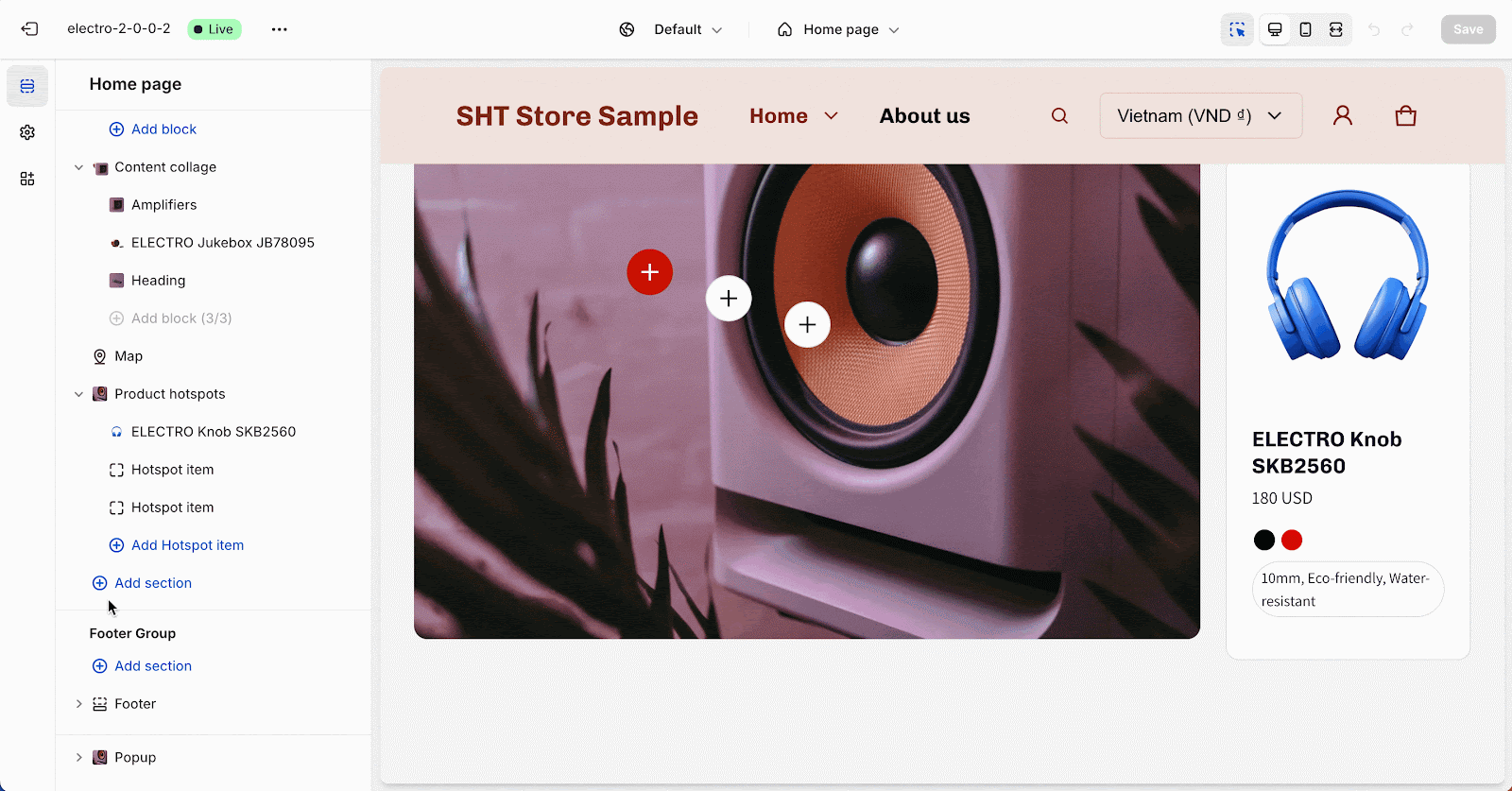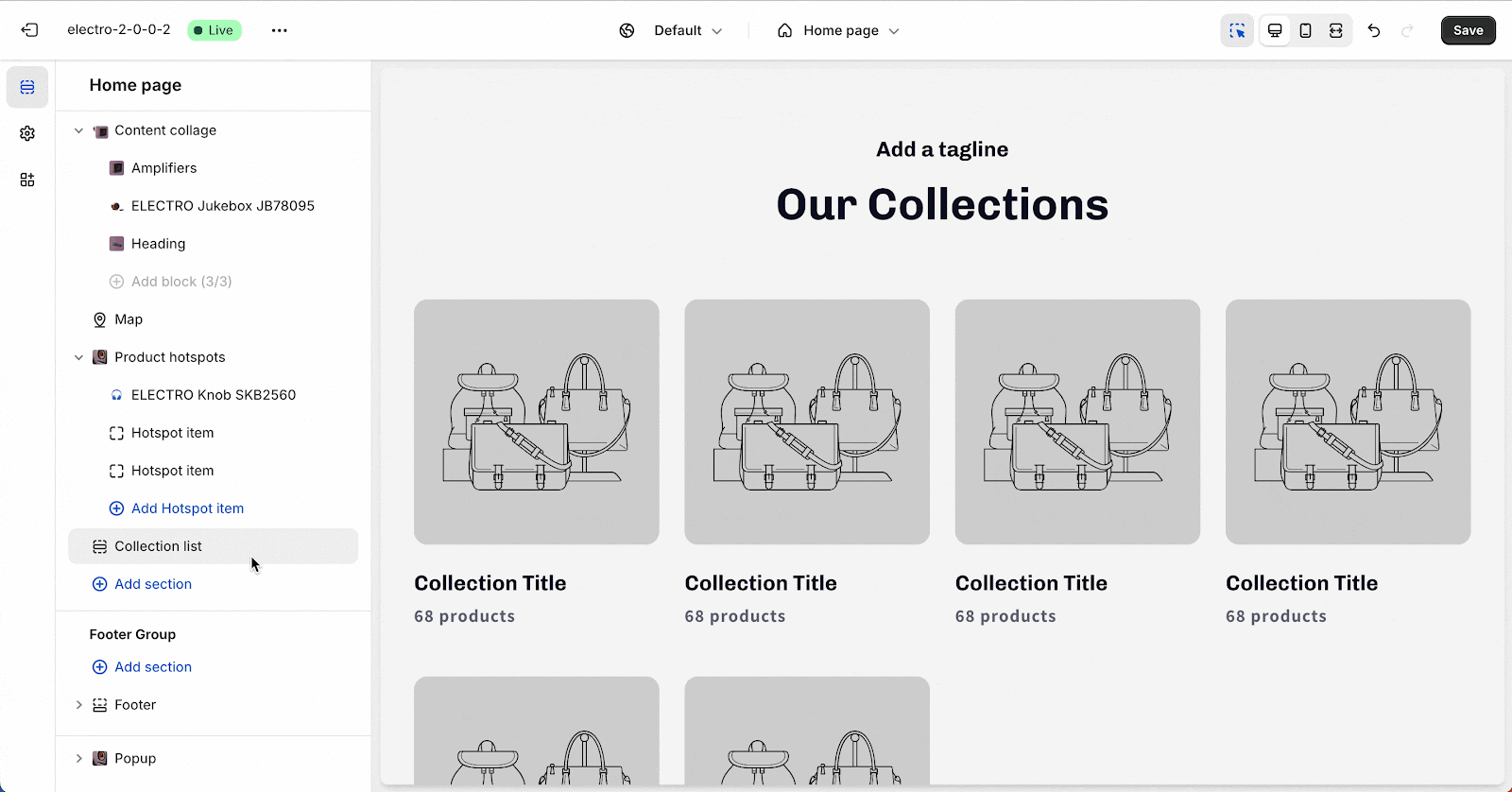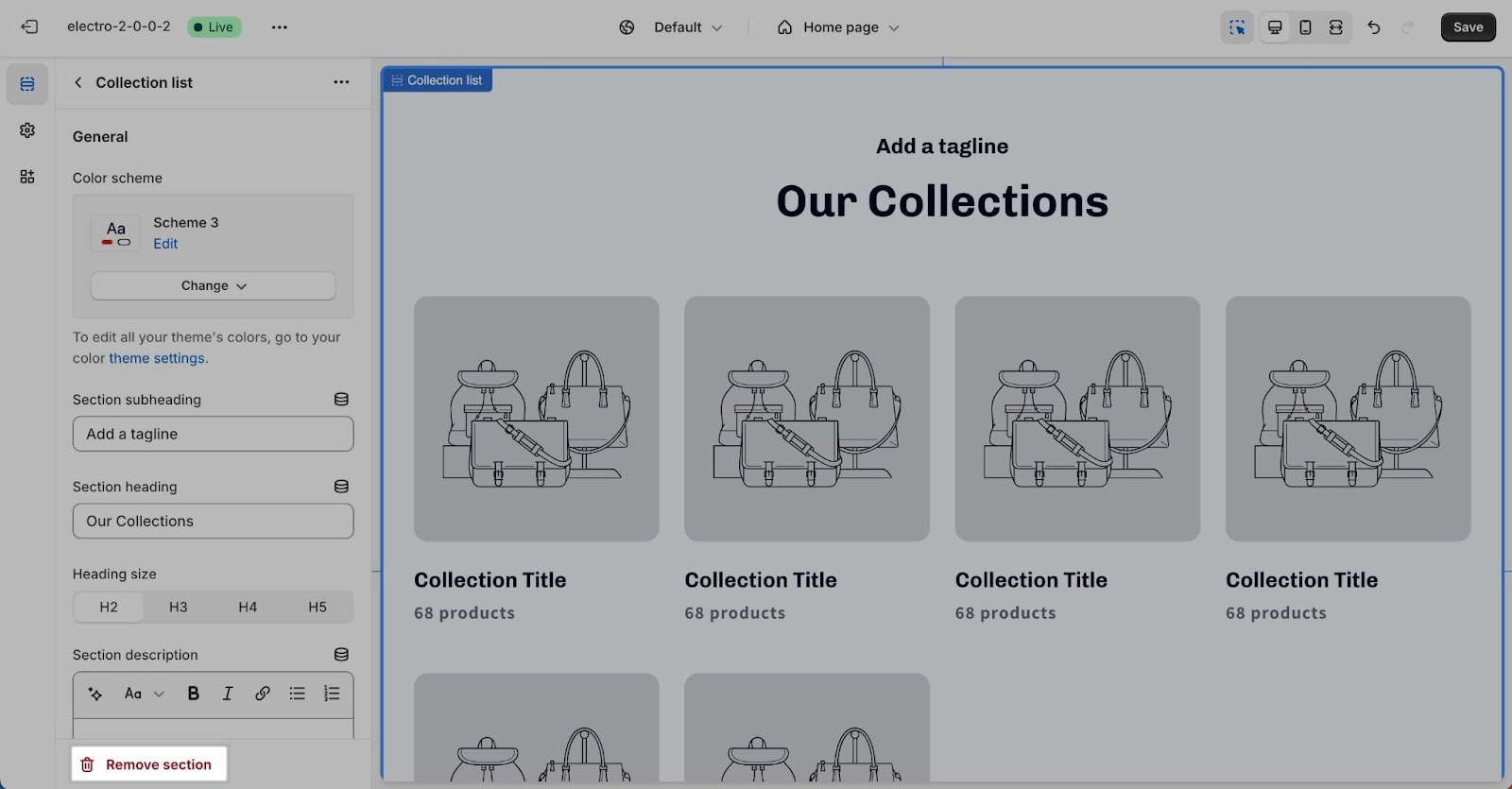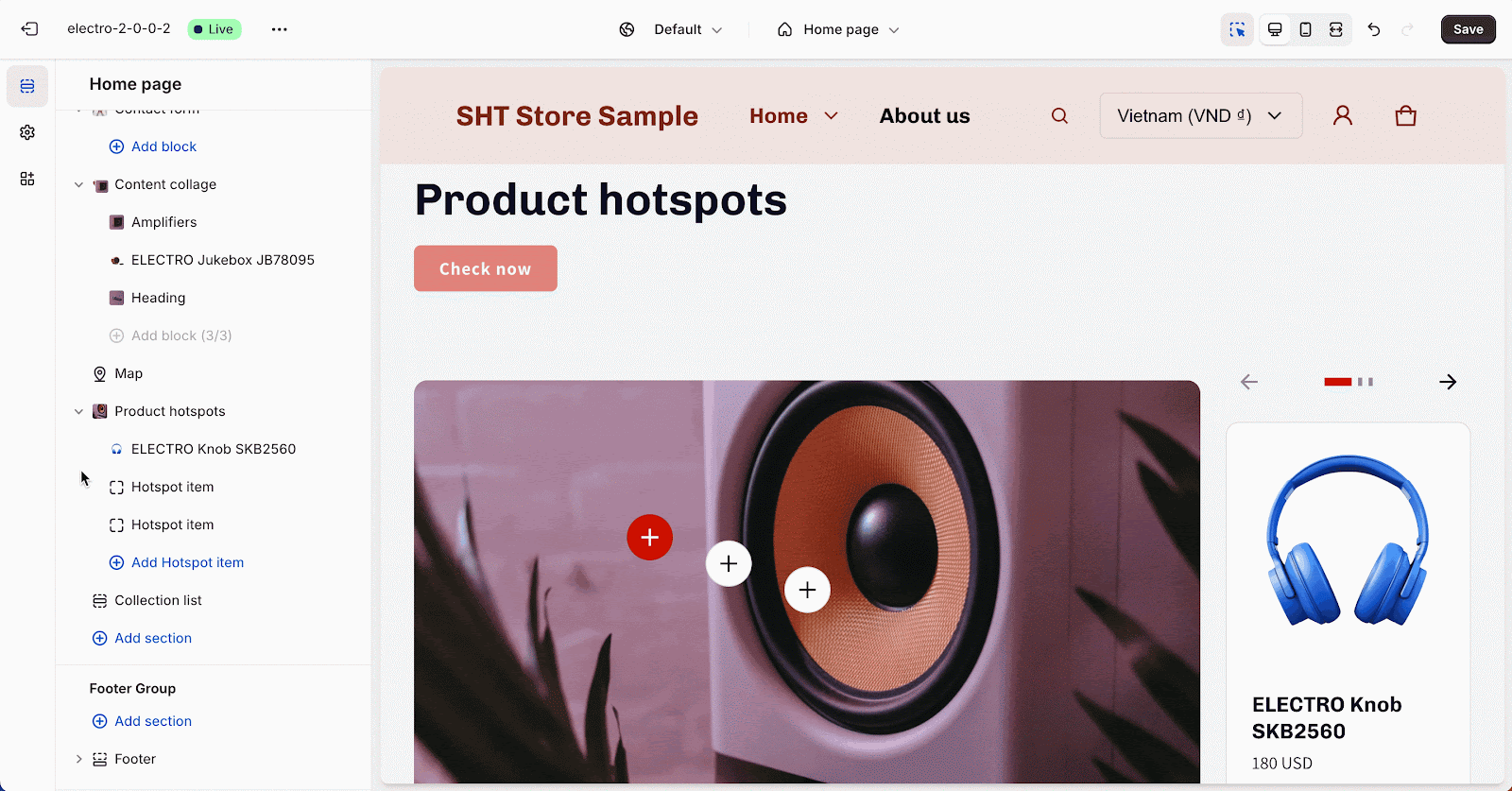How to Use Electro Section
About Electro Sections
Electro and all themes from the SalesHunterThemes brand come complete with over 30 professional theme sections designed to help you merchandise your online store effectively. These sections can be added to any page on your store, offering flexibility and customization to suit your needs.
How To Work With Electro Sections
Electro Sections provide you with the tools to customize your store’s appearance and functionality follow by Shopify theme’s system. Here’s how you can manage these sections:
Section Settings
To find the primary settings for each section, click on the section name to view the settings panel. These settings control the elements of the section.
Add A New Section
To add a new section to your page:
- Navigate to the page you want to edit.
- In the section list, click the “Add section” option at the bottom of the list. By default, new sections are added to the bottom of your section list.
- Create additional templates, such as a new page template, collection template, or product template.
- Assign the desired page, collection, or product to this new template.
- Ensure the theme is published so the new templates appear as options in your product setup.
Hide Or Remove A Section
- To hide a section, click the eye icon next to the section title. This will toggle the display of the entire section.
- To completely remove a section:
- Click the section you want to remove.
- In the Section Settings, click “Remove section” at the bottom.
Reorder Sections
To reorder sections, use the handle icon next to the eye icon to drag a section and drop it in a new position within the list.
Additional Tips
- Use Visual Aids: For a better understanding, look for icons like the eye icon (to hide sections) and the handle icon (to reorder sections) in the section settings panel.
- Creating Unique Content: For pages requiring unique content like Product page or Collection page, make sure to create and assign the correct templates. This helps maintain consistency across your store while allowing for customization where needed.
Frequently Asked Questions
1. Why isn’t my new section appearing?
Make sure the theme is published. Unpublished themes may not show all the features available.
2. Can I customize each section individually?
Yes, each section has its settings. For unique customization, use different templates for different pages or products.