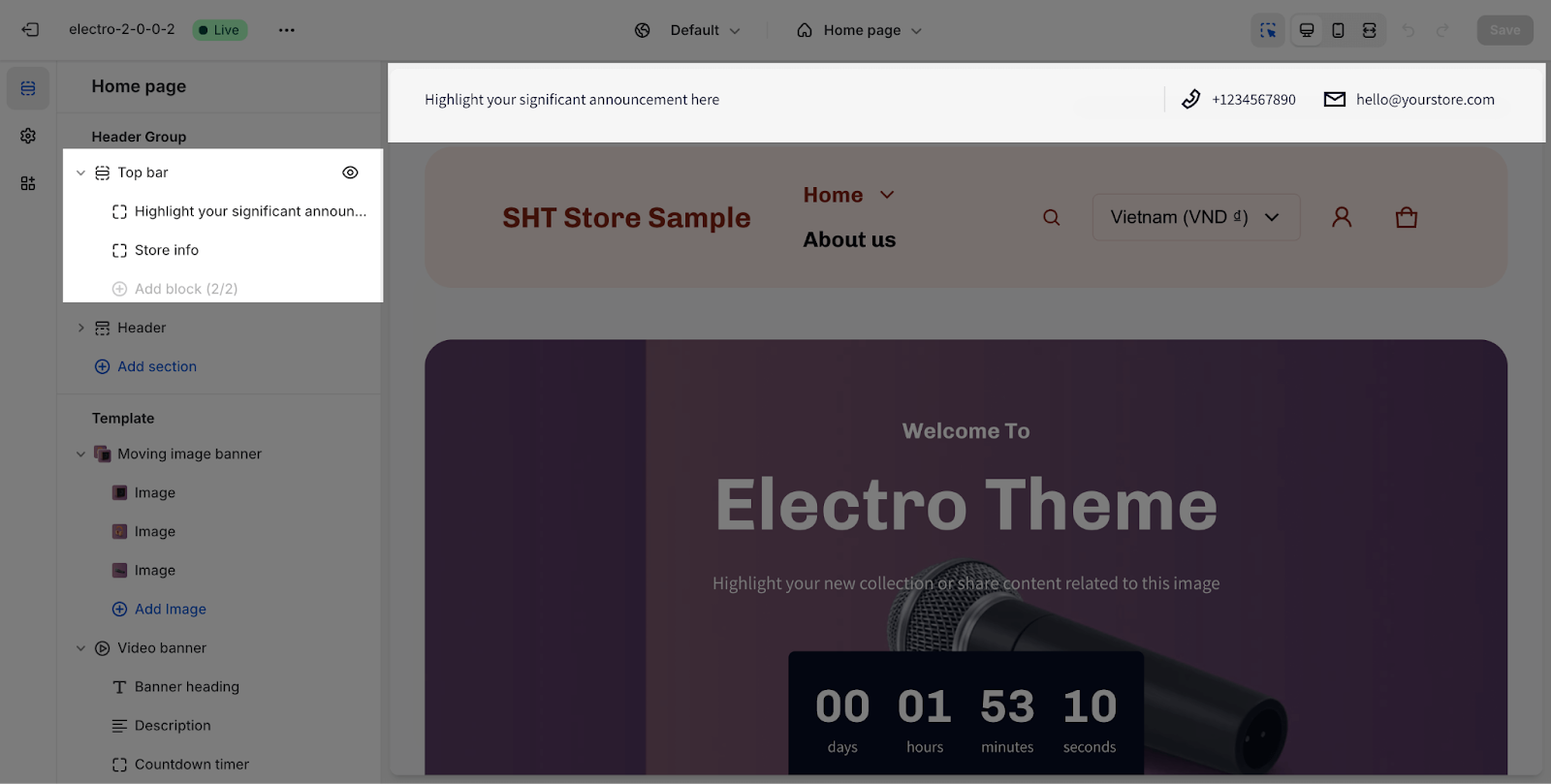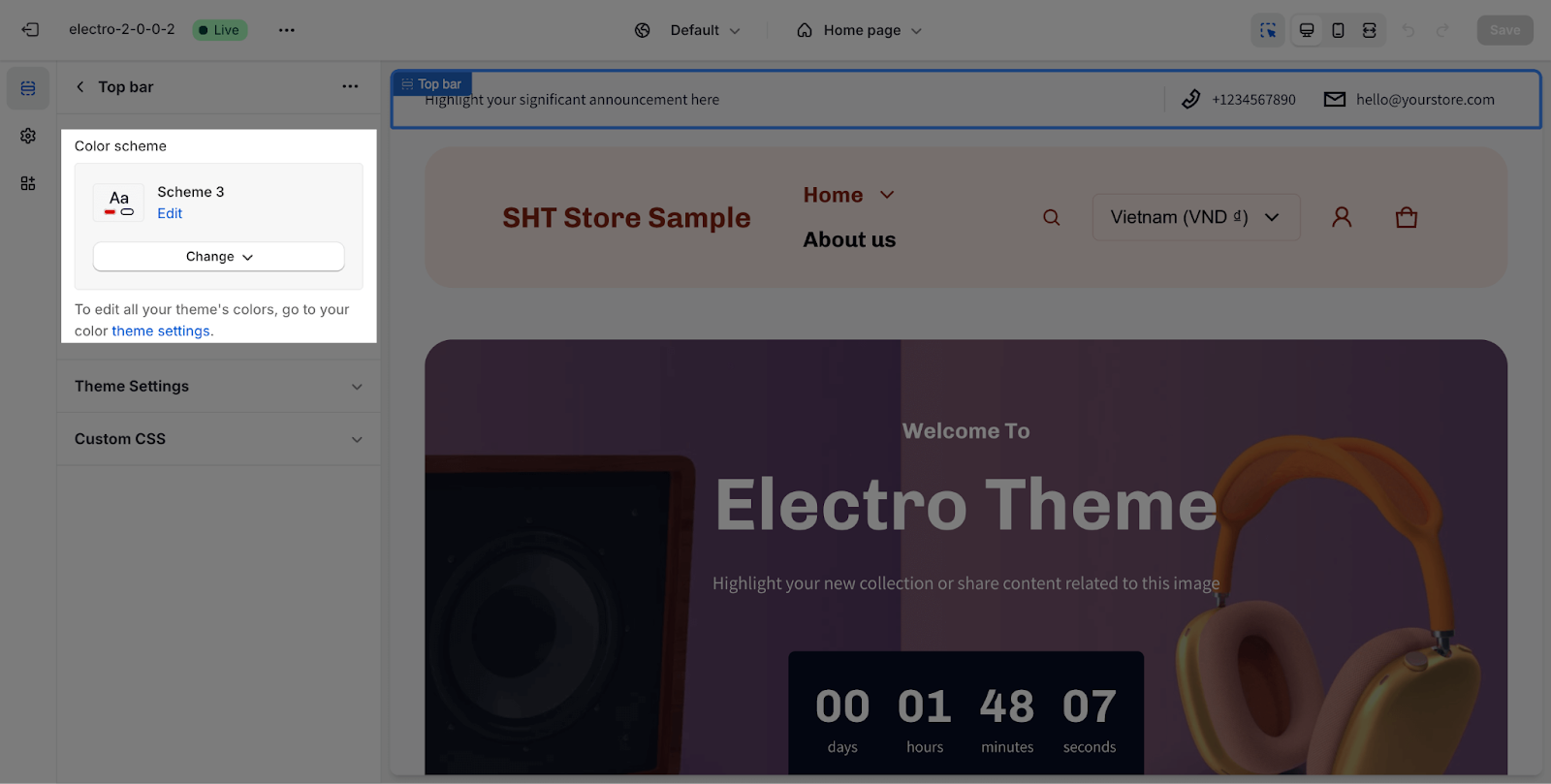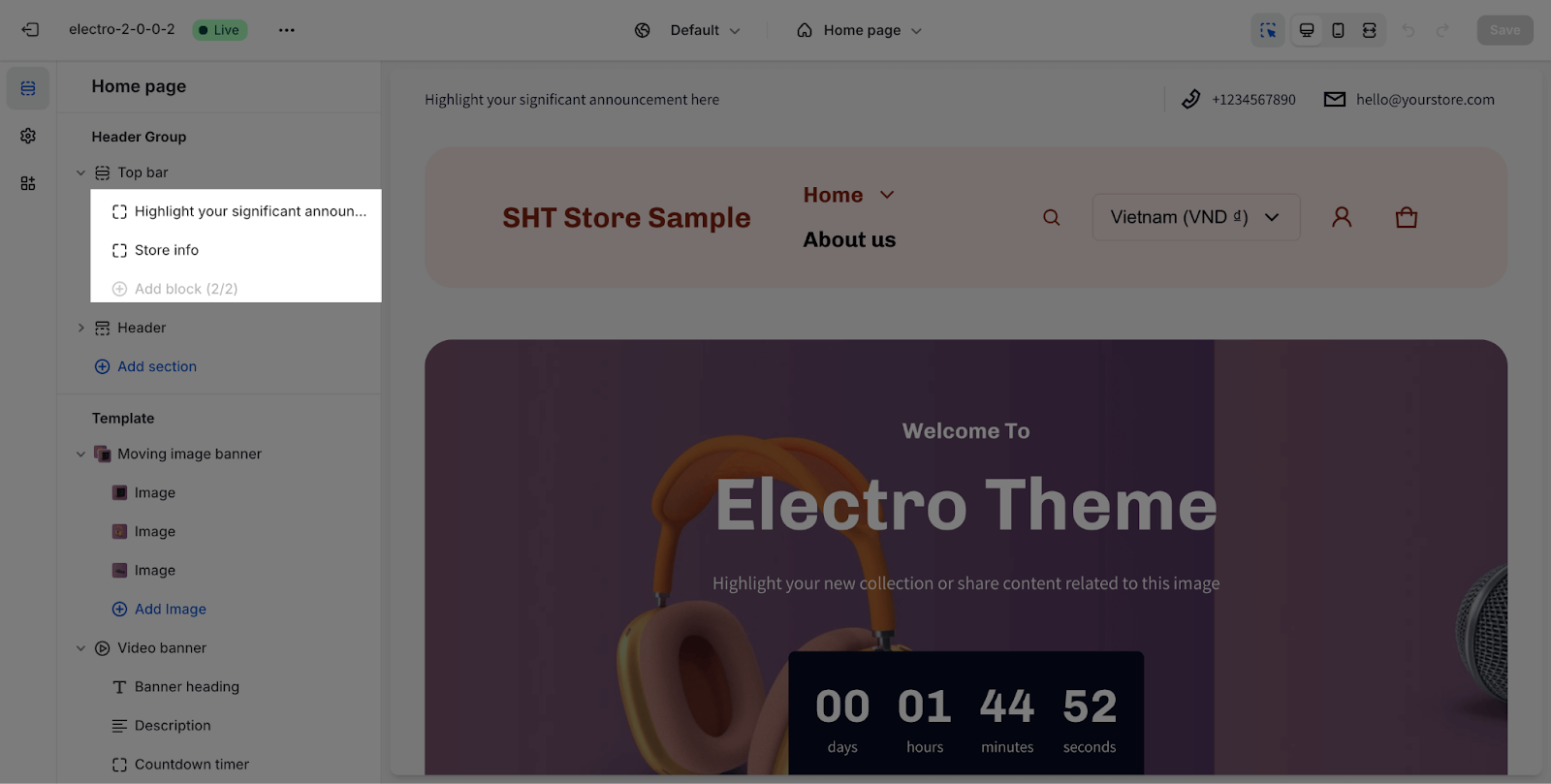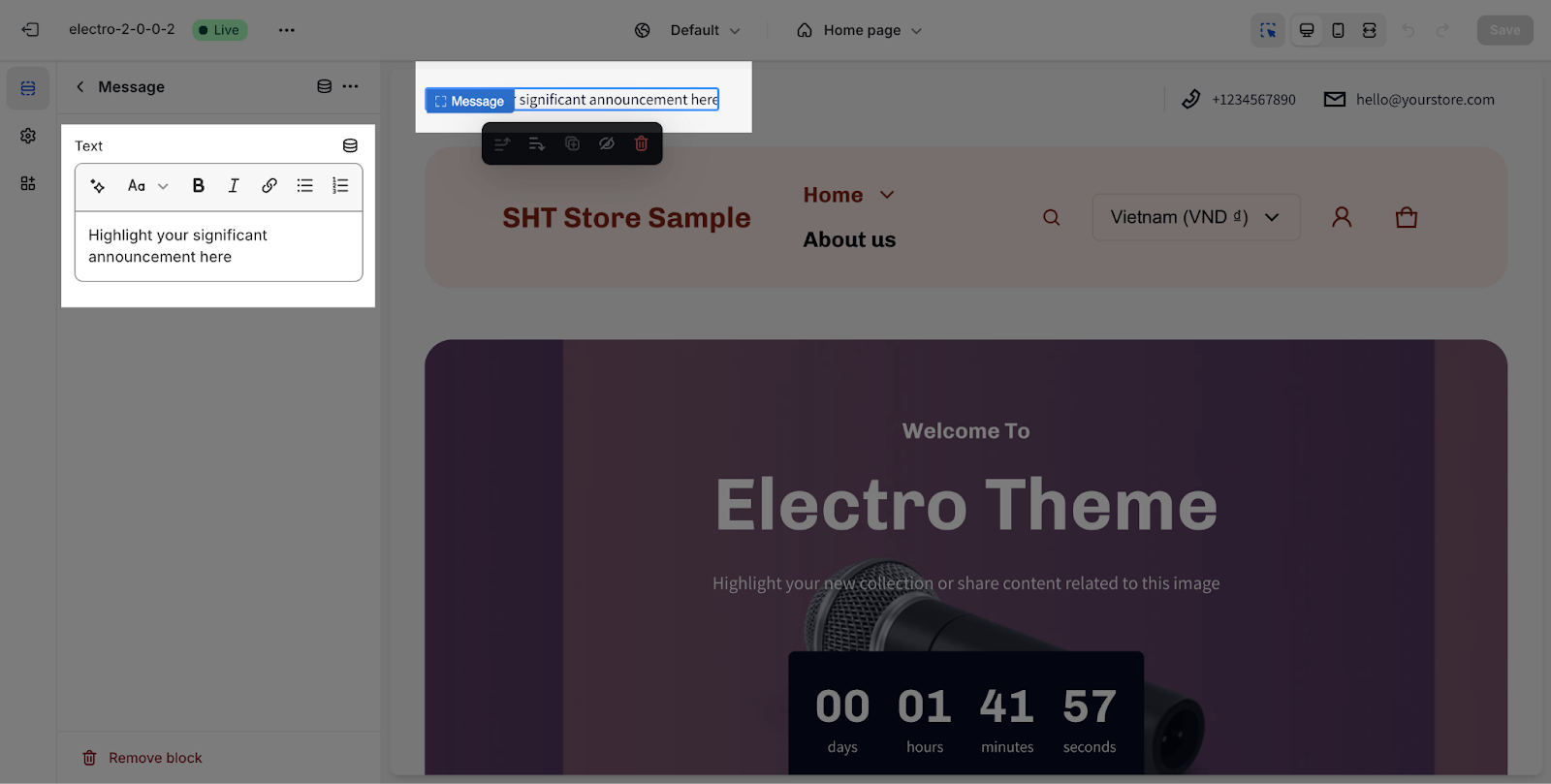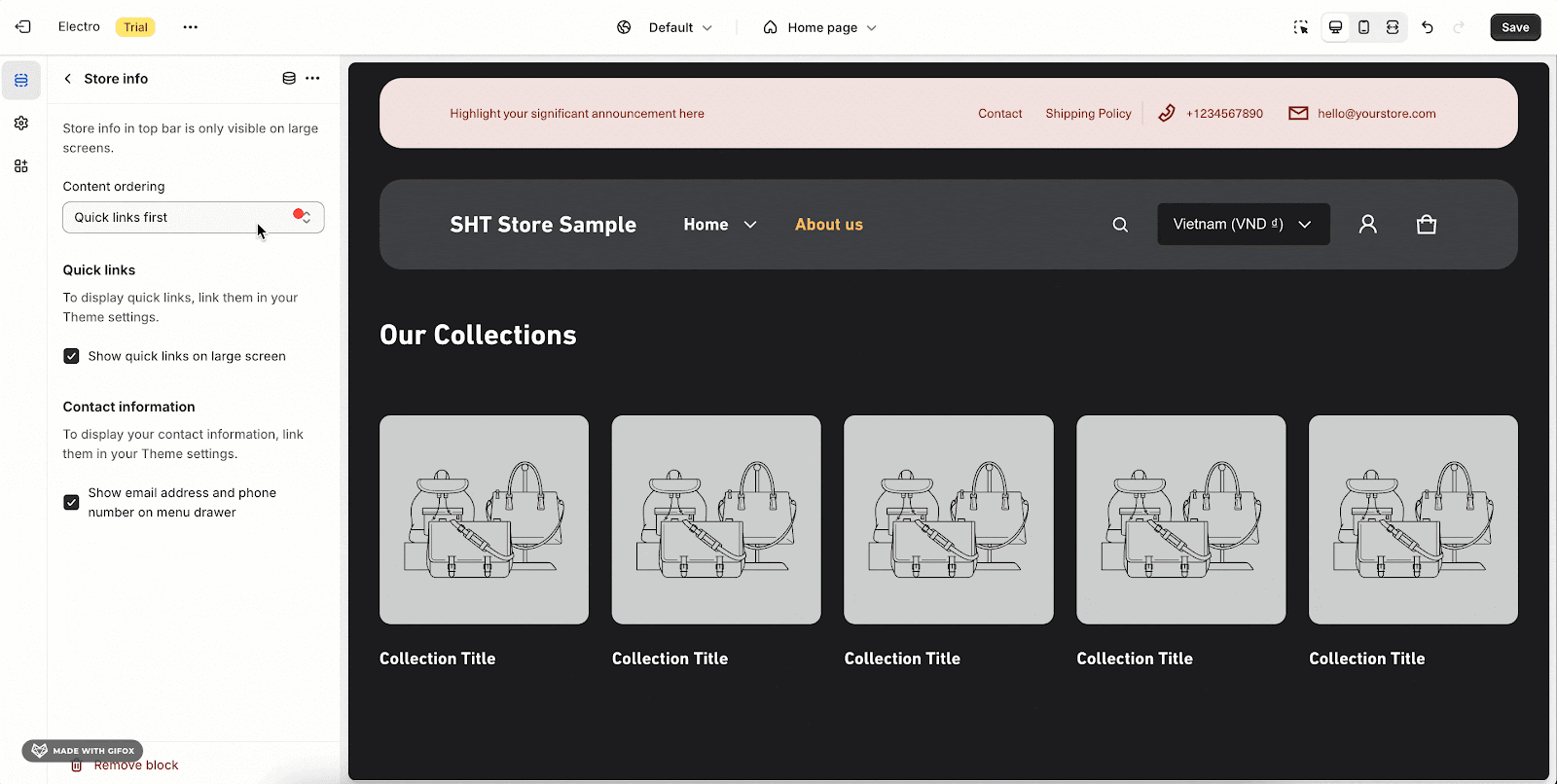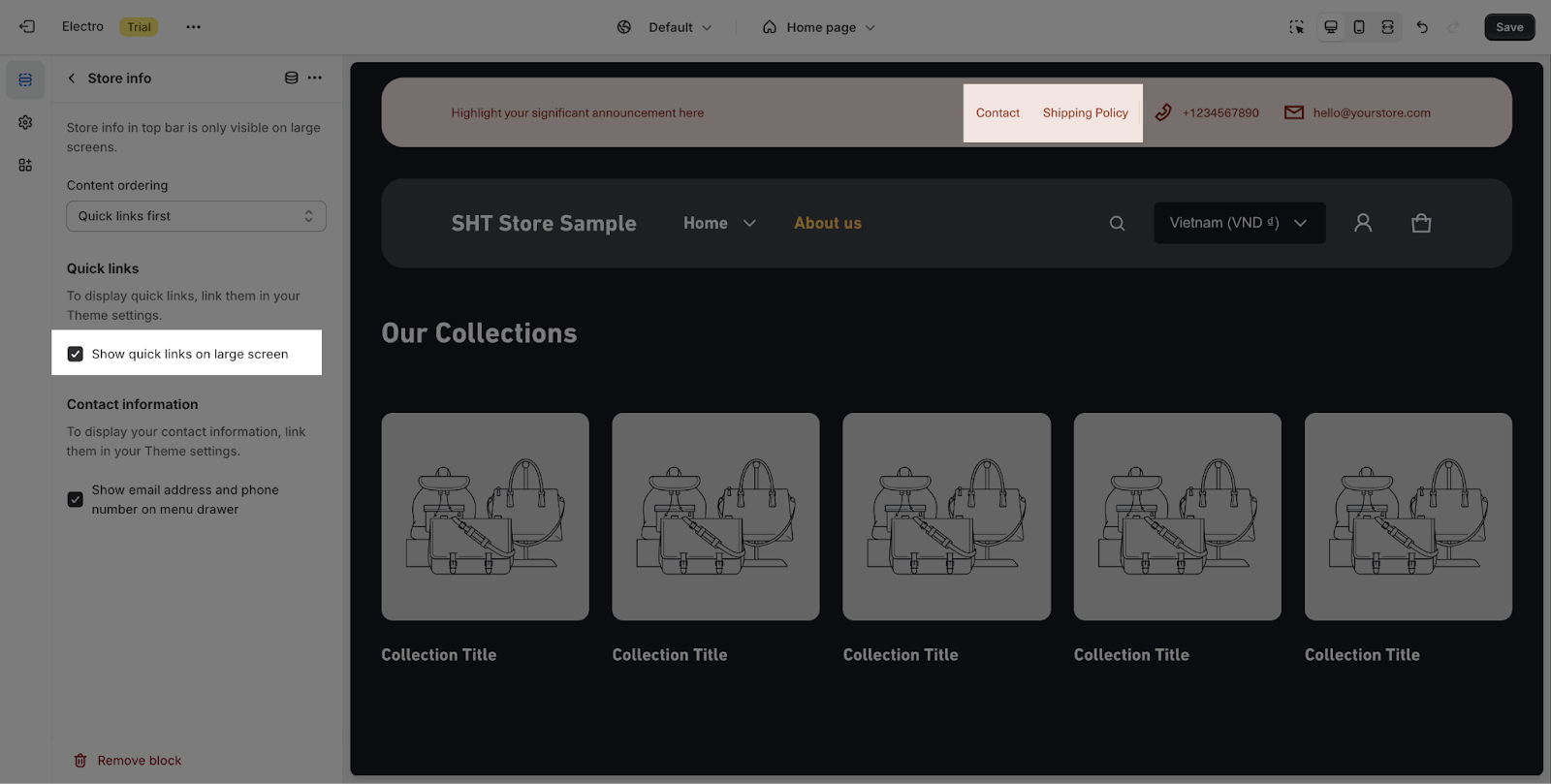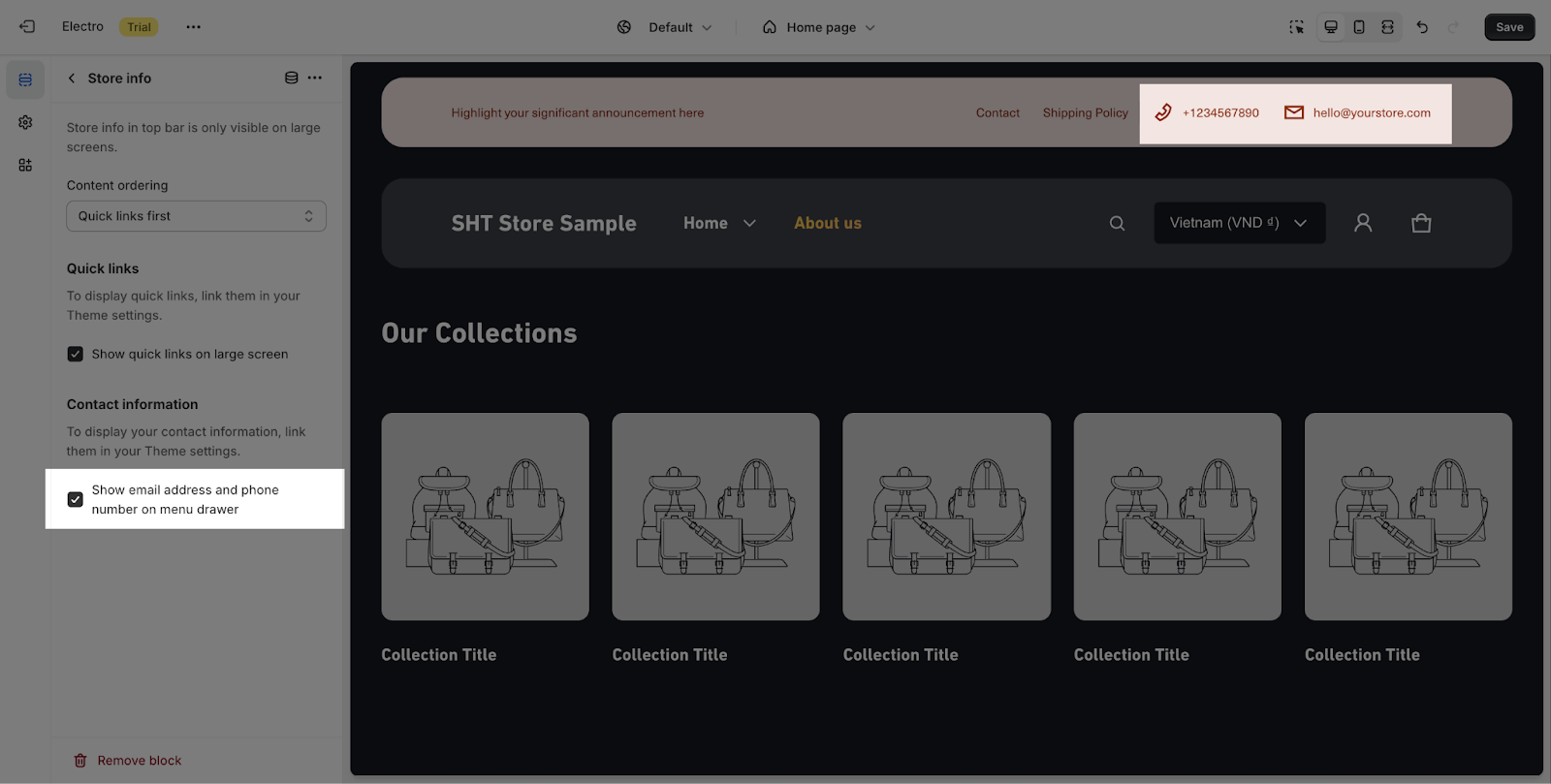How to Use Electro Top Bar Section
About Top Bar Section
The Electro Top Bar section provides an option to succinctly introduce your store’s essence. It’s a prime space where you can concisely convey your brand’s identity and offerings, setting the tone for visitors as they explore your online store.
How To Access Top Bar Section
The top bar section is easily accessible from any page of your store in the Theme editor. Simply scroll to the top of the page, and you’ll find the top bar group situated above the Header section.
To customize this section, click on it to open the settings panel.
How To Configure Top Bar Section
In general, you can edit color scheme for this section:
Color Scheme: Select a specific color palette for the Top bar section. These schemes can be created or modified in Theme settings > Colors.
How To Configure Top Bar Blocks
You can adjust Blocks inside the Electro Top bar section by clicking on the block. There are 2 types of blocks that you can add for this section: Announcement and Store Info.
Announcement Block
Announcement block is designed to display important messages, announcements, promotions, or other time-sensitive information to customers.
To change the content of the text block, simply type the new text into the text boxes.
Store Info
Store info refers to the section where you can configure and display important information about your store.
In this tab, you can set up for the Store info block and all the additional Info will be relocated to the menu drawer on mobile devices:
- Step 1: Select Content ordering position:
-
- Quick links first
- Contact information first
- Step 2: You can display quick links on this block. Please ensure that you have set up the quick links on your Shopify store.
- Step 3: In the Contact information part, you can enable or disable the email address and phone number.
Frequently Asked Questions
1. What types of blocks can I add to the top bar section?
You can add two types of blocks: Announcement and Store Info. Please note that you can only add one block of each type.
2. Can I display quick links in the store info block?
Yes, you can display quick links in the store info block, provided you have set them up on your Shopify store.