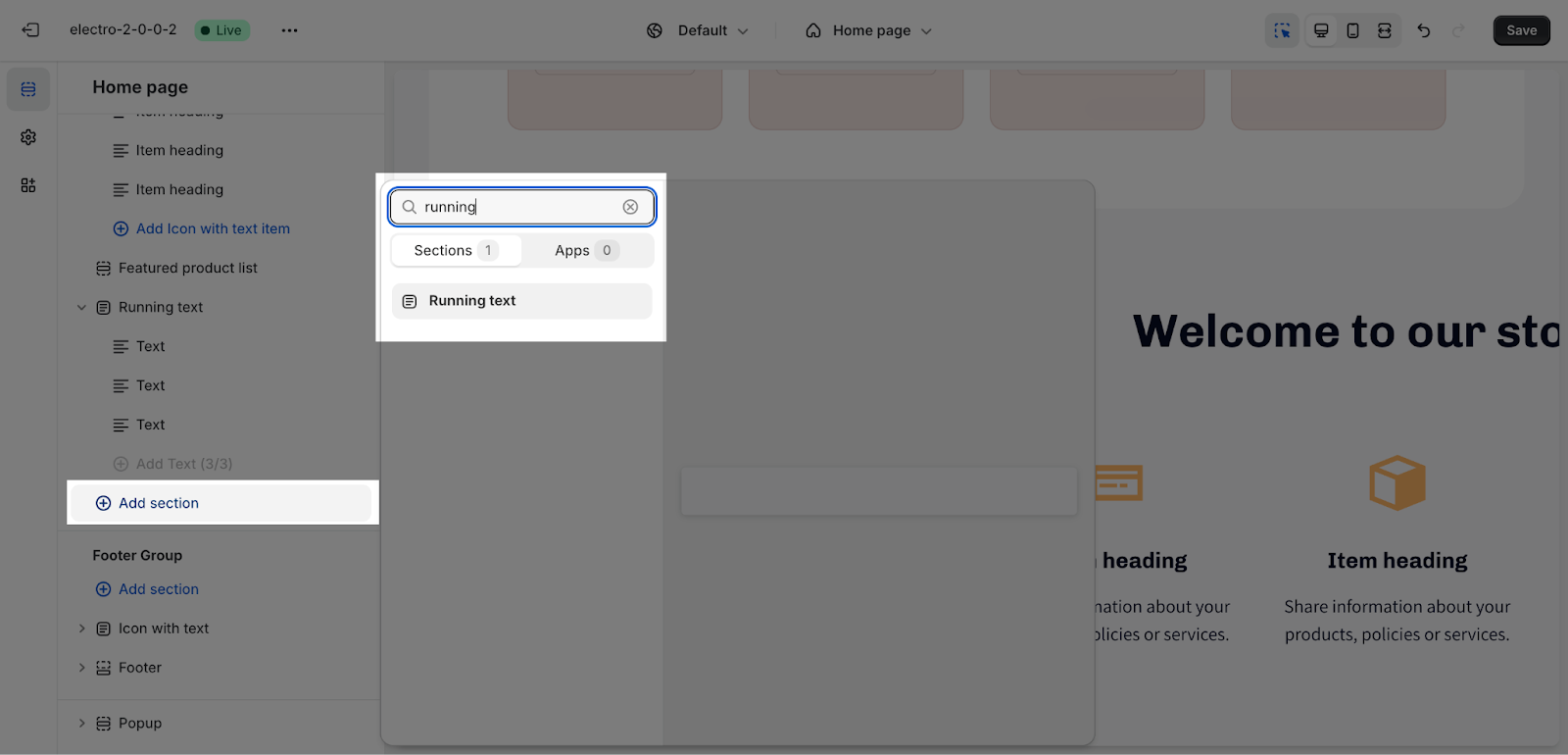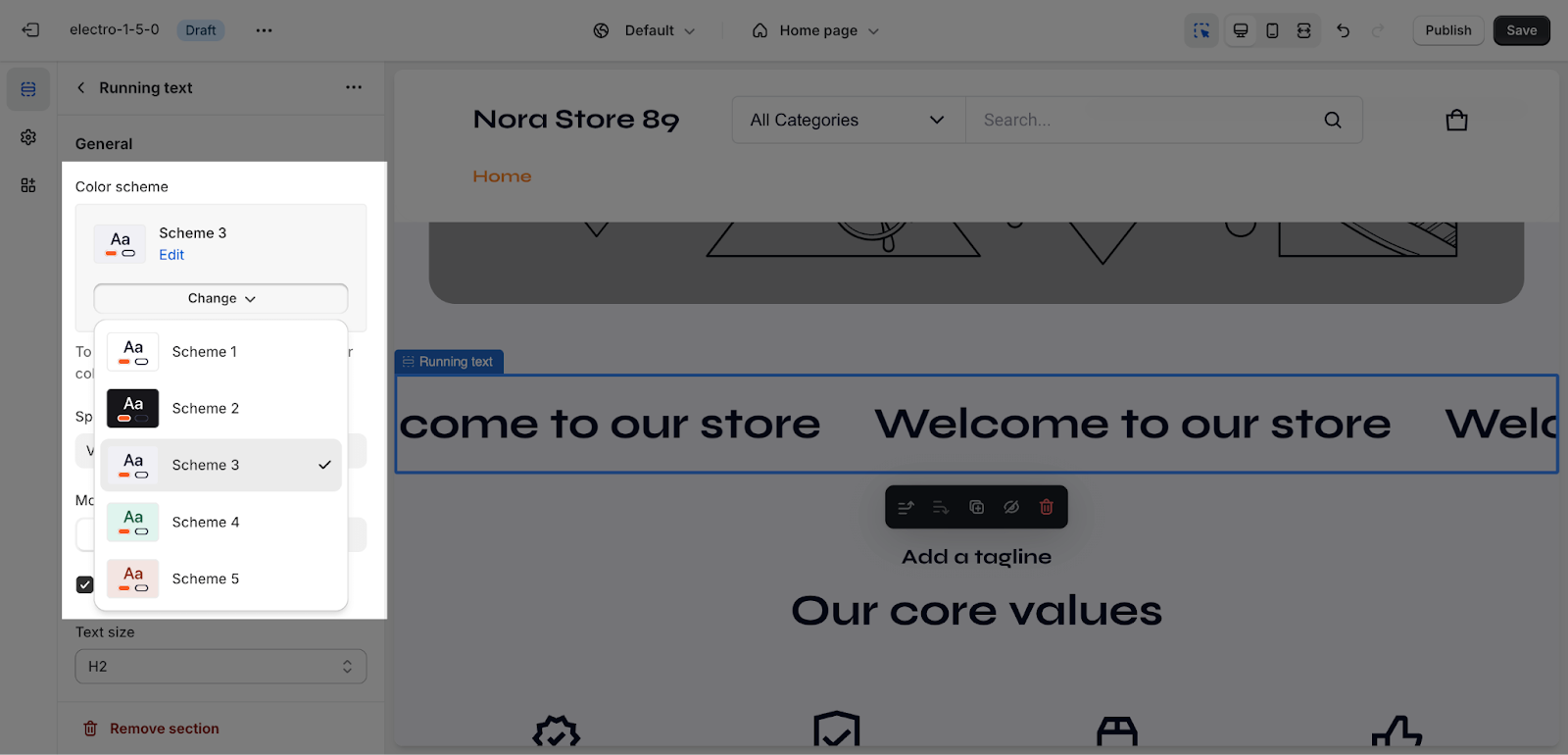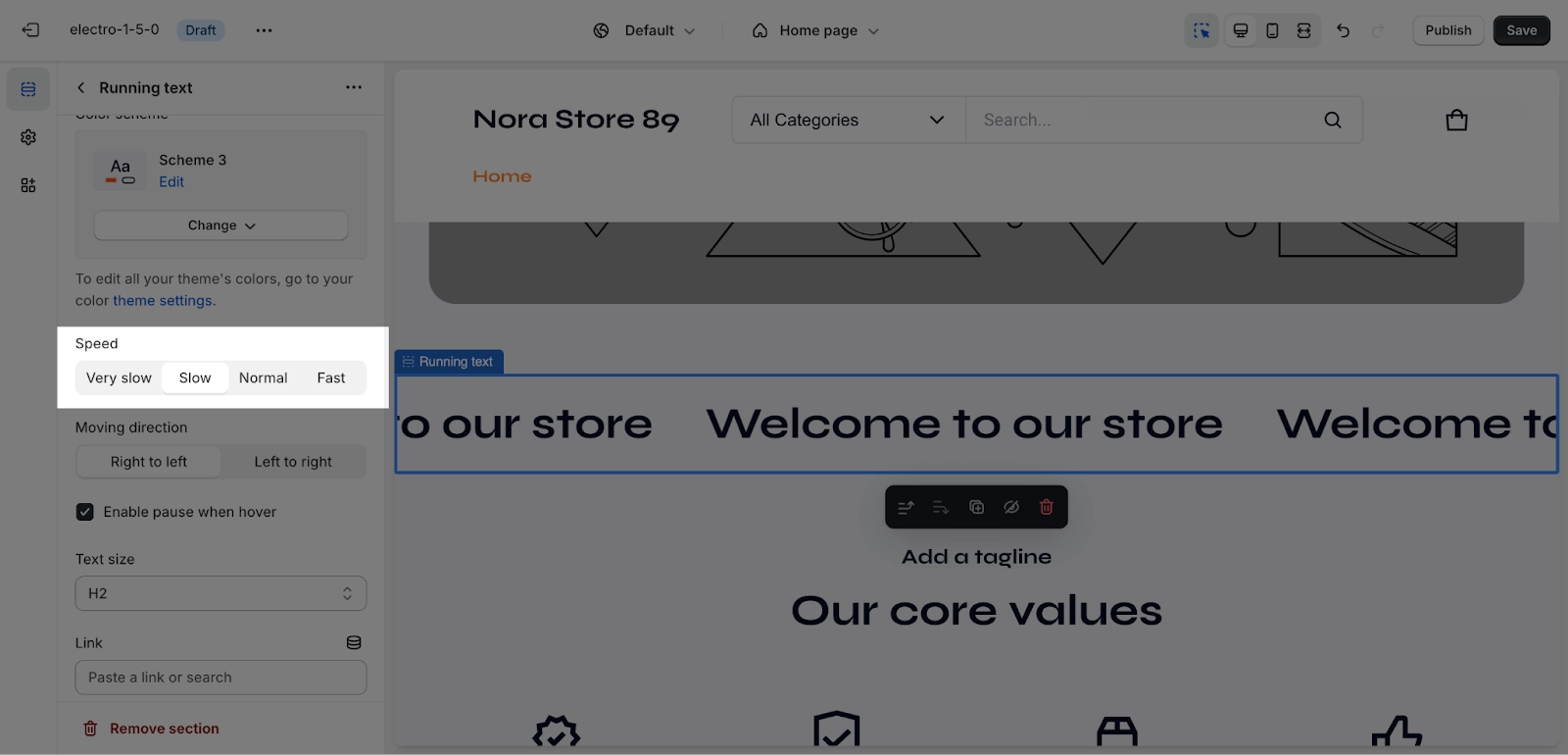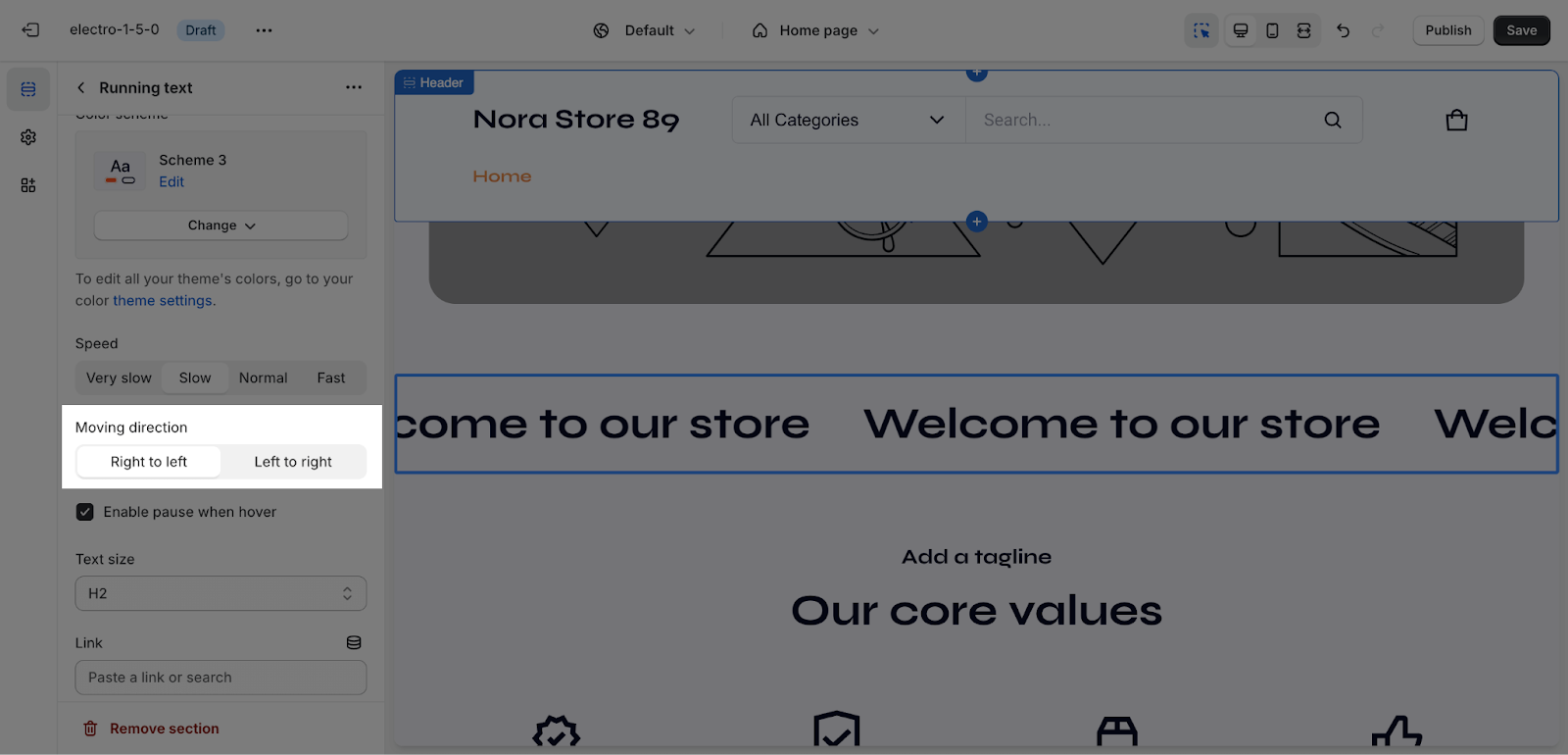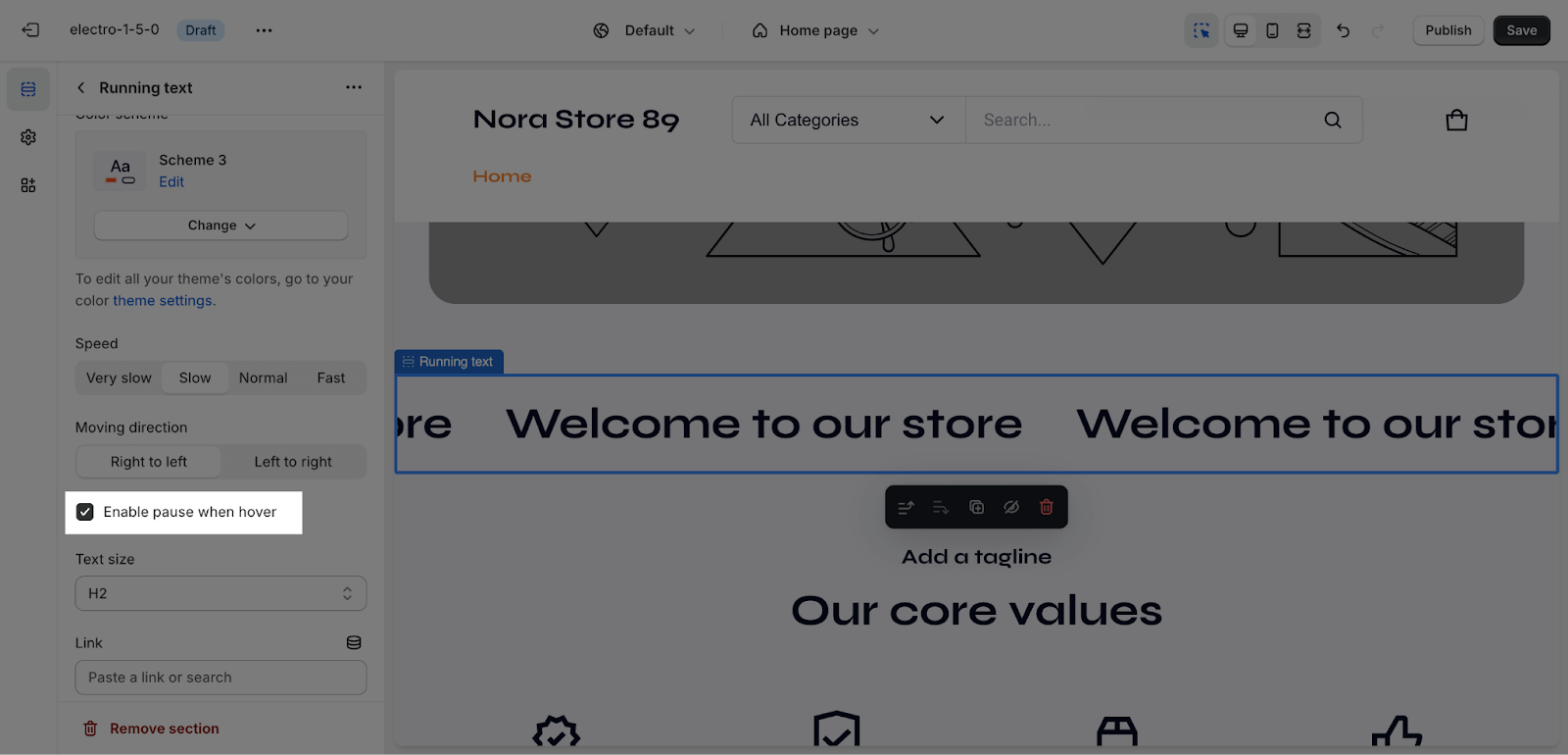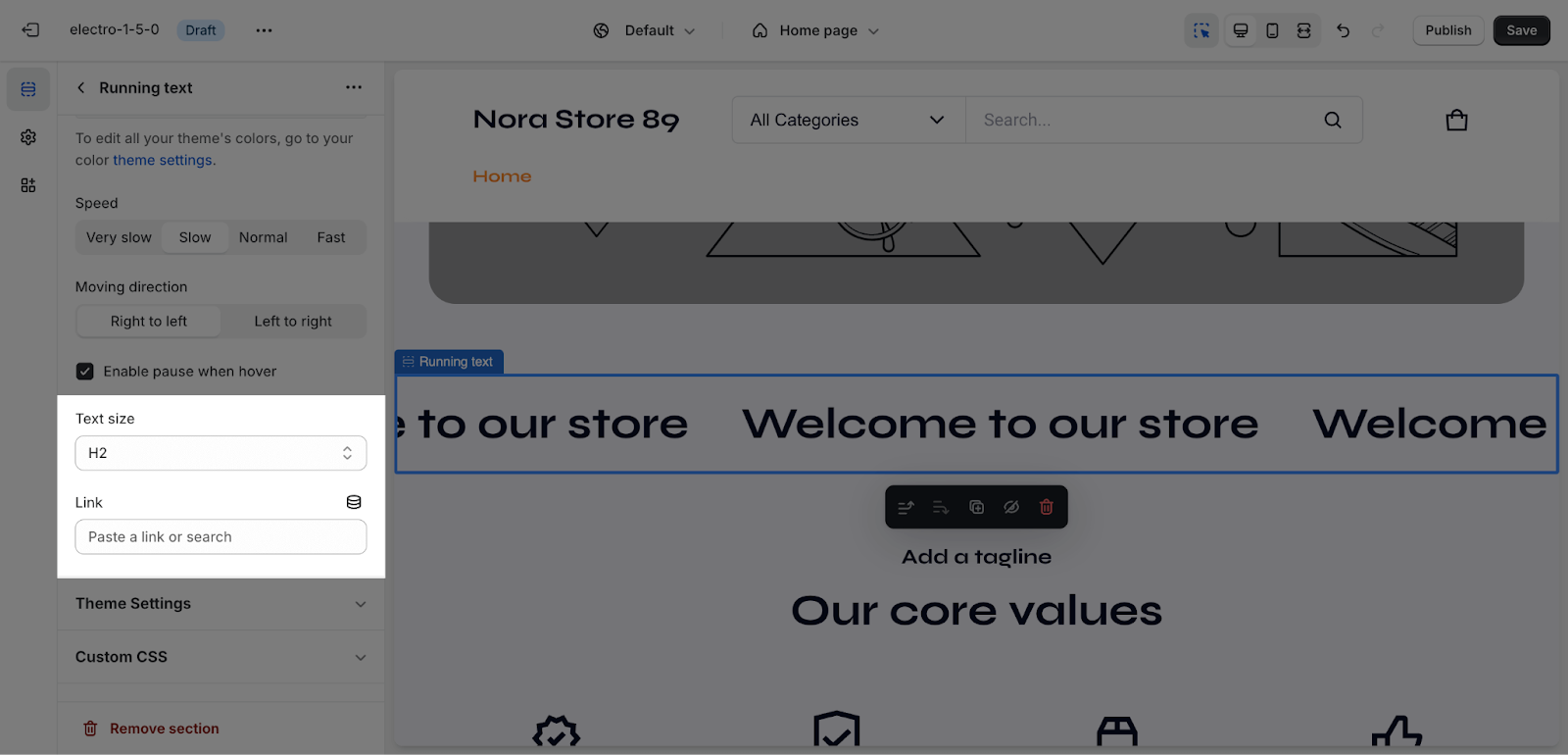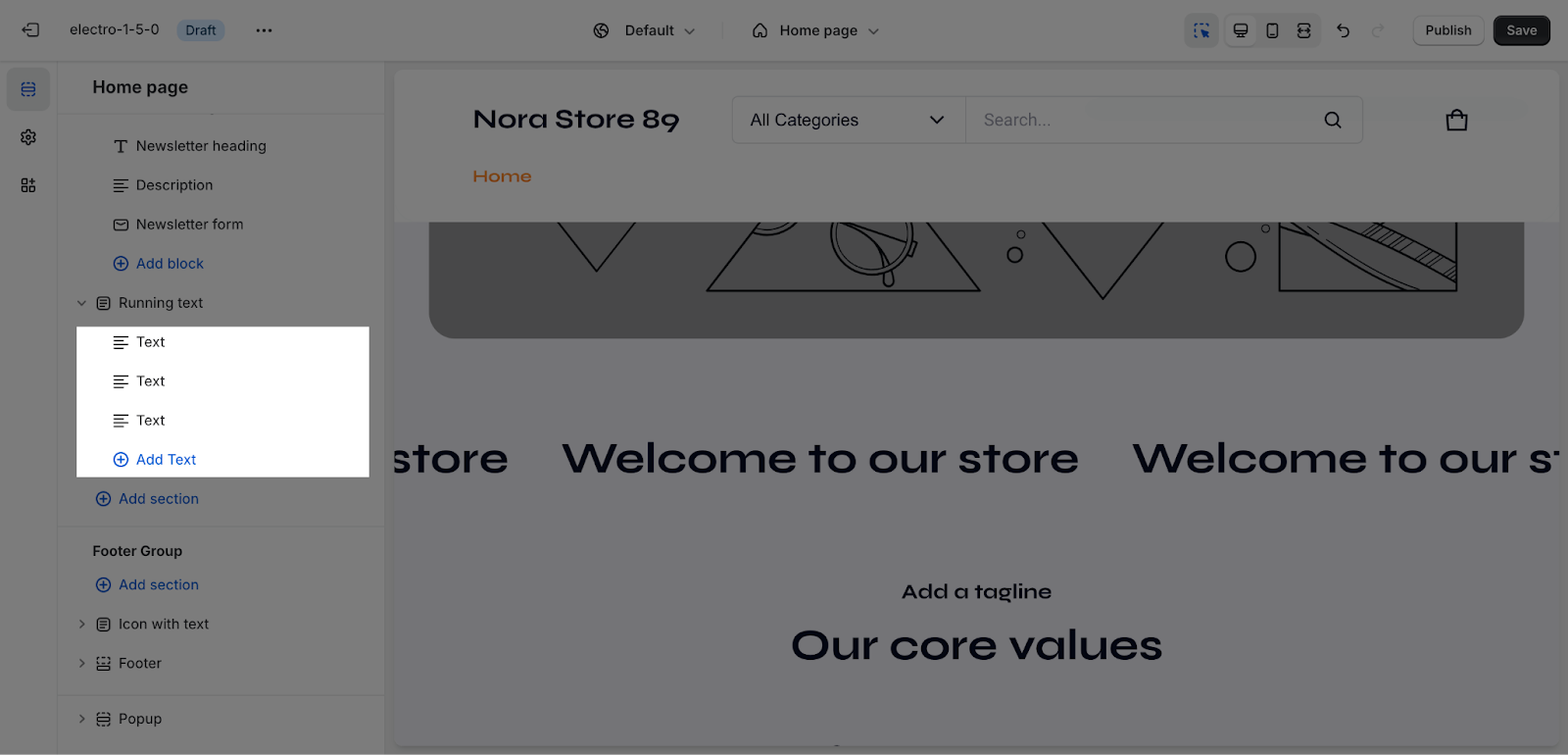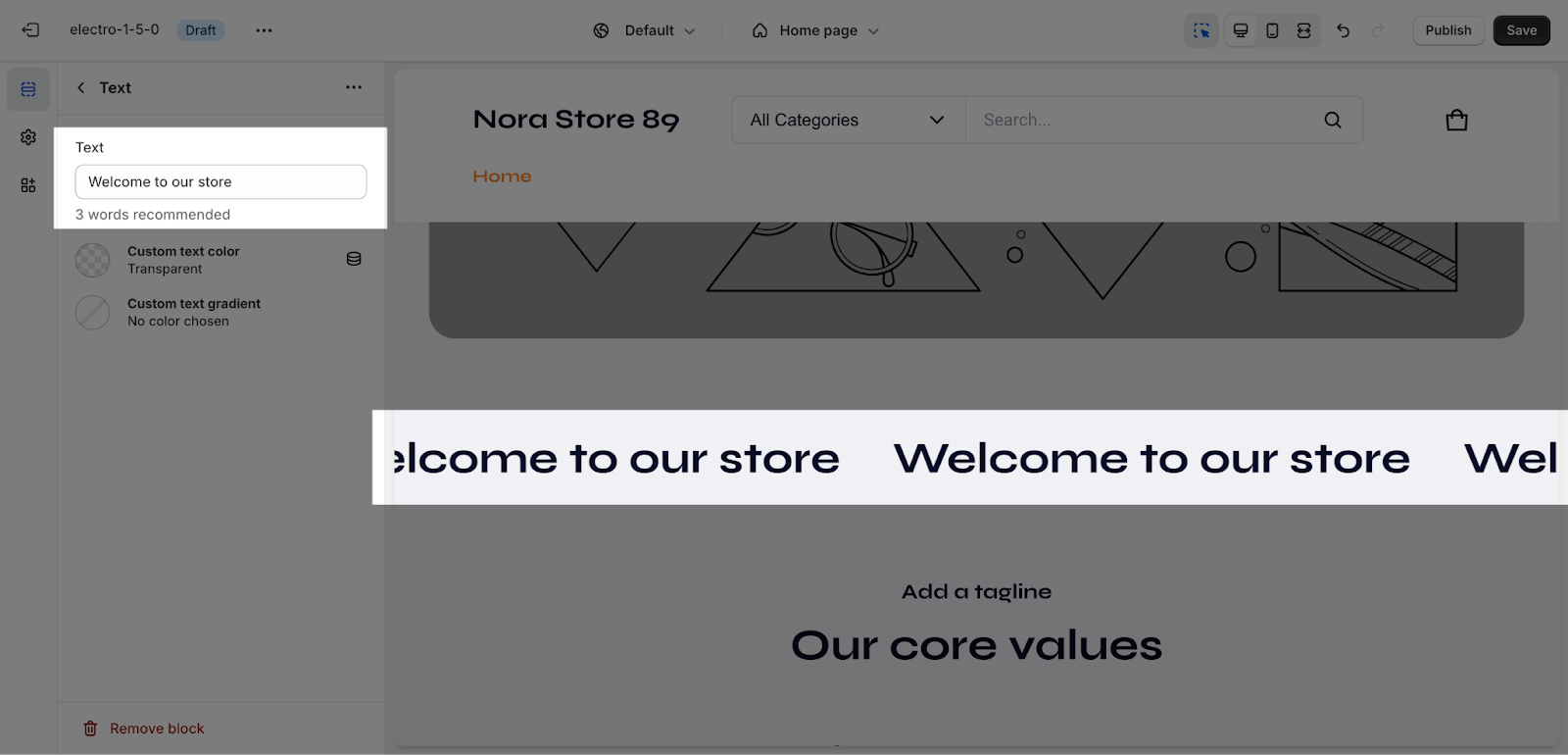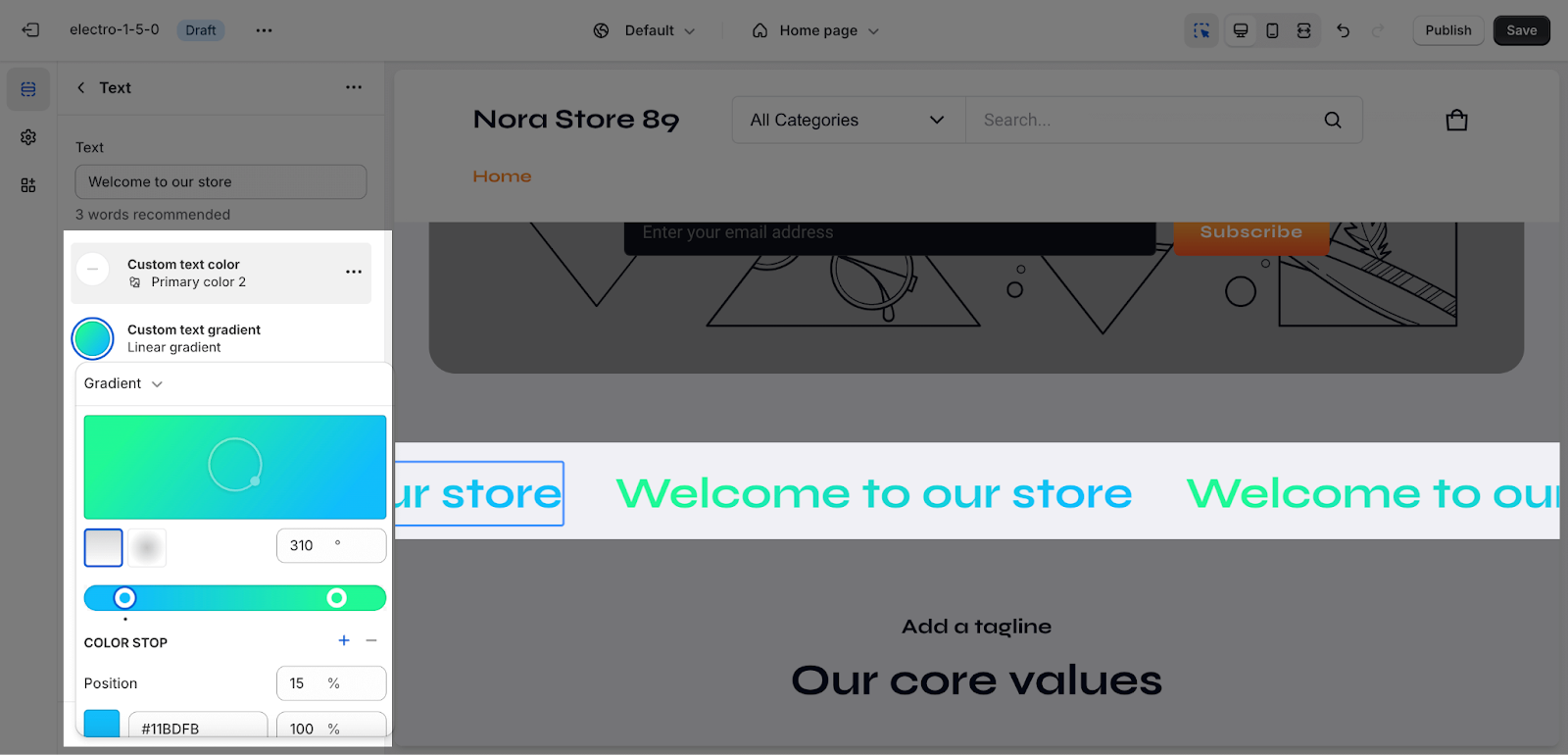How to Use Electro Running Text Section
About Electro Running Text Section
Running Text section in a theme typically refers to a dynamic element that displays scrolling or animated text. It’s often used to highlight important messages, promotions, or announcements.
In this article, we will explore the Electro Running text section and how to configure each element inside it.
Access Electro Running Text Section
From any page, please click on ‘Add Section’ on the left sidebar, then choose ‘Running Text’.
Electro Running Section Configuration
The Running Text section comes with 2 tabs: General and Layout.
General Configuration
Firstly, you can change the color scheme for this section by selecting the scheme here. To change the theme color, please go to Theme settings > Colors.
The Running text banner section has 4 speed types: Very slow, Slow, Normal and Fast for you to select. Each speed type allows you to control the pace at which the text scrolls across the banner.
- With just one click, you can easily choosing text moving direction “Right to left” or “Left to right“:
You can also enable pause when hover feature: the text will pause when the mouse is over it.
Text size options include the following: Headline, H1, H2, H3, H4, H5, and H6. Each option provides a different level of emphasis, with the headline being the most prominent, followed by H1 as the largest heading size, then H2, H3, H4, H5, and H6 in descending order of size and prominence.
Next, you can add a link to the text to direct it to a specific URL. This allows users to click on the text and be taken to another page or resource.
Text Block Configuration
You can click on the Add Text to add more items to the section. Please note that this section is limited to a maximum of 5 blocks. This means you can only add up to 5 individual text blocks within the Running Text section.
Click on the text box to change the content that appears in the section.
Click on the Custom Text Color or Custom Text Gradient to change the text color. This feature allows you to customize the appearance of your text by selecting a solid color or applying a gradient color, enhancing the visual appeal of your content.
Frequently Asked Questions
1. Is there a limit on the number of text blocks I can add?
Yes, the Electro Running Text Section is limited to a maximum of 3 text blocks.
2. Can I control the scrolling speed of the text?
Yes, the General options allow you to choose from four animation speeds: Very Slow, Slow, Normal, and Fast.