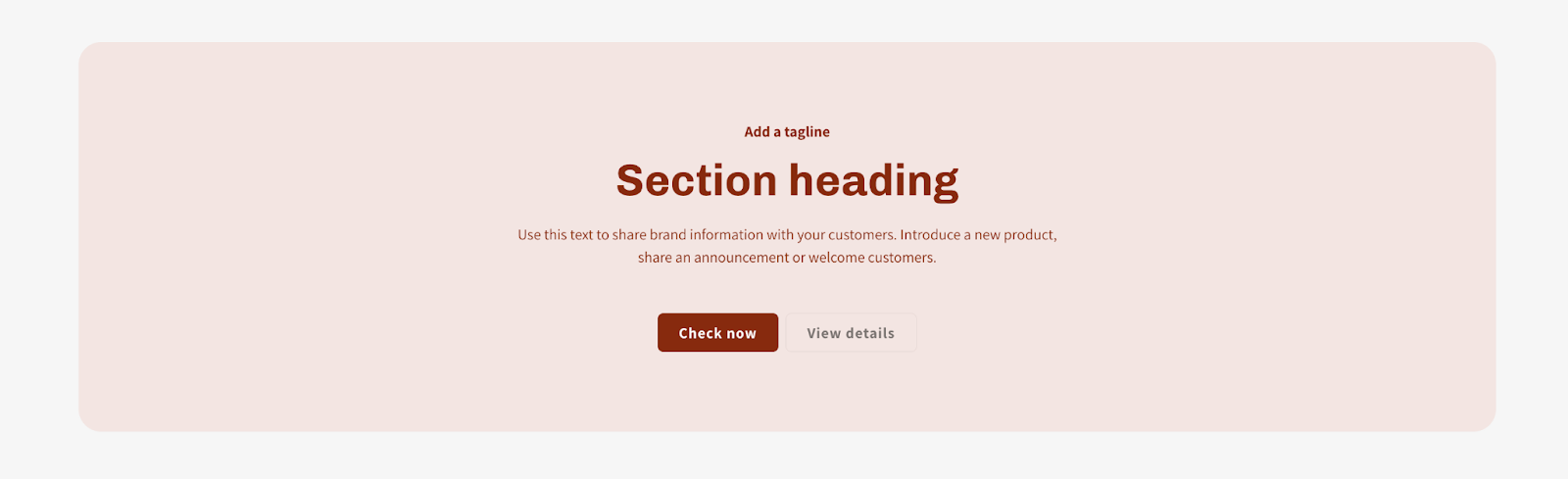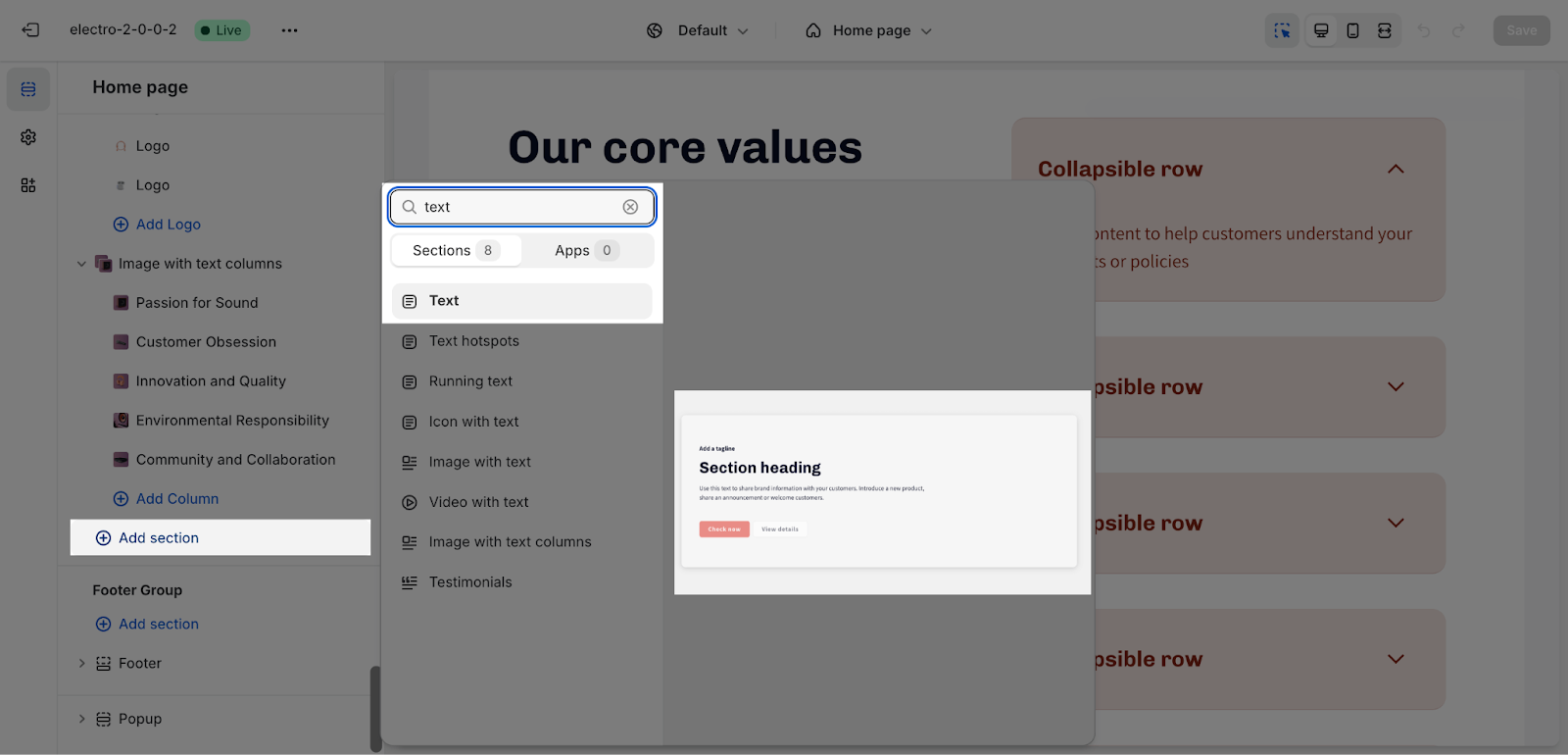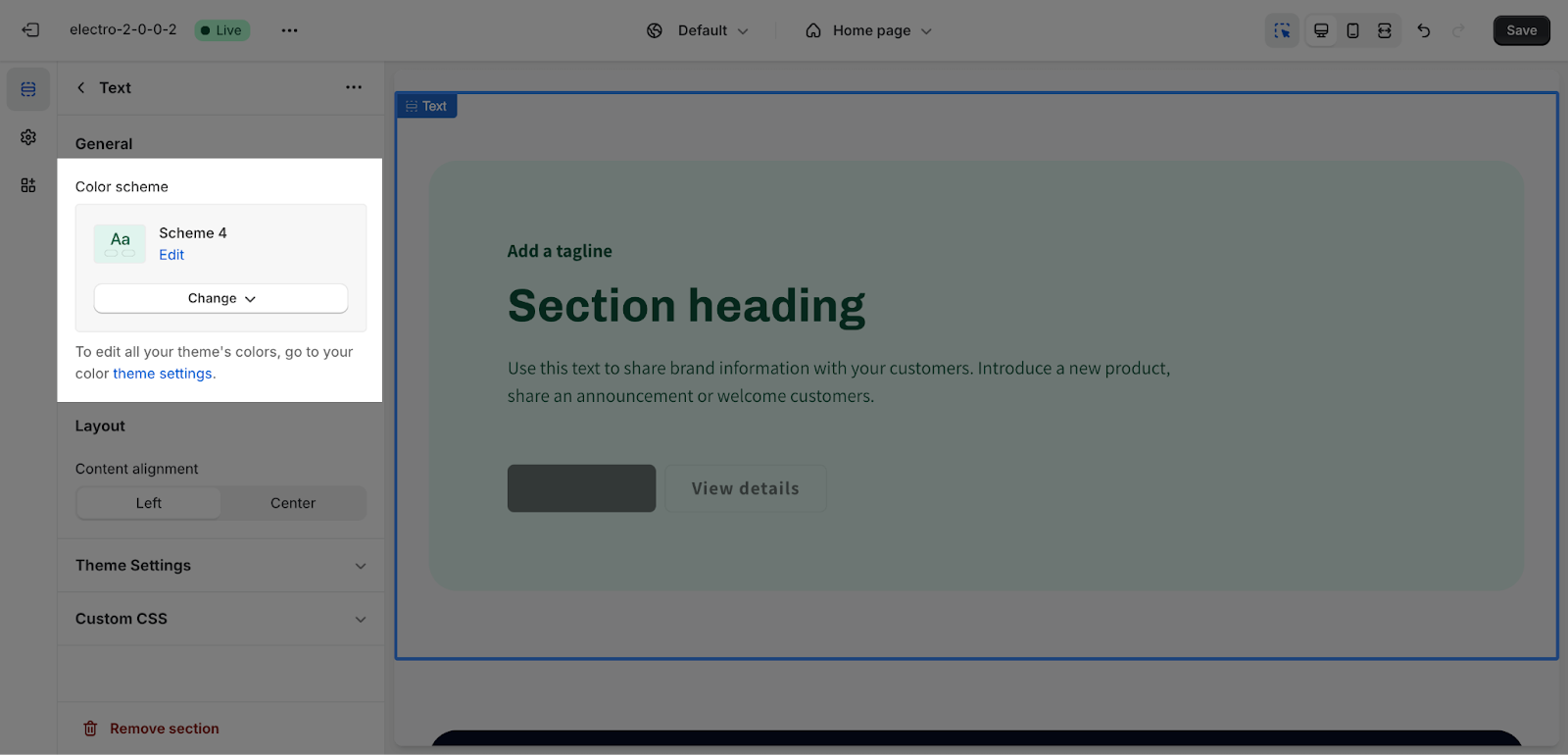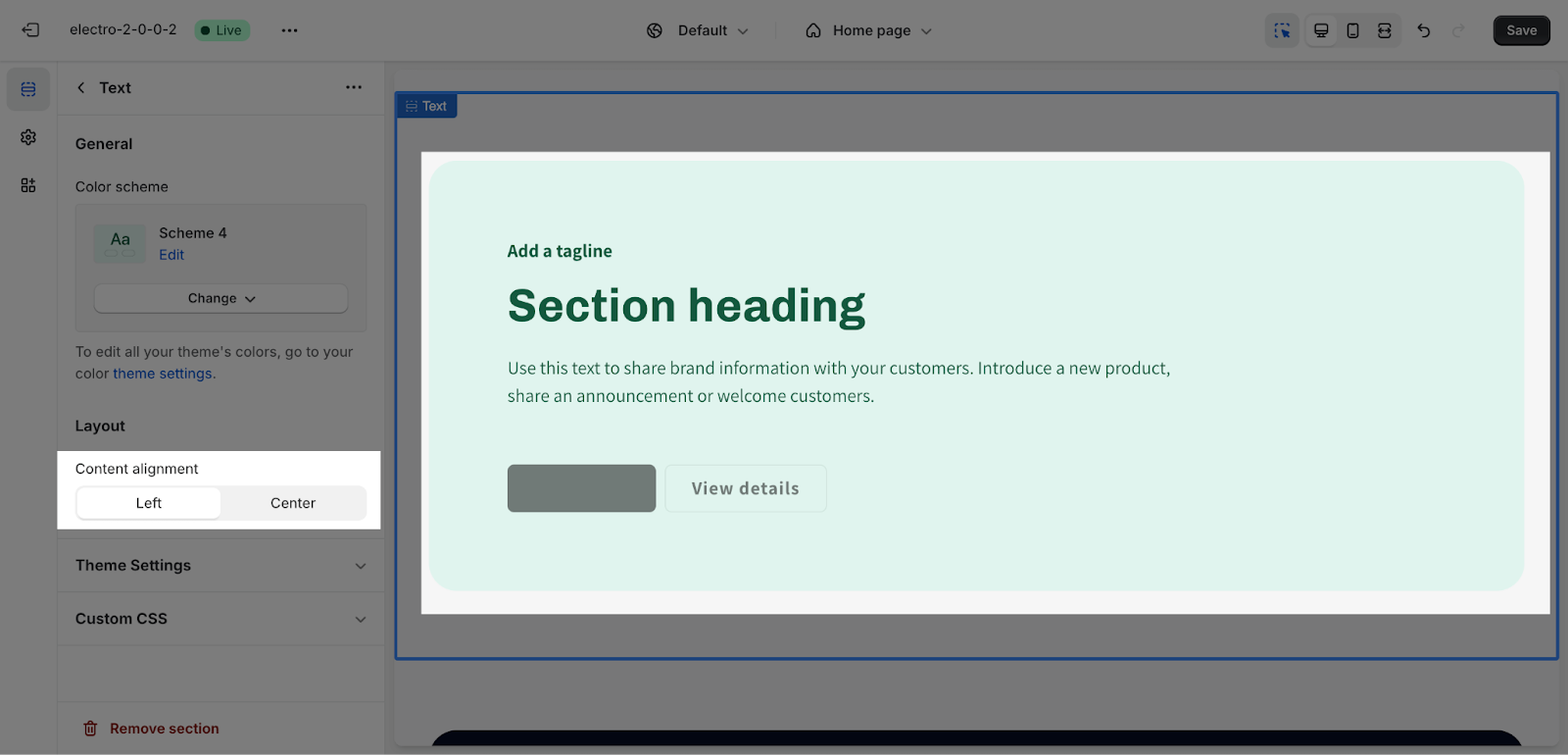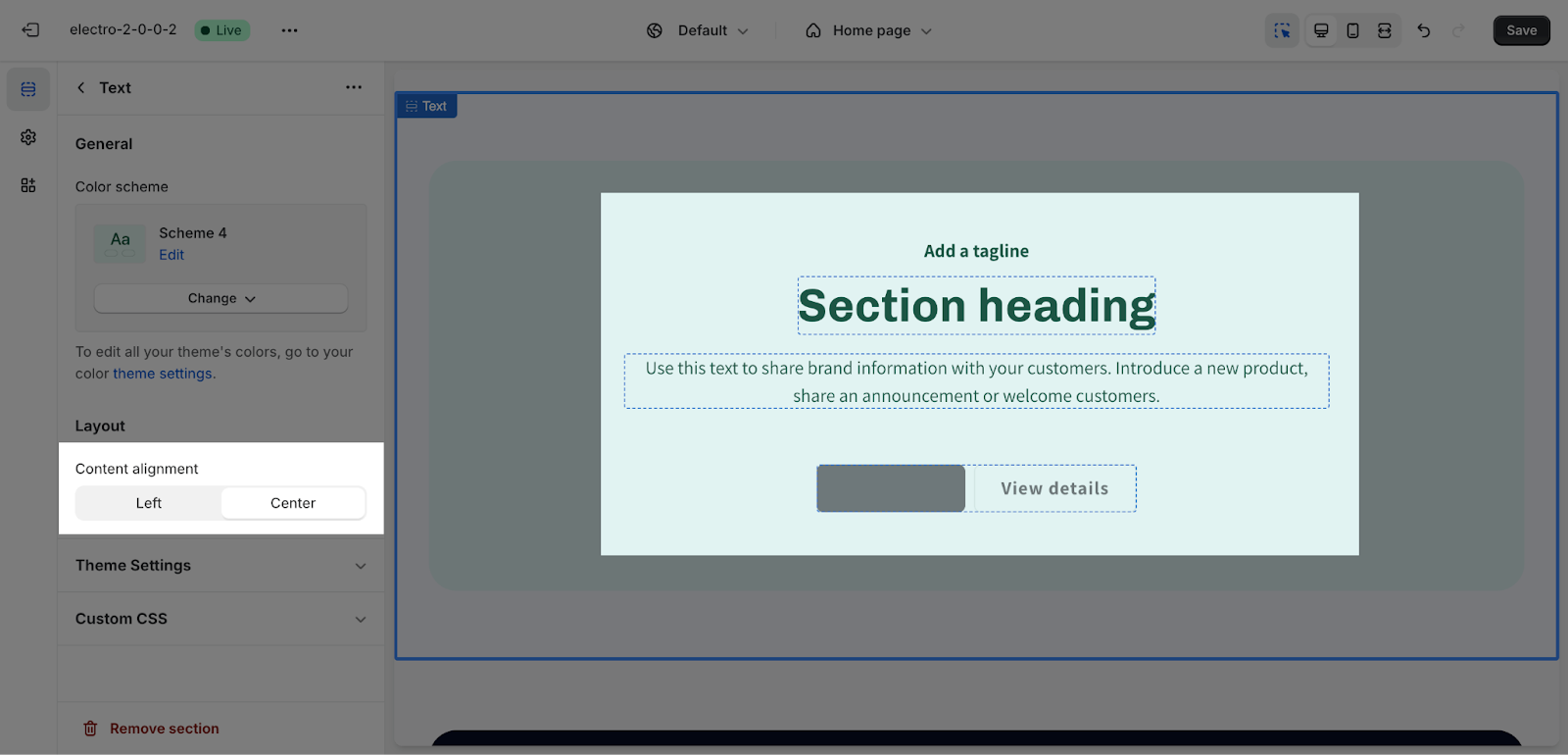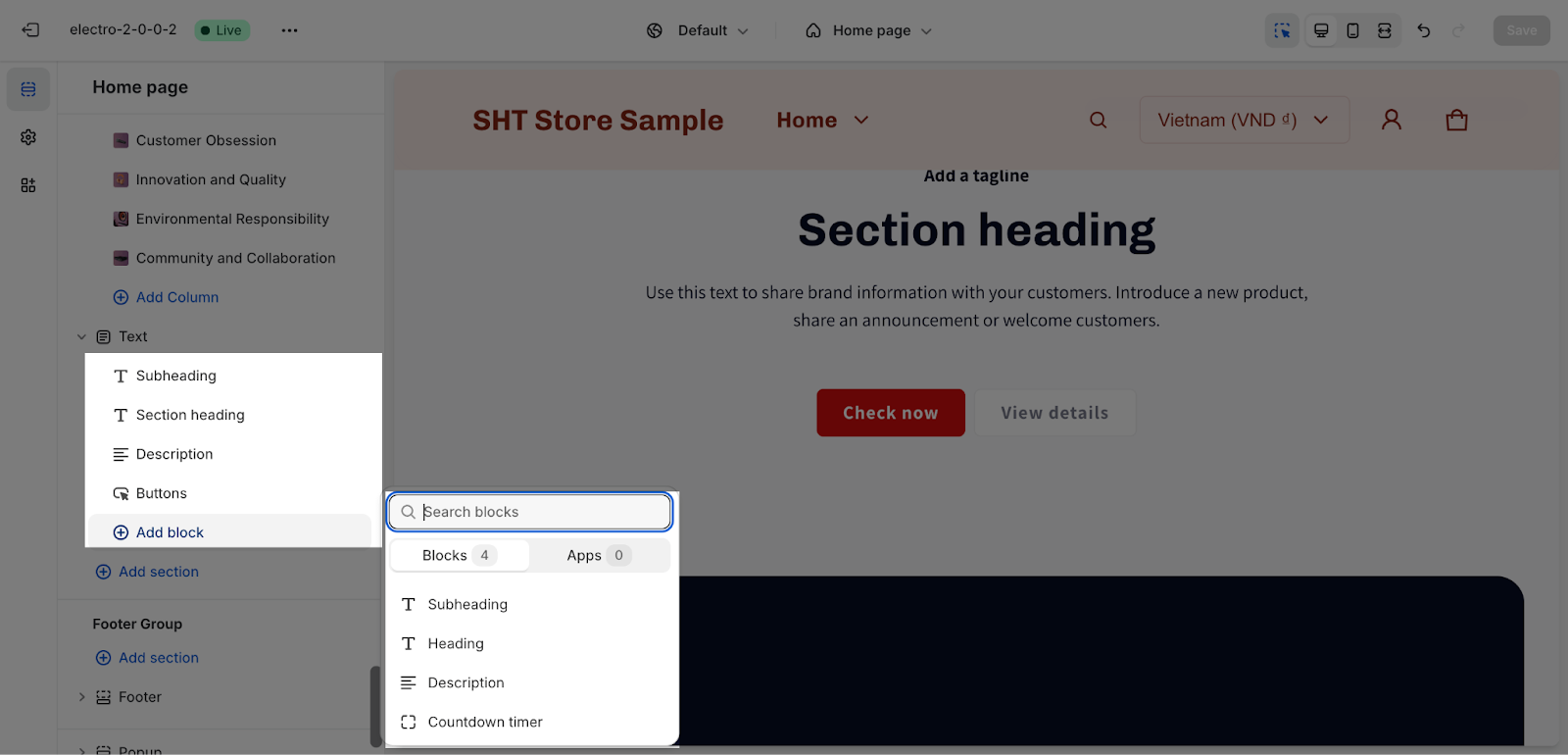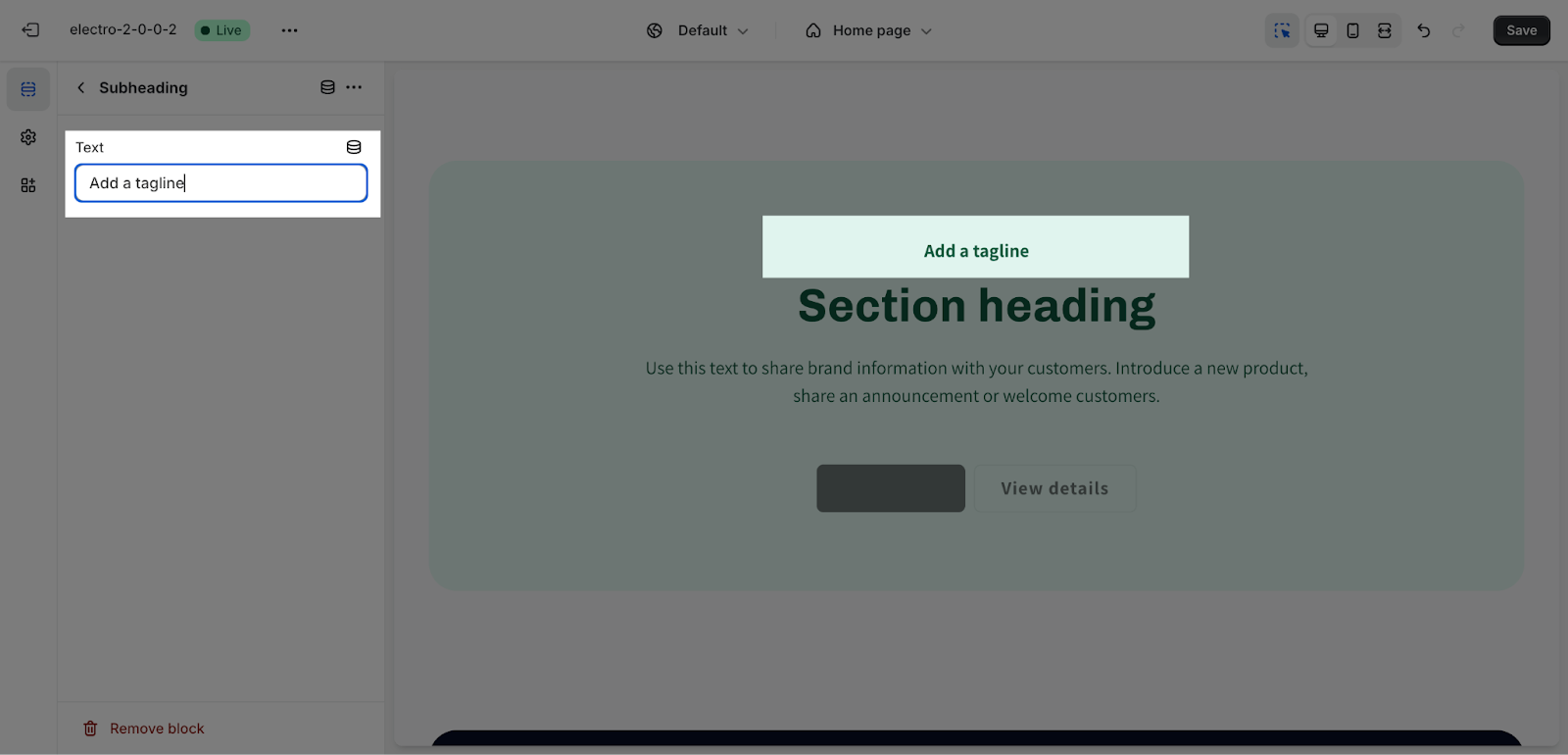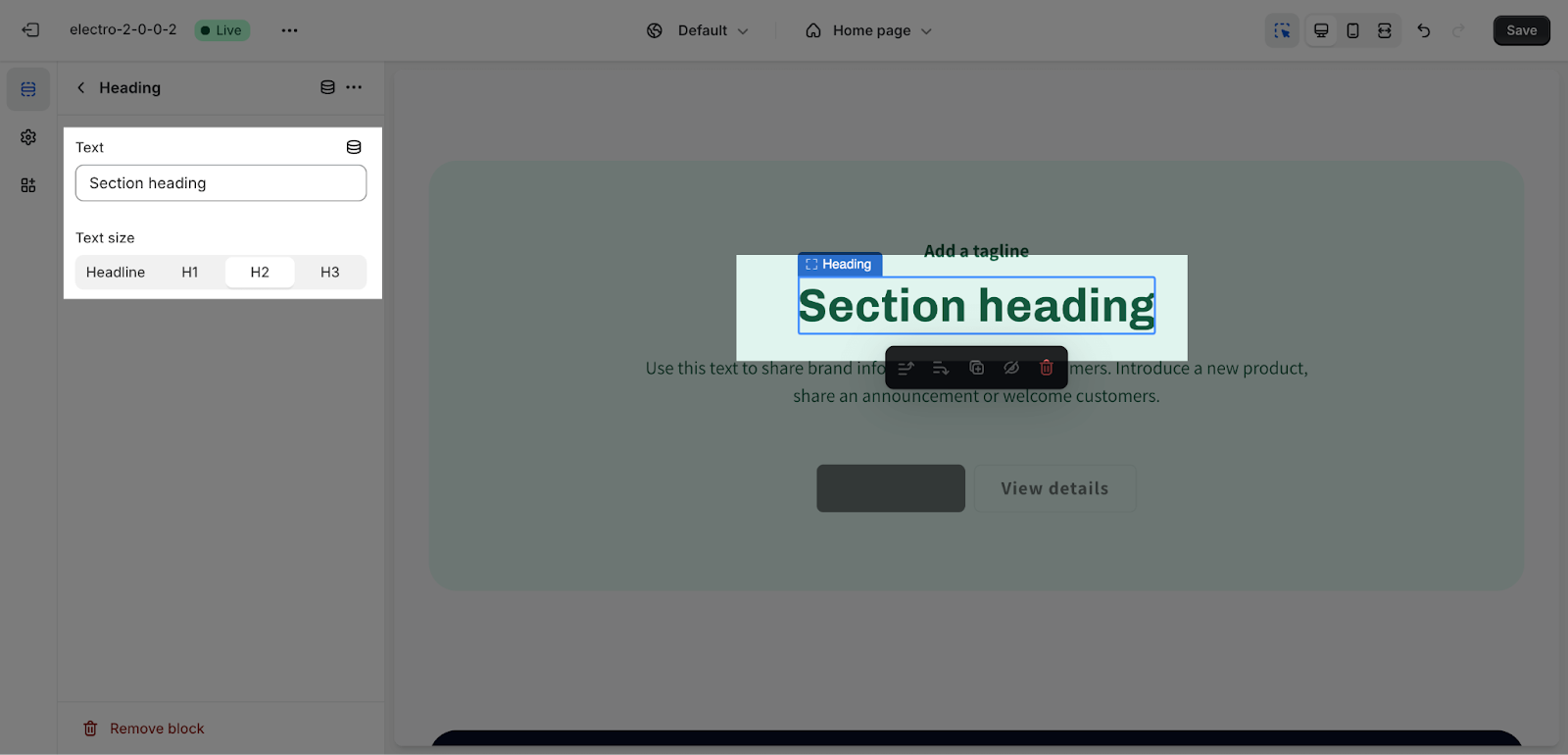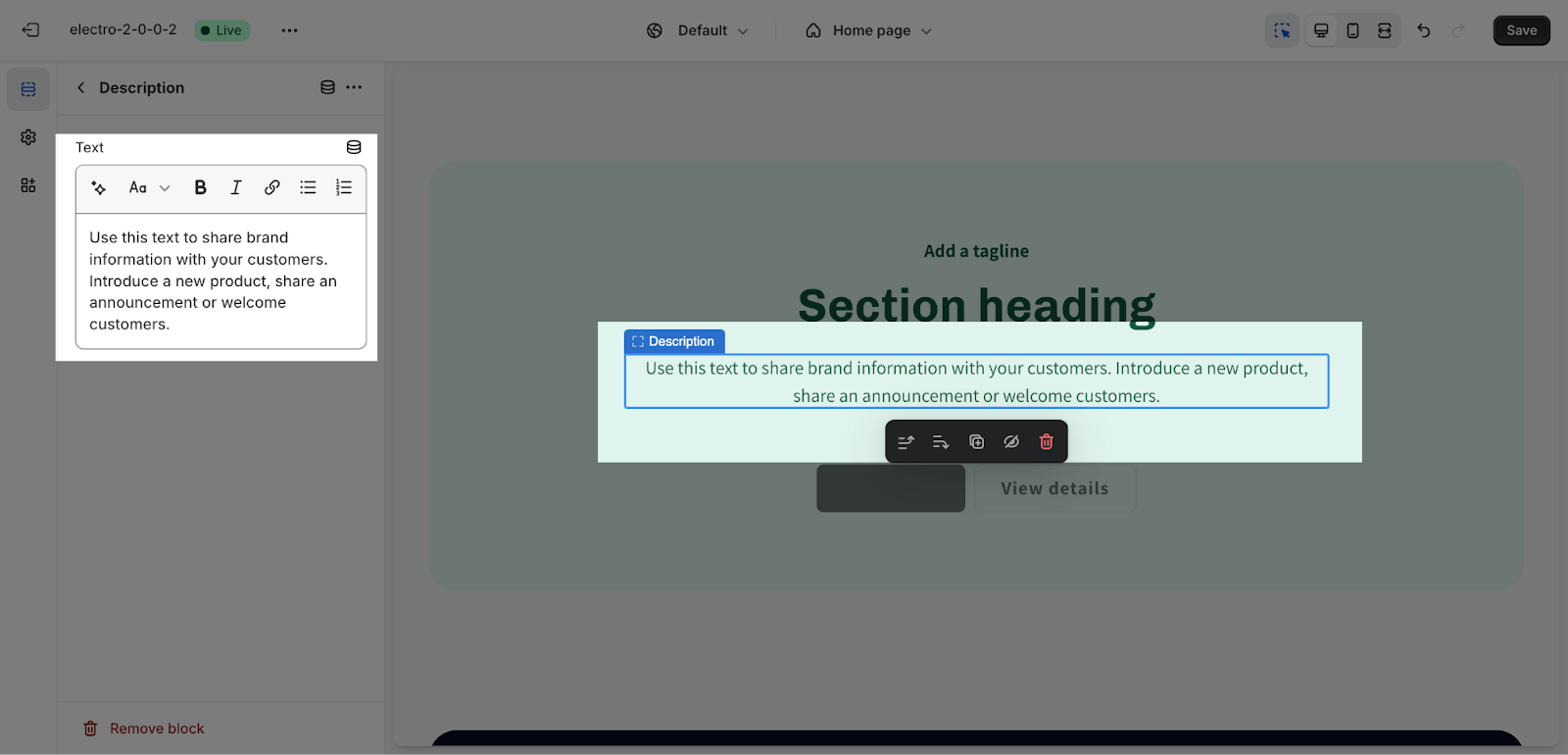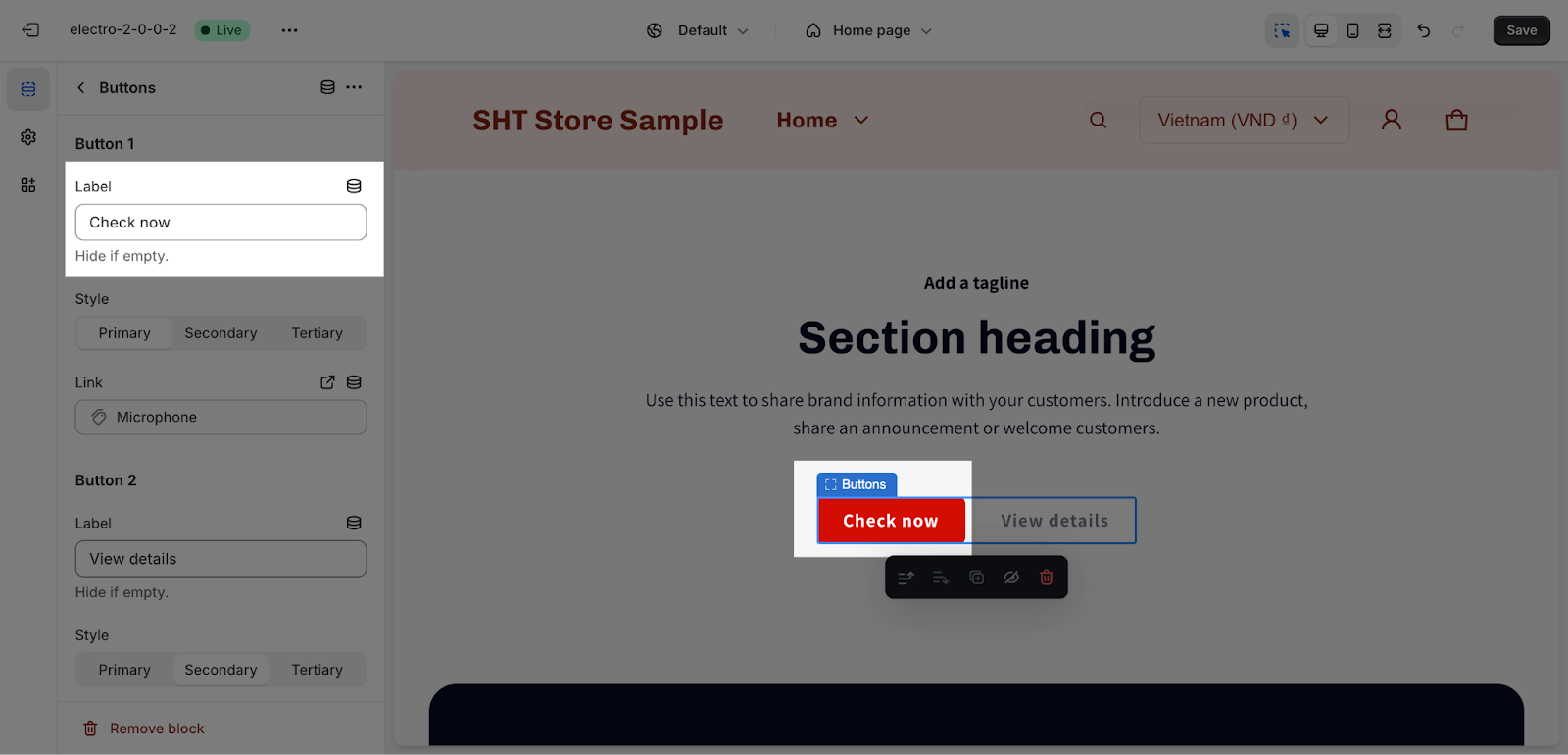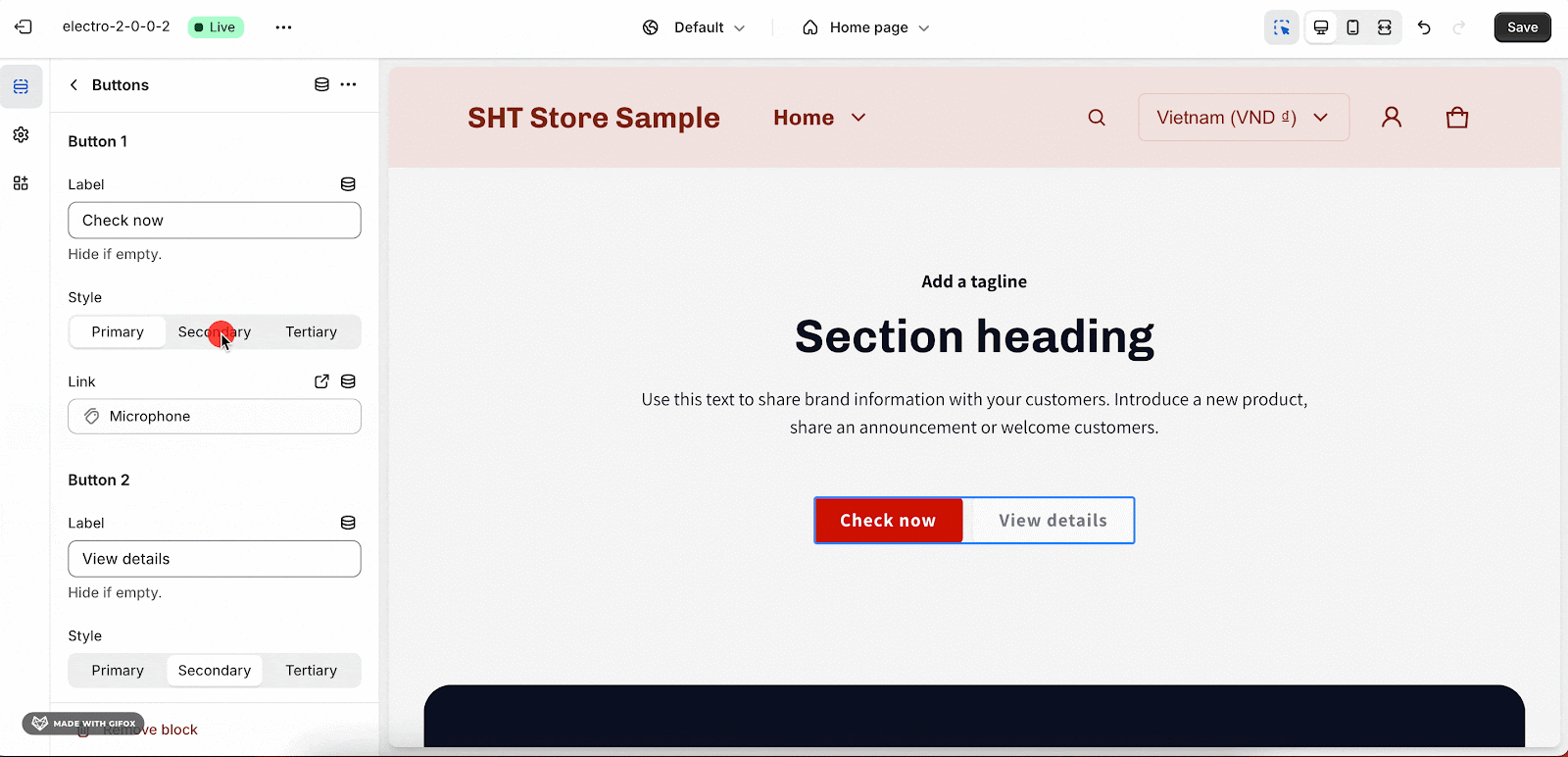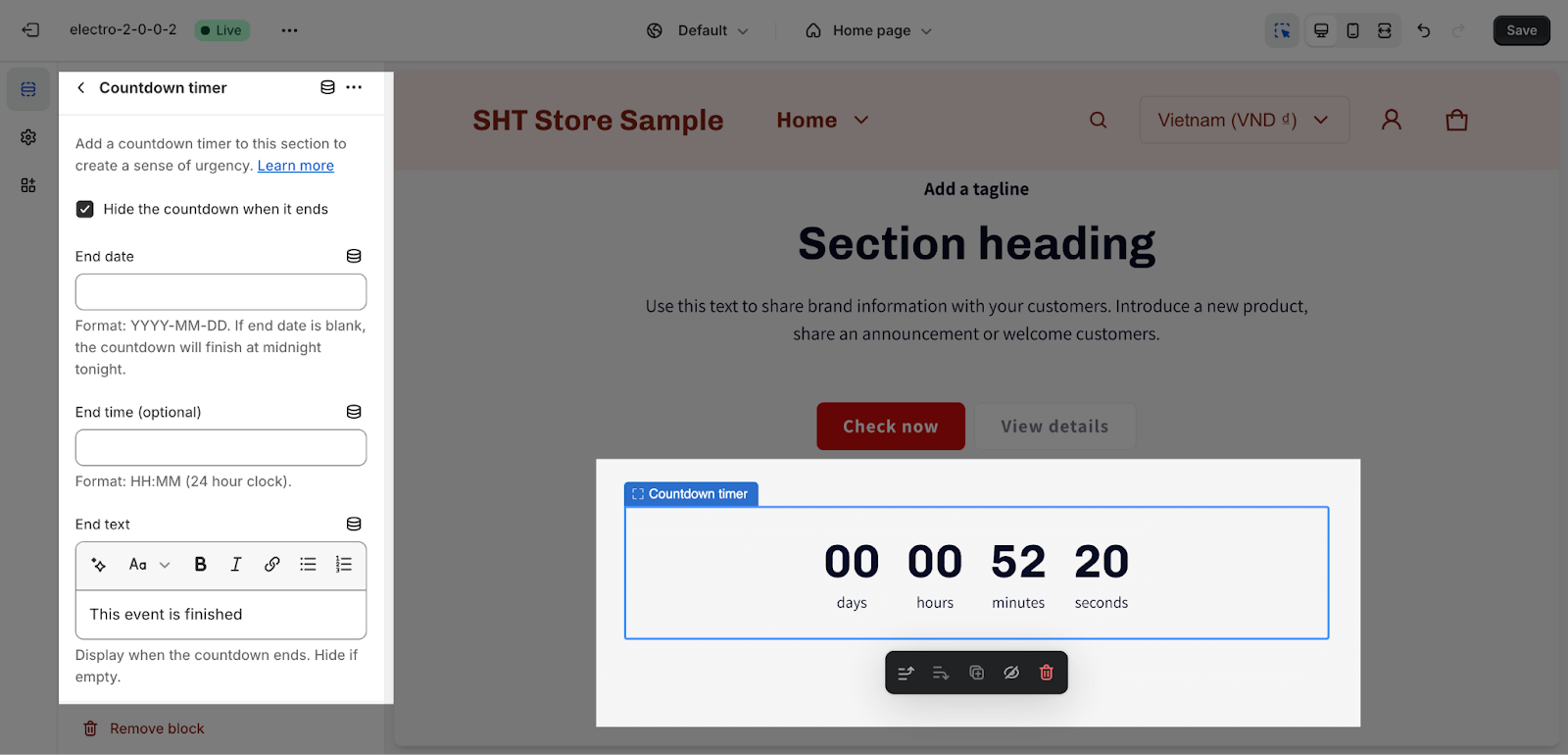How to Use Electro Text Section
About Text Section
The Text section is a versatile section that can be used as a hero banner or a promotional section for a sales campaign. It contains heading content and CTA buttons, which you can customize to fit your needs.
How To Access Text Section
From any page, please click on ‘Add Section’ on the left sidebar, then choose ‘Text’.
How To Configure Text Section
The Electro theme allows you to customize the Text section with the following settings:
General
Color Scheme: Select a specific color palette for the Text section. These schemes can be created or modified in Theme settings > Colors.
Layout
There are 2 content alignment options that you can set for all contents of the section:
- Left
- Center
How To Configure Text Blocks
You can add these following types of blocks for the section:
- Heading
- Description
- Countdown timer
- Button
Click on each block then you can edit details for them.
Subheading
To change the content of the subheading, you just need to type down the text into the text boxes.
Heading
To change the content of the heading, you just need to type down the text into the text box.
Then, you can adjust the text size: headline, H1, H2, H3. These heading sizes will be based on the Base text size established in Theme settings > Typography.
Description
To change the content of the description, you just need to type down the text into the text boxes.
Buttons
In the Buttons card, insert the button label name for the Primary and Secondary button to add buttons to the section. Click on the button link to add a direct link for them. If you want to remove one button, just delete the text in the button label.
You can change the button’s color by going to Theme settings > Colors > Choose the Color scheme.
The style for the button, you can change from:
- Primary
- Secondary
- Tertiary
Countdown Timer
You can also add a countdown timer to create a sense of urgency for the promotion. Please check this article for the detailed settings of the countdown timer block.
Frequently Asked Questions
1. How can I change the overall look of the Text section?
You can modify the Text section’s appearance by selecting a different color scheme under Theme Settings > Colors.
2. Can I change the size of the heading?
Yes, you can adjust the heading size to headline, H1, H2, or H3. The specific appearance will depend on the base text size set in Theme Settings > Typography.