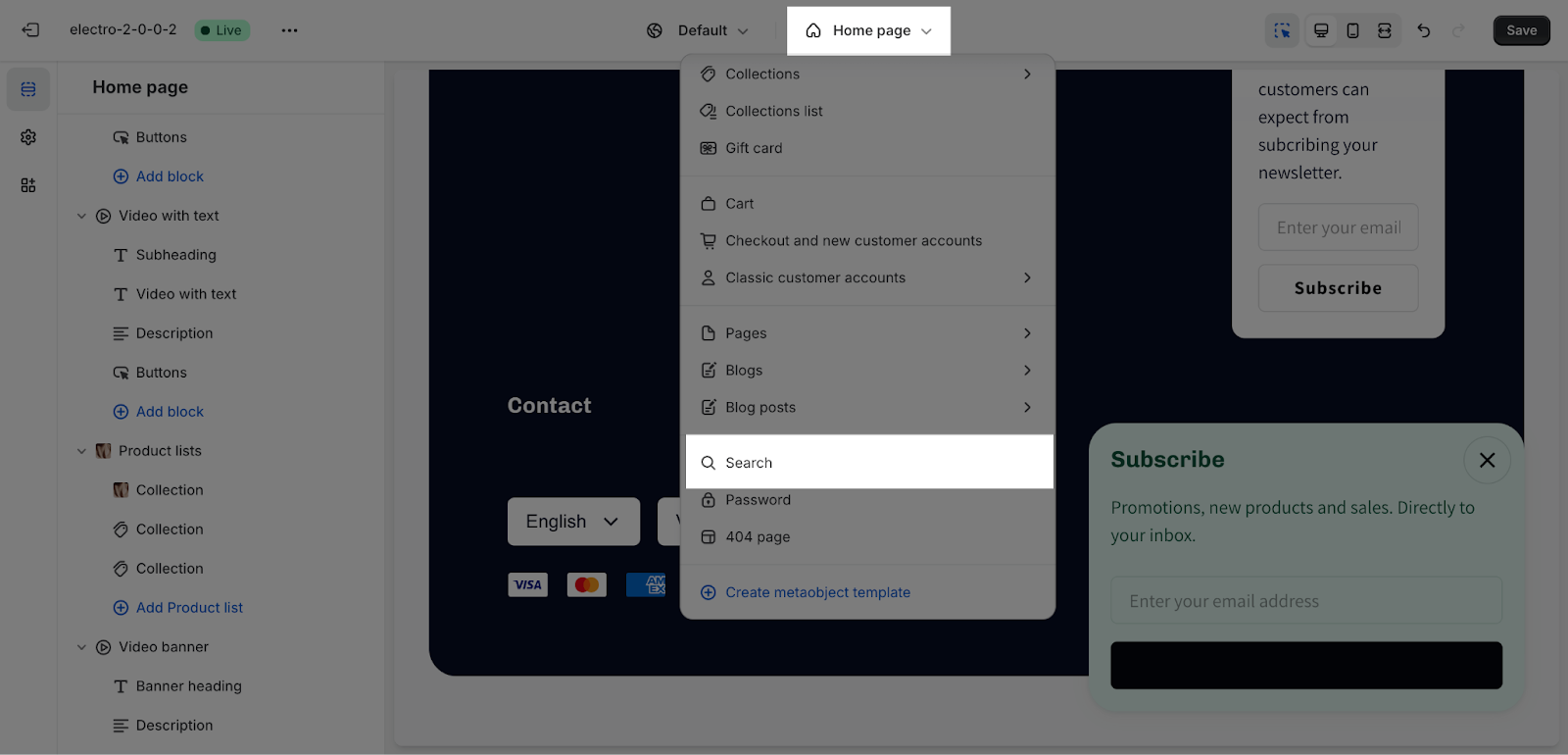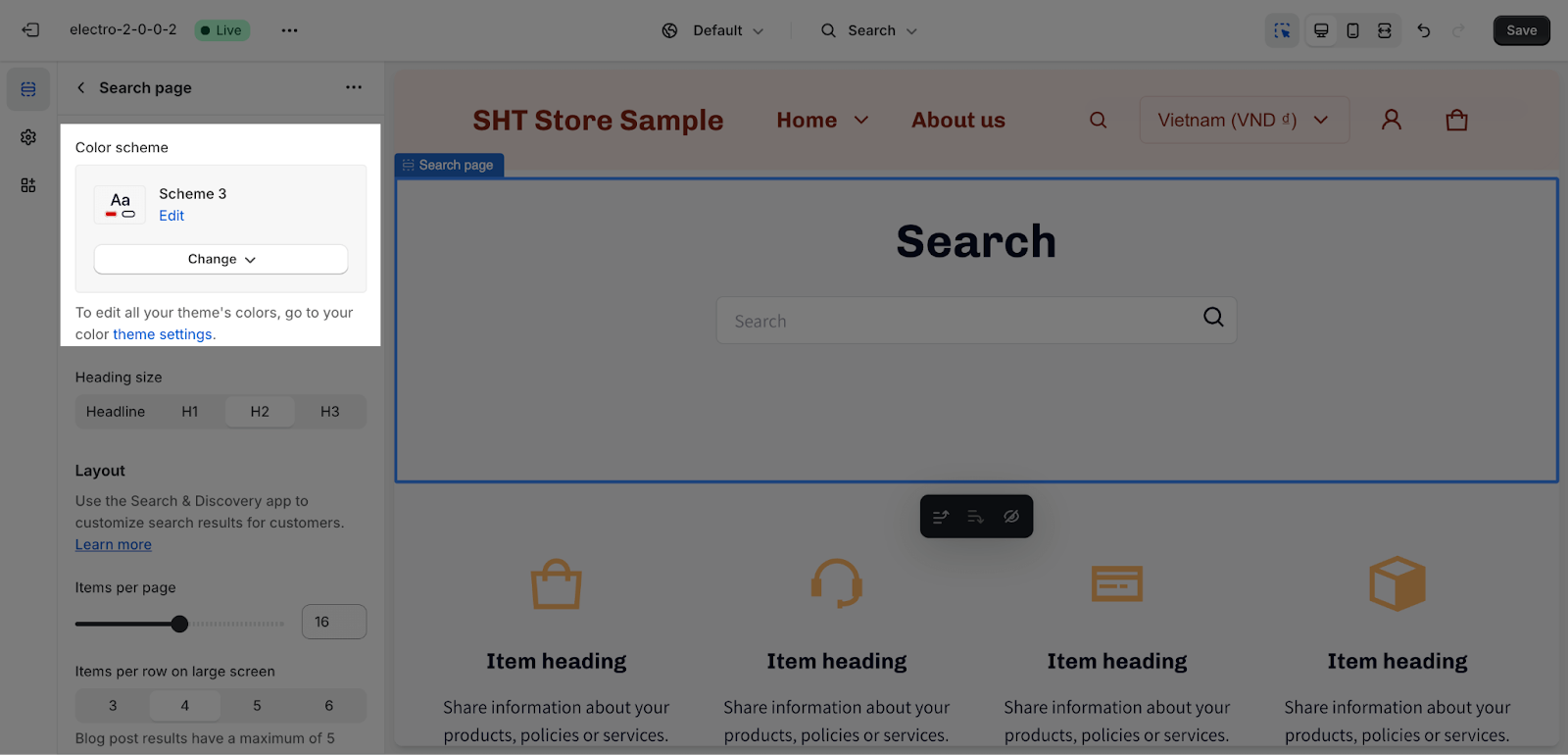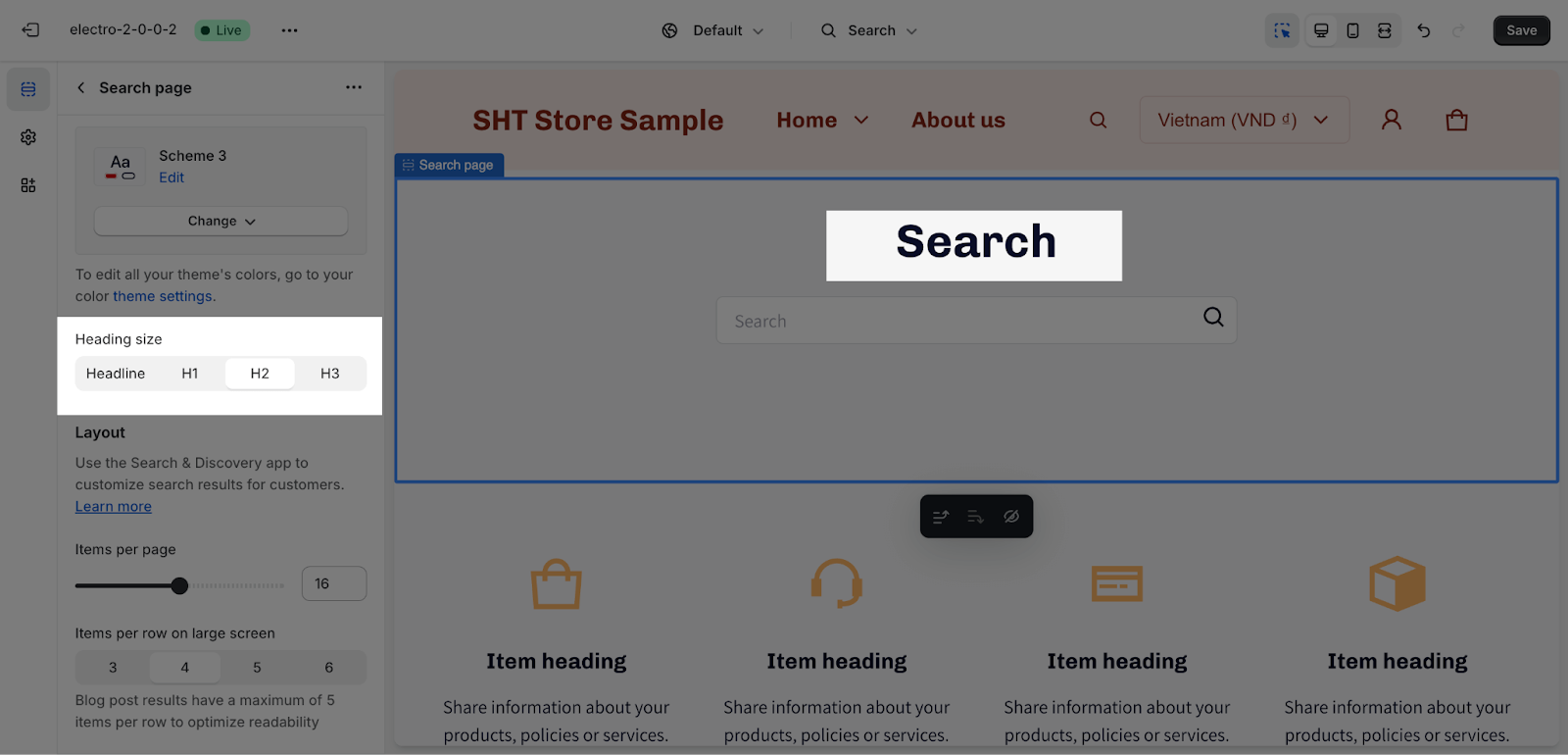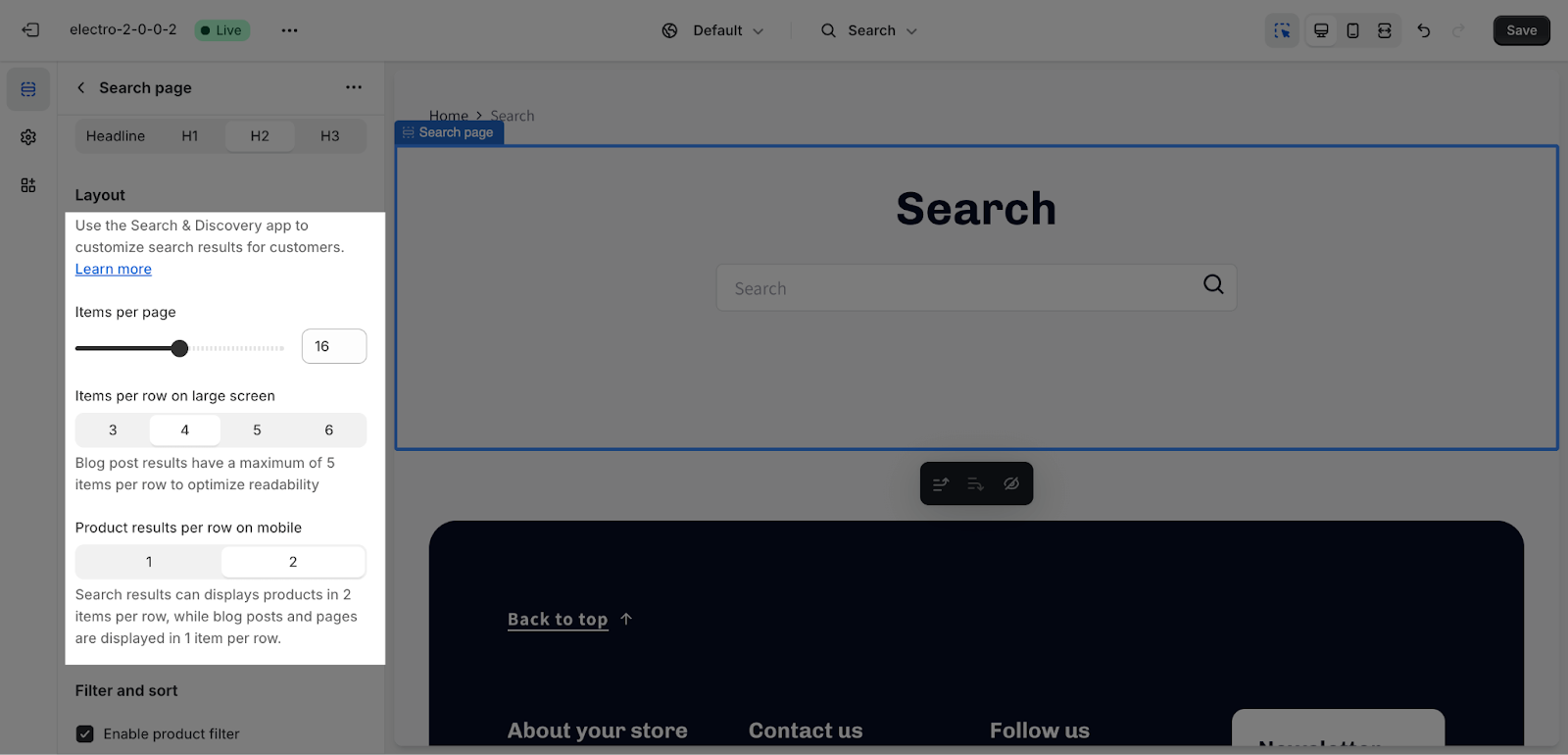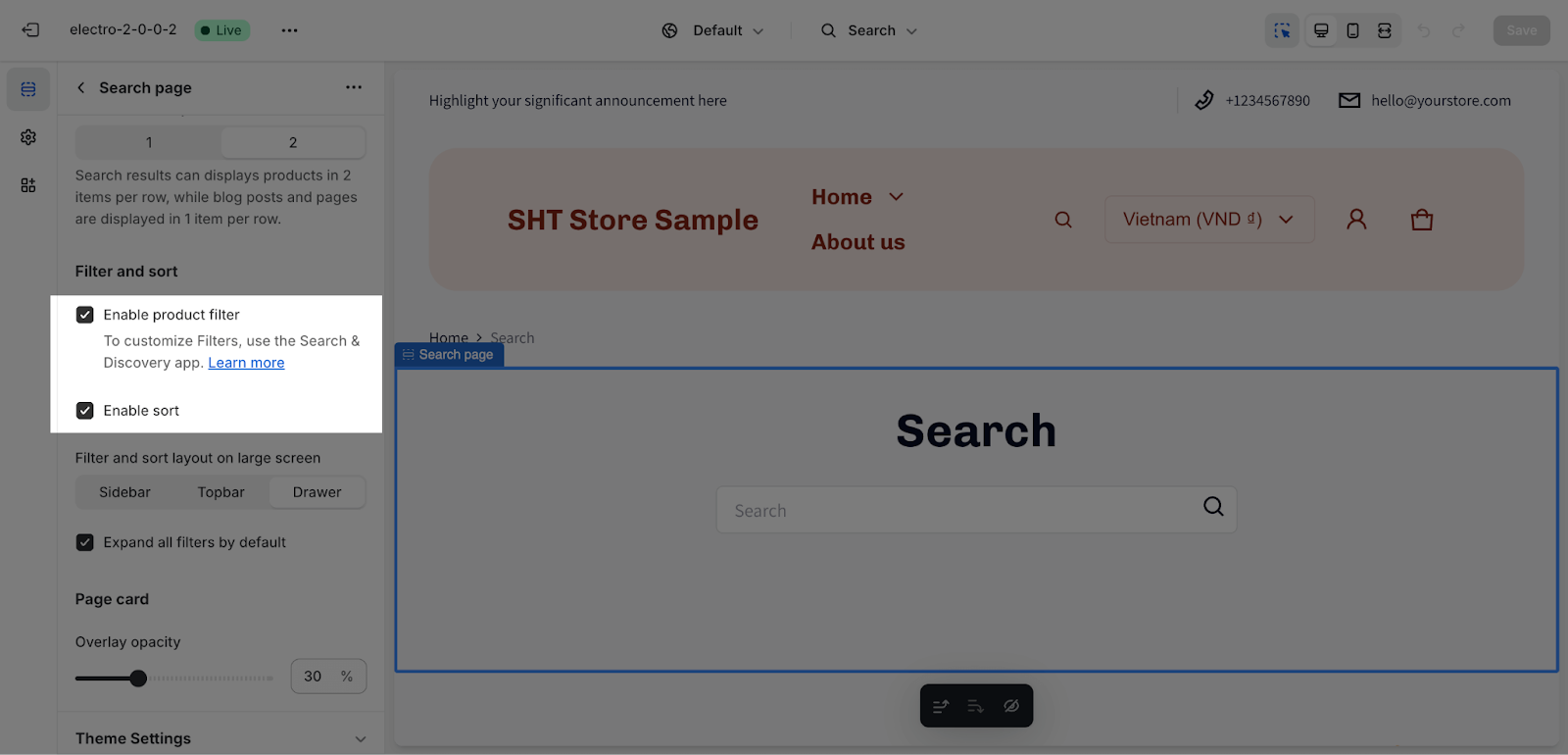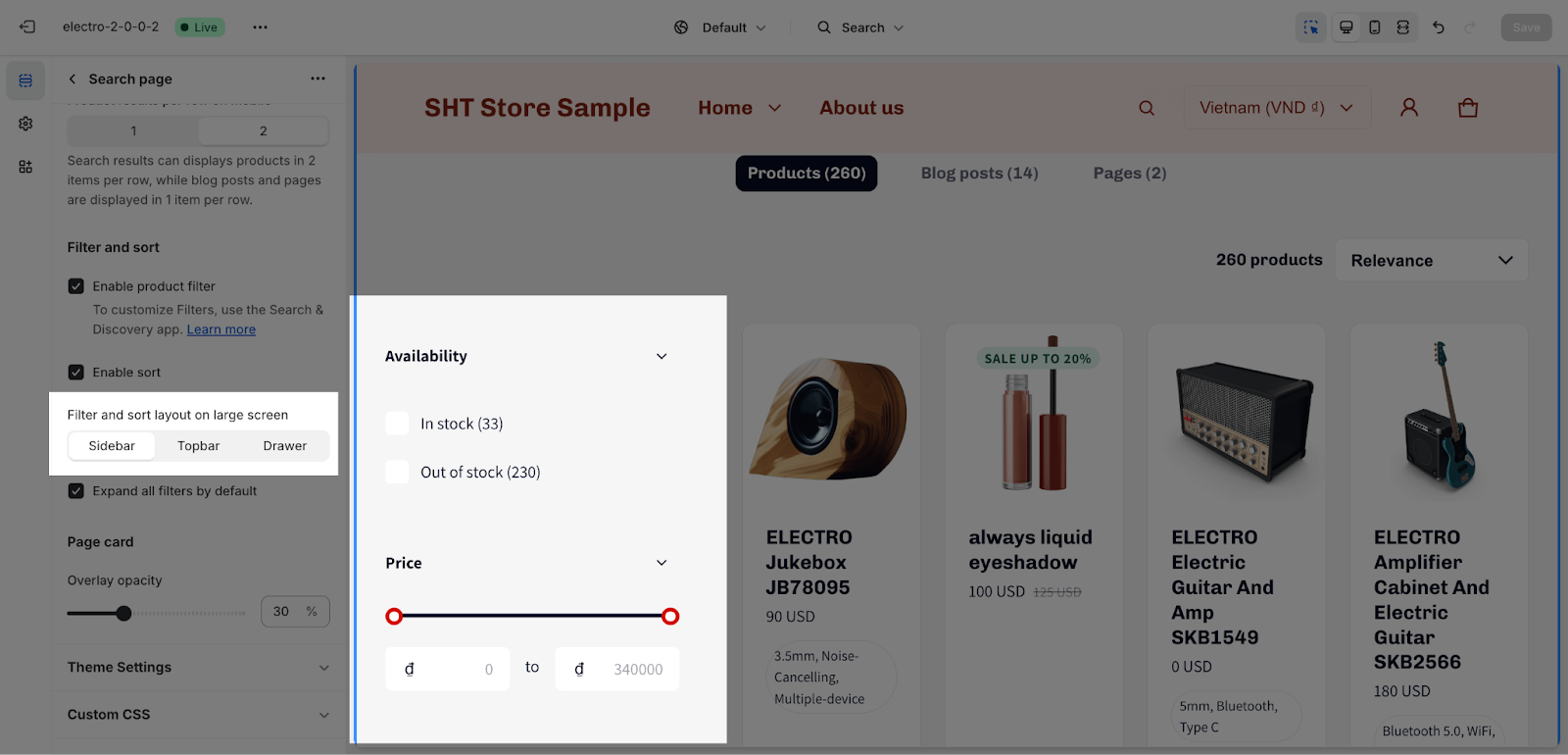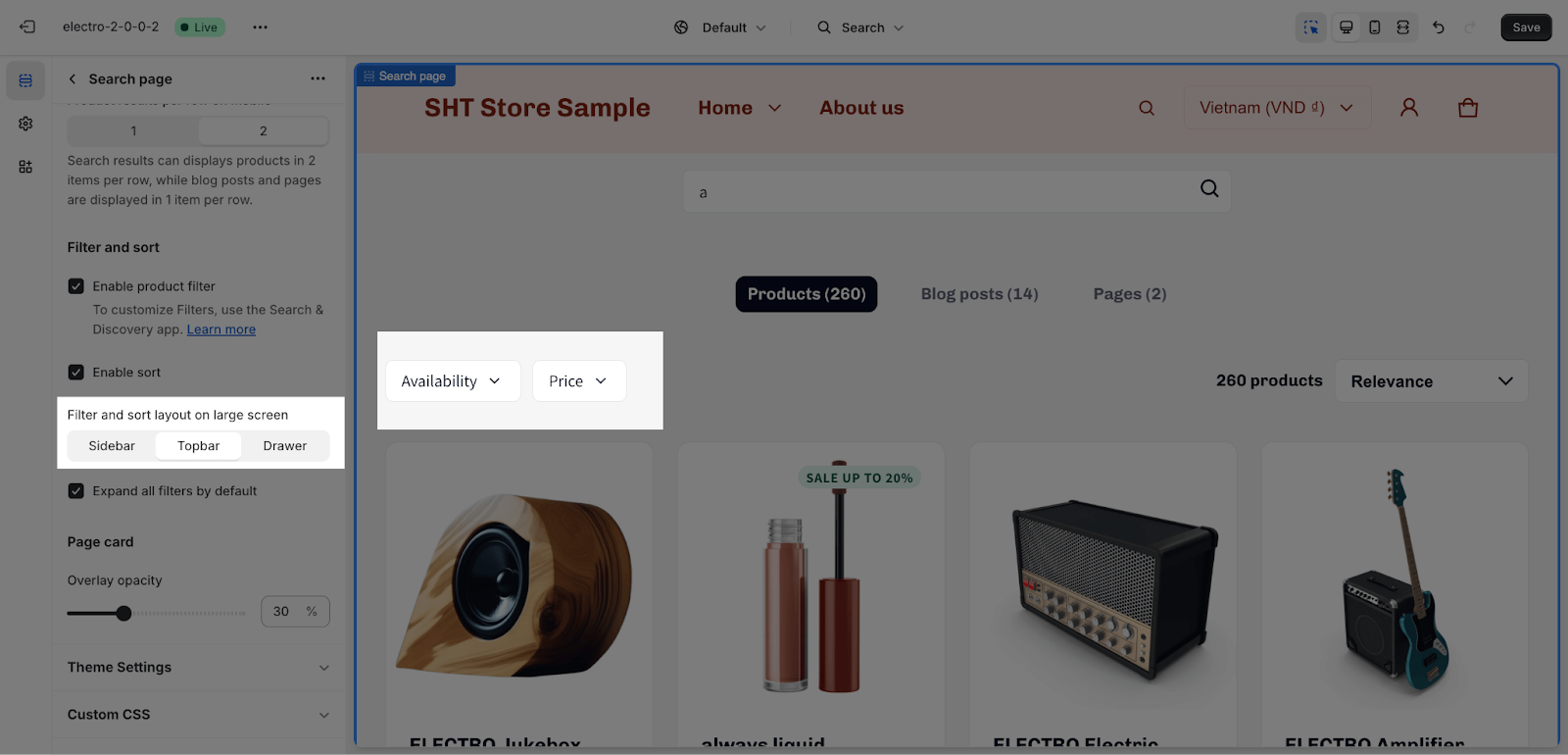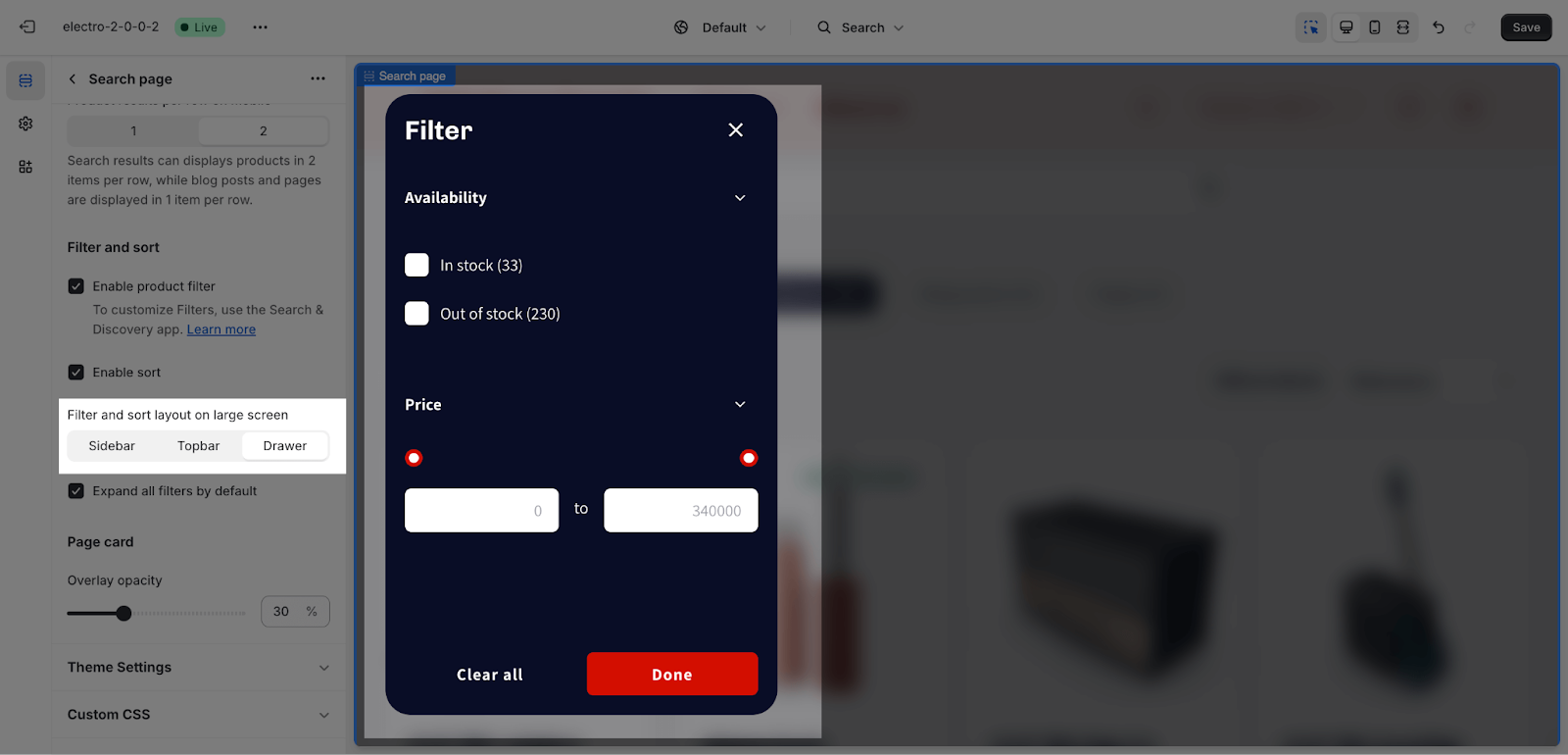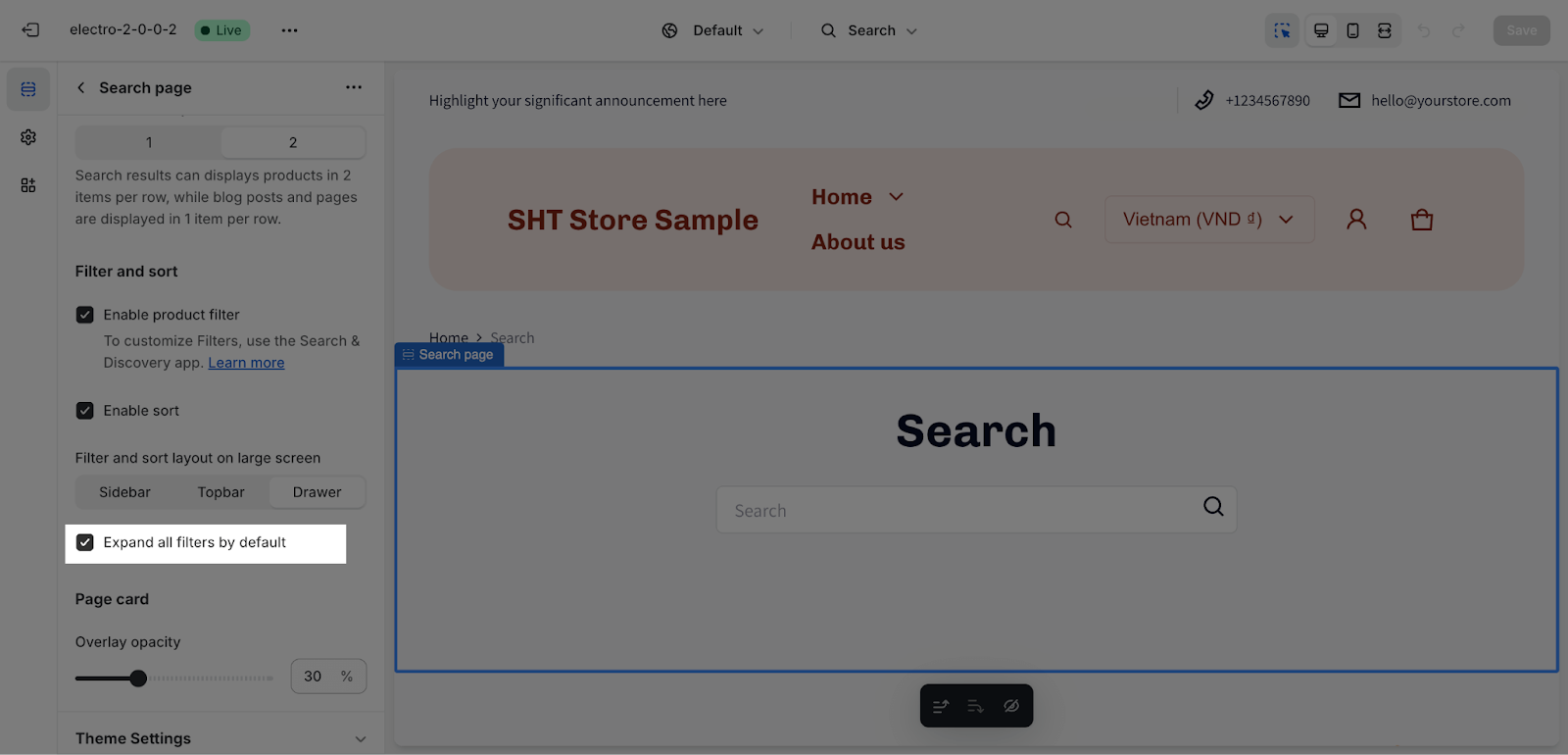How to Use Electro Search Template
About Search Template
A Search template page in a theme is a page that is used to display the results of a search query. It is typically made up of a search bar, a list of products that match the search query, and some additional information, such as the number of results found and the time it took to find the results.
The Search template is a default template that consists of one section: the Search page section.
This section cannot be removed, but it can be hidden. You can freely add or remove any other sections to the Search Result template.
Access Search Template Section
On the top center bar, click on the dropdown button > Search.
Search Template Section Configuration
General
You can choose the Color scheme from the available options set up in Theme settings > Color. The Color scheme will apply for text, and background color of the section.
The Search heading of the section can be changed to Headline, H1, H2, or H3, and it will automatically be used as the page’s H2 heading. These heading size will be based on the Base text size in Theme settings > Typography.
Layout
By default, the Search section will display 16 products per page. You can change the number of products displayed by adjusting the Items Per Page value. The number of products per page can range from 8 to 24, with a step of 4.
You can easily customize the layout of this section:
- Items per row on large screen. (Blog post results have a maximum of 5 items per row to optimize readability)
- Items per row on mobile is set to 2 by default. You can change it to either 1 or 2 items.
Filter And Sort
Collection Product section supports Filter feature to help customers quickly sort out their desired products. The filter, if enabled, can be customized on Shopify admin dashboard > Online Store > Navigation > Filters.
You can choose the filter and sort layout on a large screen from the following options:
- Sidebar
- Topbar
- Drawer
You can also enable Expand All Filter Options By Default to show all filter options once opened.
You can adjust additional theme settings parameters for this section in the Theme settings. However, it is important to note that any changes you make here will affect the Theme settings and all other elements in your store. To learn more about Theme settings parameters, please see this article.
Frequently Asked Questions
1. Can I customize the appearance of the Search Template Section?
Yes, you can customize the color scheme, heading, and layout of the Search Template Section.
2. How many products can I display per page in the Search Template Section?
You can display between 8 and 24 products per page, in increments of 4. The default is 16 products per page.