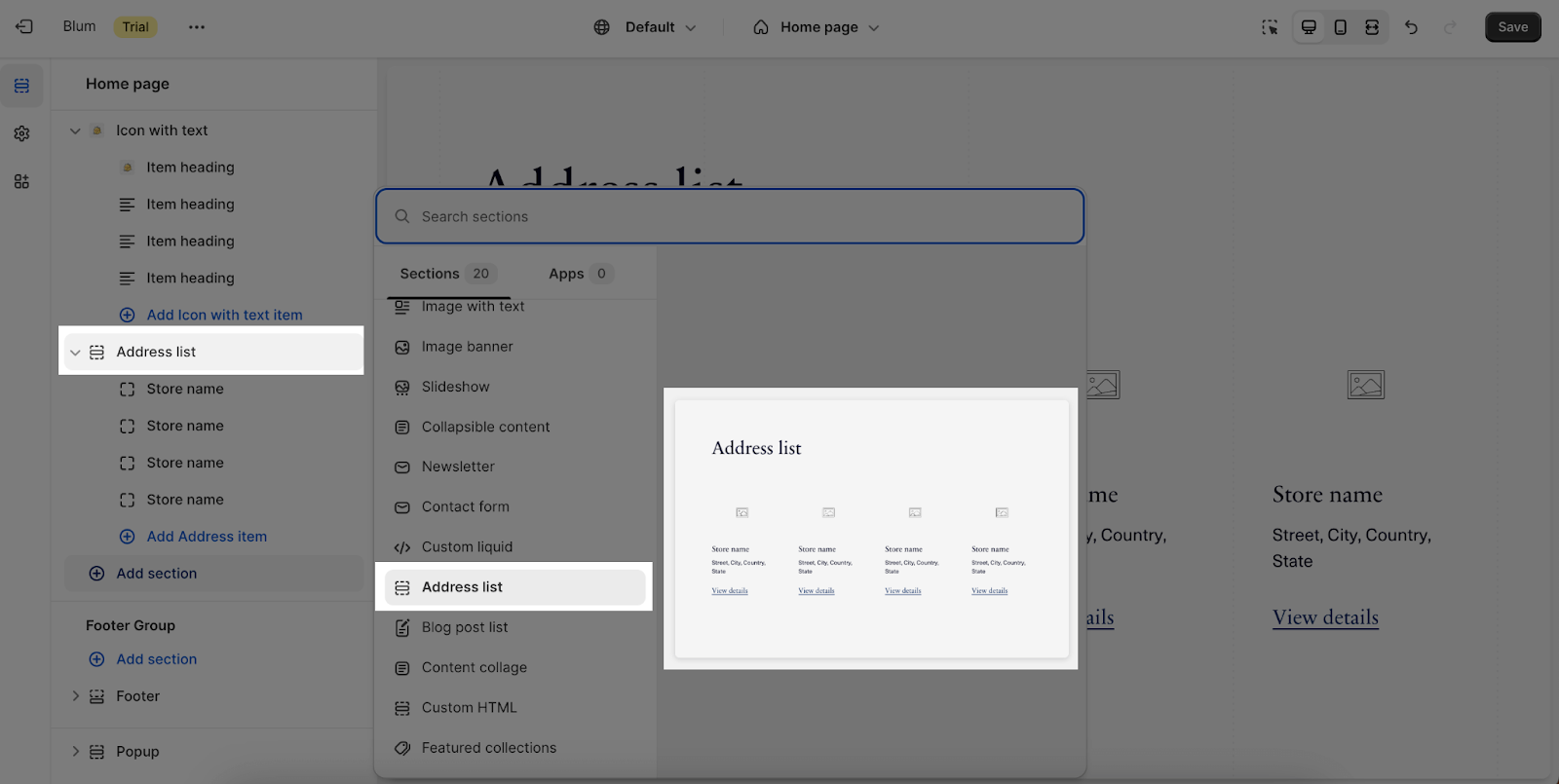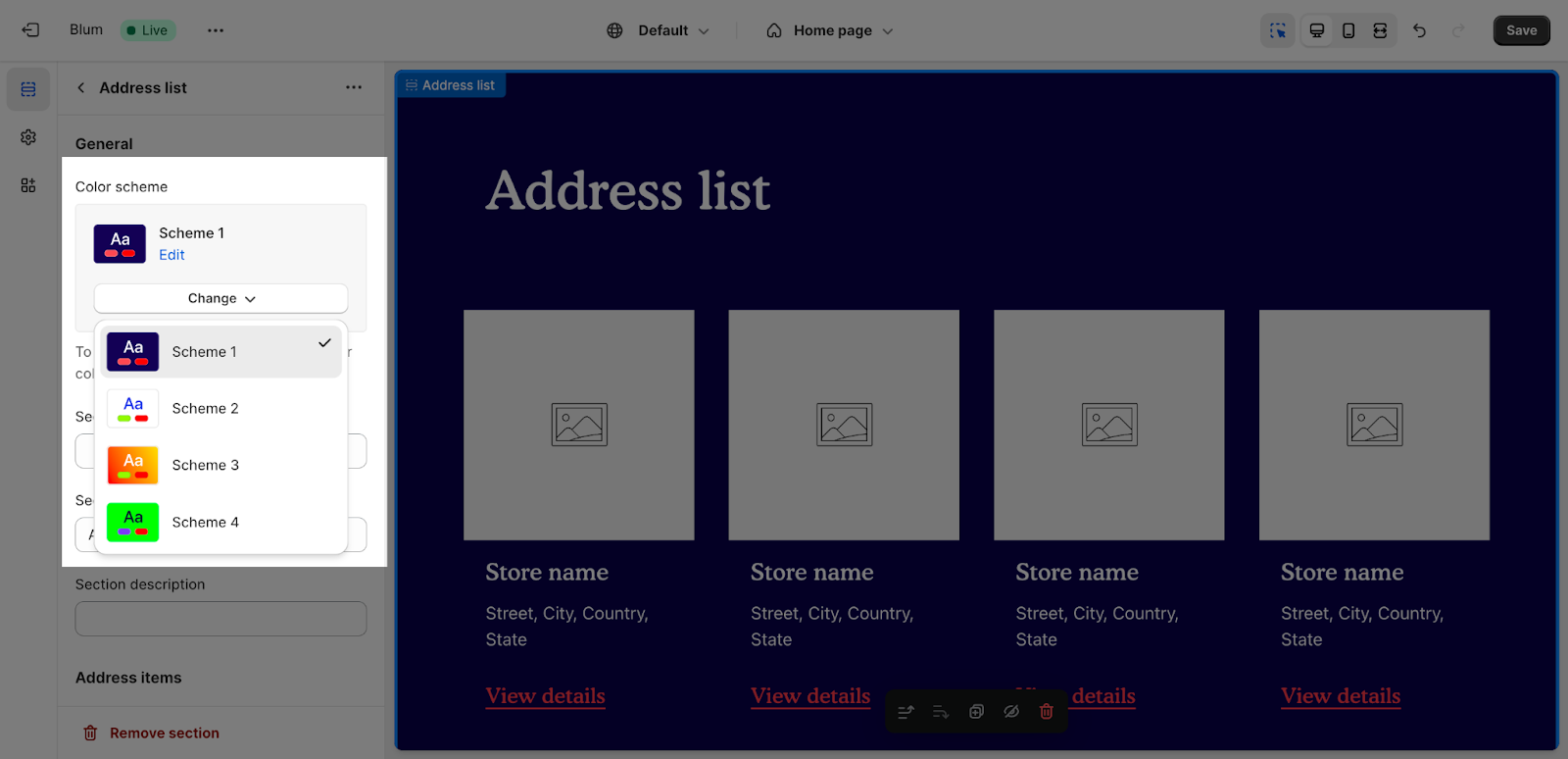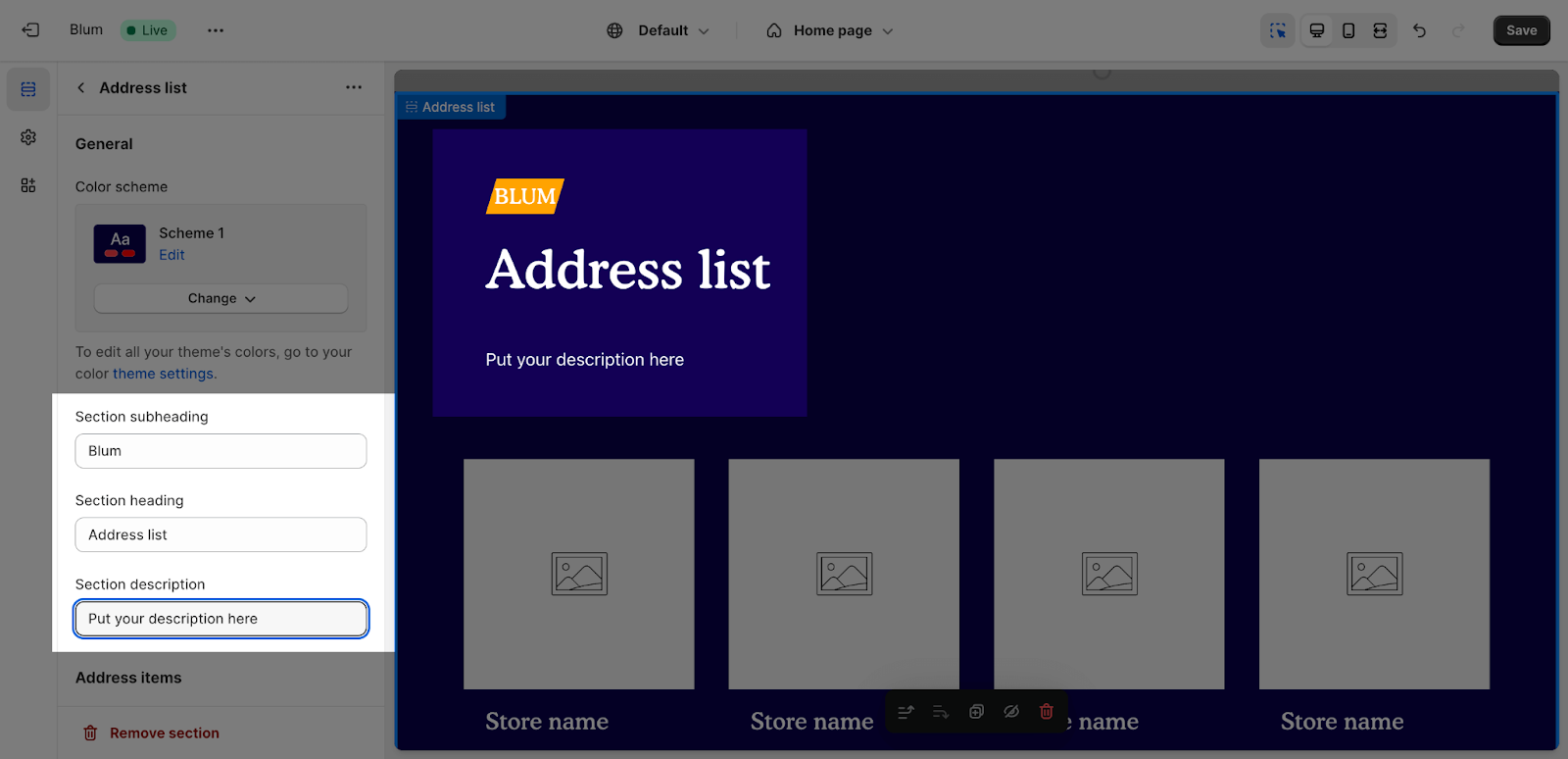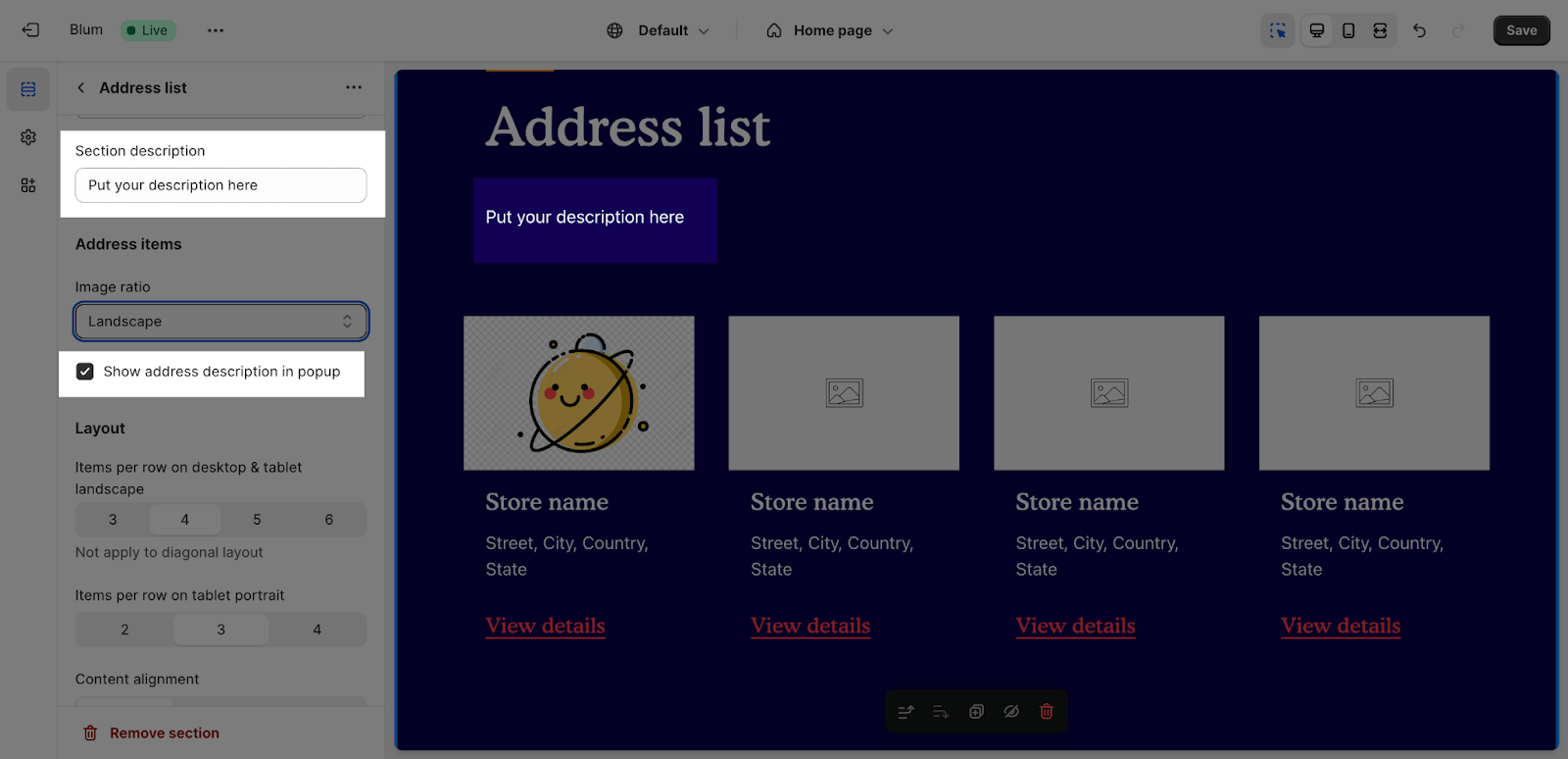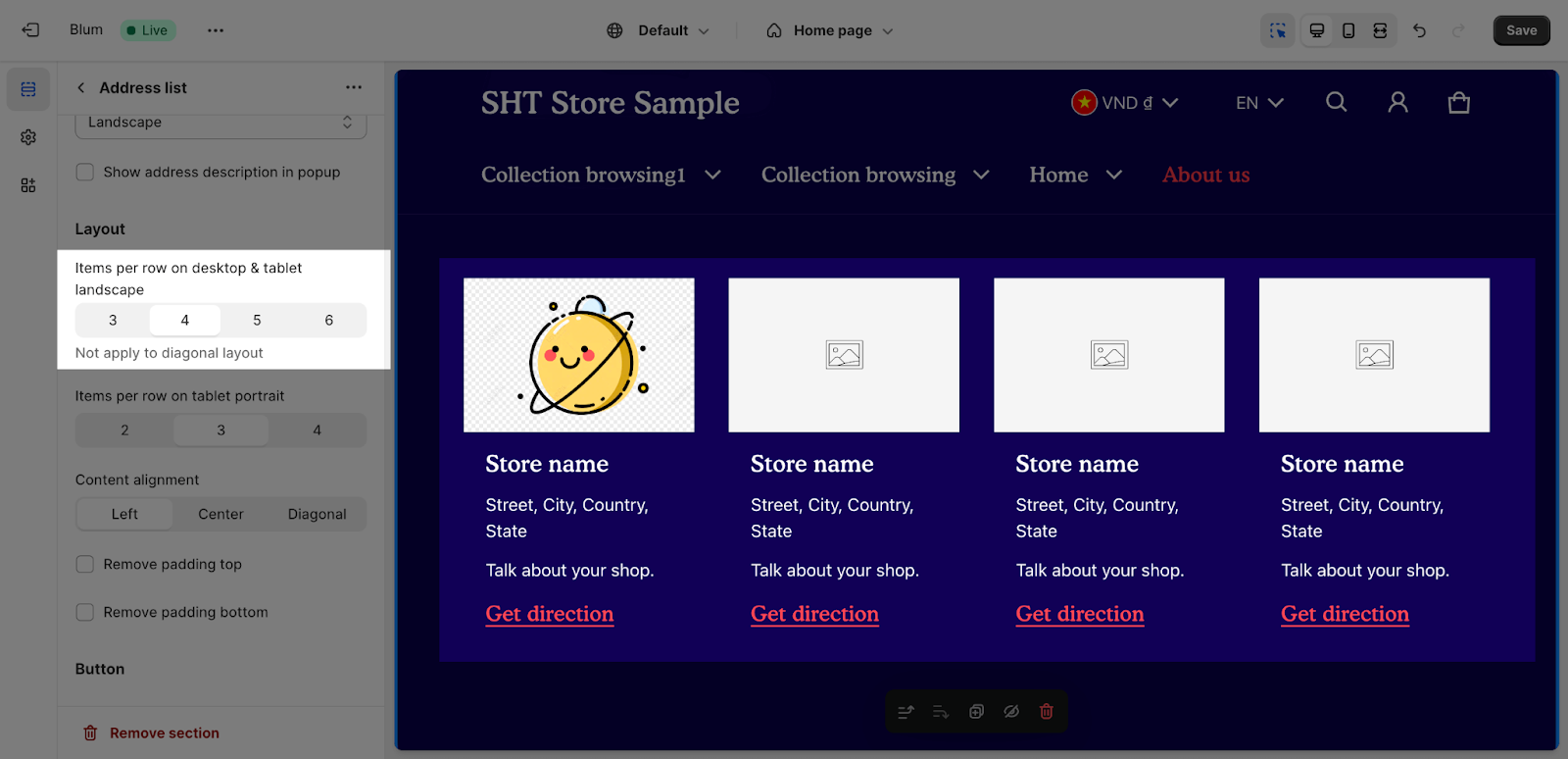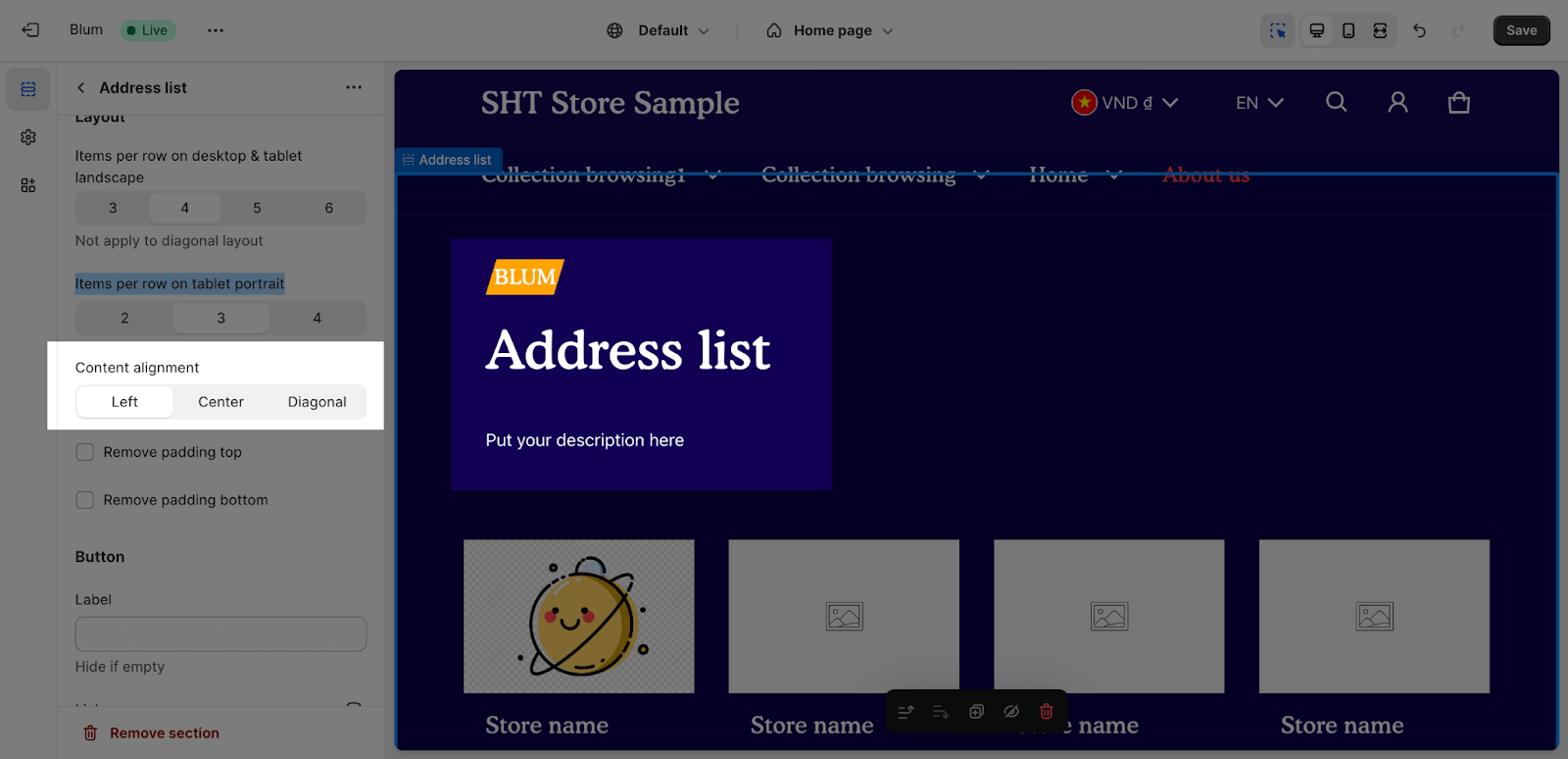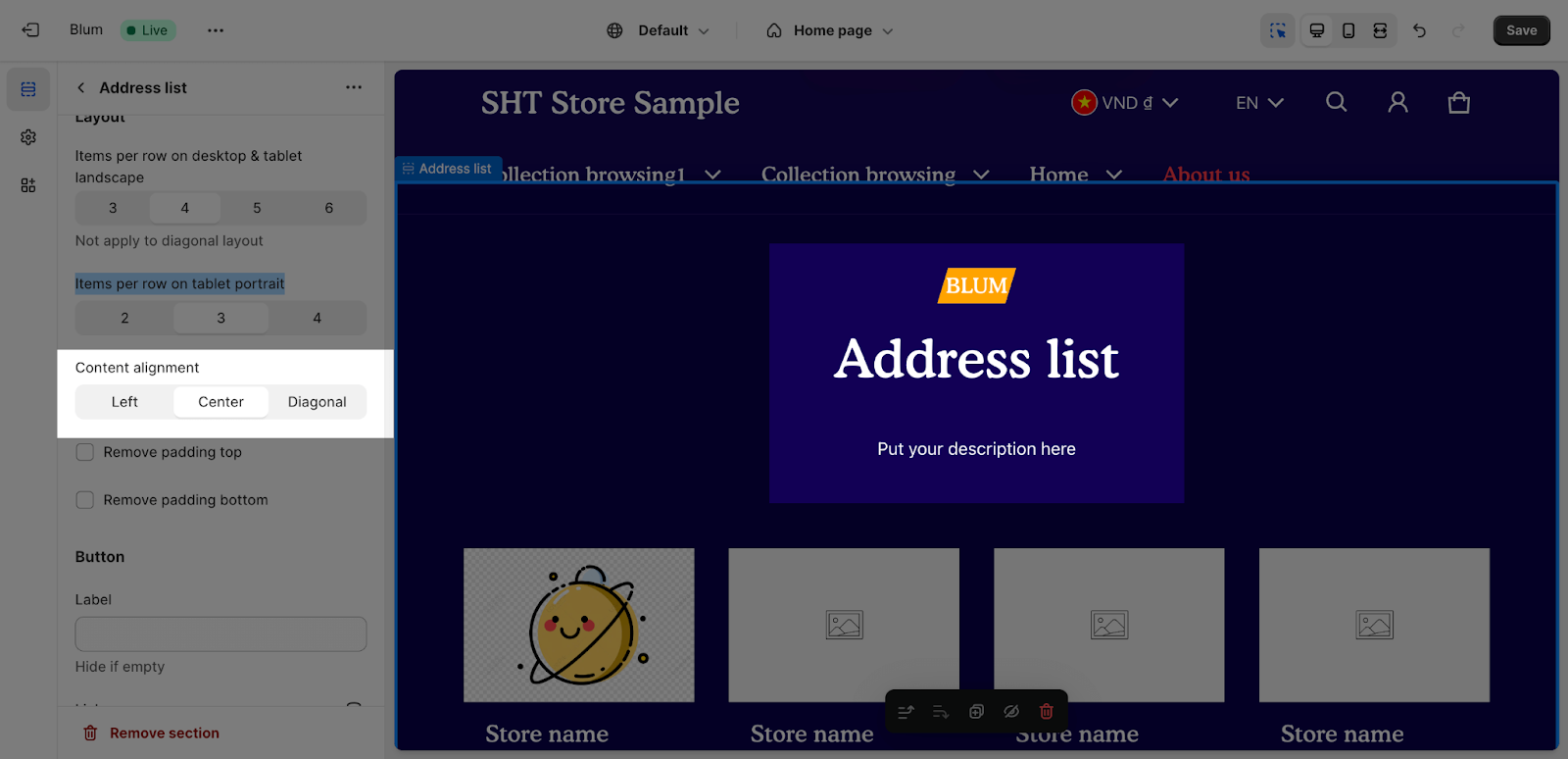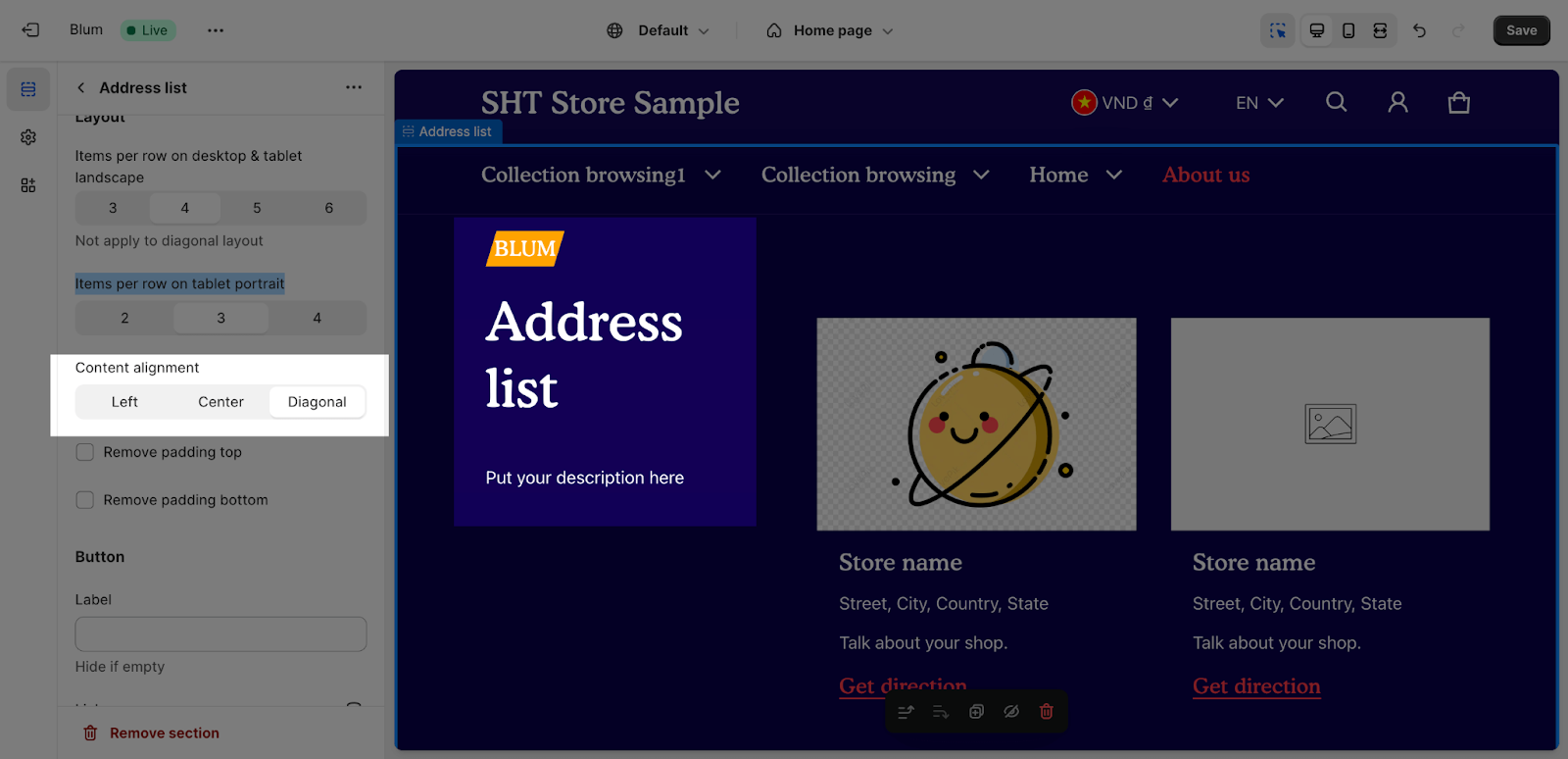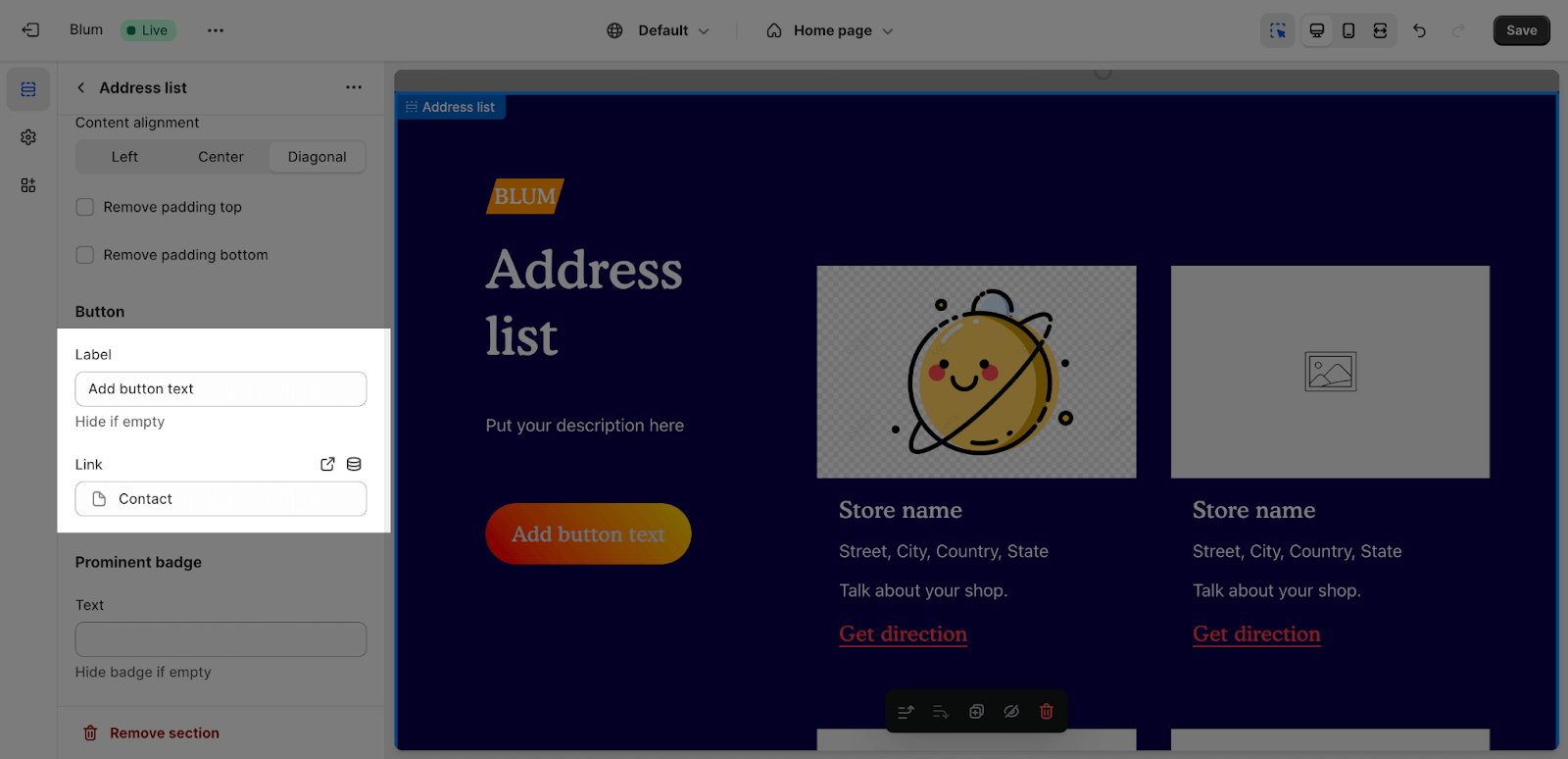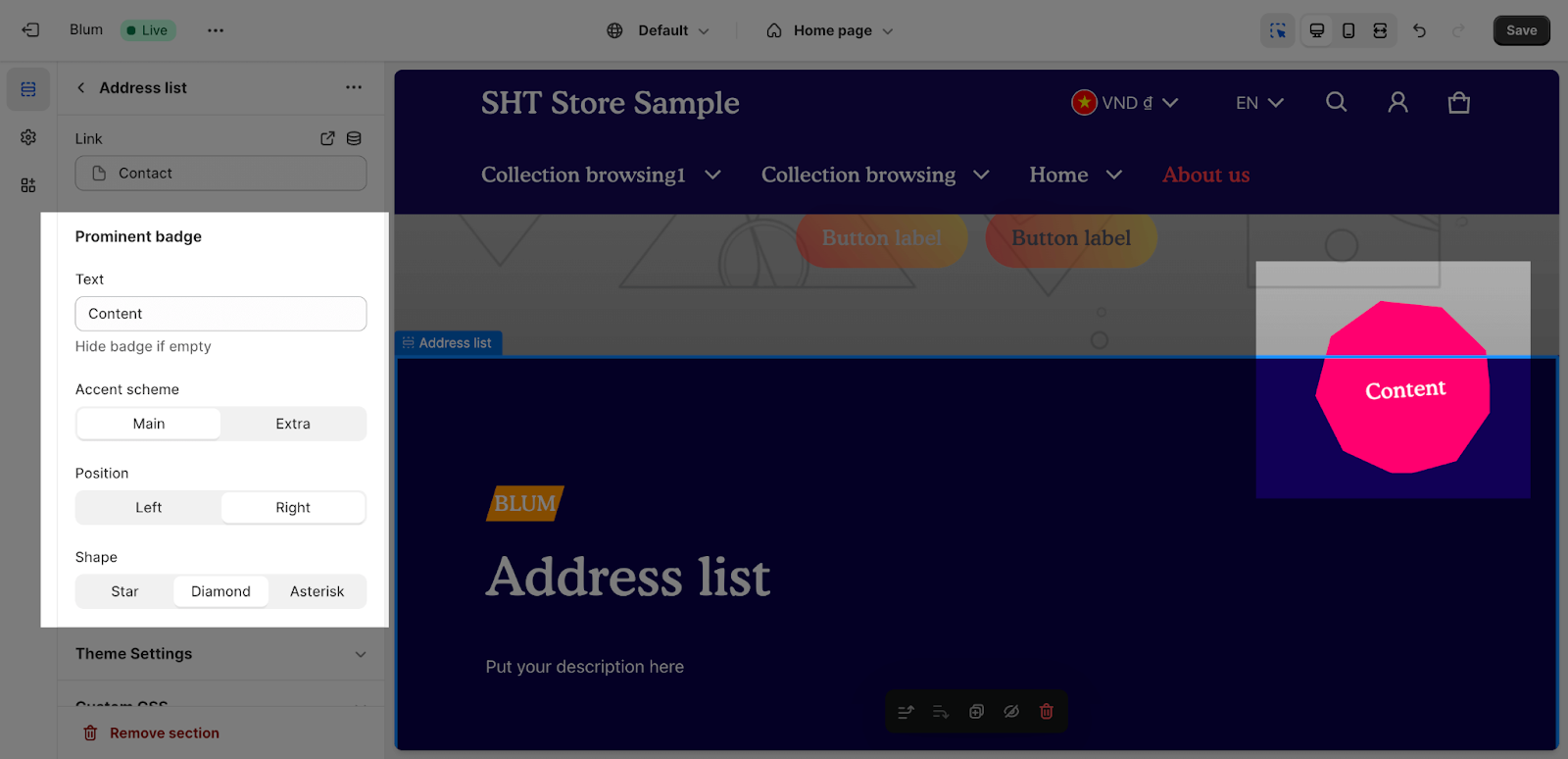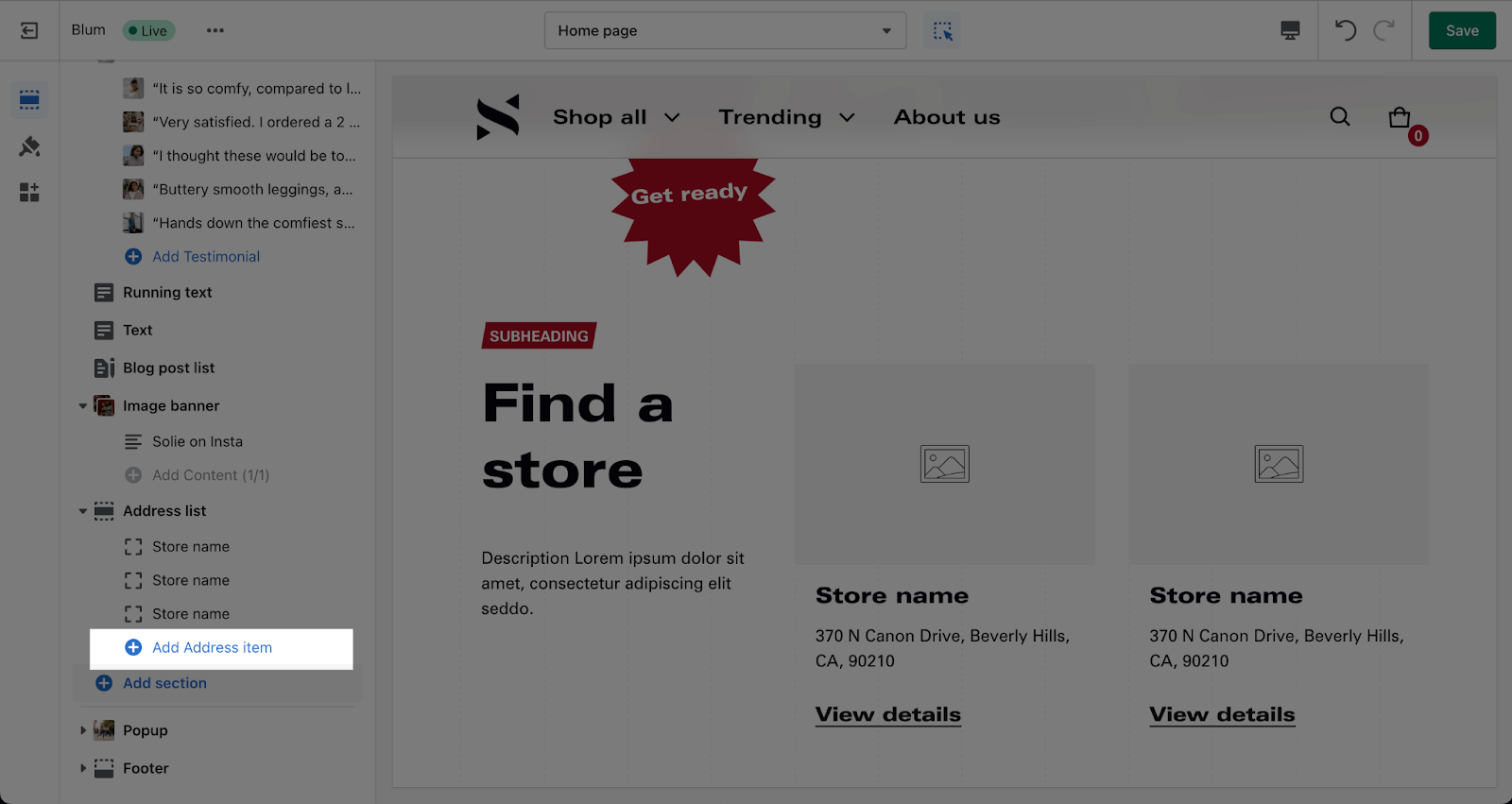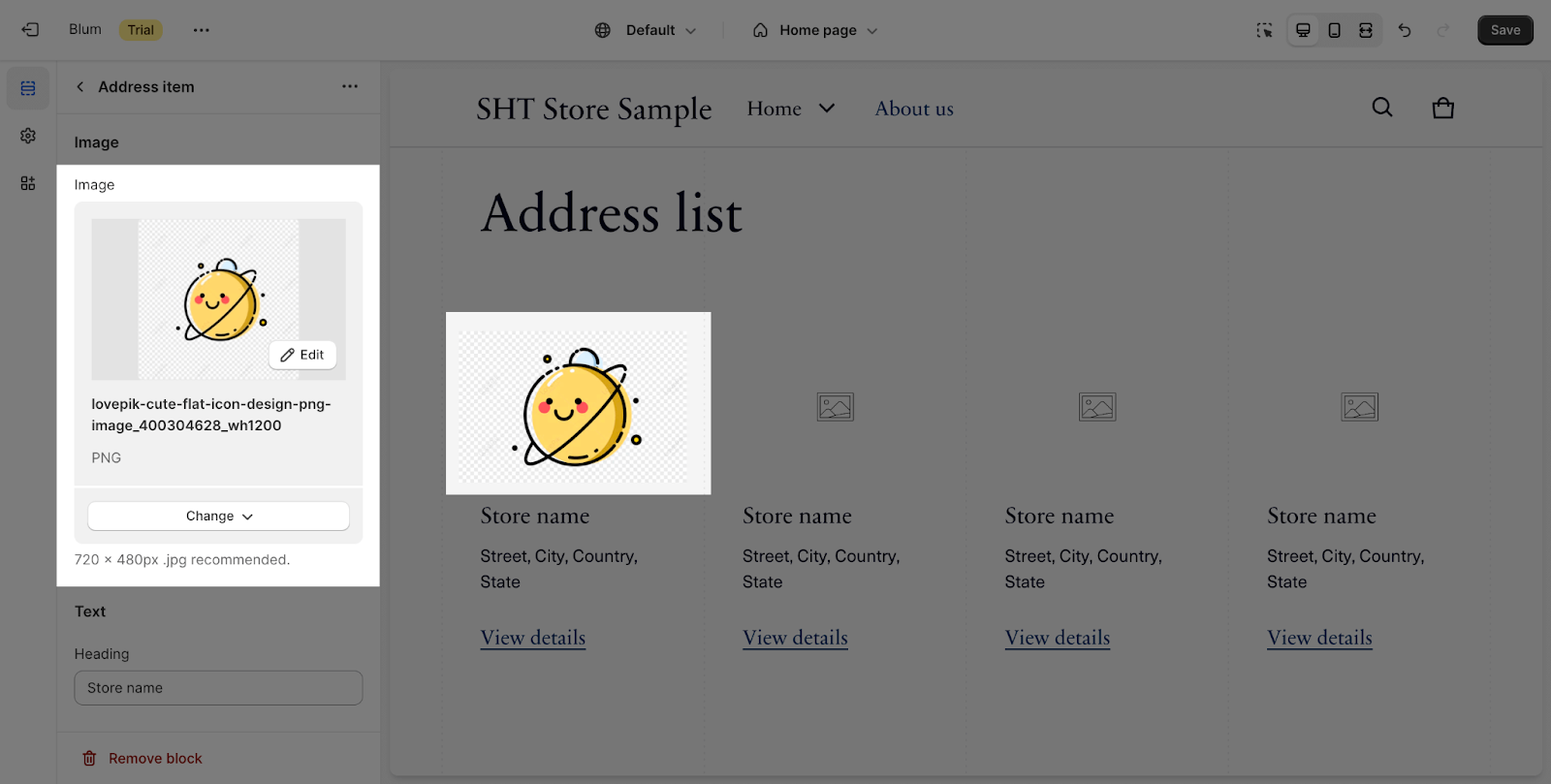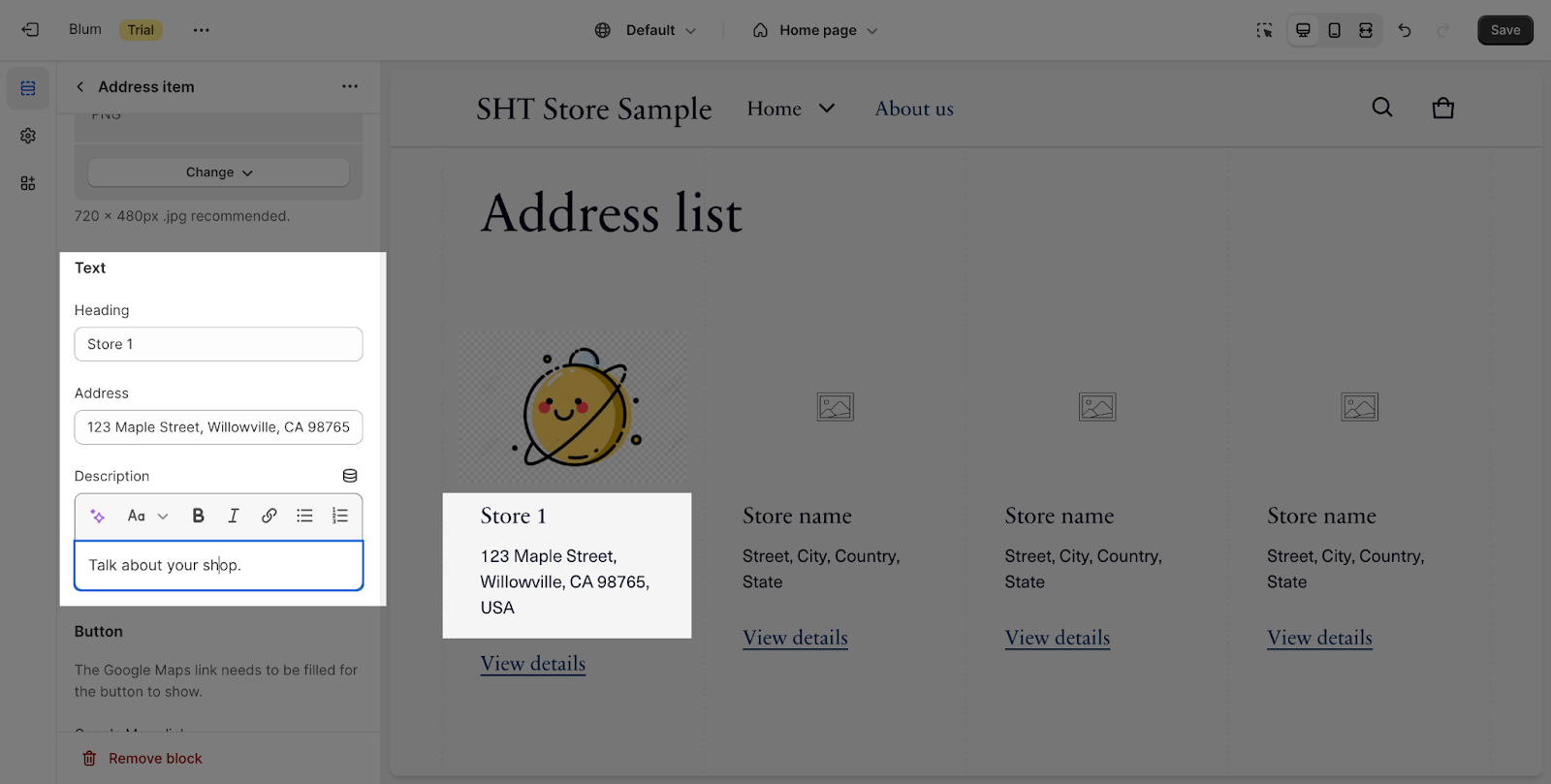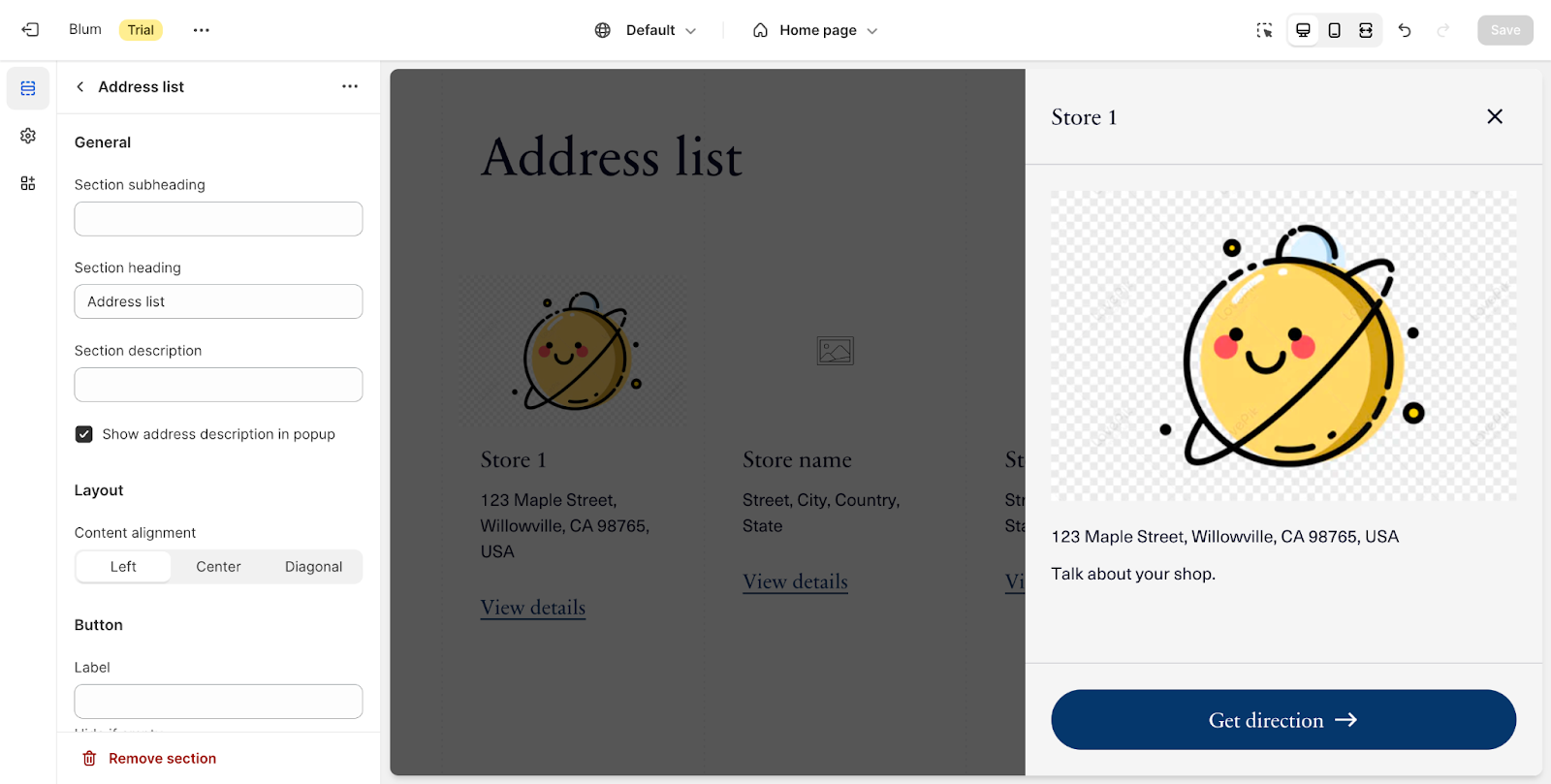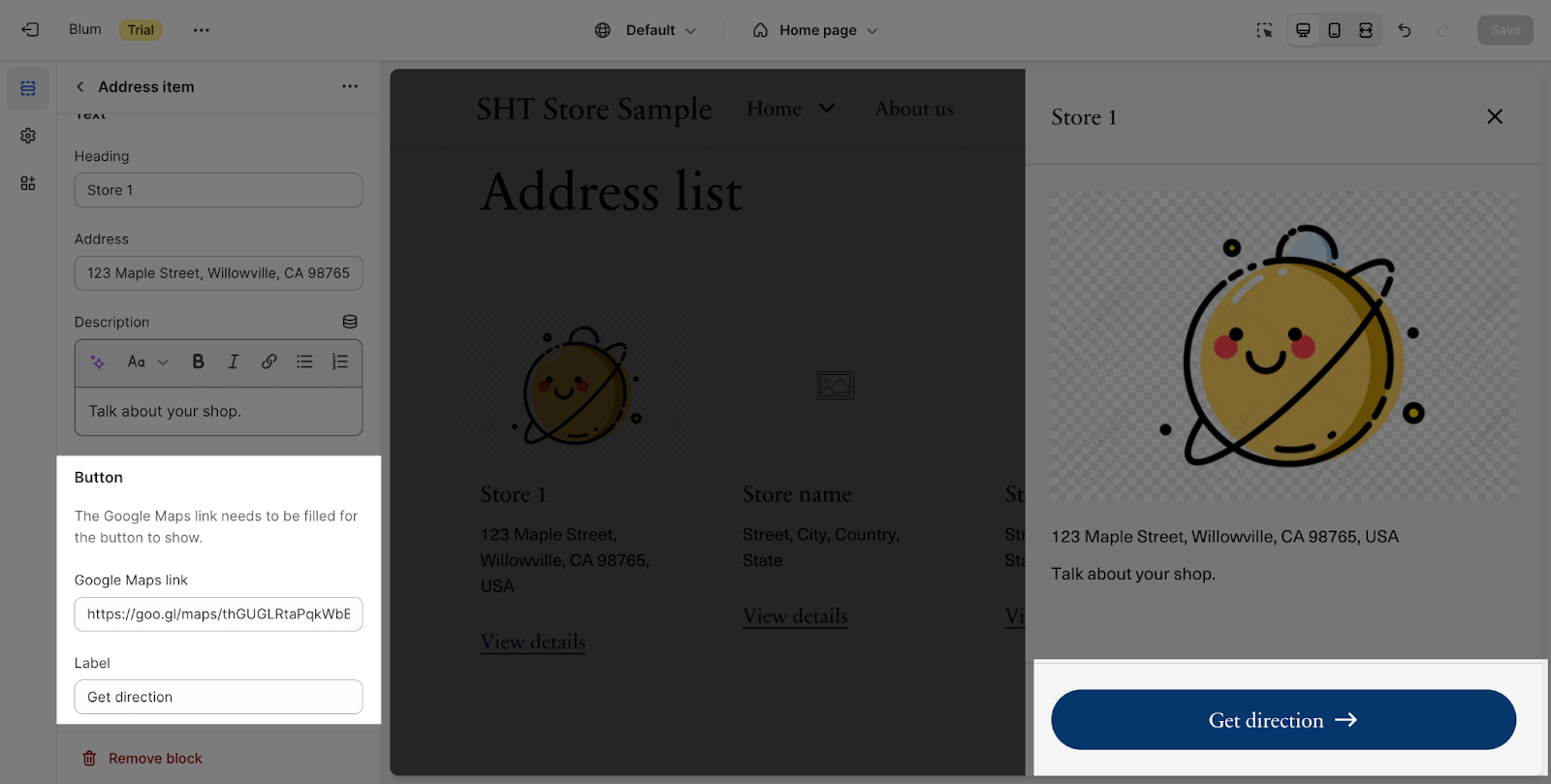Address List
About Blum Address List Section
Blum Address List Section a customizable section where a list of addresses or locations is displayed. You can list various addresses associated with your business, stores, or service area. This section can be easily customized to fit your needs.
| Recommended Image Size for Blum Address List? | 720x480px |
| Defaulted number of address list section? | 4 |
Access Blum Address List Section
From any page, please click on ‘Add Section’ on the left side bar, then choose ‘Address List’.
Blum Content Address List Configuration
Edit General Option
Firstly, you can change the color scheme for this section by selecting the scheme here. To change the theme color, please go to Theme settings > Colors.
To add content in the Section Subheading, Heading and Description, click on the text box and insert the content. If you want to remove these contents, simply delete the text in the text box.
Edit Address items
The Image ratio can be selected from: Square, Portrait (2:3), Landscape (3:2) and Adapt to image.
After that, you can activate the function to display this description in the popup.
Edit Layout
To select items per row on desktop and tablet landscape, you can select 3, 4, 5, or 6 items, each as you want.
For the items per row on tablet portrait, the range is 2, 3, or 4 items
After that, you can select the position to display for the content of the section:
- Left
- Center
- Diagonal
Edit Button
To add text and link for the button of the section, click on the placeholder and insert the content.
Edit Prominent Badge
The Prominent Badge of this section has the same setting with the Blum Icon With Text section. You can set up these settings for the Prominent badge:
- Text: You can enter the name on the field
- Color scheme: Main accent or Extra accent
- Position: Left or Right
- Shape: Star, Diamond or Asterisk
Blum Address List Block Configuration
By default, the Address list section has 4 Address block items. To add more blocks into the section, click on the Add Address item.
Edit Image
To upload an image for the item, click on the Select Image button. The recommended size is 720x480px.
Edit Text
To add content in the Section Subheading, Heading and Description, click on the text box and insert the content. If you want to remove these contents, just delete the text in the text box.
To show the short description of the Address item, check the Show address description in popup. When clicking on the View details button, the full description will be shown in a pop up.
Edit Button
Click on the Button text to change the text for the Direction button in the Address item. This button only shows when the Google Map link field is inserted. If the Show address description in popup has been turned on, the Direction button will show in the description pop up.
Frequently Asked Questions
1. What are the recommended image sizes for the address list items?
The recommended image size for address list items is 720×480 pixels.
2. Can I add different types of addresses (e.g., home office, warehouse)?
While the section is called “Address List,” you can use it to display any kind of location information. You can customize the text labels and descriptions to suit your needs.
3. How many addresses can I include in the Blum Address List Section?
By default, the section comes with four address blocks, but you can easily add more by clicking the “Add Address Item” button.