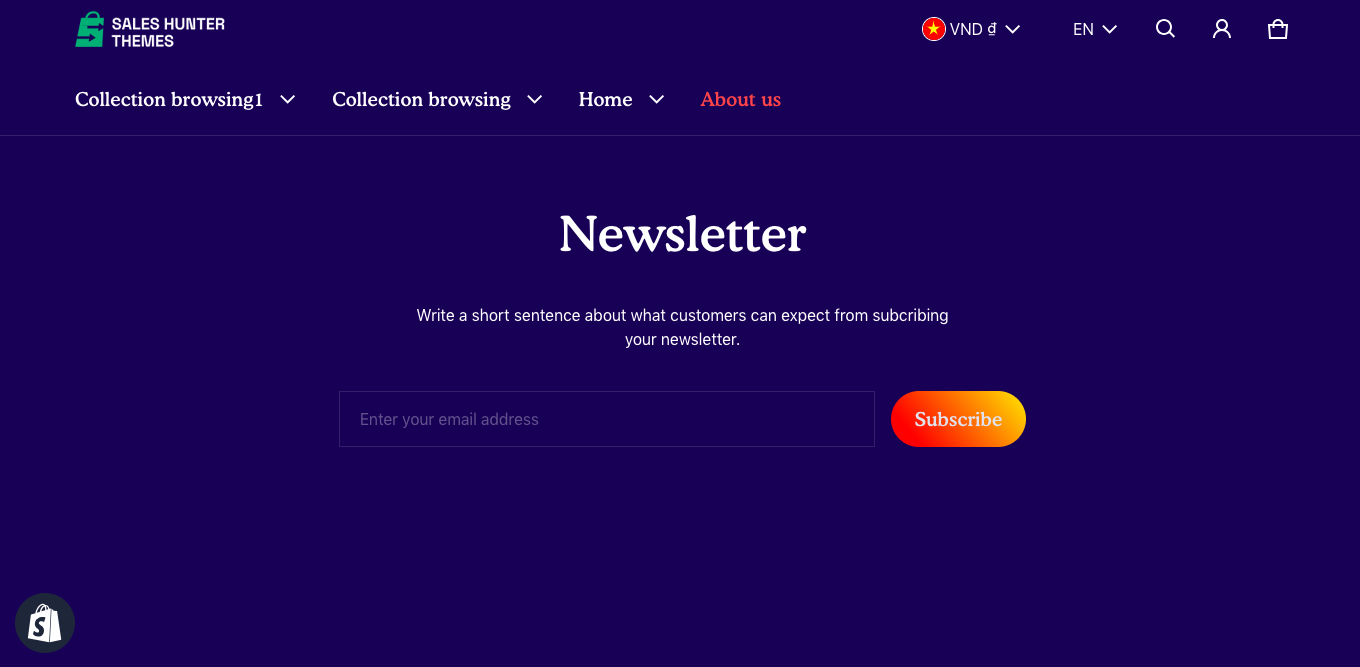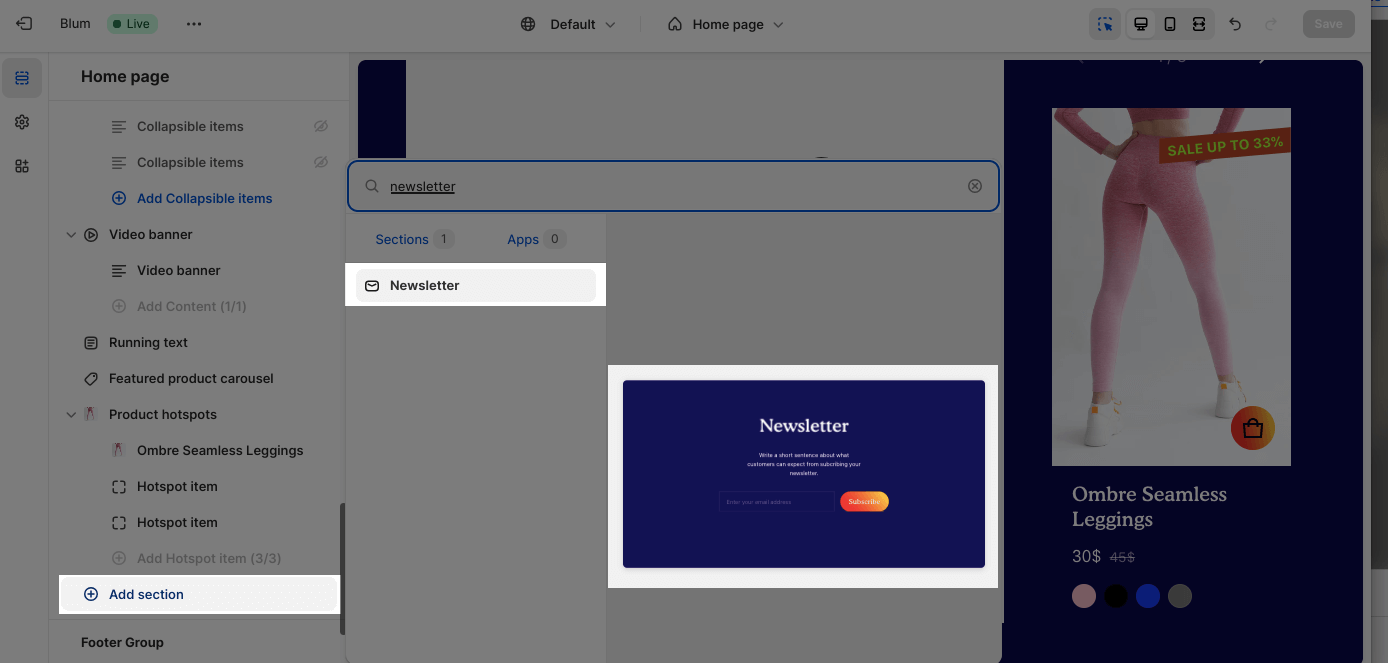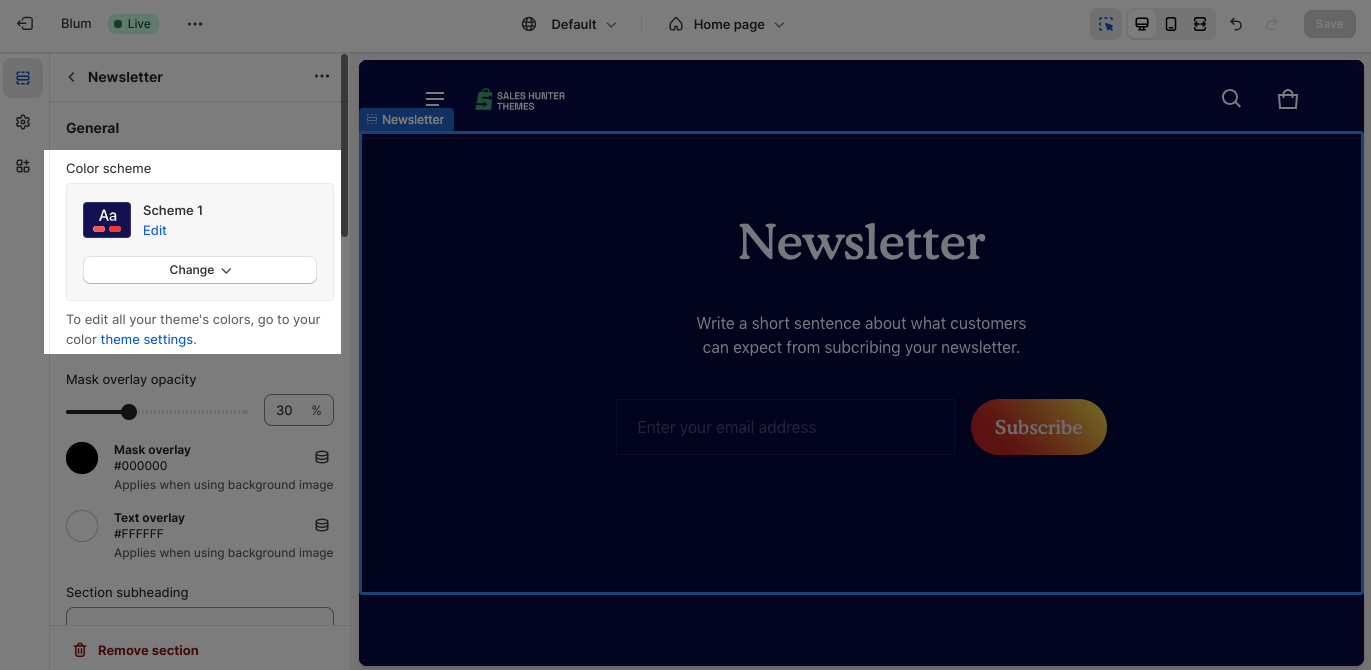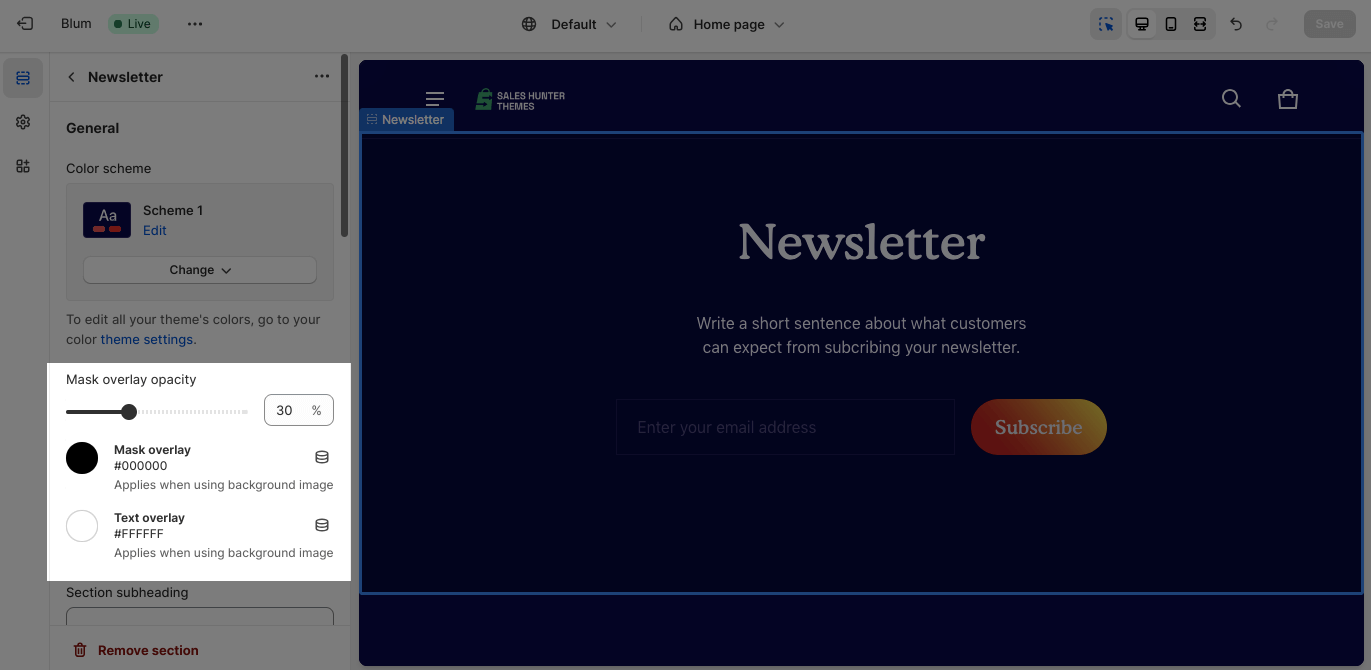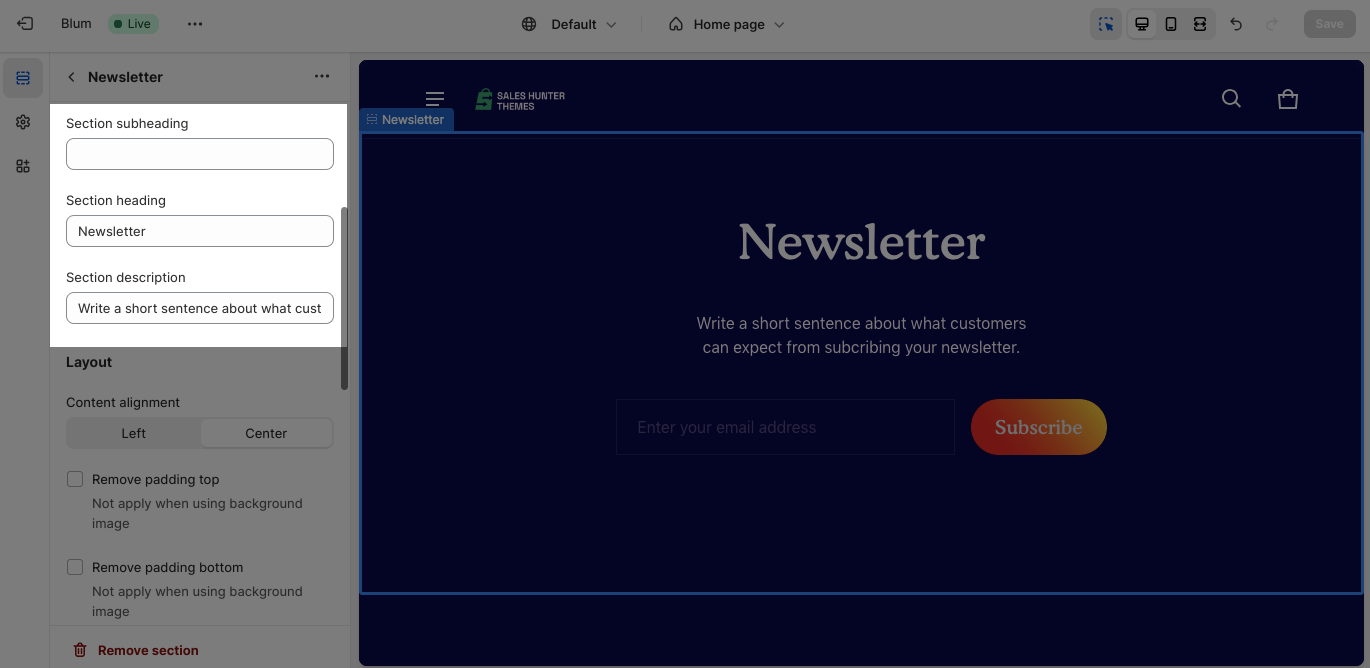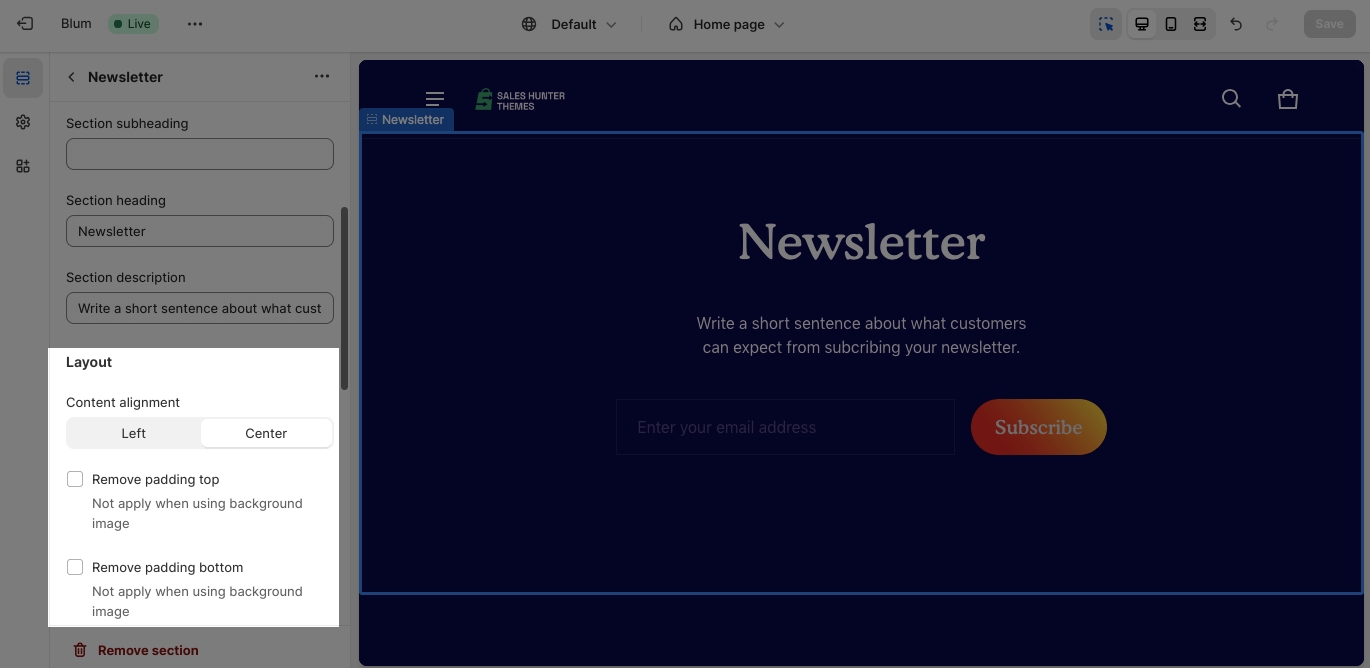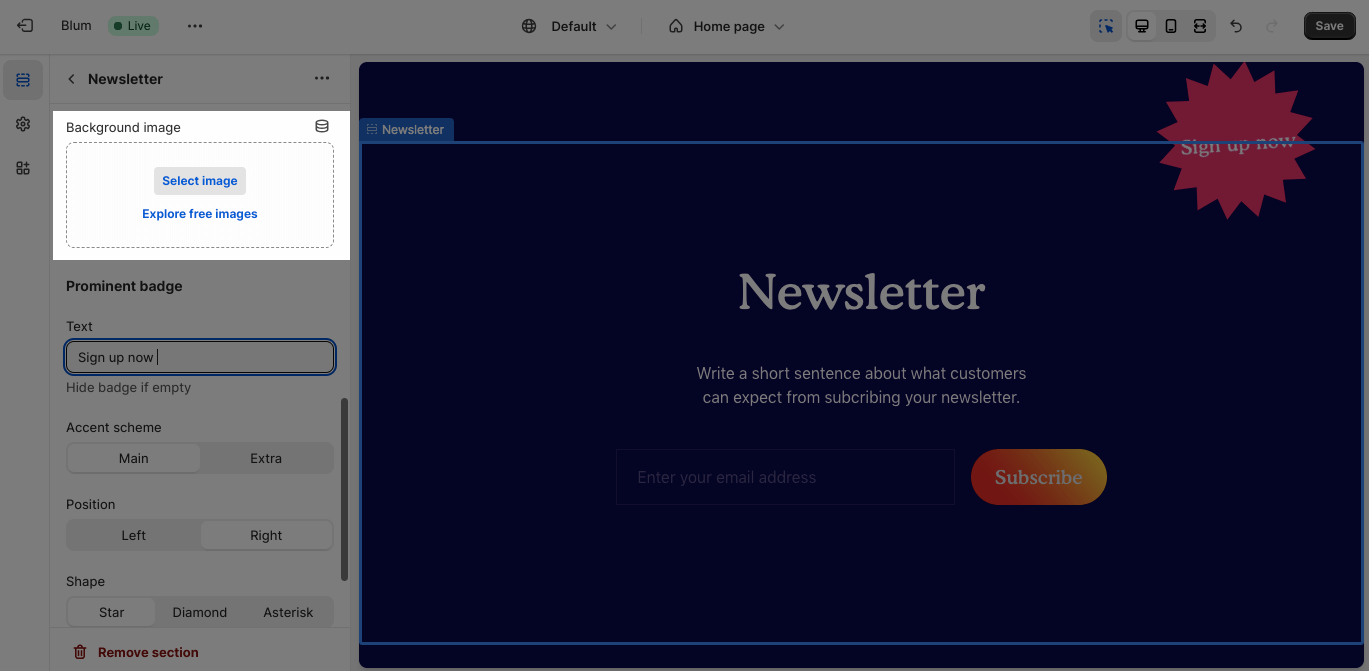Newsletter
About Blum Newsletter
Blum Newsletter allows you to capture email addresses from your visitors. This is a powerful section for building relationships with your customers and driving sales.
Access Blum Newsletter
From any page, click on ‘Add Section’ on the left sidebar, then choose Newsletter.
Blum Newsletter Configuration
Edit General
You can change the color scheme for this section by selecting the scheme here. To change the theme color, please go to Theme settings > Colors.
To set up the Mask overlay opacity, adjust the slider, choose Mask overlay, and Text overlay.
You can also adjust the Section subheading, Section heading, and Section description for the section by entering content on the text fields.
Edit Layout
You can set up Content alignment to the Left or Center.
Next, You can enable ‘Remove padding top‘ and ‘Remove padding bottom‘ to delete the spacing at the top and bottom between the section and the elements inside it.
Edit Image
To add the image, click Select image > Add image > Hit Save. You can also explore free images from the library.
Edit Prominent Badge
The Prominent Badge of this section has the same setting with the Blum Icon With Text Section.
You can set up these settings for the Prominent badge:
- Text: You can enter the name on the field
- Color scheme: Main accent or Extra accent
- Position: Left or Right
- Shape: Star, Diamond or Asterisk
Frequently Asked Questions
Why Are Blum Newsletters Important to Shopify Store?
Newsletters are powerful, as it helps sellers to communicate directly with your prospects and customers in the most personalized way.
Where Should I Pace Blum Newsletters?
In the end of an homepage, right side-bar or in interesting articles, so customers could subscribe to your store blog.