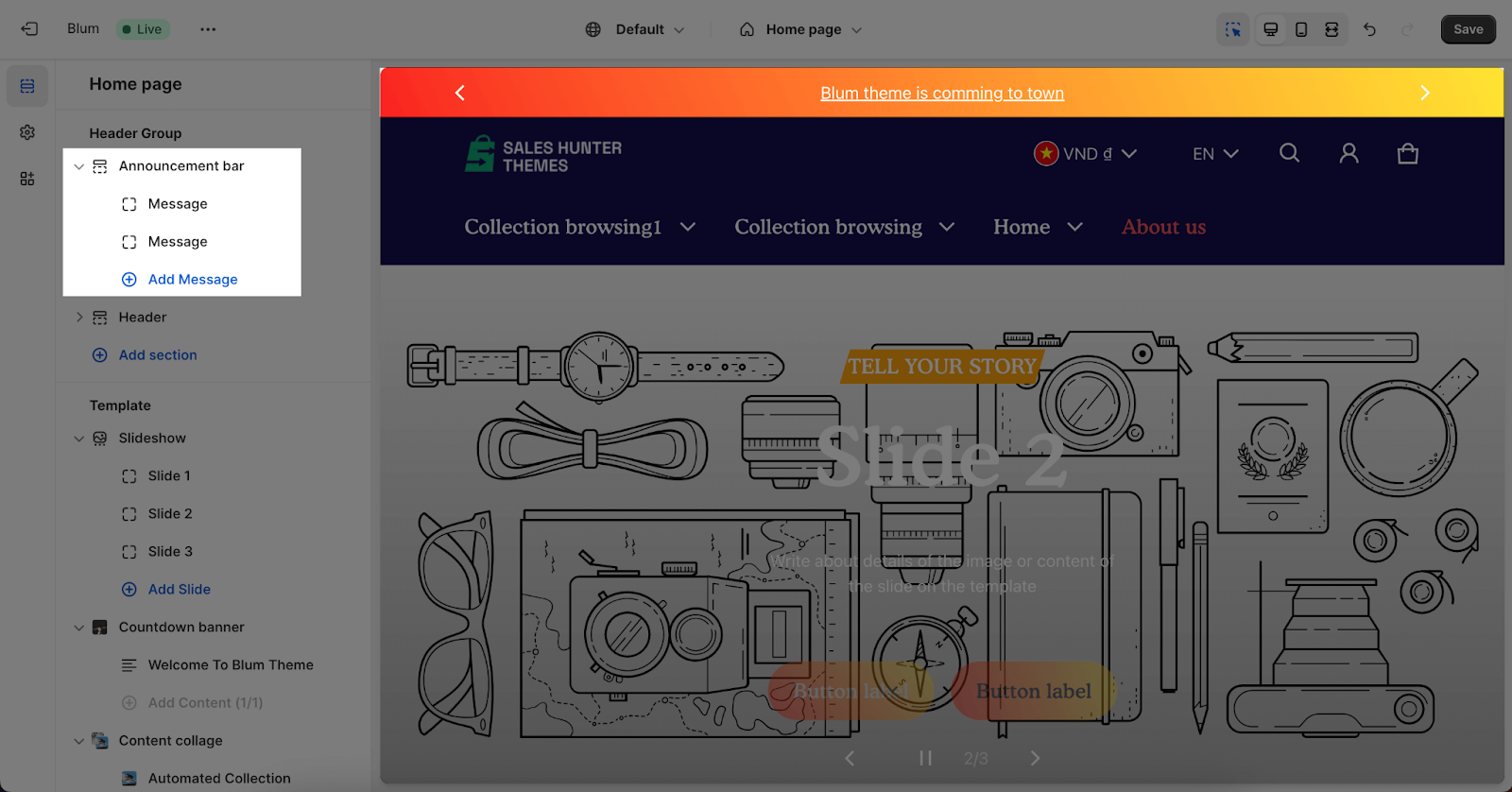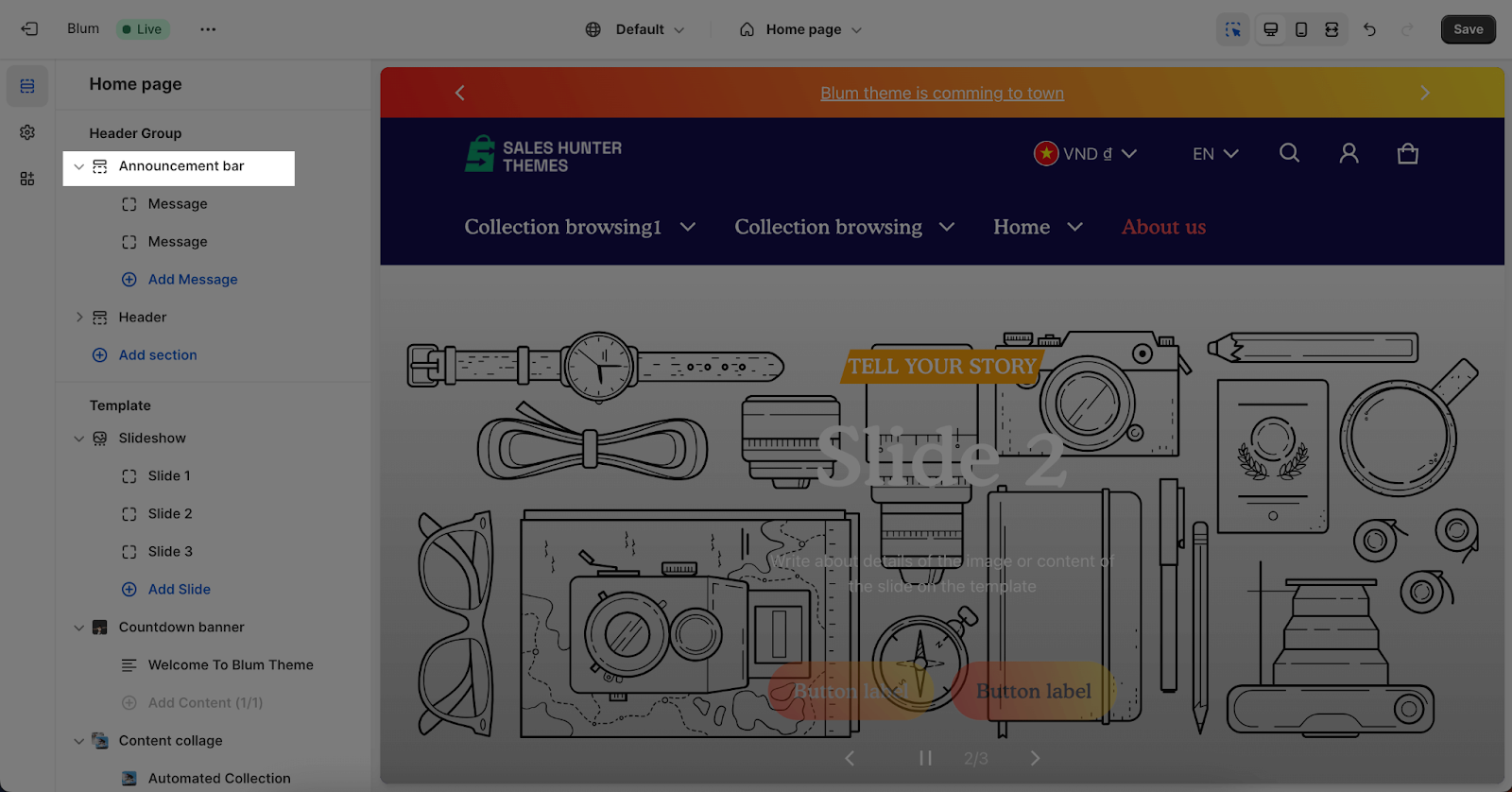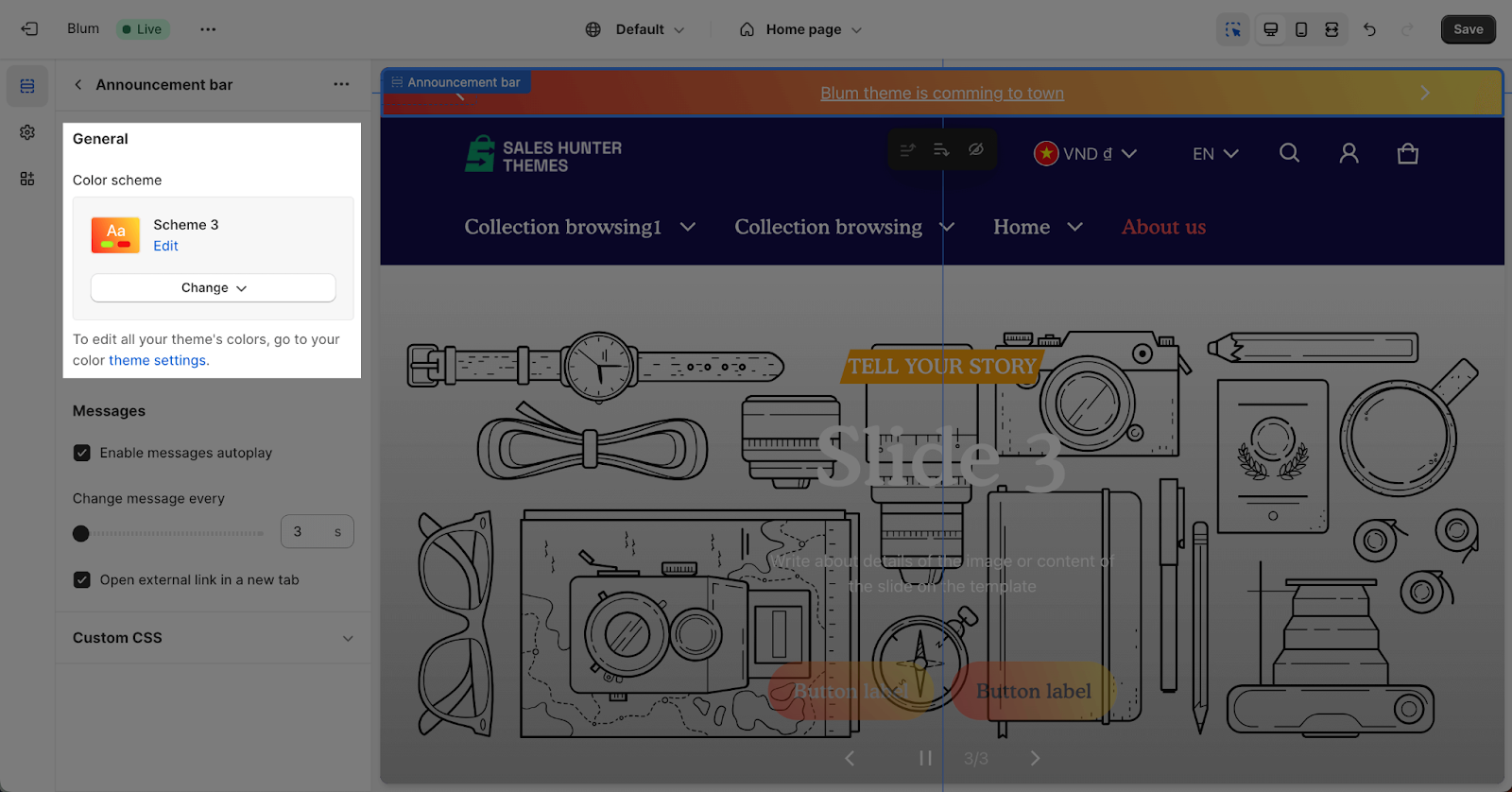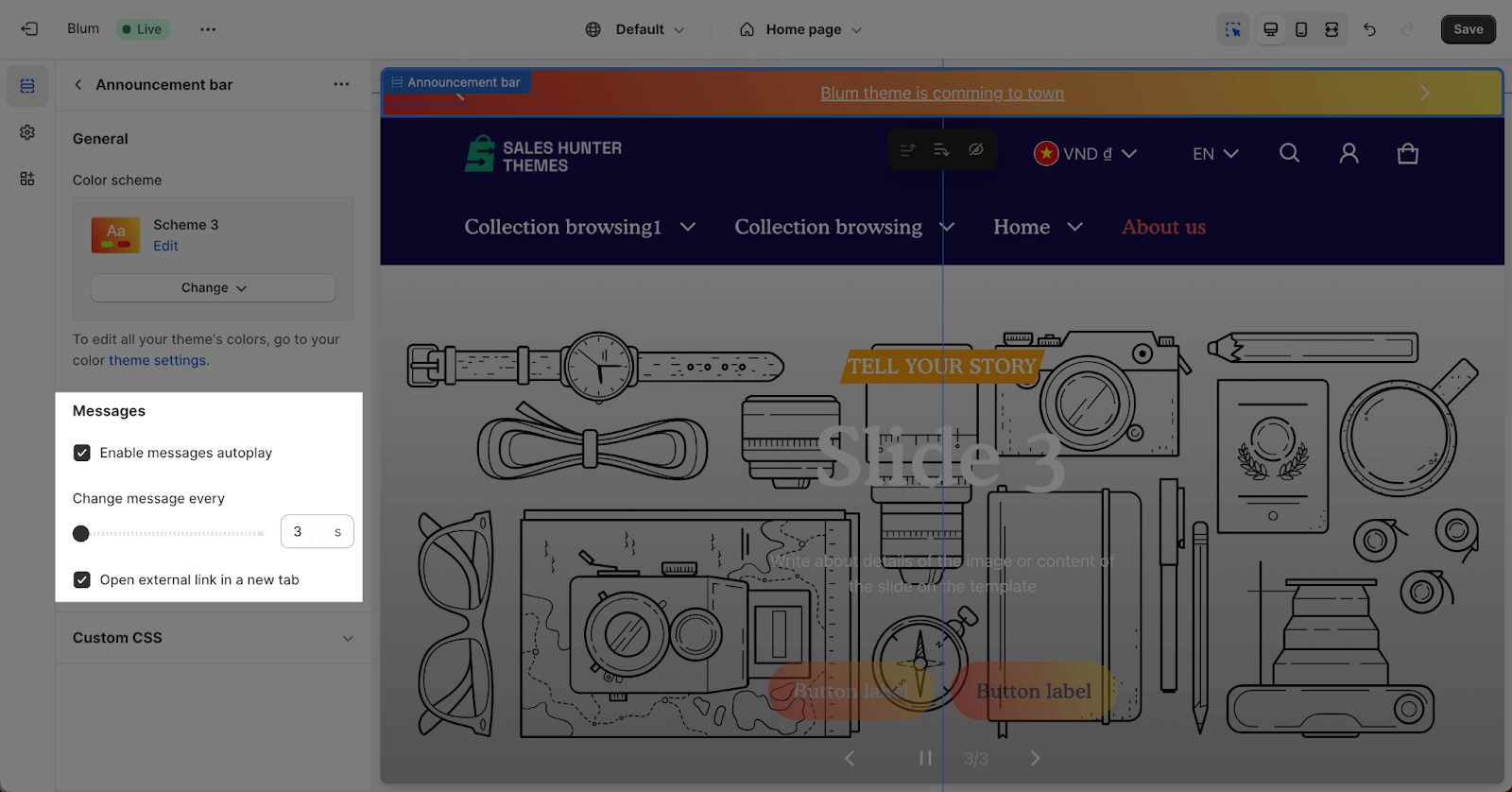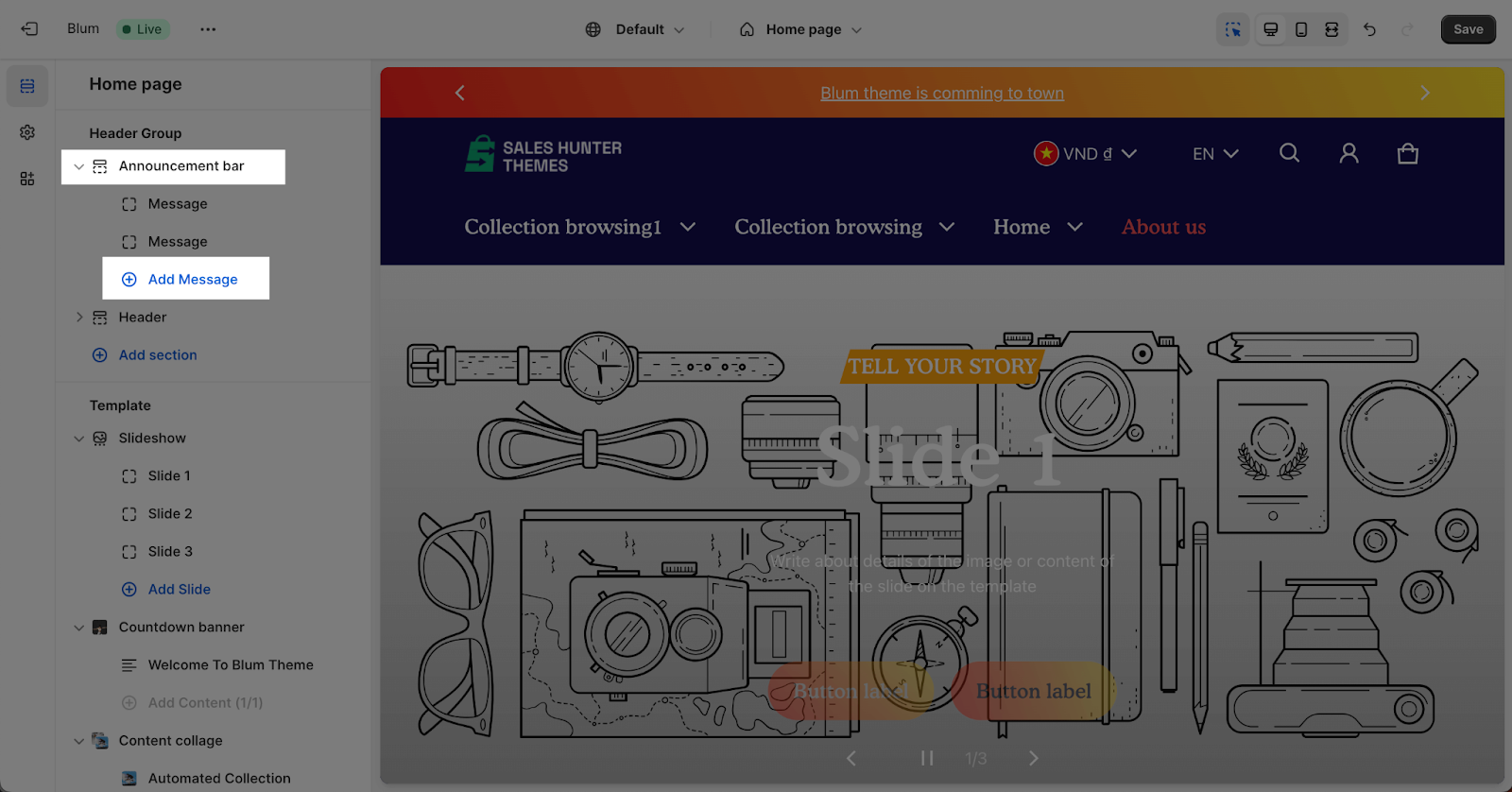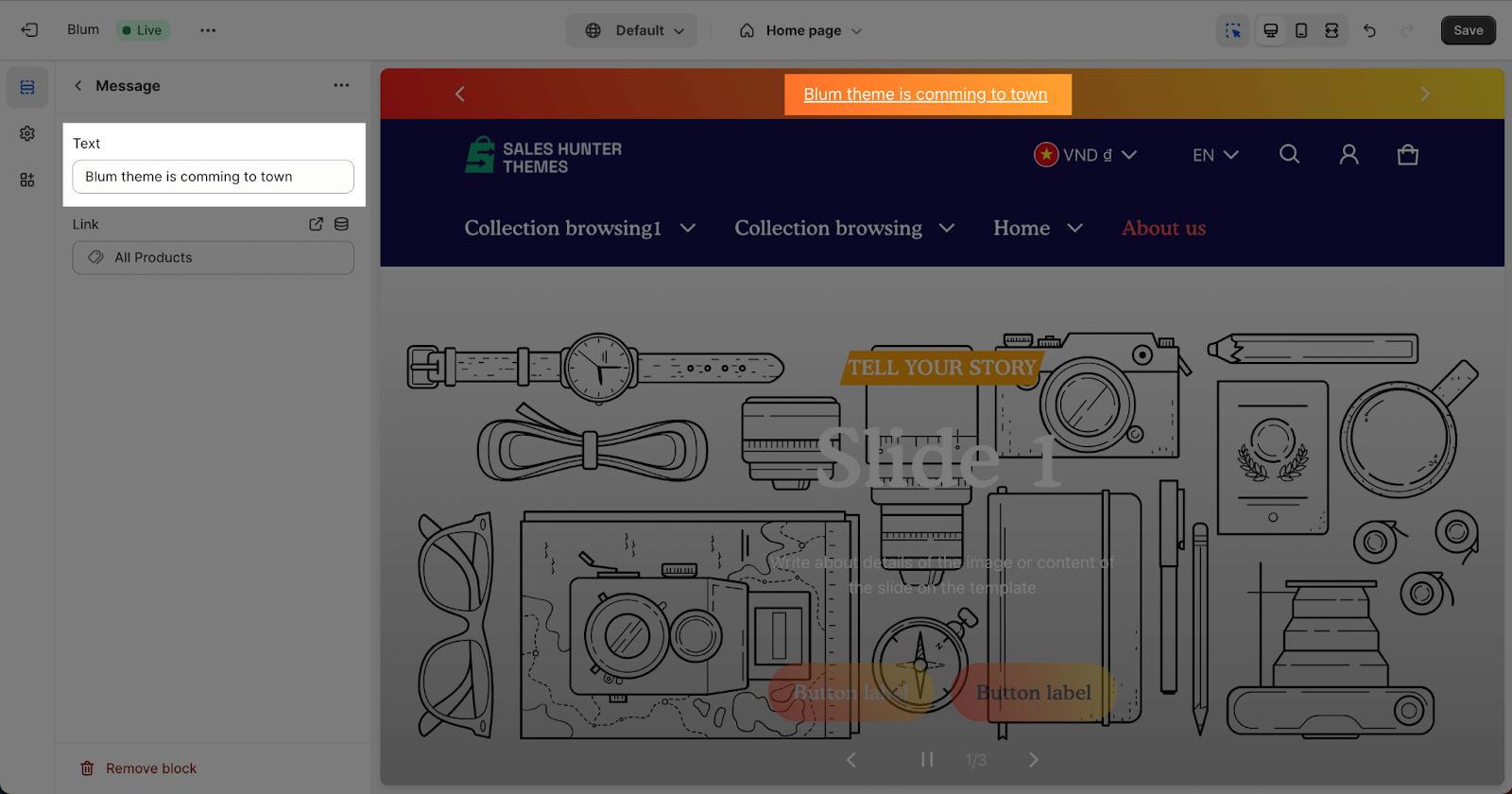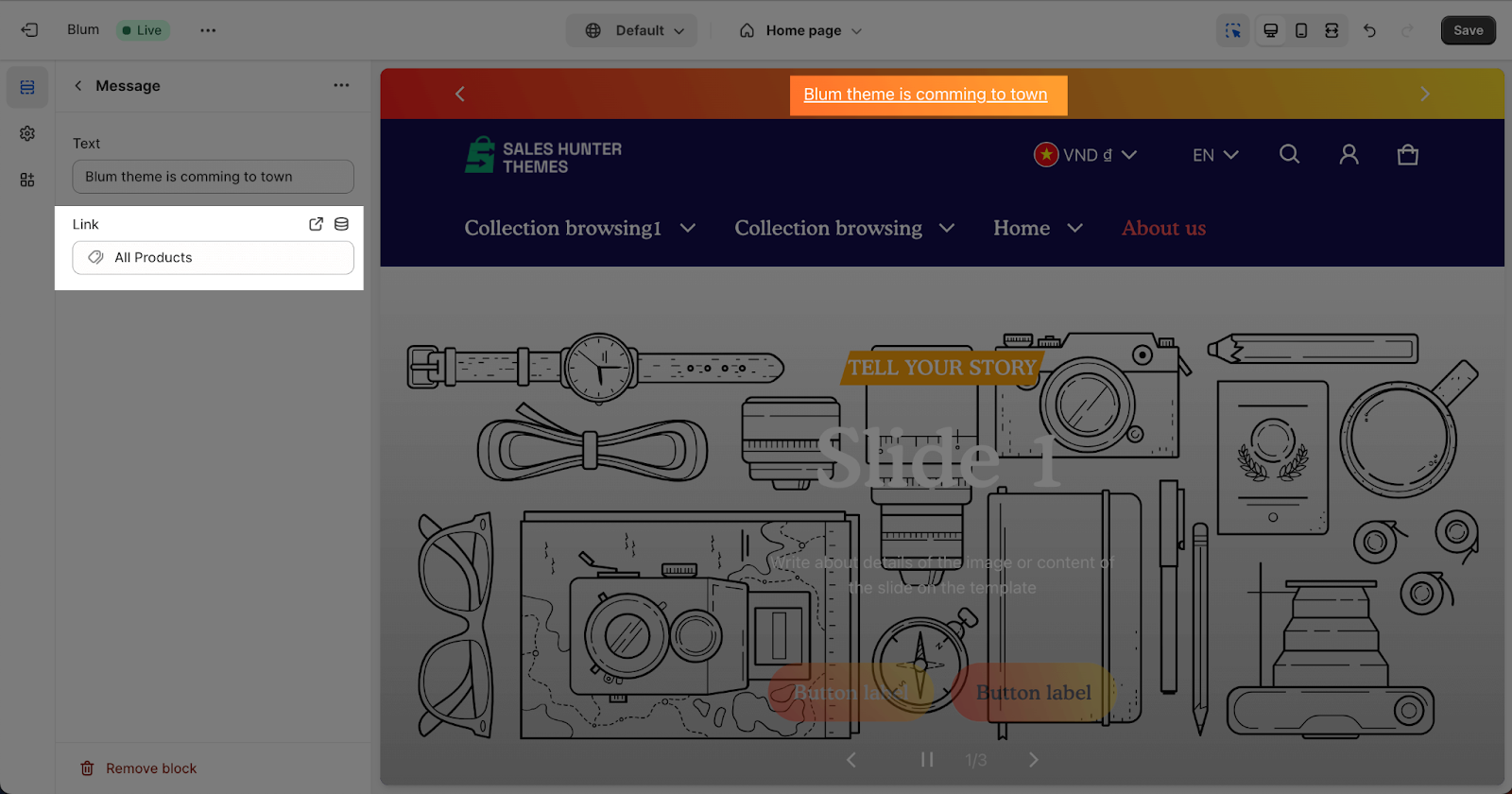Announcement Bar
About Announcement Bar Section
Overview
The Blum theme’s announcement bar section is a handy tool for displaying important store messages or highlighting your latest sale campaign. This feature can significantly impact customer engagement and sales promotion by prominently displaying key information.
It’s conveniently located at the top of the page, ensuring your announcements capture visitors’ attention right away.
In this knowledge base article, you will know how to set up the Announcement bar in Blum theme.
Access Announcement Bar Section
The announcement bar section is easily accessible from any page of your store in the Theme editor. Simply scroll to the top of the page, and you’ll find the announcement bar group situated above the Header section.
To customize this section, click on it to open the settings panel.
Once you’ve accessed the Announcement Bar settings, you’re ready to start customizing it to suit your store’s needs. Let’s dive into the specific settings you can adjust.
Announcement Bar Section Configuration
In the settings panel, you can customize aspects such as the color scheme, message content, and display settings.
General
The General settings allow you to choose the Color Scheme for the announcement bar. These schemes are defined in the Theme settings. To adjust the schemes, navigate to Theme settings > Color.
Messages
In the Messages settings, you can enable or disable the automatic rotation of messages.
If enabled, you can also adjust the time interval for switching between messages, ranging from 3 to 10 seconds. The default interval is 5 seconds.
For optimize SEO for the page,you can choose the “Open external link in a new tab” option for the message link.
Message Block Configuration
To add a new message block to the announcement bar section, click on the “Add message” button.
Note that there can only have 6 messages at max for Announcement Bar.
To customize an existing message block, click on the message you want to modify to open the settings panel.
Within the settings panel, you can change the message text by modifying the text in the provided placeholder.
Small tip: keeping messages concise to ensure your customers are easily readable.
You can also turn this message into an anchor text by adding the link in the designated box.
Frequently Asked Questions
How many messages can I display in the Announcement Bar?
A maximum of 6 messages can be displayed in the Announcement Bar at a time.
Can I rotate messages automatically?
Yes, you can enable automatic message rotation and adjust the time interval between each message switch (3 to 10 seconds).
How do I add a new message?
Click the “Add message” button within the Announcement Bar settings panel.