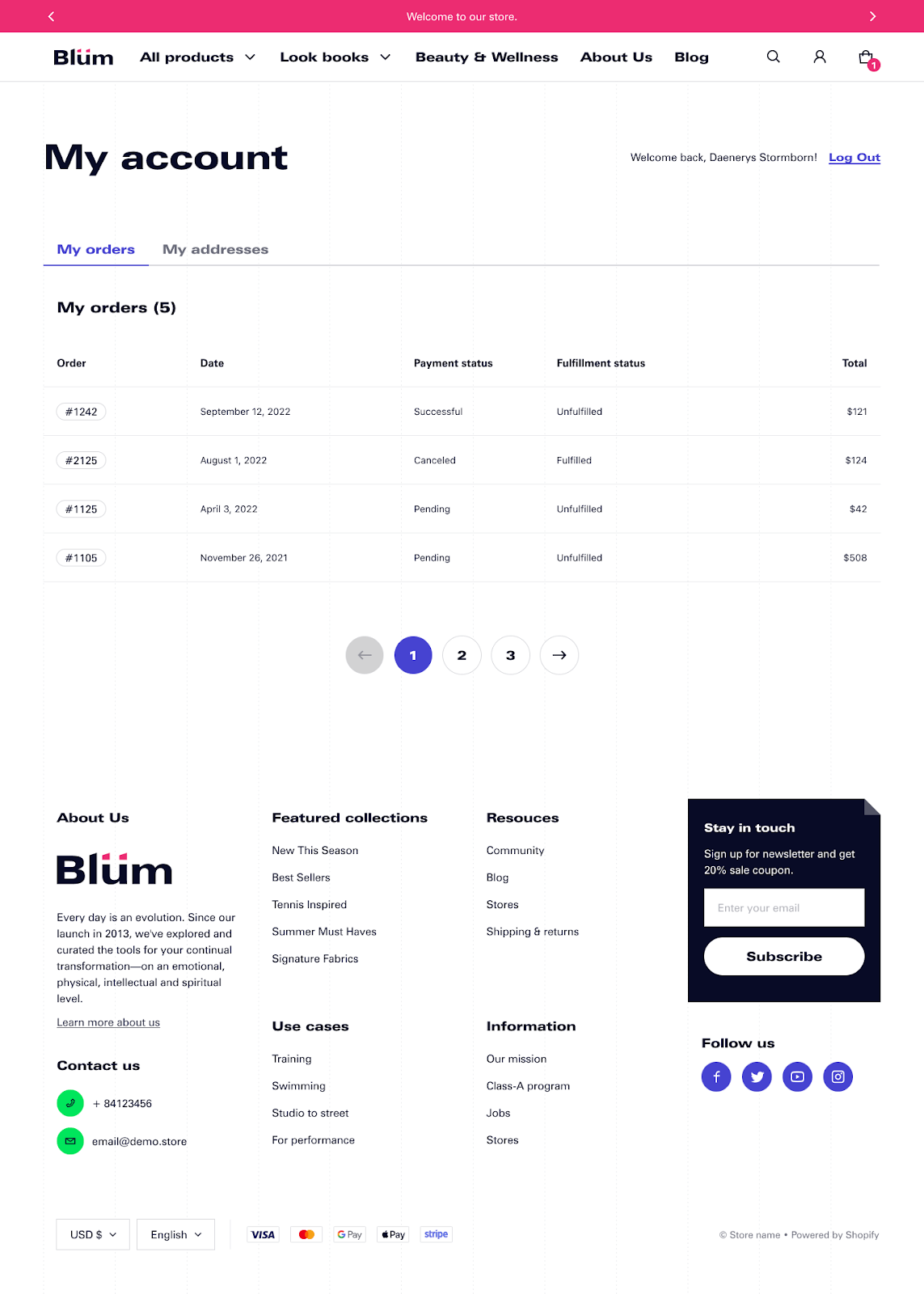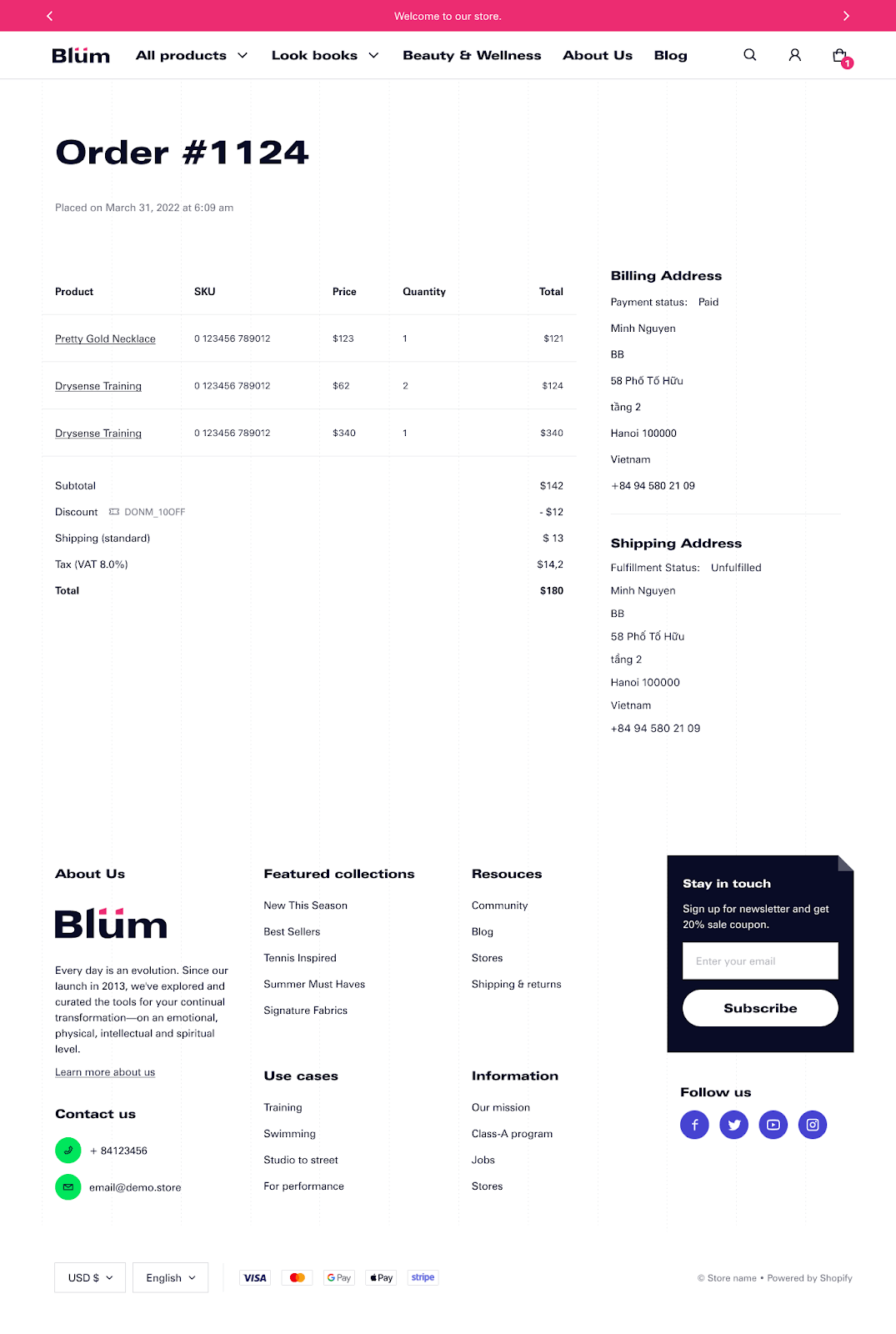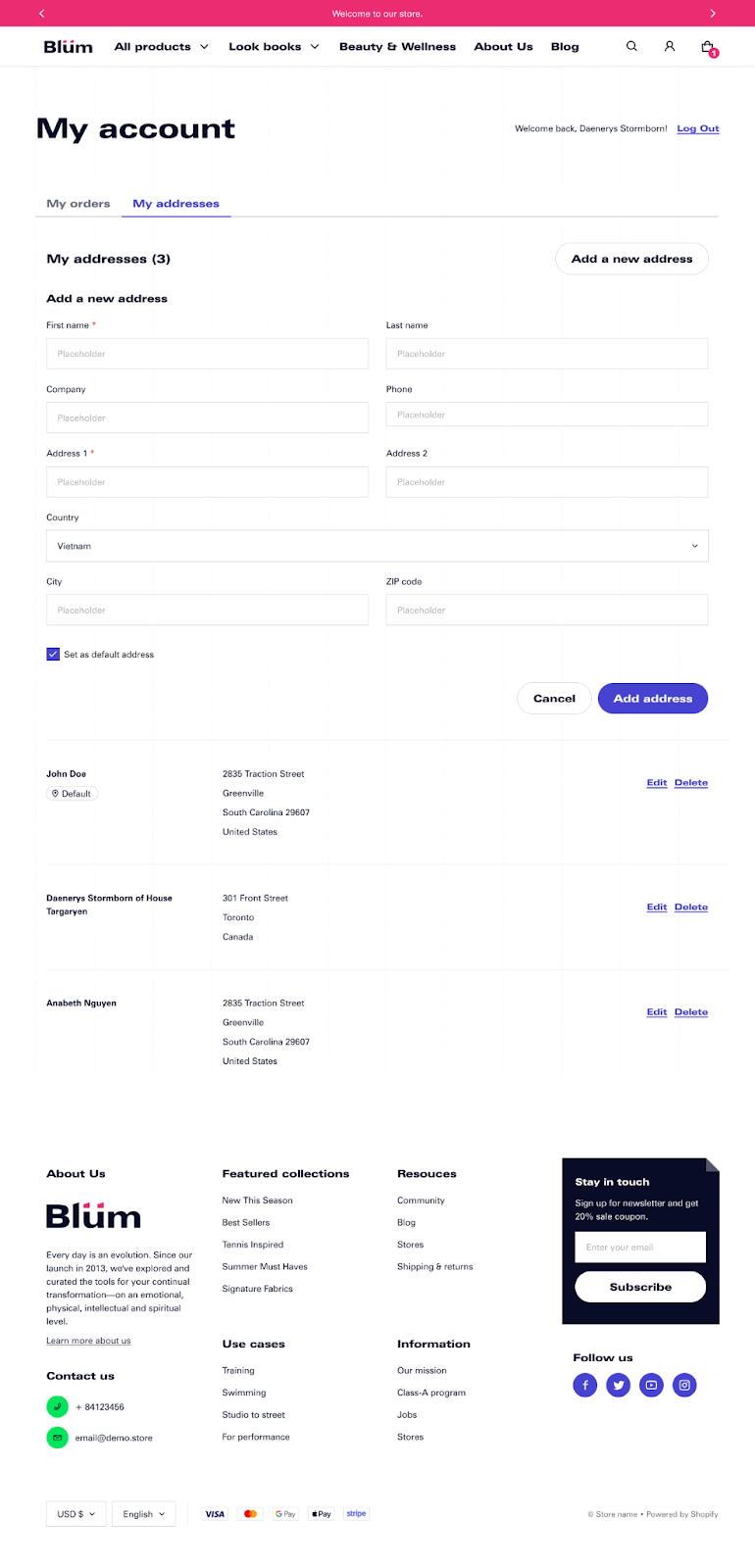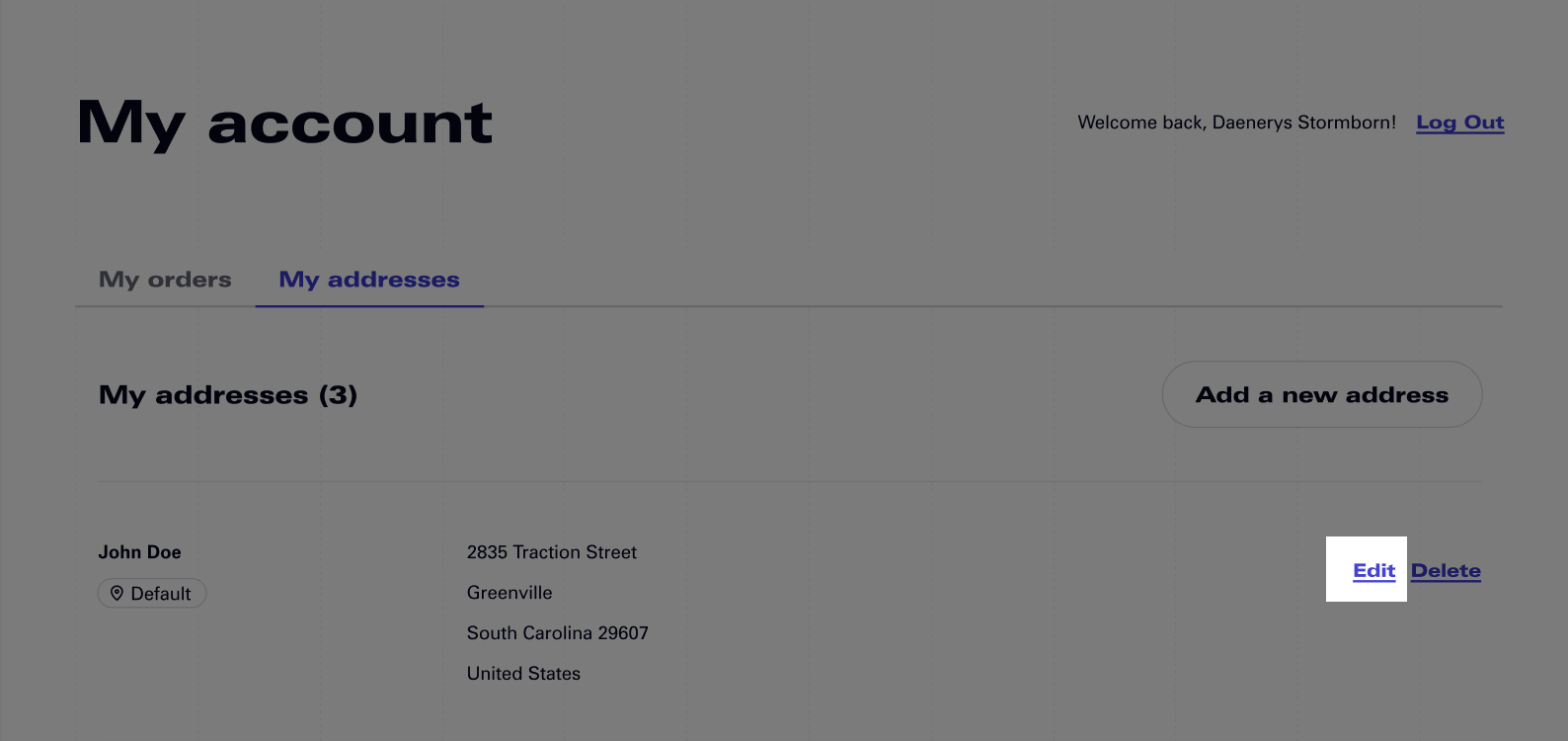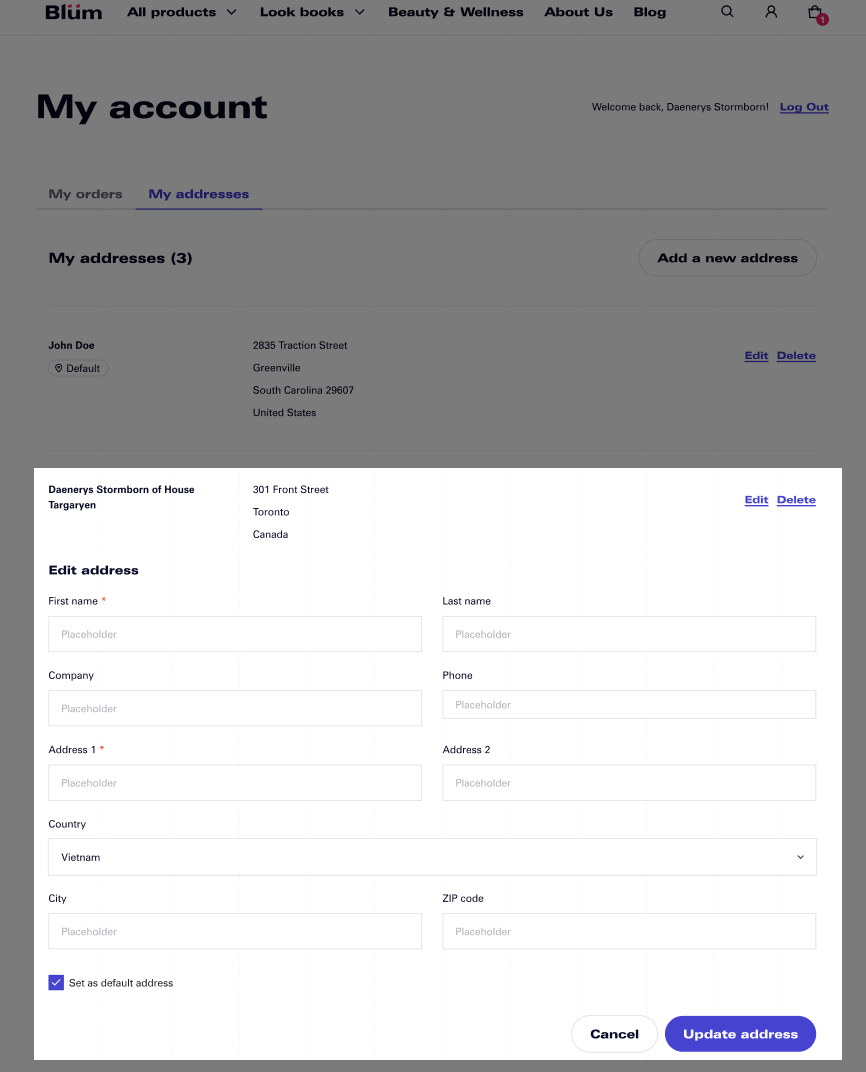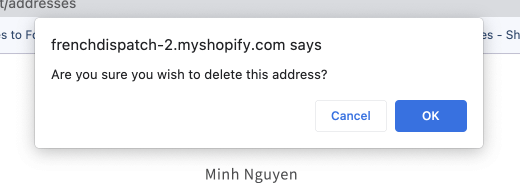Account Page
After customers login, they can check their orders and address in the Blum Account Page.
My Orders
In the My orders tab, customers can check all orders here. Each order will show: Order number, Date, Payment status, Fulfillment status and Total payment amount.
To check details of each order, click on the order and the details page will show with Products, Billing Address and Shipping Address.
My Addresses
In My address page, customers can Add a new address or Edit/Delete an existing one.
To add a new address, click on the Add a new address button and fill in all fields in the form. The First name and Address 1 field are compulsory.
Customers can set this address as the default address by clicking on the checkbox.
After filling the form, hit the Add Address button to save the address.
To edit an existing address, click on the Edit button on the right side of the address.
After clicking on the Edit button, an Address form similar to the Add address form will show below.
Customers can change all address details here and click the Update address button to save the changes. To discard the changes, click Cancel.
To delete an address, click on the Delete button then Click ‘OK’ in the browser confirmation dialog.
Frequently Asked Questions
Different between Billing Address and Shipping Address?
In Blum Account Page, Billing Address and Shipping Address are two distinct addresses associated with a customer’s or recipient’s information. Billing Address Information is associated with the payment method used for a transaction, such as paypal account, credit card or debit card. The shipping address is the destination where the purchased items or goods are to be delivered.
What information is shown in ‘My Order’ section?
‘My Order’ in Blum Account Page includes Order number, Date, Payment status, Fulfillment status and Total payment amount.