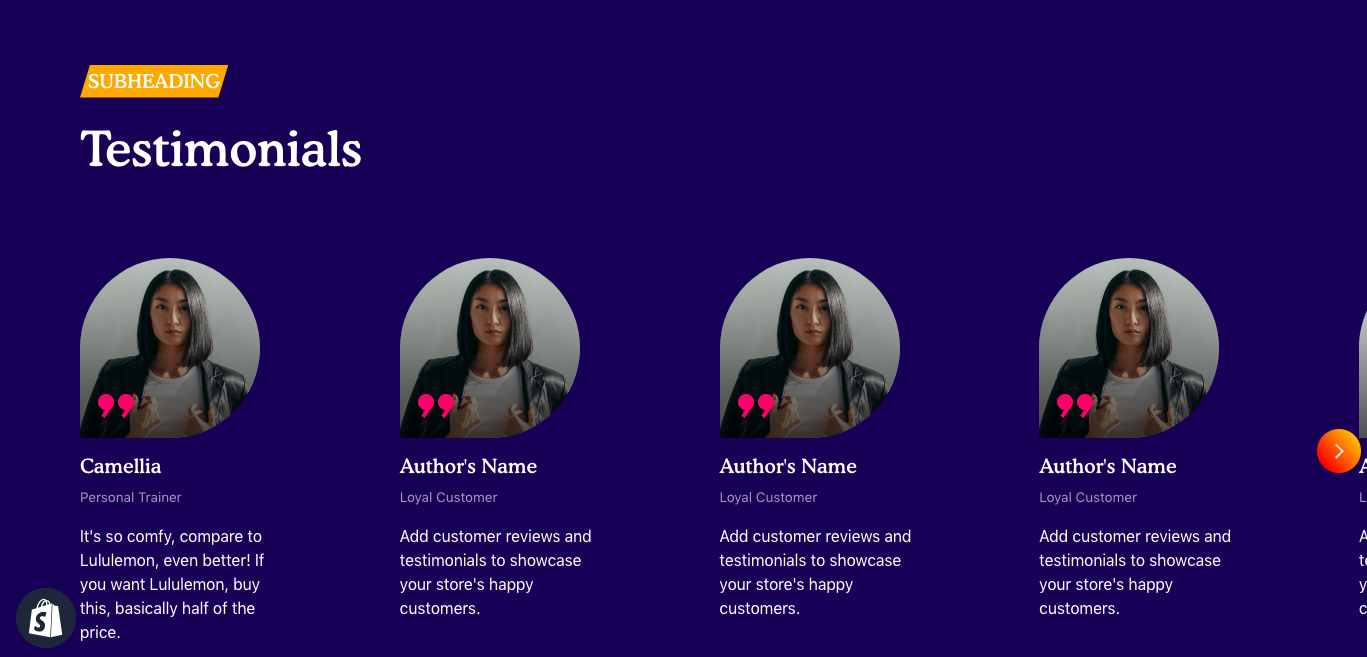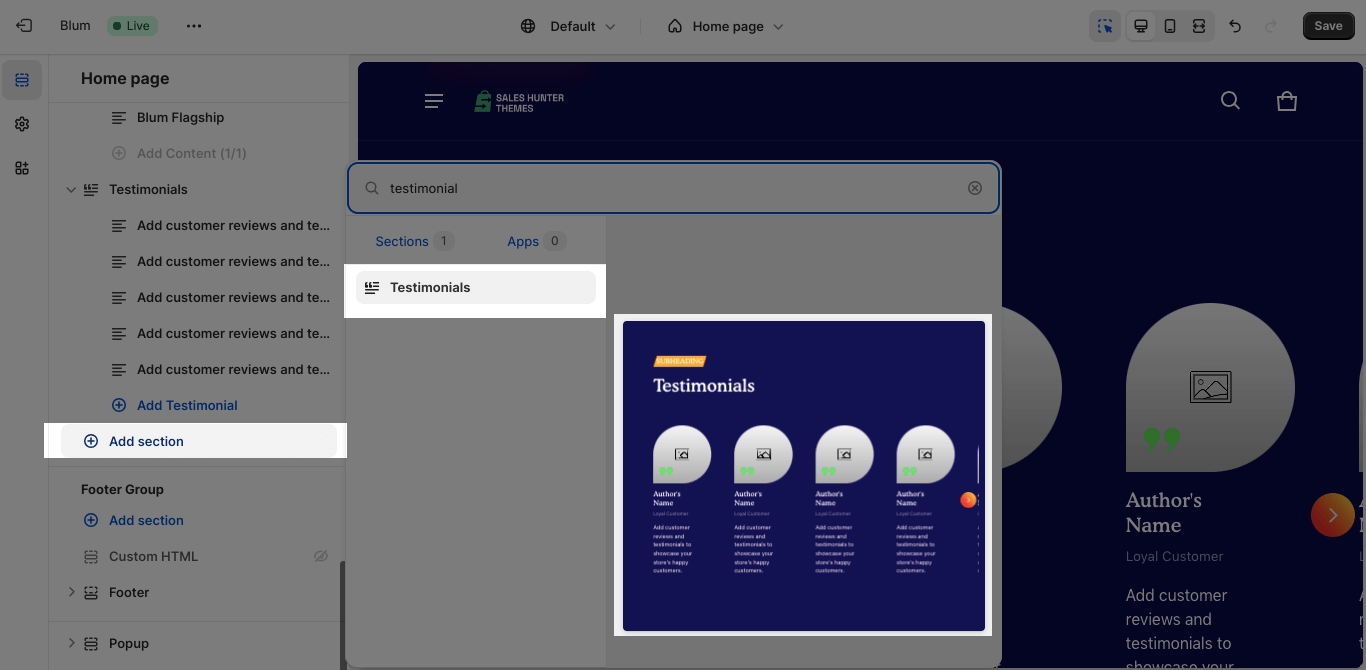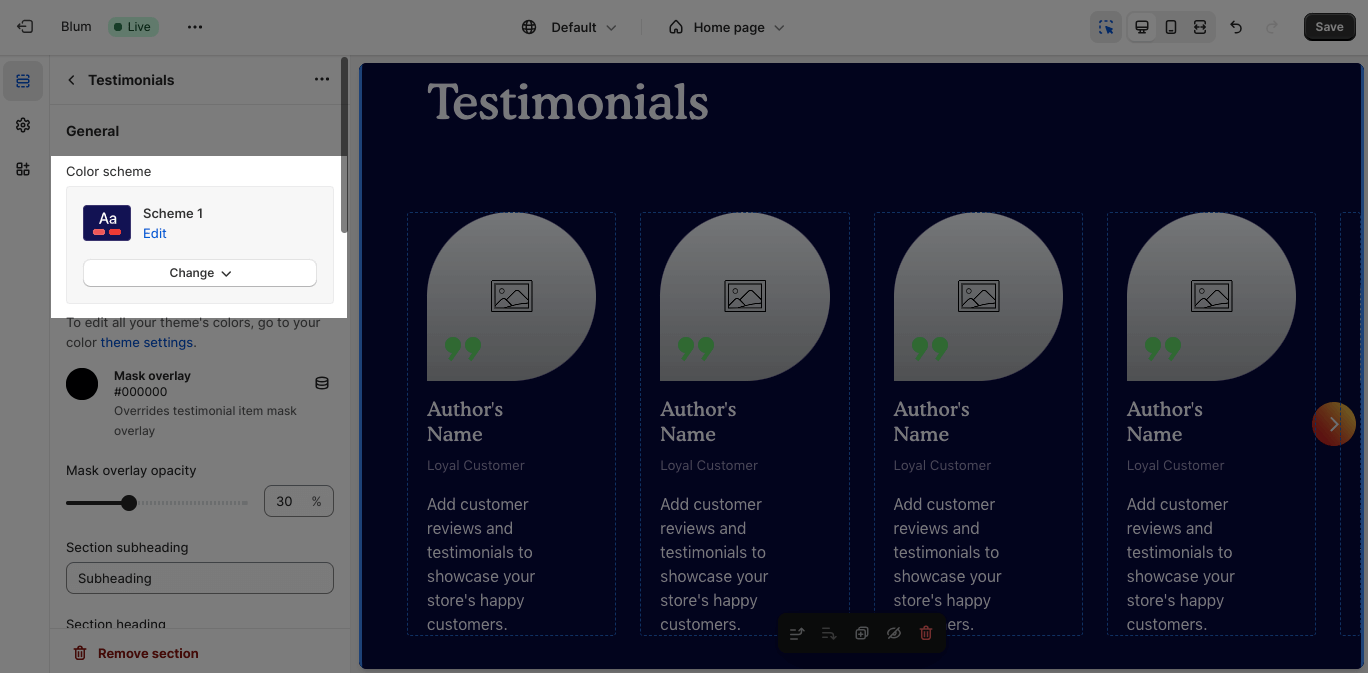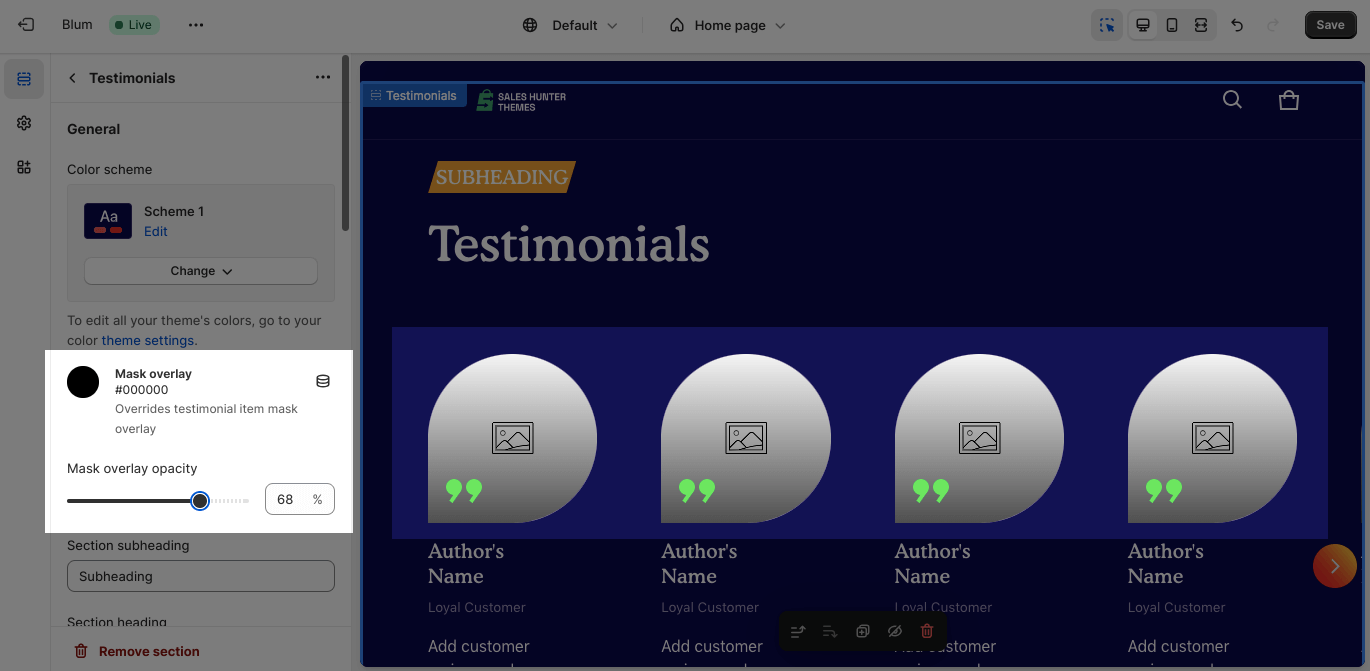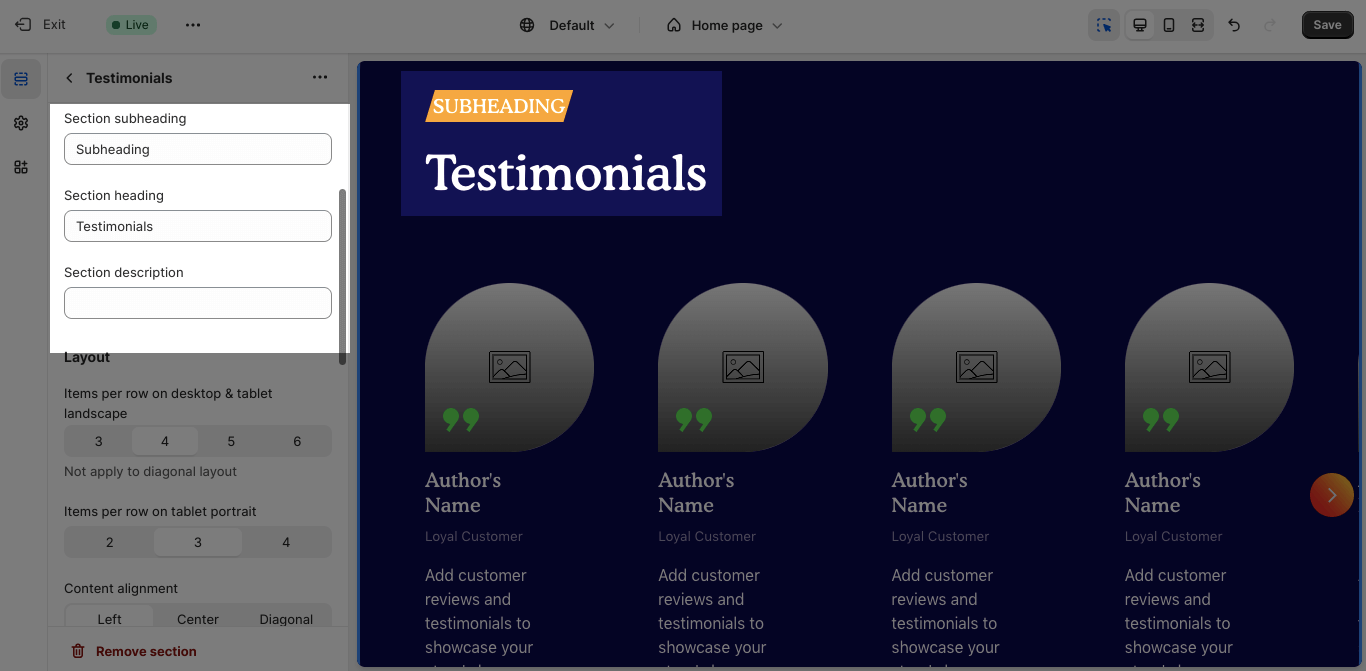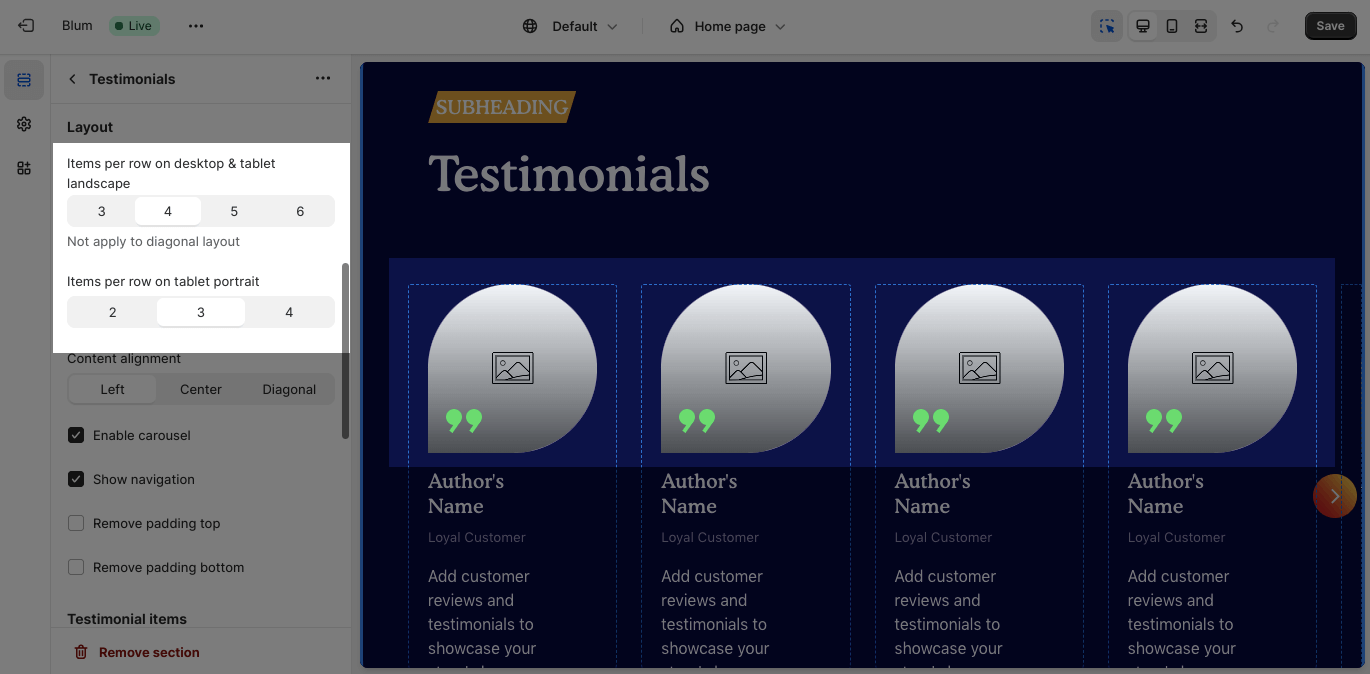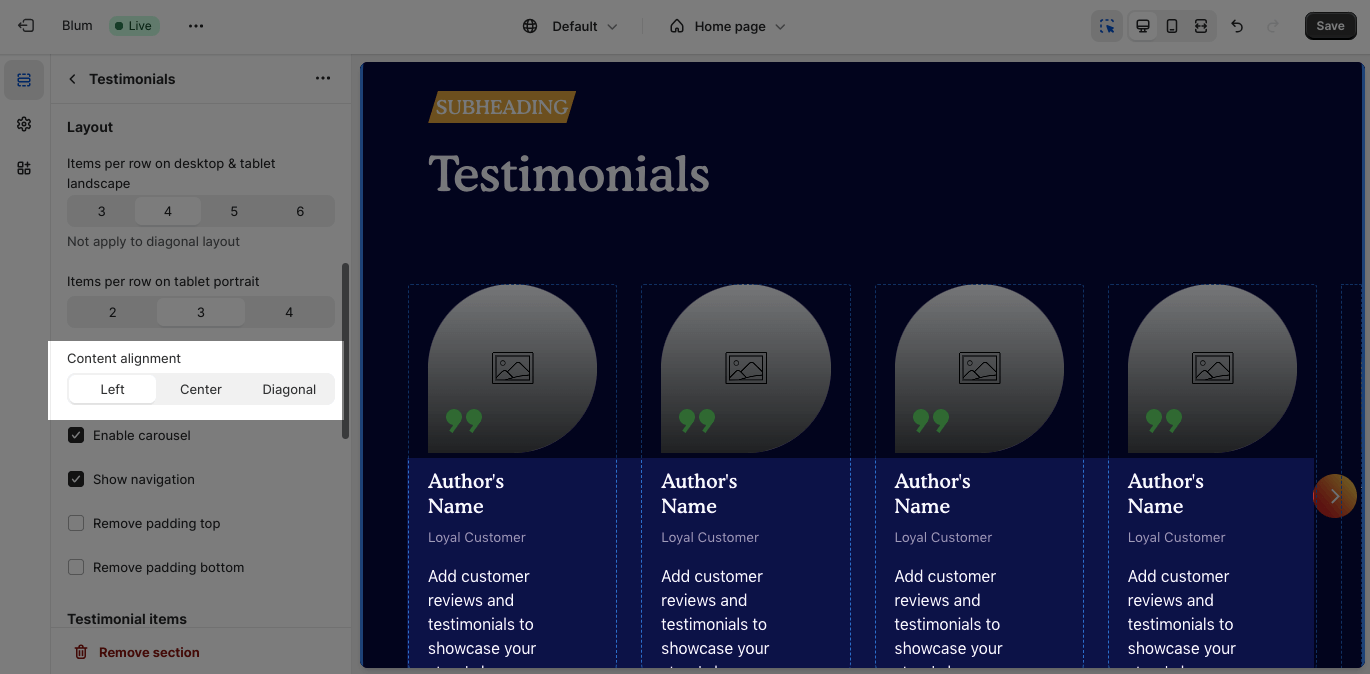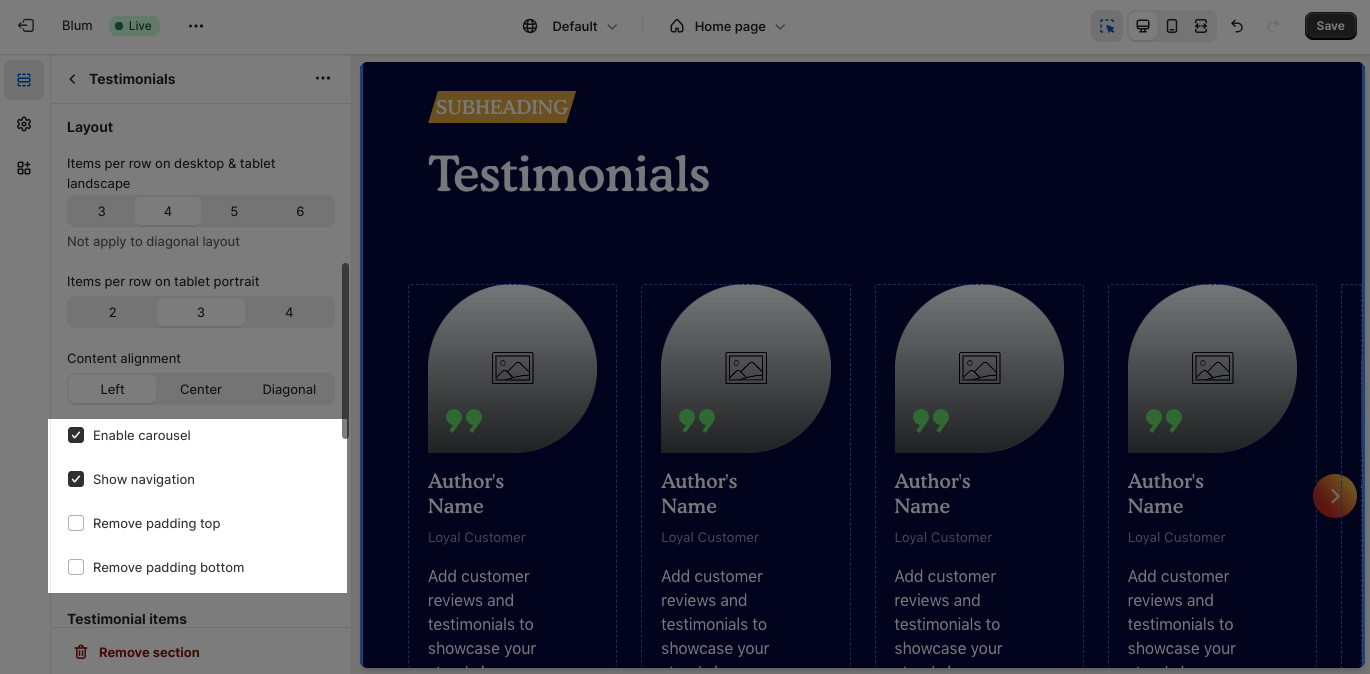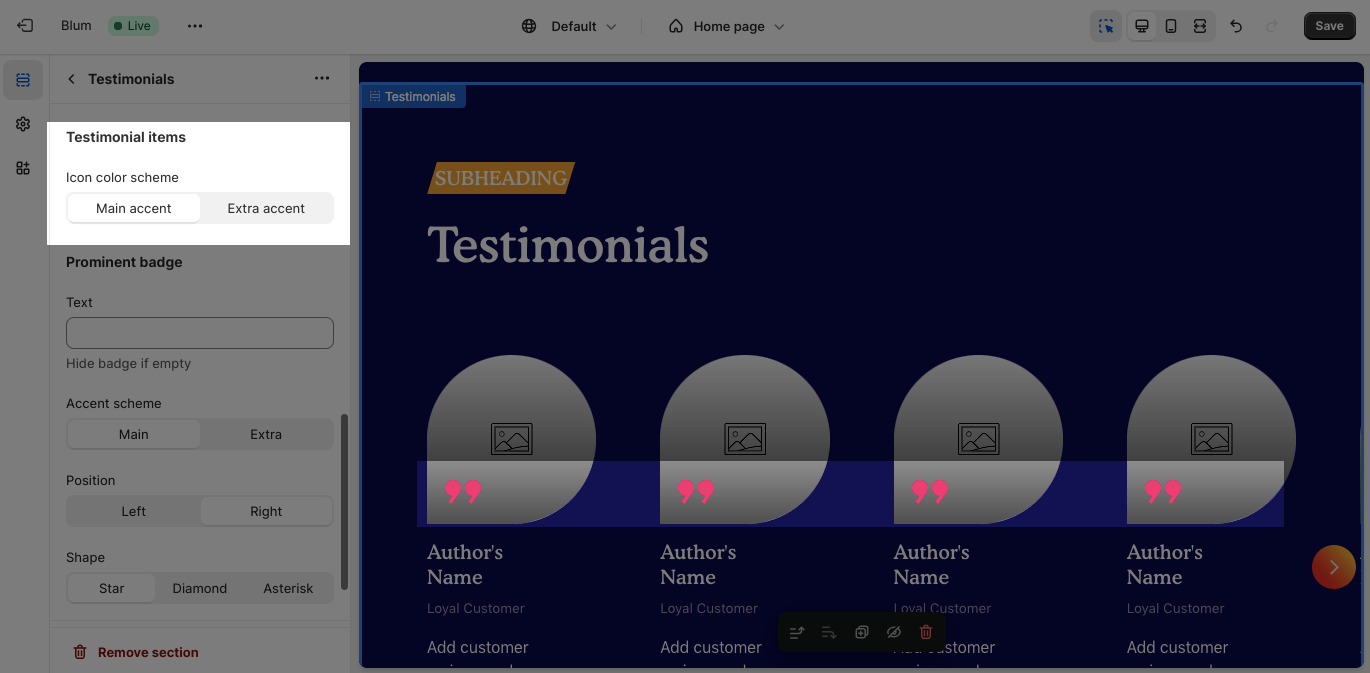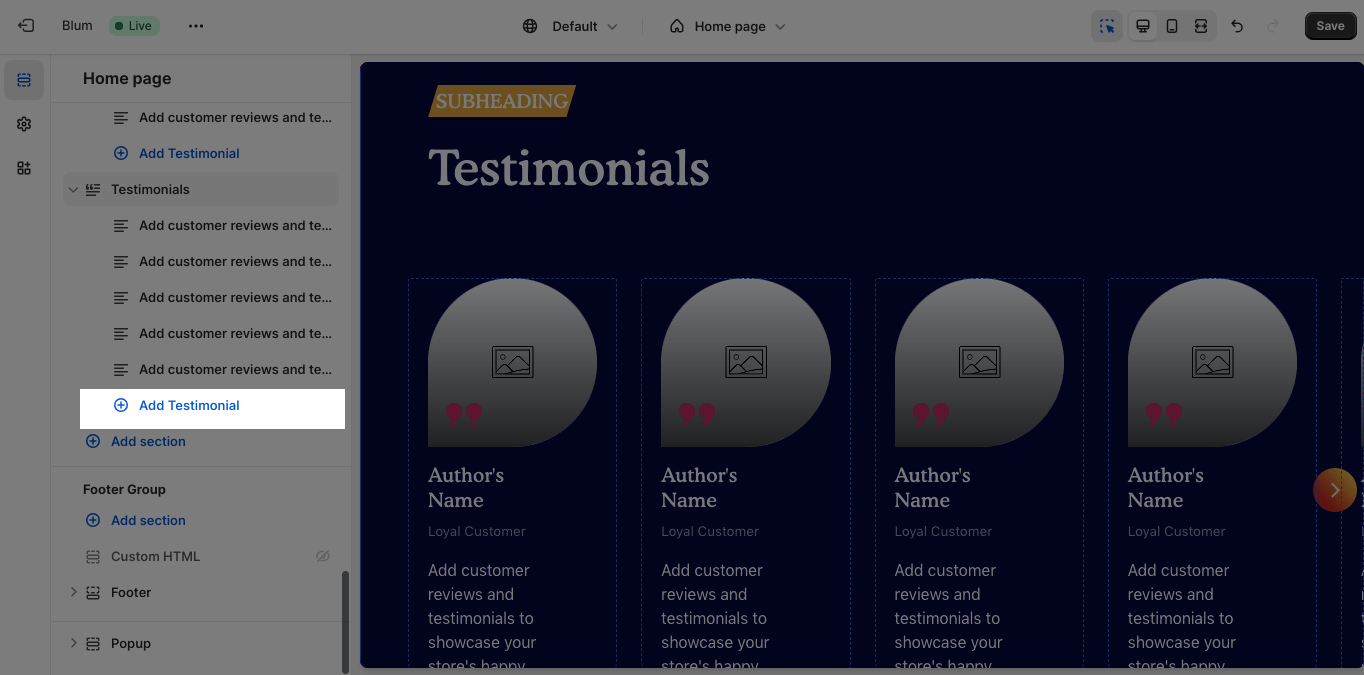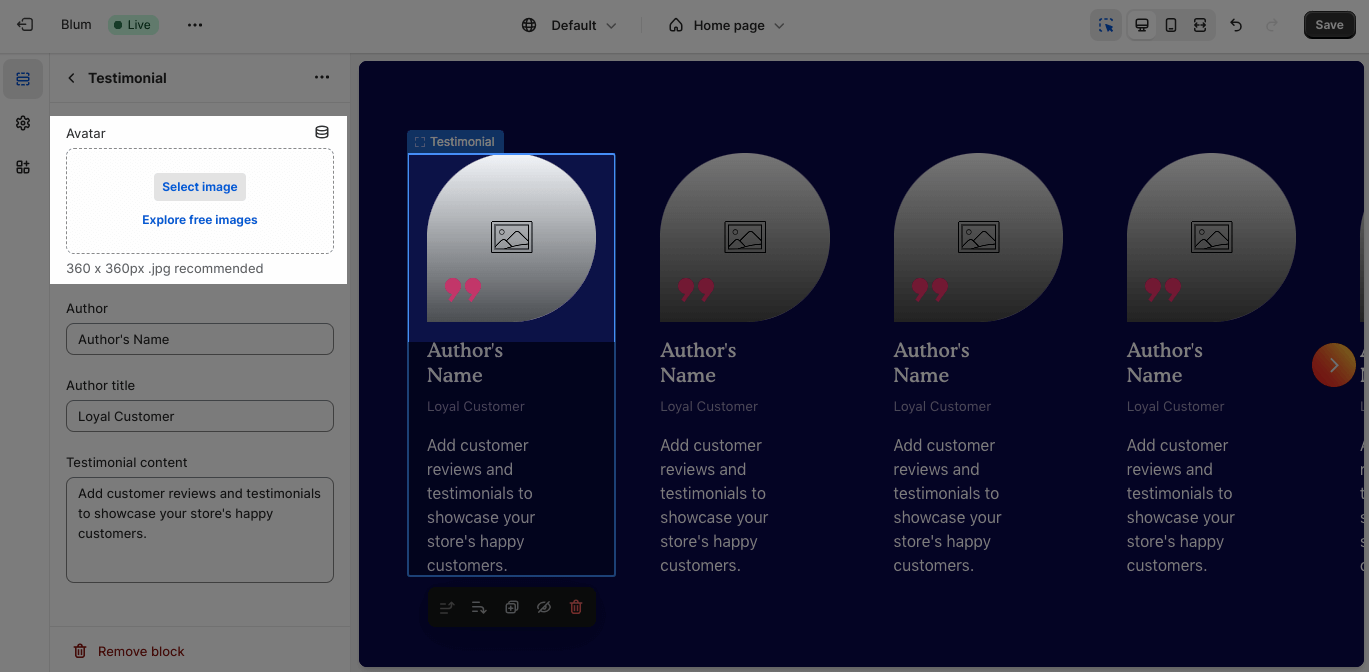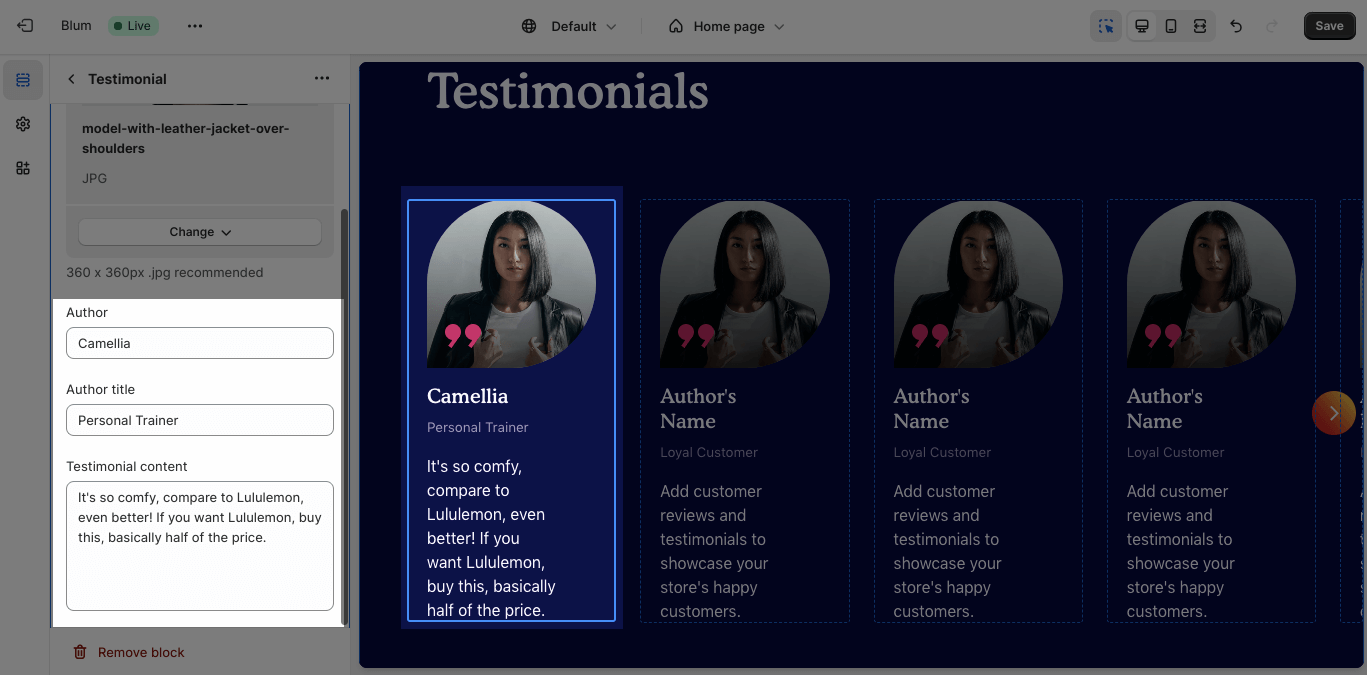Testimonial
About Blum Testimonials Section
Blum Testimonial Section helps you to build trust, improve conversion rates, and increase customer engagement.
Access Blum Testimonials Section
From any page, please click on ‘Add Section’ on the left sidebar, then choose ‘Testimonials’.
Blum Testimonials Section Configuration
The Testimonials section has several settings that can be adjusted. These include:
Edit General
Firstly, you can change the color scheme for this section by selecting the scheme here. To change the theme color, please go to Theme settings > Colors.
Then, you can change the mask opacity color and adjust the slider to change the opacity.
You can also change the subheading, heading, and description for this section by entering the content in the text box.
Edit Layout
You can customize:
- Items per row on desktop & tablet landscape
- Items per row on tablet portrait
You can adjust content alignment:
- Left
- Center
- Diagonal
You can also simply:
- Enable carousel
- Show navigation
- Remove padding top
- Remove padding bottom
Edit Testimonial Items
The Icon Color Scheme is followed by the section color scheme:
- Main accent
- Extra accent
Edit Prominent Badge
The Prominent Badge of this section has the same setting as the Icon With Text section.
You can set up these settings for the Prominent badge:
- Text: You can enter the name on the field
- Color scheme: Main accent or Extra accent
- Position: Left or Right
- Shape: Star, Diamond or Asterisk
Blum Testimonials Block Configuration
By default, the testimonials section comes with 5 blocks. You can click on the Add Testimonial button to add more items to the section. There is no limit to the number of testimonial items in this section. The more items you add, the more reputation you gain.
To add the avatar image for the testimonial item, hit Select image > Upload the image. The recommended size is 360x360px.
You can also add information to each Testimonial item. Click on the item and insert the Author, Author title, and Testimonial content in the placeholder. If you want to delete any element, simply remove the content for that element.
Frequently Asked Questions
What Is Blum Testimonials?
The Blum Testimonials Section help brands to build customer trusts, which increases customer engagement, conversation rates and ultimately revenue.
Can I Add Customer Image To their Testimonial?
Yes you can, but you should ask for their permission first before uploading to your store. The default avatar image size is 360x360px, as it should be in .PNG or .JPG.