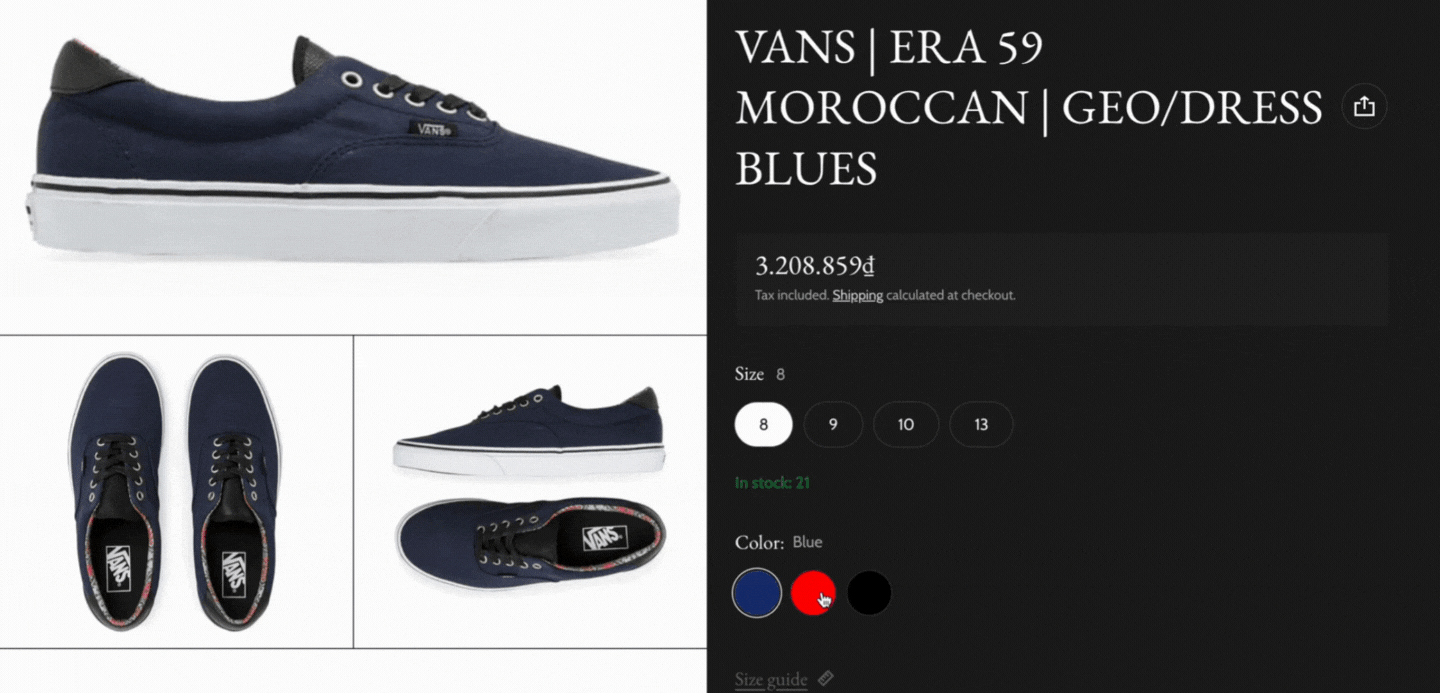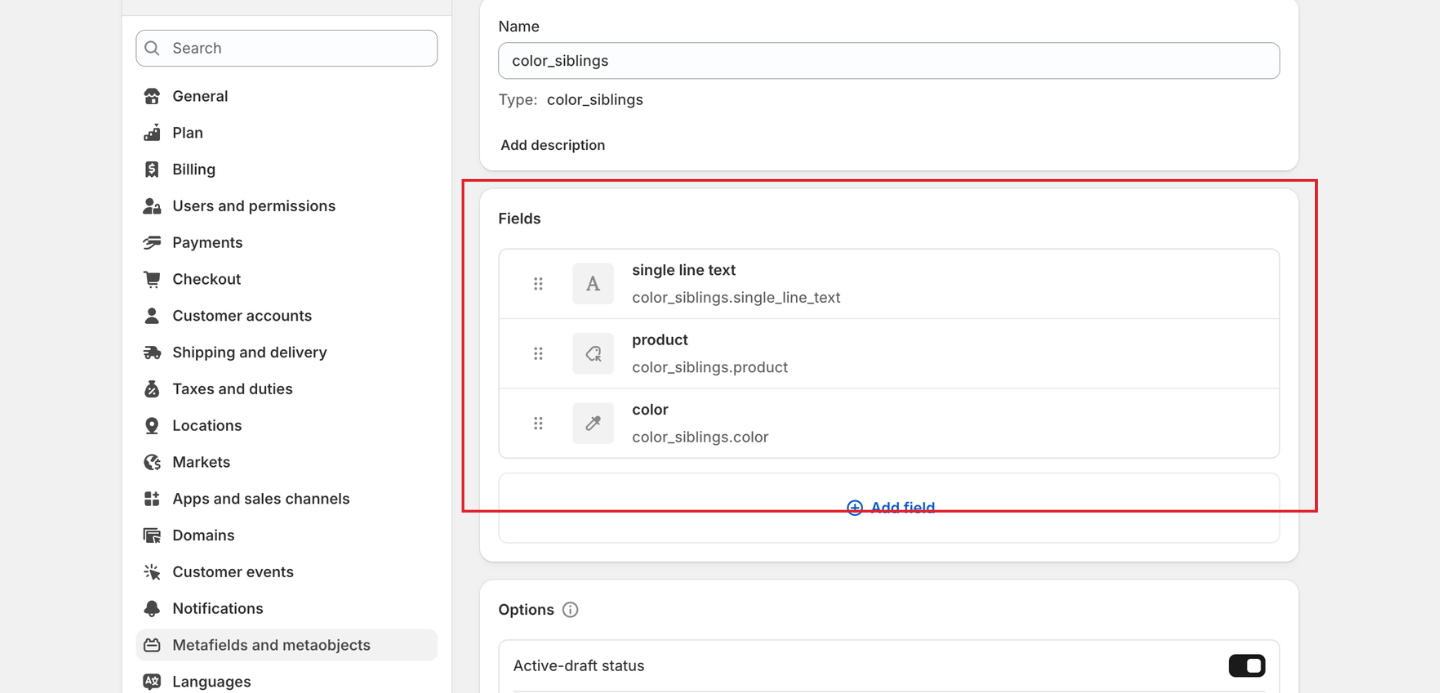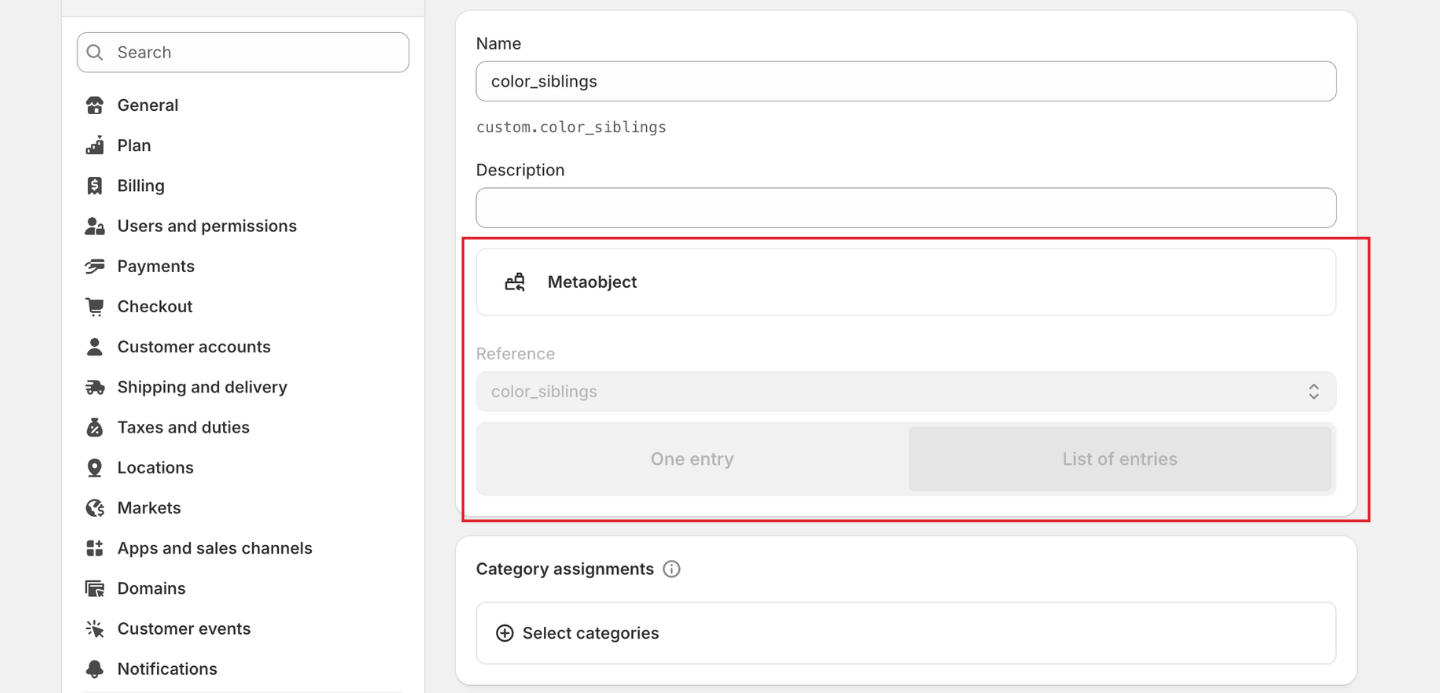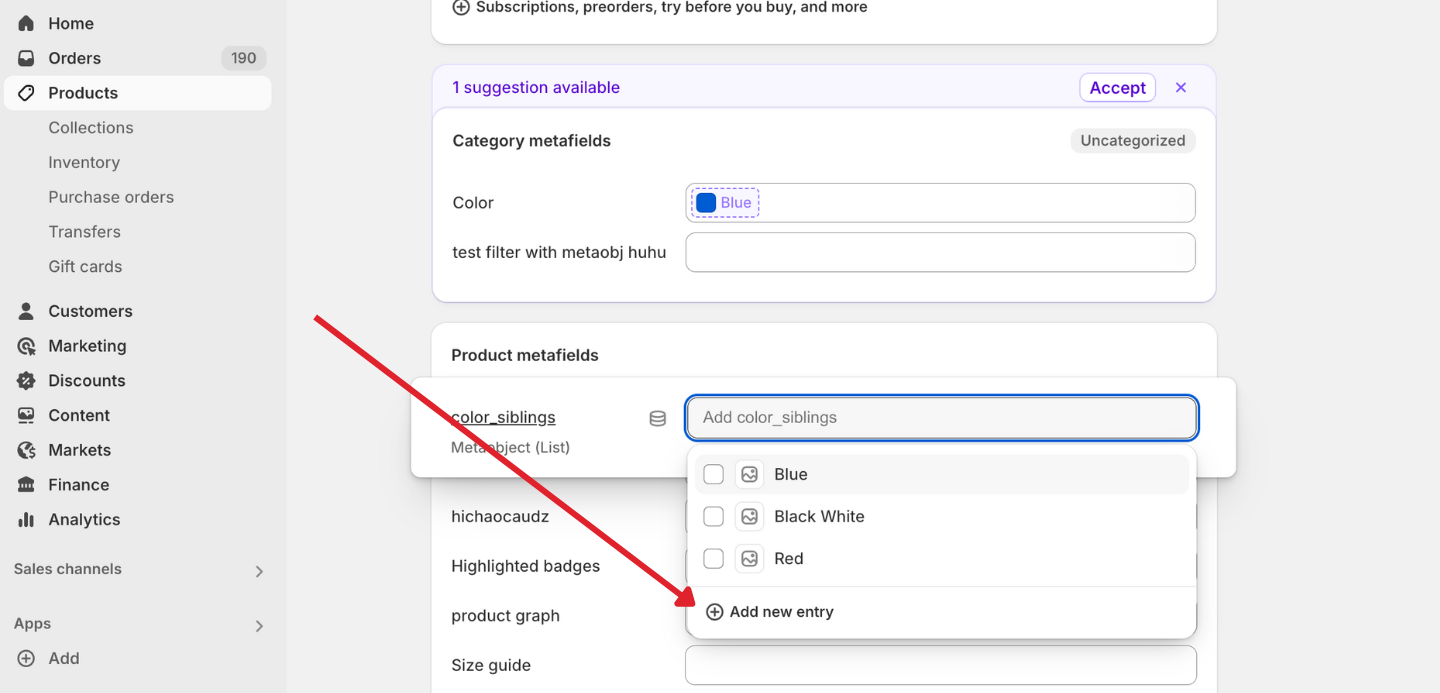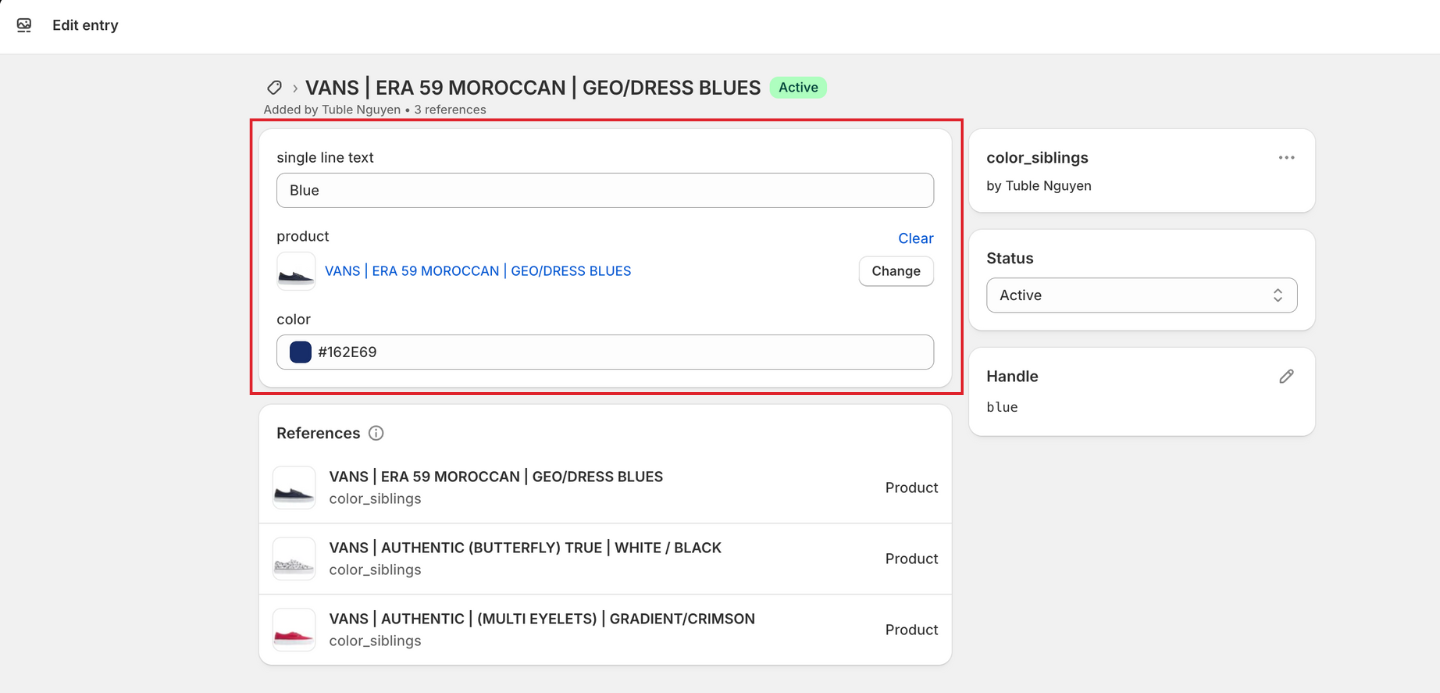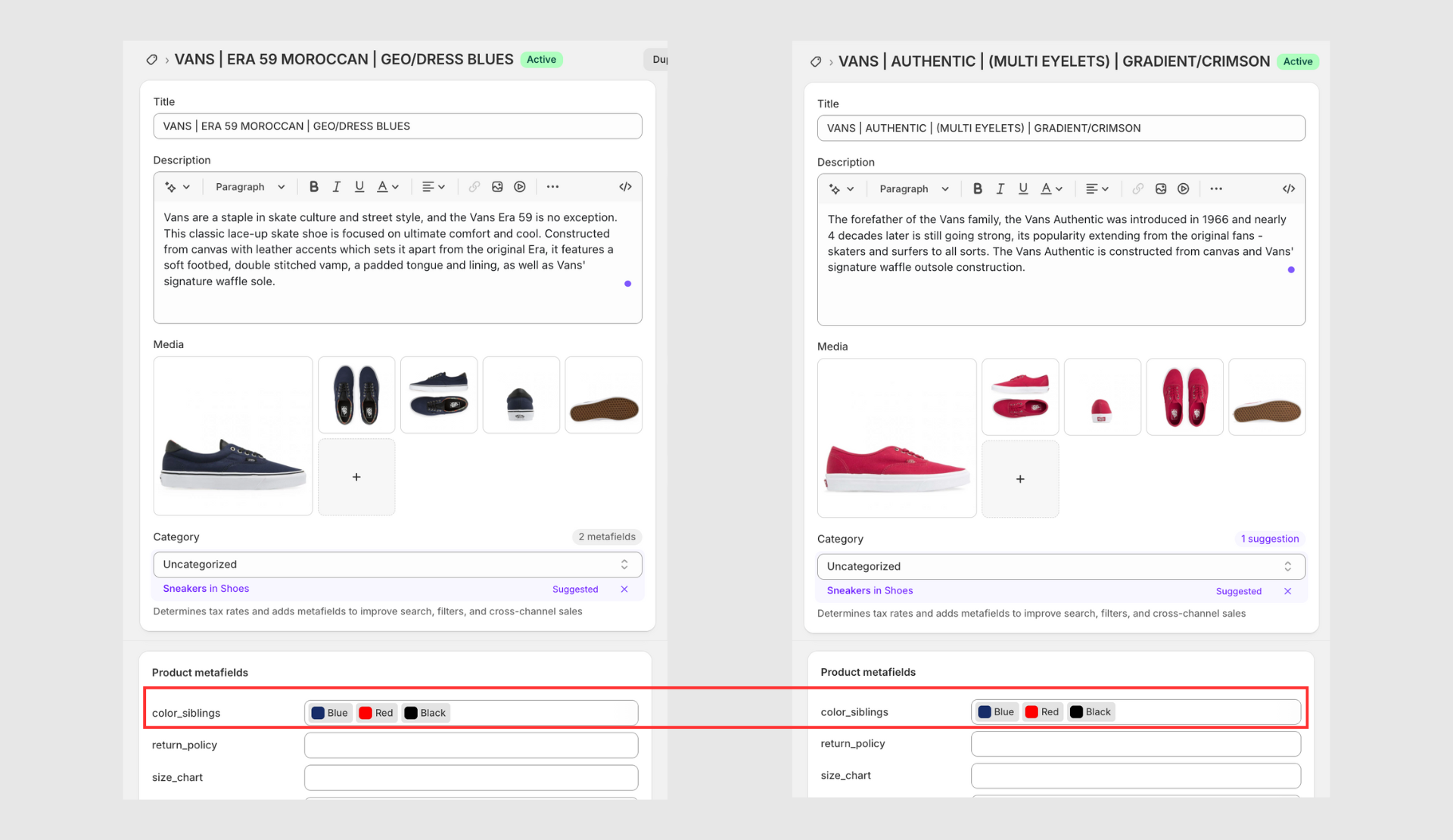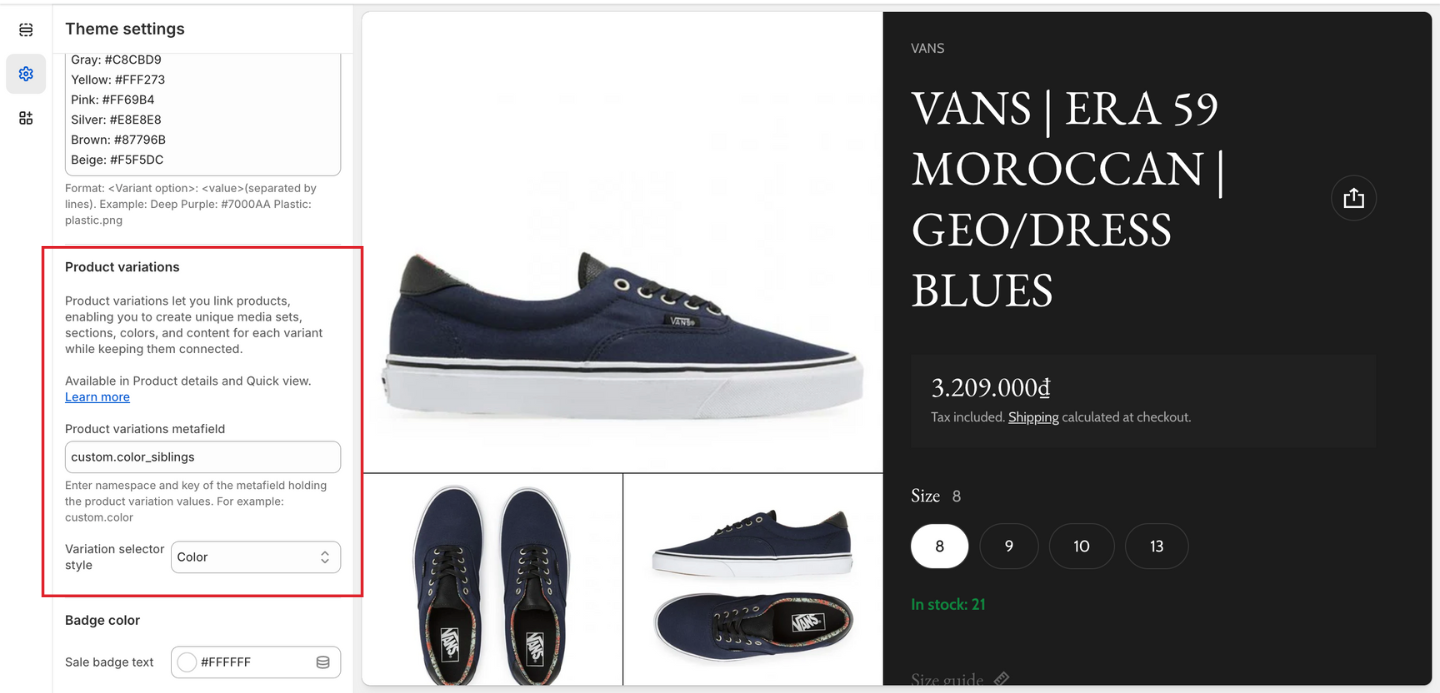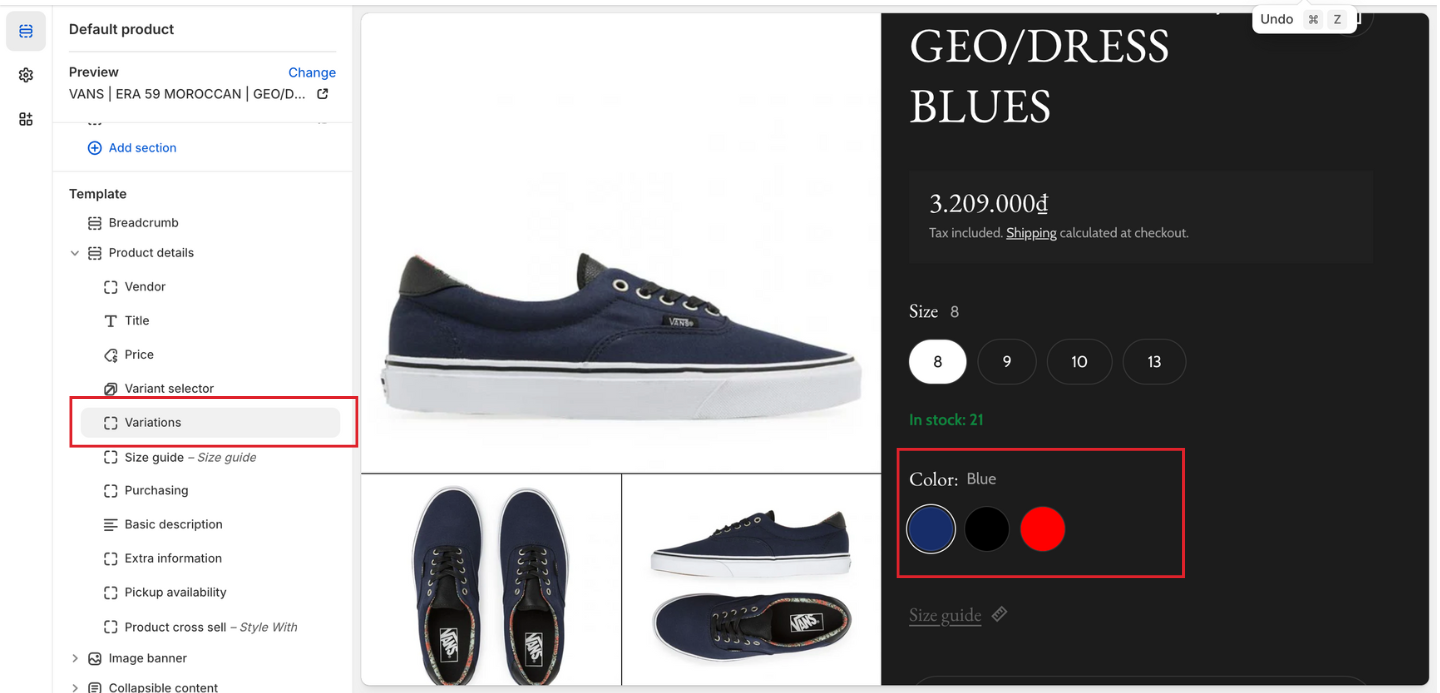How To Setup Product Siblings
About Product Siblings
Product siblings let you link child products, enabling you to create unique media sets, or specific attributes such as color, size, pattern, or minor details for each variant while keeping them connected.
Available in Product details and Quick view.
Product siblings are highly beneficial for fashion brands as they enhance product discovery, support cross-selling, and strengthen brand aesthetics. By showcasing similar items with slight variations (like different colors or materials), brands can boost customer confidence, encourage higher order values, and present their designs as versatile and cohesive.
How to Set Up Product Siblings
Step 1: Set Up Metaobject
- Go to your Shopify admin panel
- Navigate to Settings > Metafields and metaobjects > Metaobject definitions
- Click “Add definition” to create a new metaobject
- Name your metaobject (e.g., “color_siblings”) and create fields
- Add exactly the following fields to your metaobject:
-
- single line text: This will be used for display names (the key must be [metaobject name].single_line_text)
- product: This links to the product variation (variants_demo.product)
- color: This field stores the color information (variants_demo.color). If you want to create image siblings, you need to choose File field instead of Color one.
Step 2: Set Up Metafield
After setting up the metaobject, you need to create a product metafield:
- Go to Settings > Metafields and metaobjects > Metafield definitions
- Click “Add definition“
- Name your metafield (e.g., “color_siblings”). Now you have a product variations metafield: custom.color_siblings. You will use this metafield to set up product siblings in the theme settings.
- For the metafield type, select “Metaobject“
- Under Reference, select your created metaobject (color_siblings)
- Select “List of entries” to allow multiple variations per product
- Save your changes
Step 3: Set up Product metafield
To connect your product variations:
- Open any product that you want to add linking variations to
- Scroll down to the “Product metafields” section
- Find the “color_siblings” metafield
- Click “Add entry” to create a new variation
Each entry must include:
- Single line text: Enter a display name for this variation
- Color code: Input the color hex code
- Product: Select the product that represents this variation
Repeat this process for each variation you want to link to this product.
Make sure that you add all variants of the product and strictly follow the order of variants.
After adding all entries, save the product. The variations will now be connected and will appear in your store according to your theme settings.
How to Configure Product Siblings
Step 1: Set Up On Theme Settings
To enable Product Siblings in your Blum theme:
- Log into your Shopify admin dashboard
- Navigate to Online Store > Themes
- Find the Blum theme and click “Customize“
- In the theme editor, locate the Theme settings tab on the left sidebar
- Scroll down to find the Product Information > Product variations section
- Enter the prodyct variations metafield (this case: custom. color_siblings)
- Select Color style from the “Variation selector style” dropdown menu
Step 2: Set Up On Product details section
- Open Default product template
- Go to Product details section > click “Add block” and choose “Variations” from the block options
- Set the option name to be displayed (e.g., “Color”)
Frequently Asked Questions
1. Do I need to create separate products for each variation?
Yes, product variations in the Blum theme work by linking separate products together. Each variation must exist as its own product with a unique SKU in your Shopify catalog.
2. Can I use product variations for attributes other than color?
Yes, while the example shows color variations, you can use this feature for any product attribute such as size, material, style, or pattern. Simply adjust the metafield setup and naming conventions to match your specific needs.
3. How many variations can I add to a single product?
There is no strict limit on the number of variations you can add to a product. However, for optimal user experience, we recommend keeping the number of variations manageable (typically 5-10) to avoid overwhelming customers with too many options.