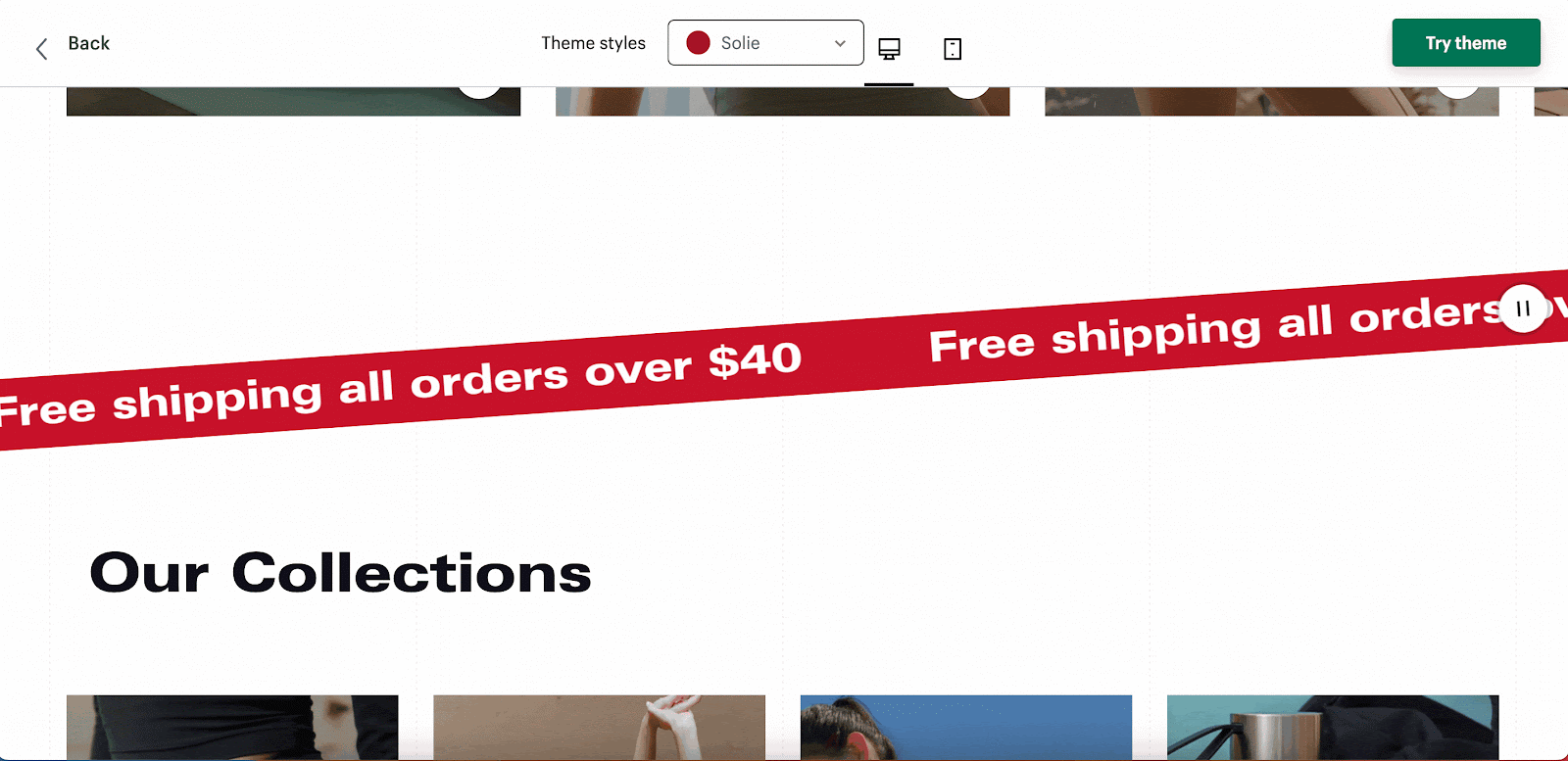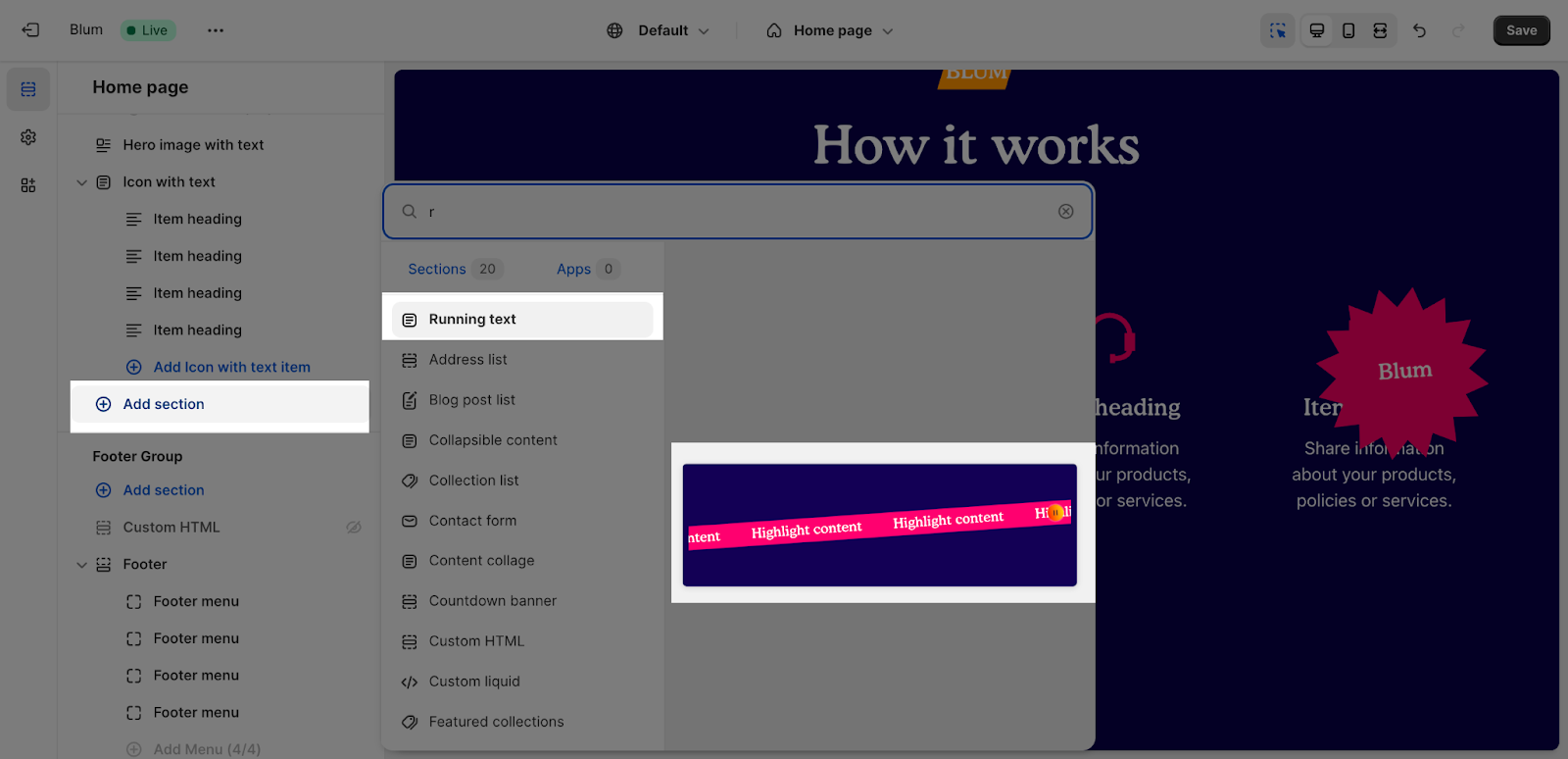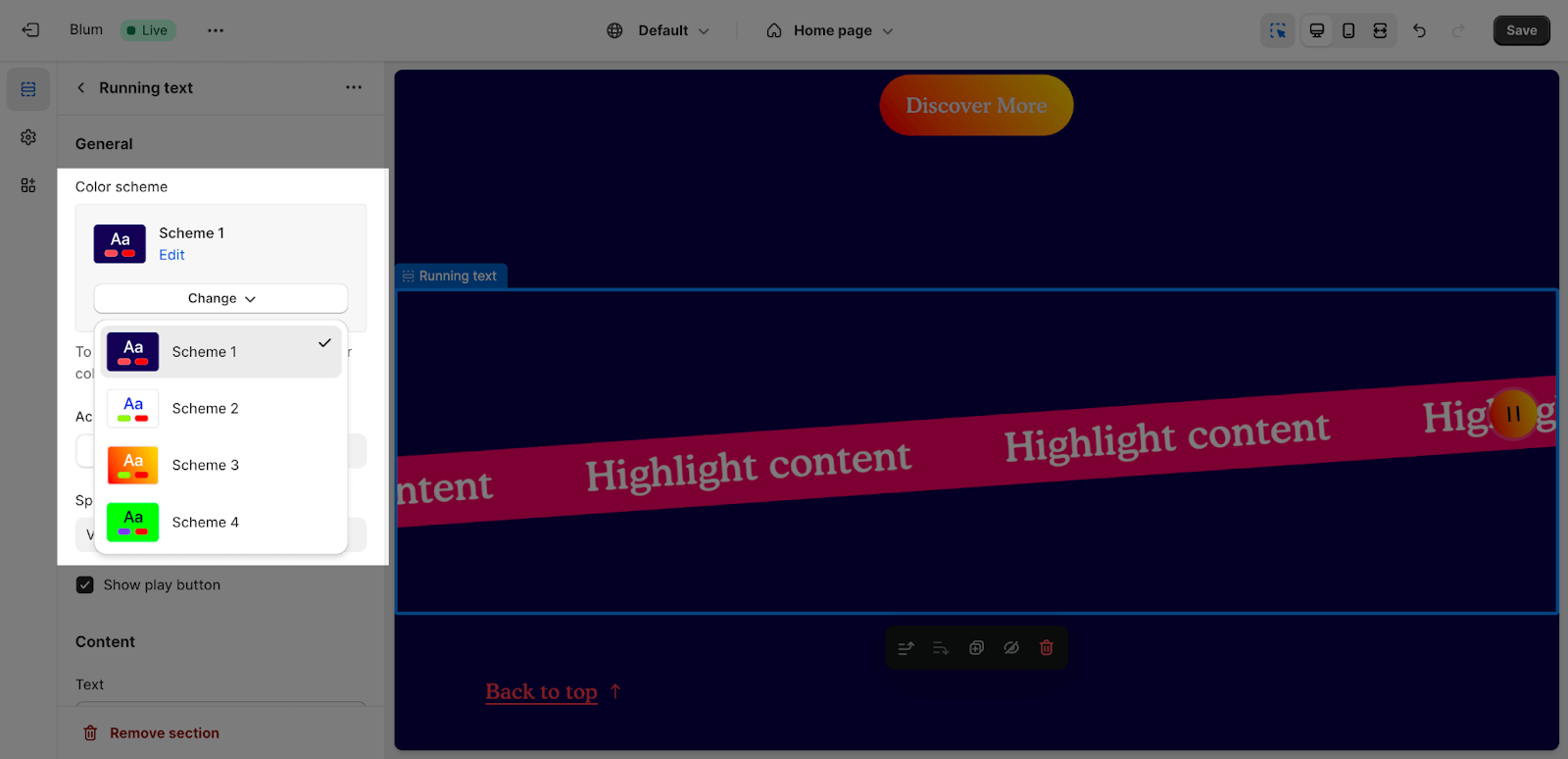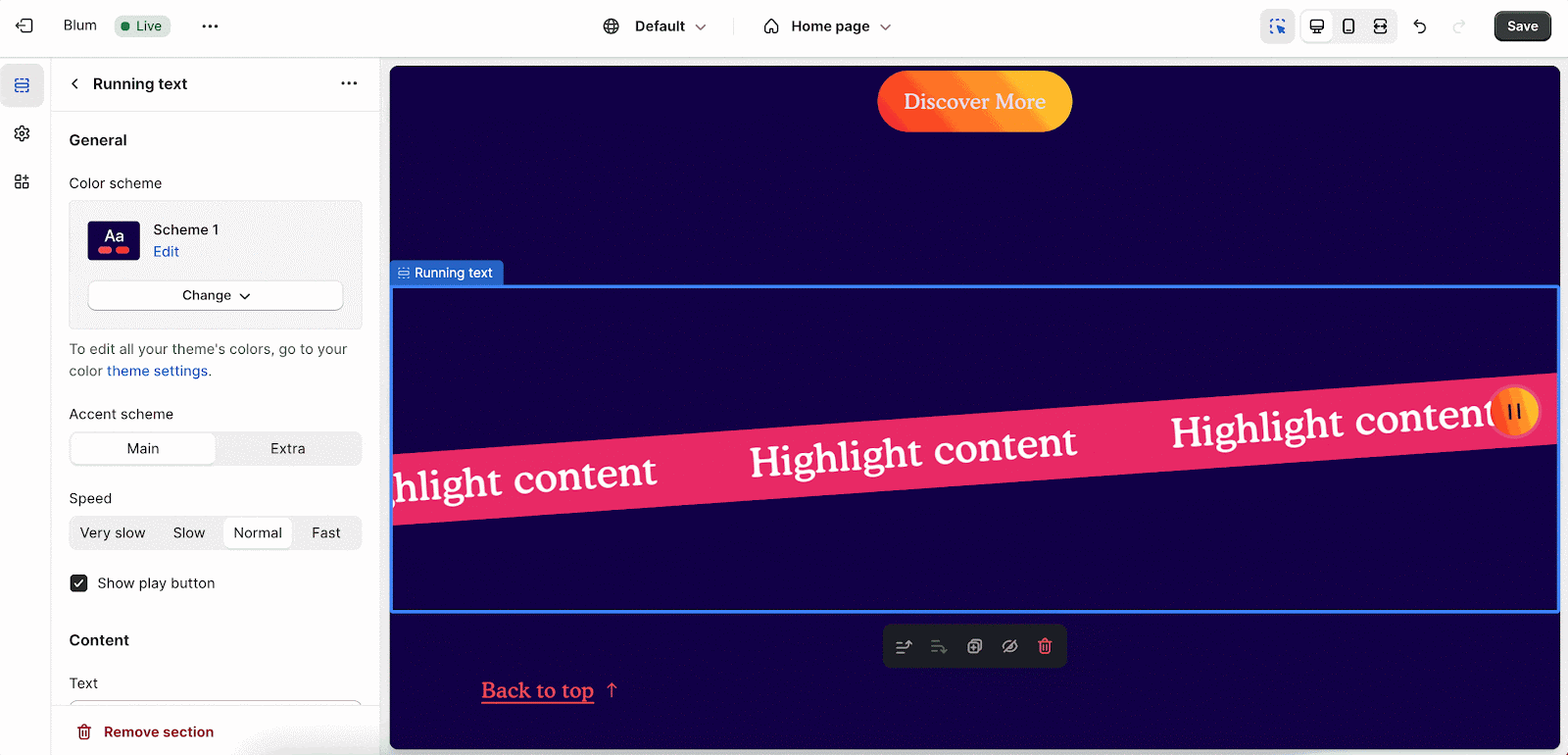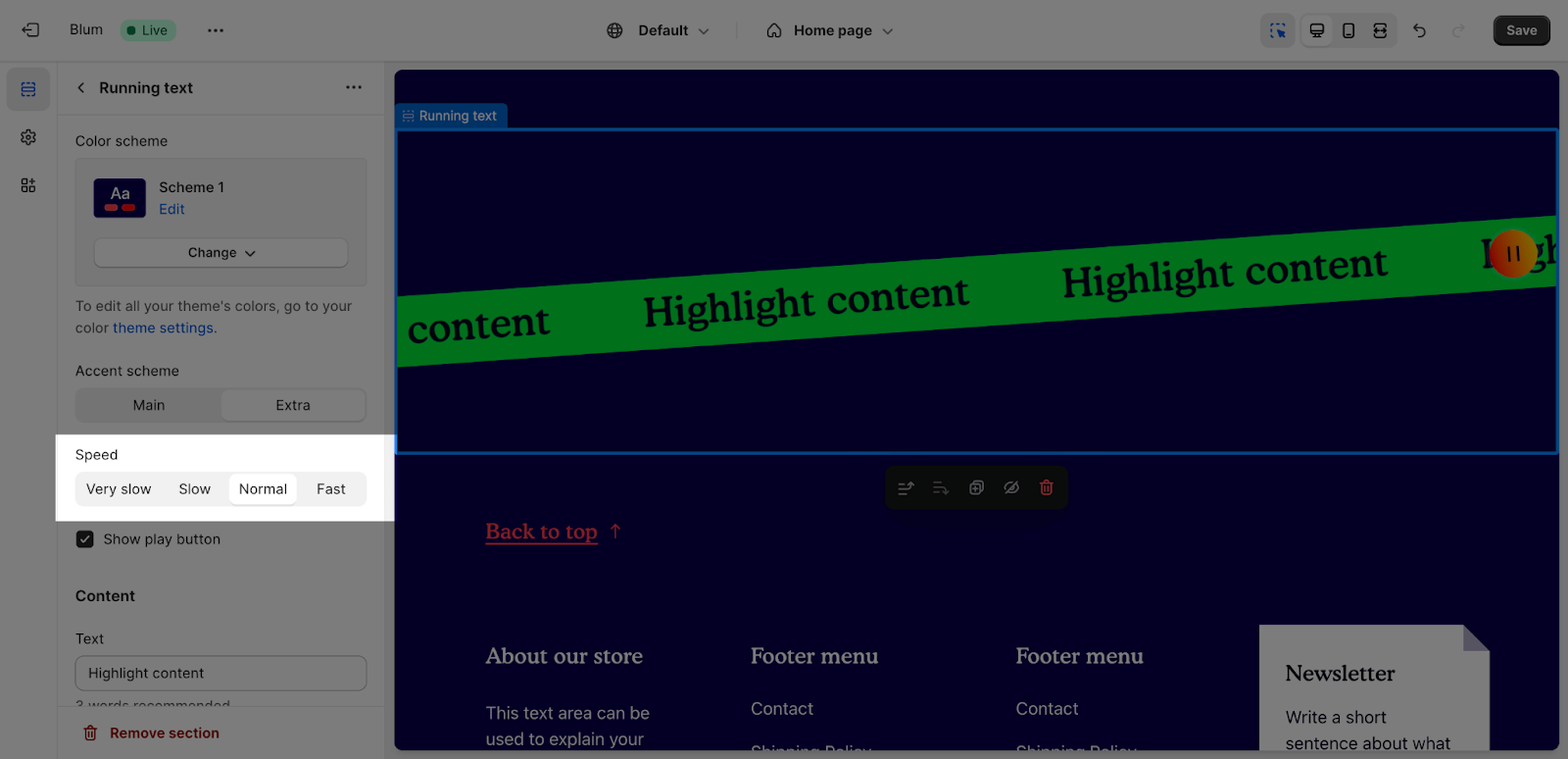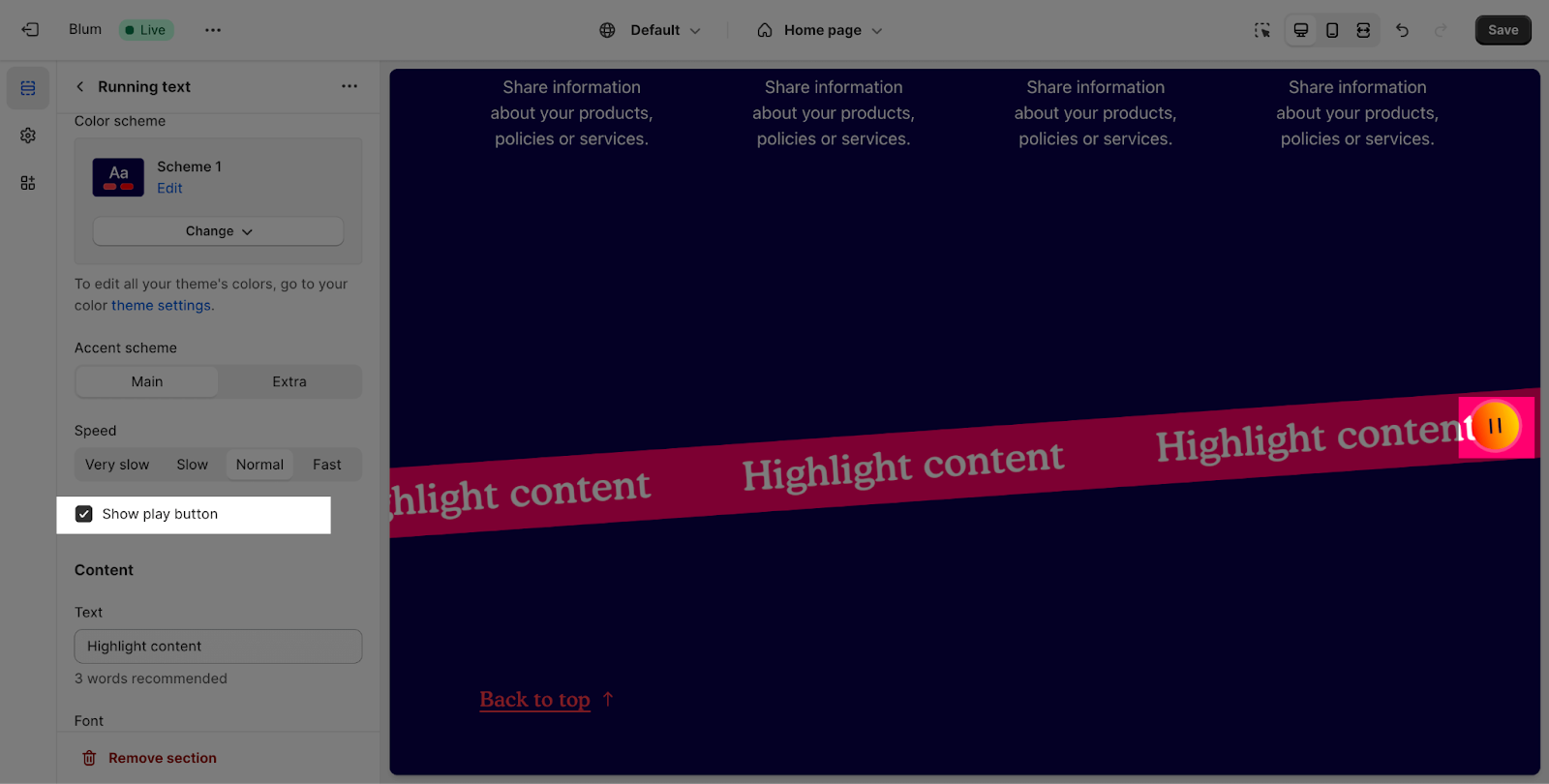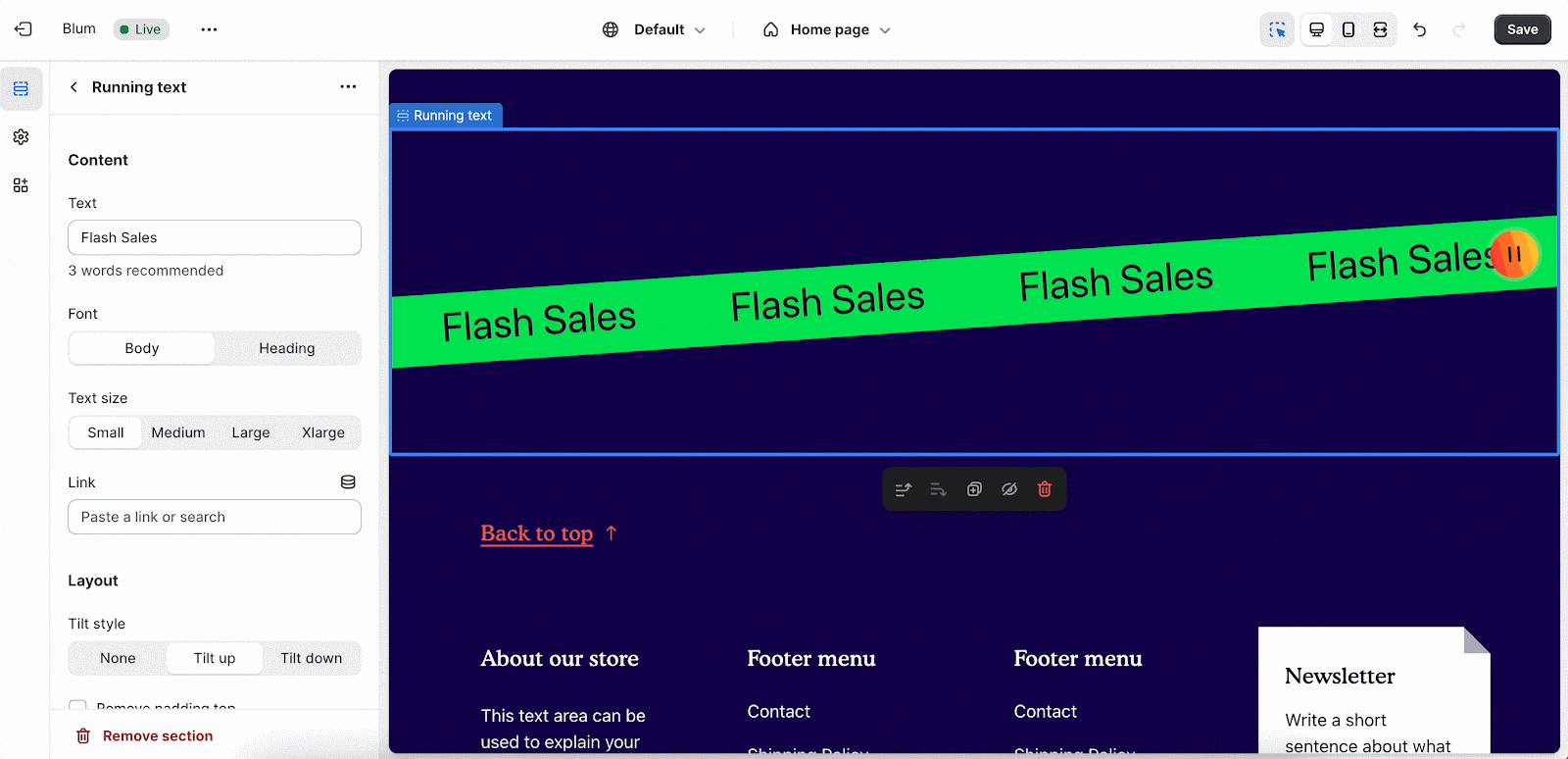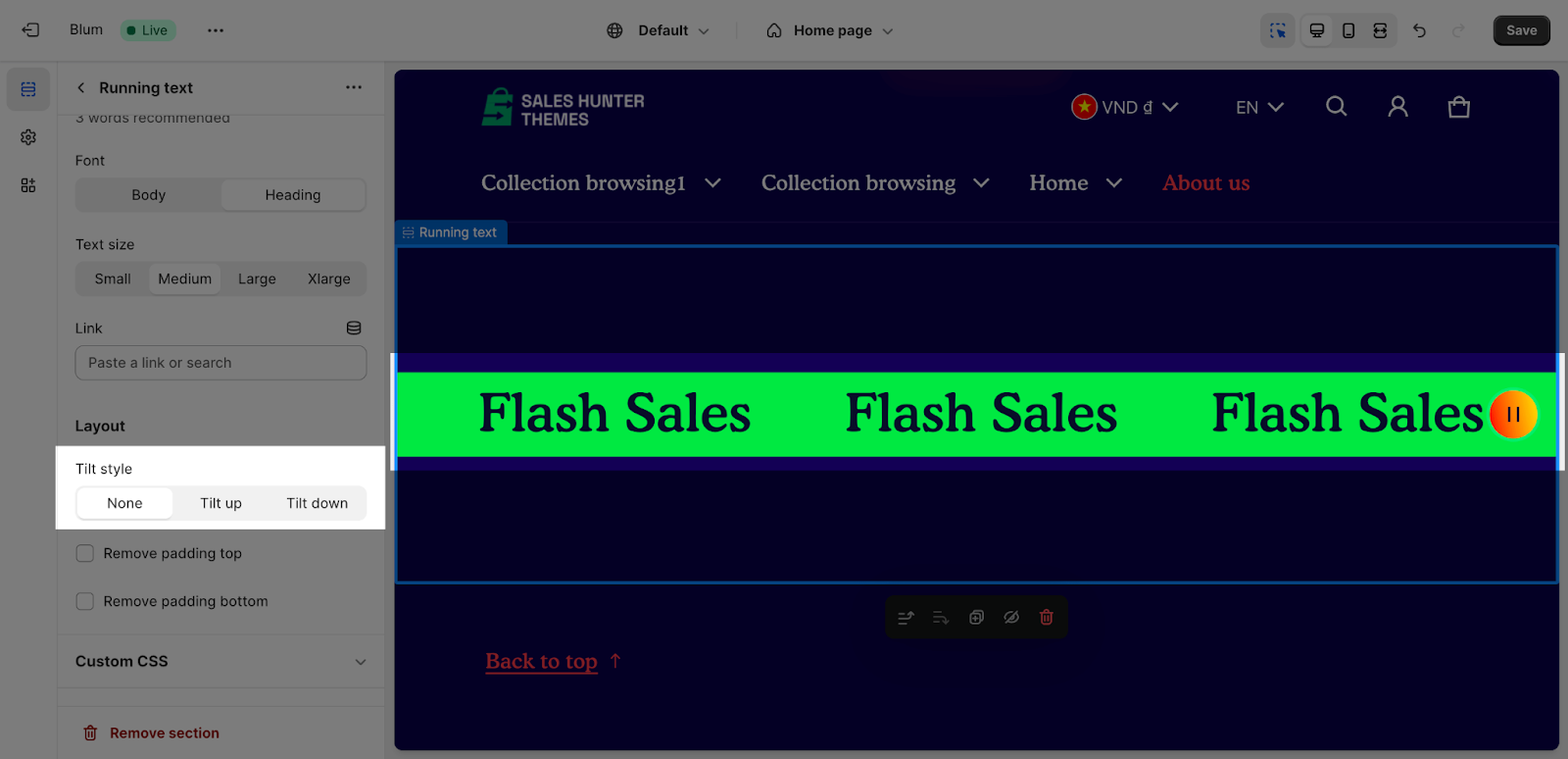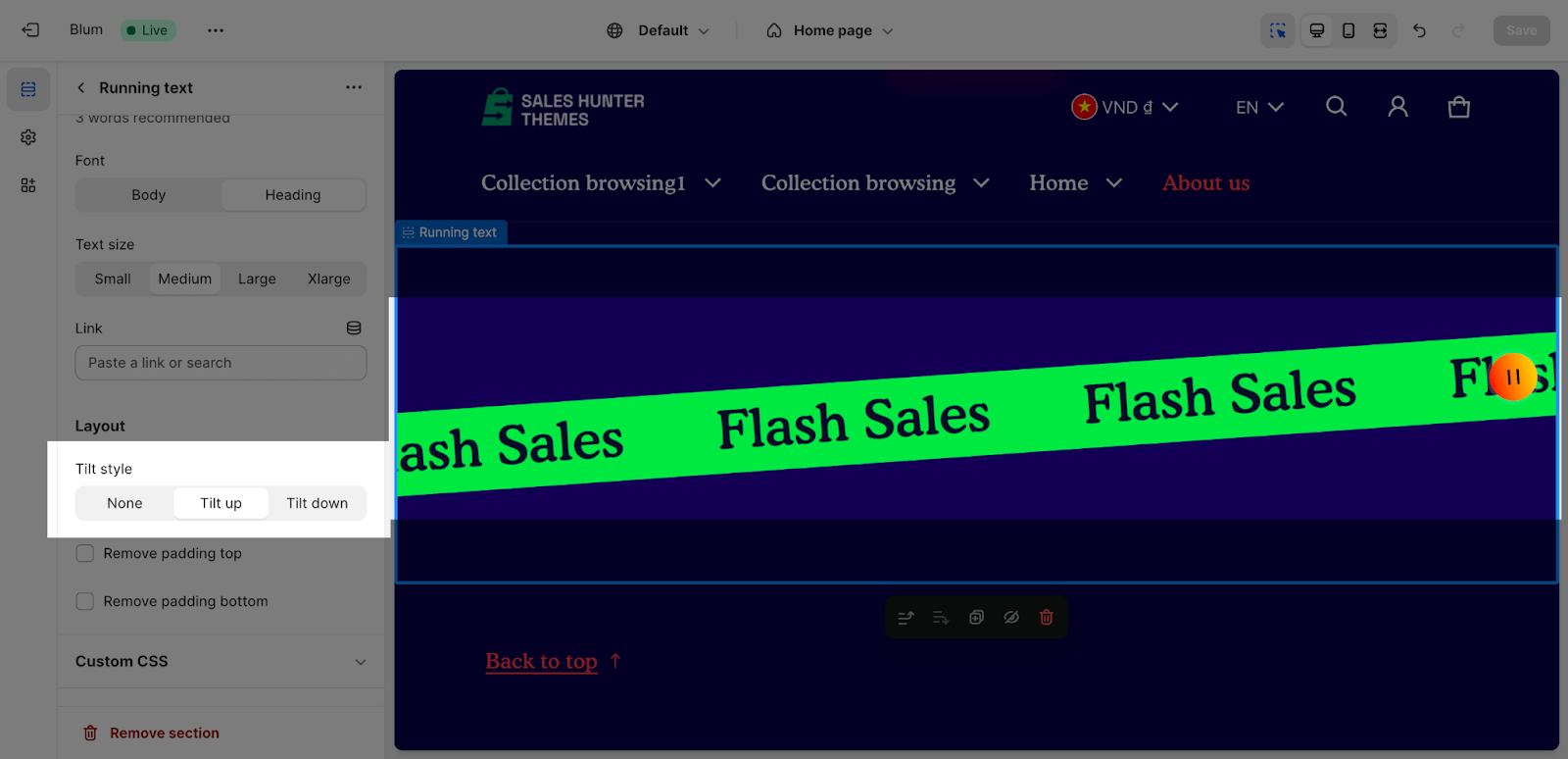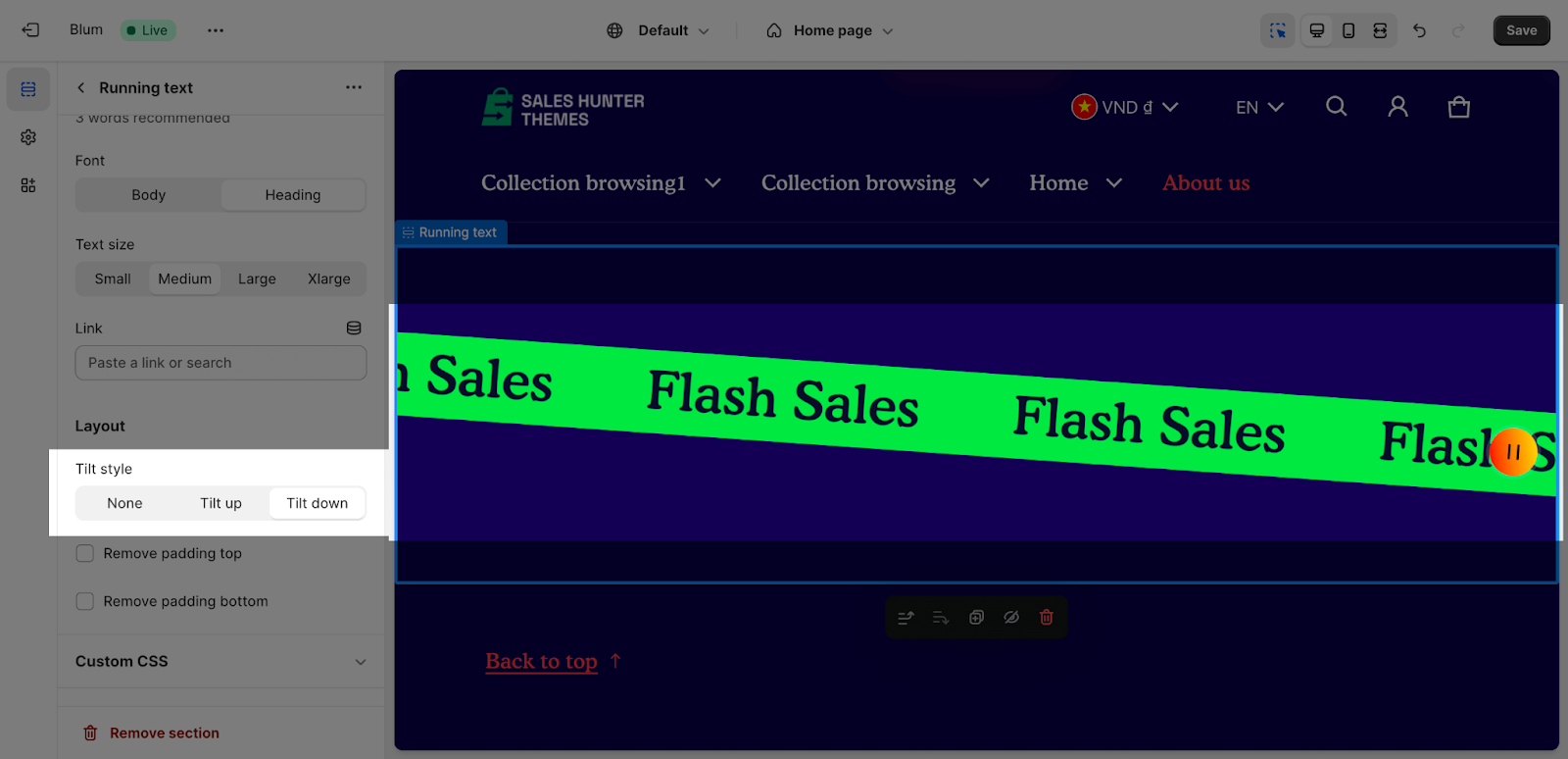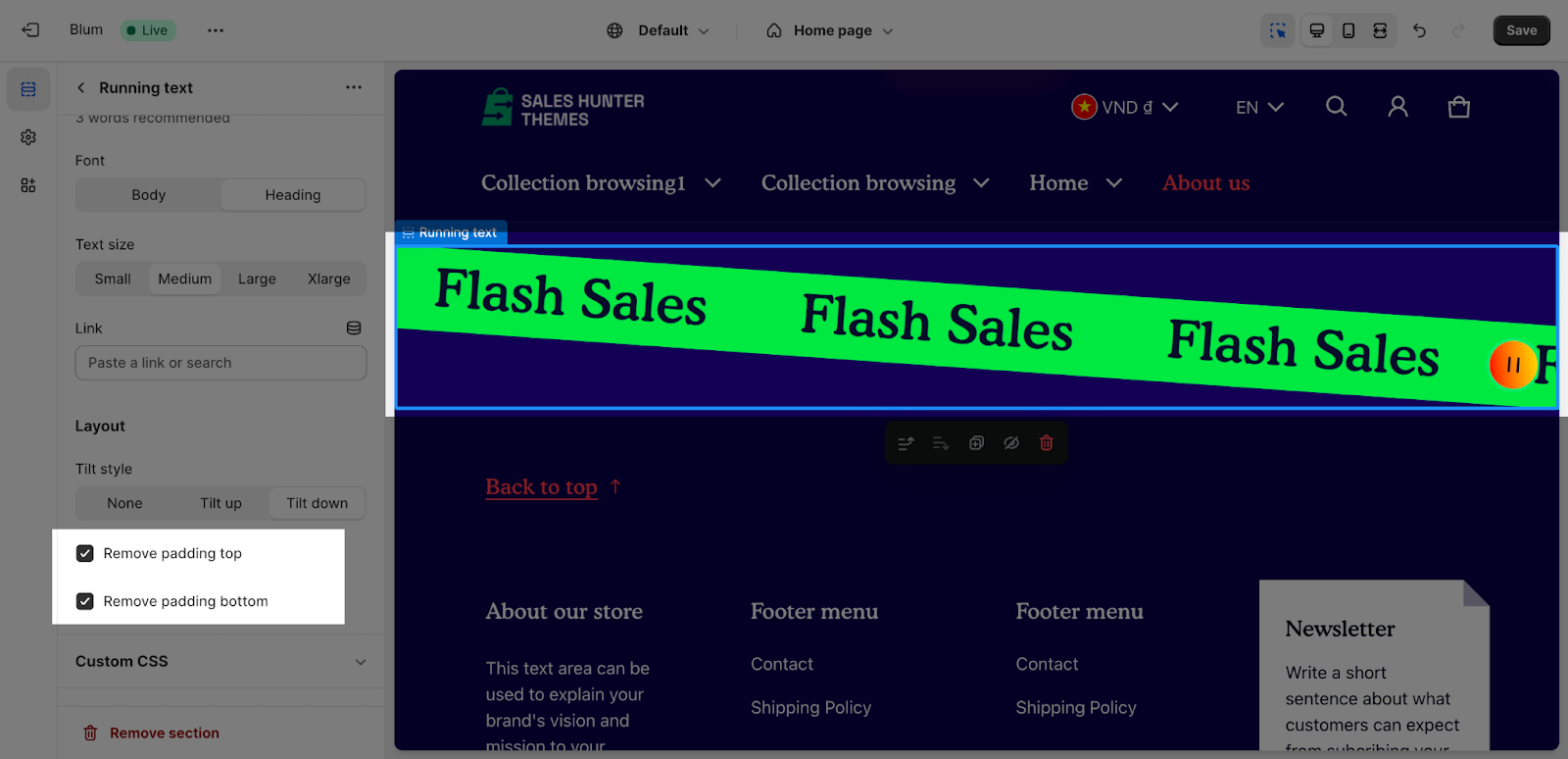Running Text
About Blum Running Text Section
Blum Running Text section in a theme typically refers to a dynamic element that displays scrolling or animated text. It’s often used to highlight important messages, promotions, or announcements.
In this article, we will explore the Blum Running text section and how to configure each element inside it.
Access Blum Running Text Section
From any page, please click on ‘Add Section’ on the left side bar, then choose ‘Running Text’.
Blum Icon Running Section Configuration
The Running Text section comes with 2 tabs: General and Layout.
Edit General Option
Firstly, you can change the color scheme for this section by selecting the scheme here. To change the theme color, please go to Theme settings > Colors.
The Accent scheme can be selected between Main accent and Extra accent. You can select the Main accent or Extra accent for the section.
The Running text banner section has 4 speed types: Very slow, Slow, Normal and Fast for you to select:
You can also enable or disable the Play button here:
Edit Content
To add content for the section, click on the section and insert content in the Text box. This content should be short. The recommended number of words is 3 but you still can add more than that.
Following that, you have the option to switch between two font styles: Body and Heading. Additionally, you can adjust the text size to one of the following: Small, Medium, Large, or X-Large.
Next, you can paste a link or choose a link with the text for the button.
Edit Layout
In the Layout tab, you can change the Tilt Style by choosing one of these styles:
- None
- Tilt up
- Tilt down
You can also enable ‘Remove padding top’ and ‘Remove padding bottom’ to delete the spacing at the top and bottom between the section and the elements inside it.
Frequently Asked Questions
1. How do I access the Blum Running Text Section?
From any page in your Blum admin dashboard, click the “Add Section” button on the left sidebar and then choose “Running Text.”
2. How long should the text be in the Running Text Section?
It’s recommended to keep the text short and concise, ideally around 3 words. However, you can add more if the message requires it.
3. Can I control the scrolling speed of the text?
Yes, the General options allow you to choose from four animation speeds: Very Slow, Slow, Normal, and Fast.