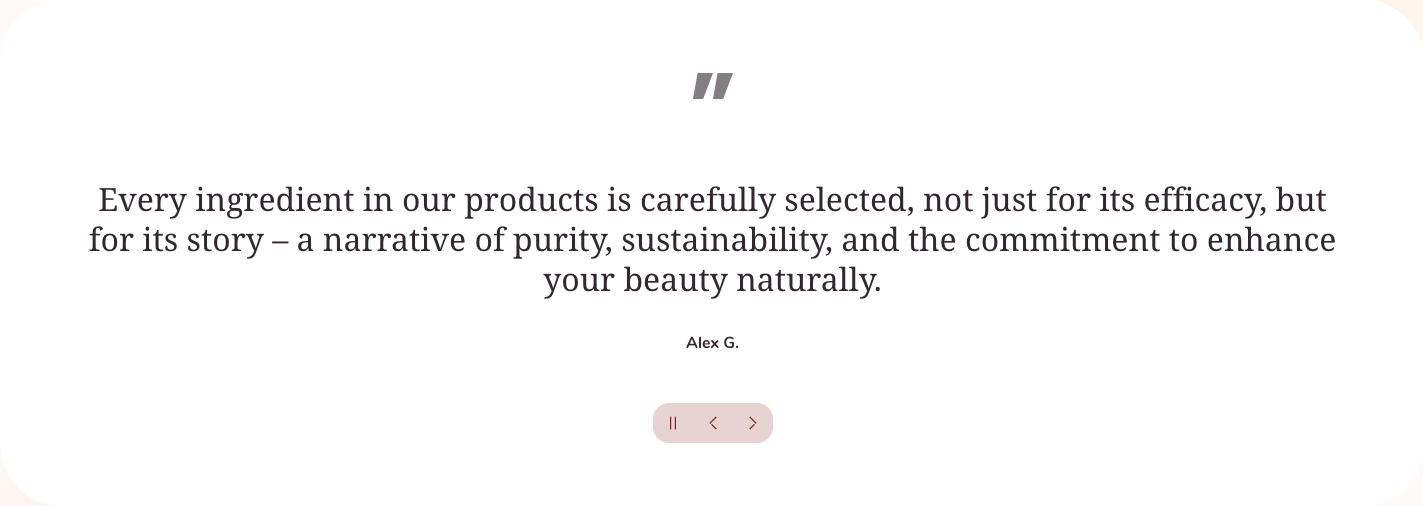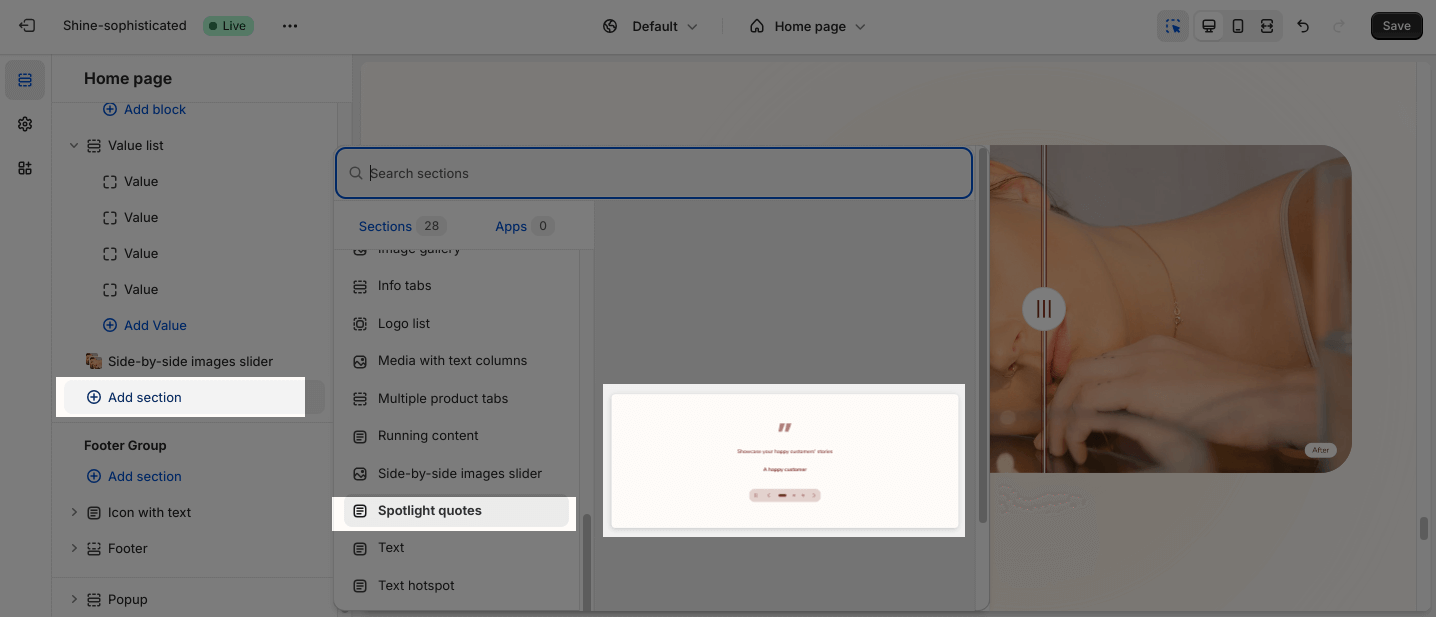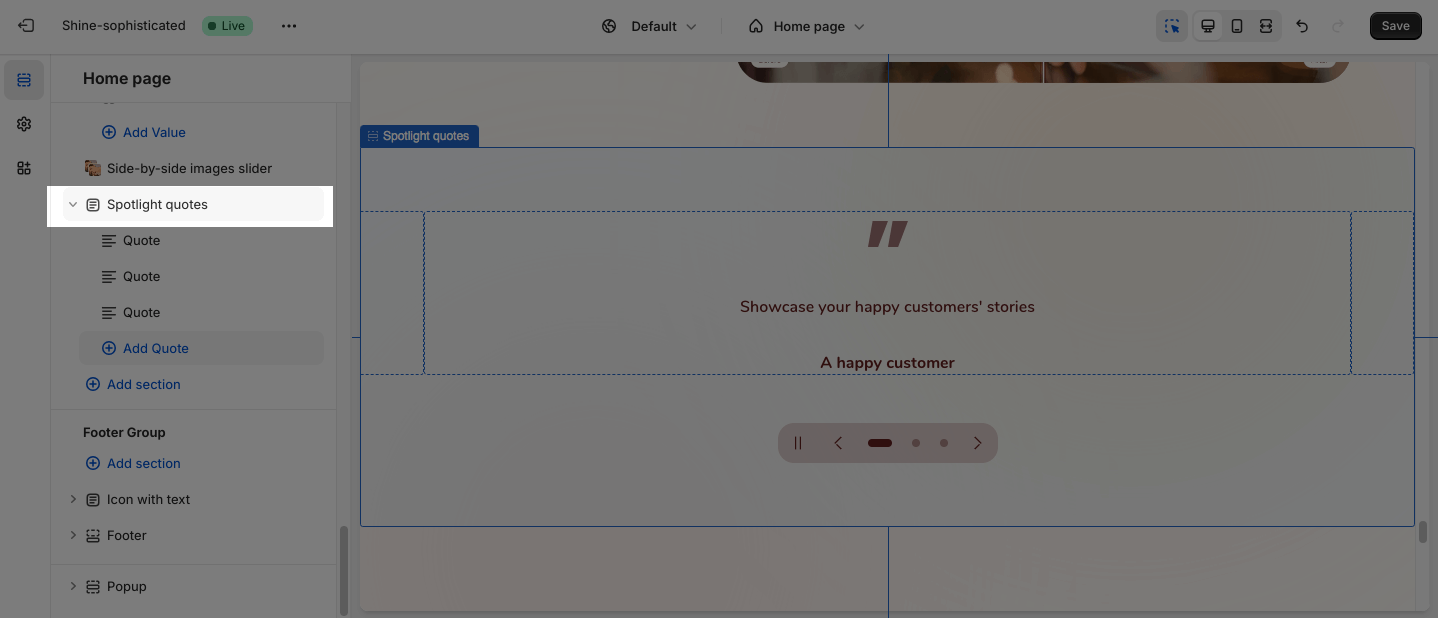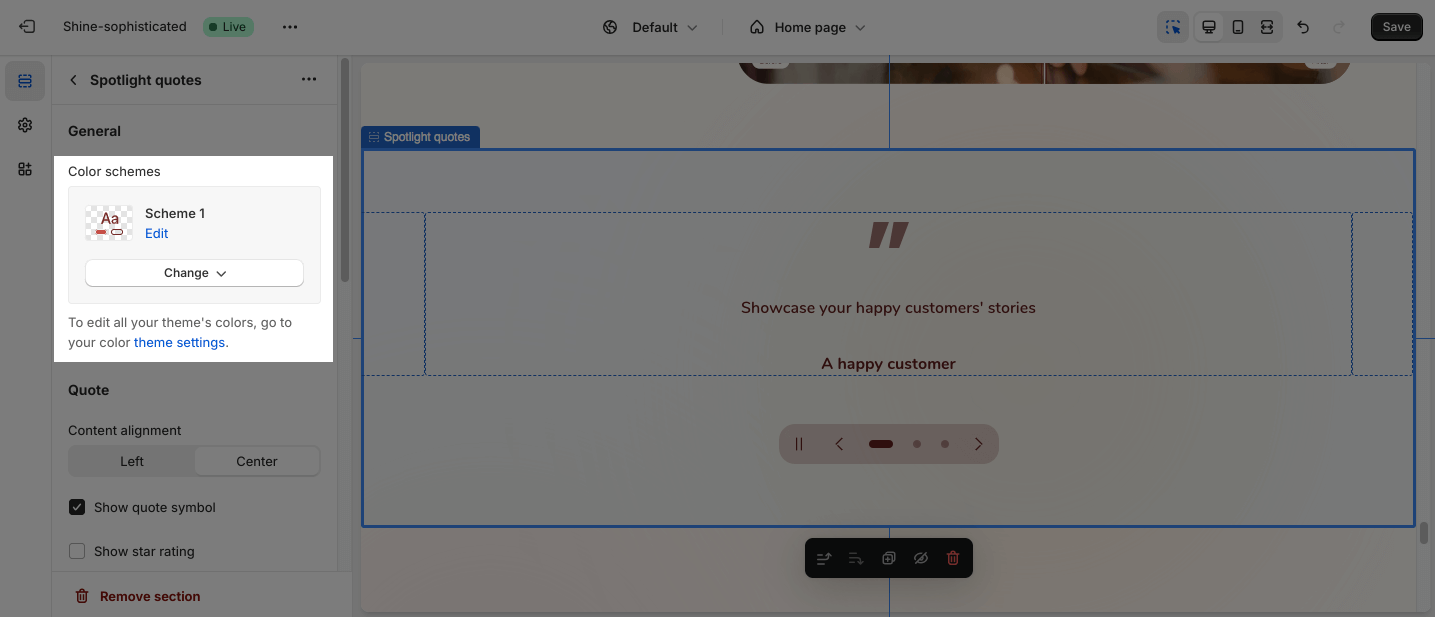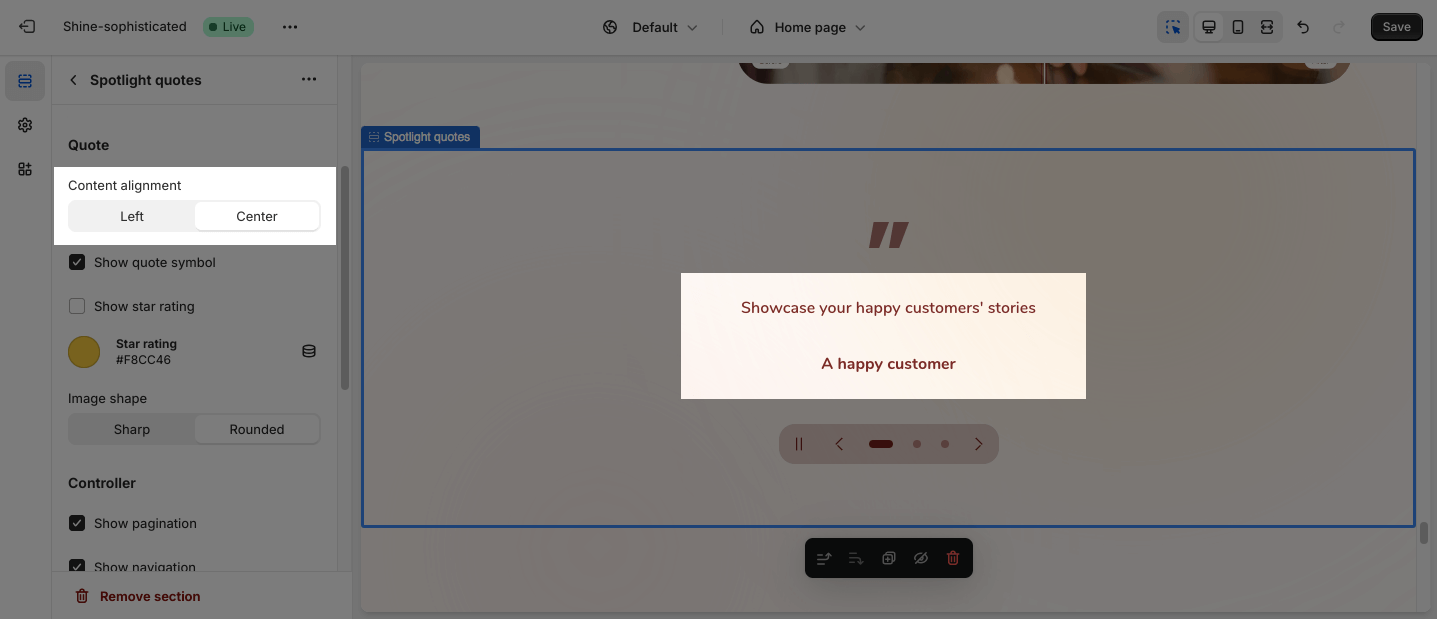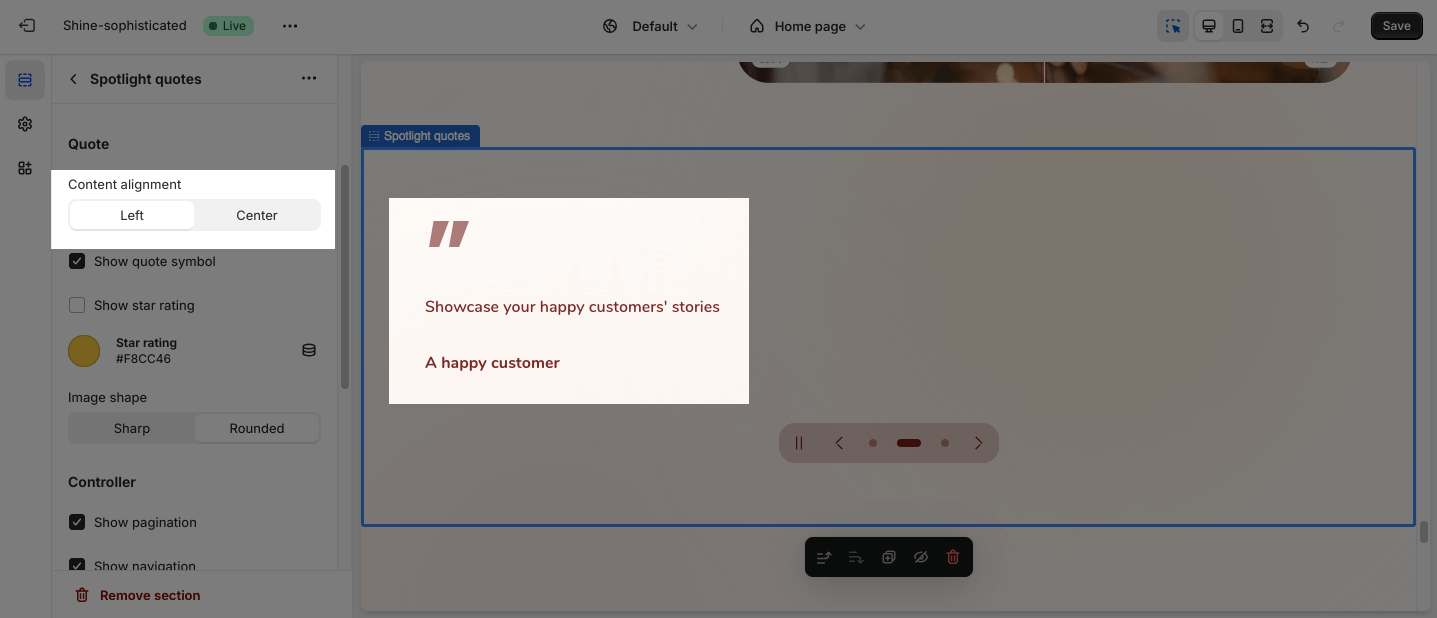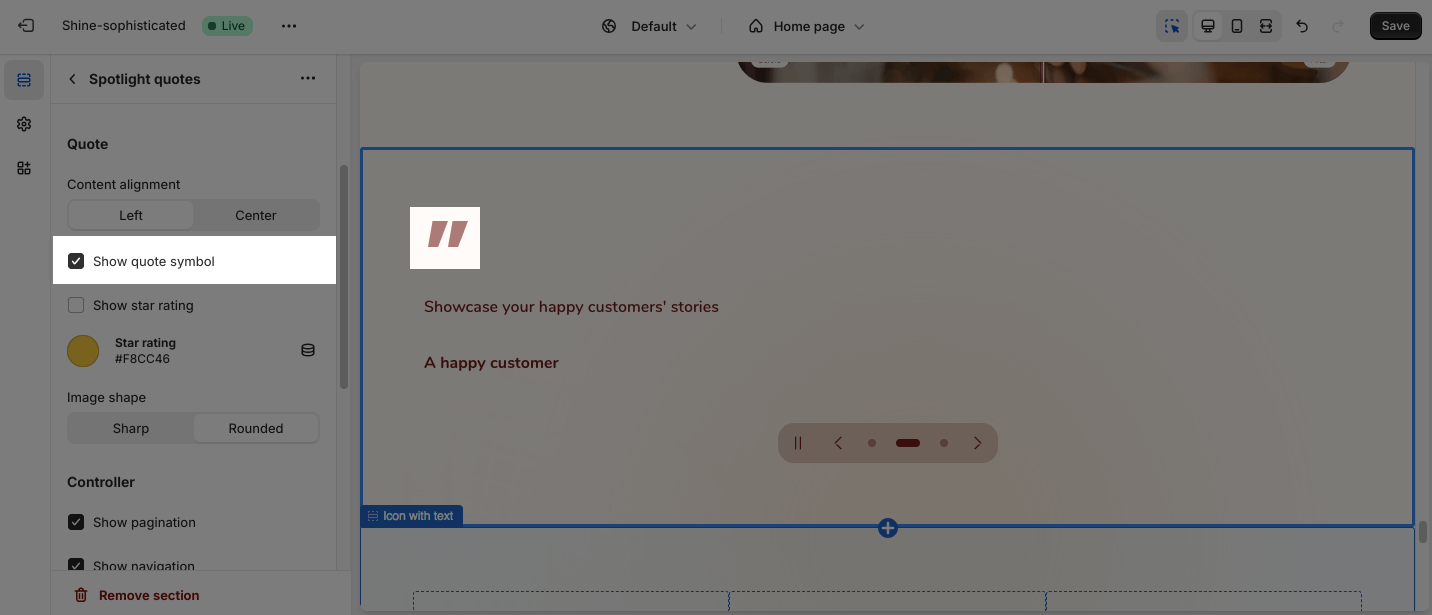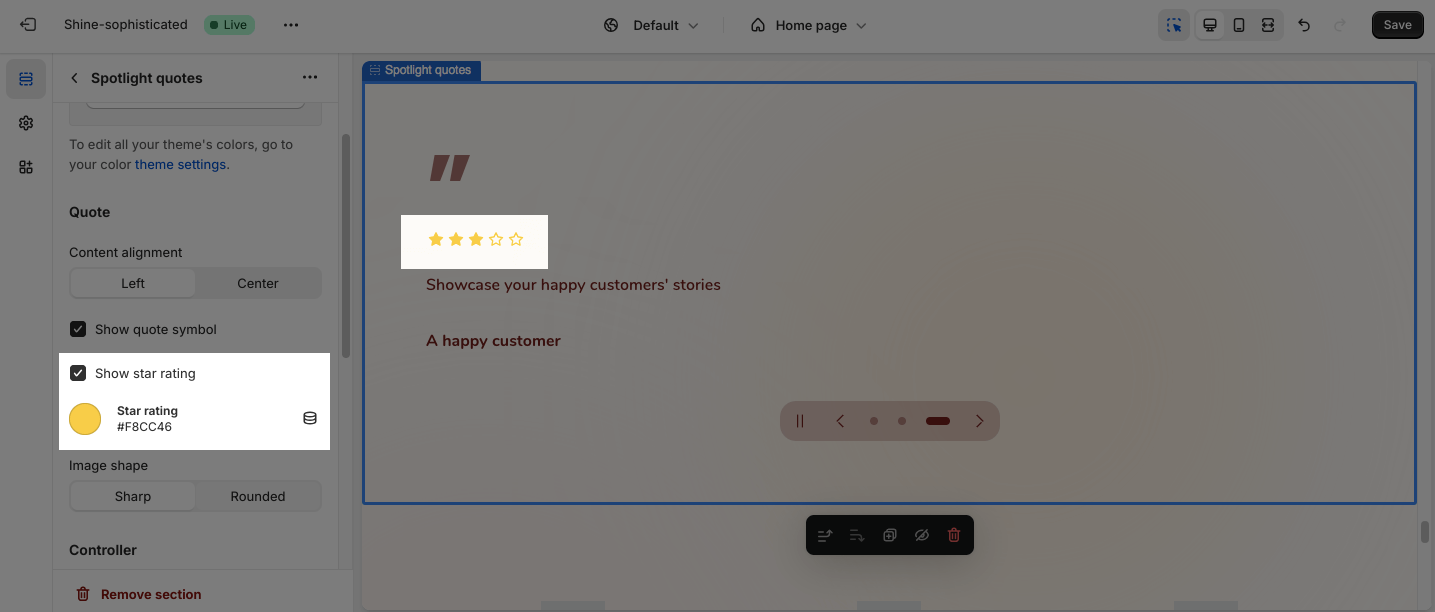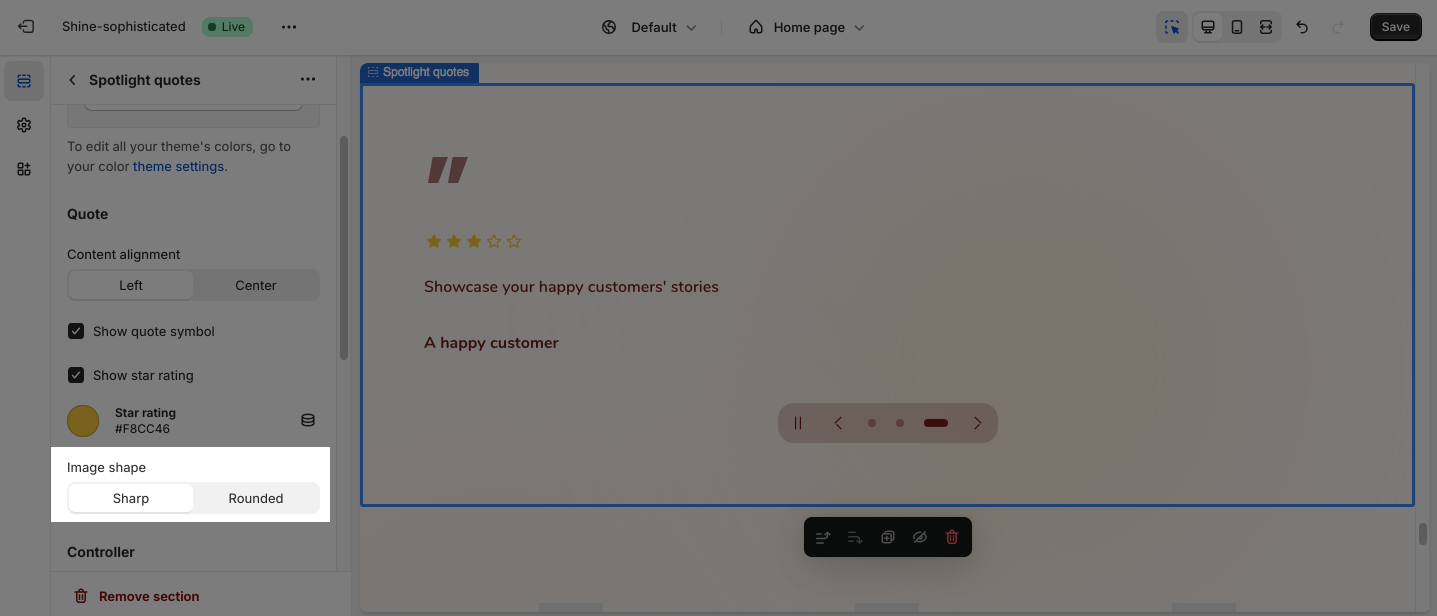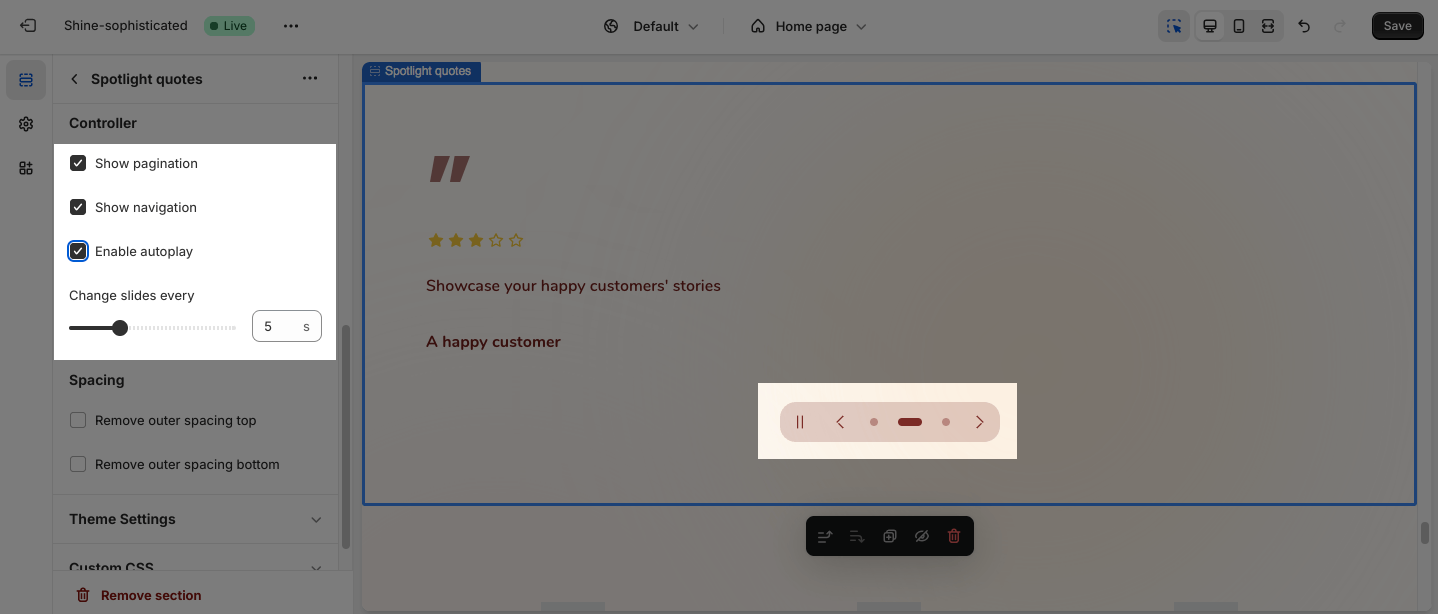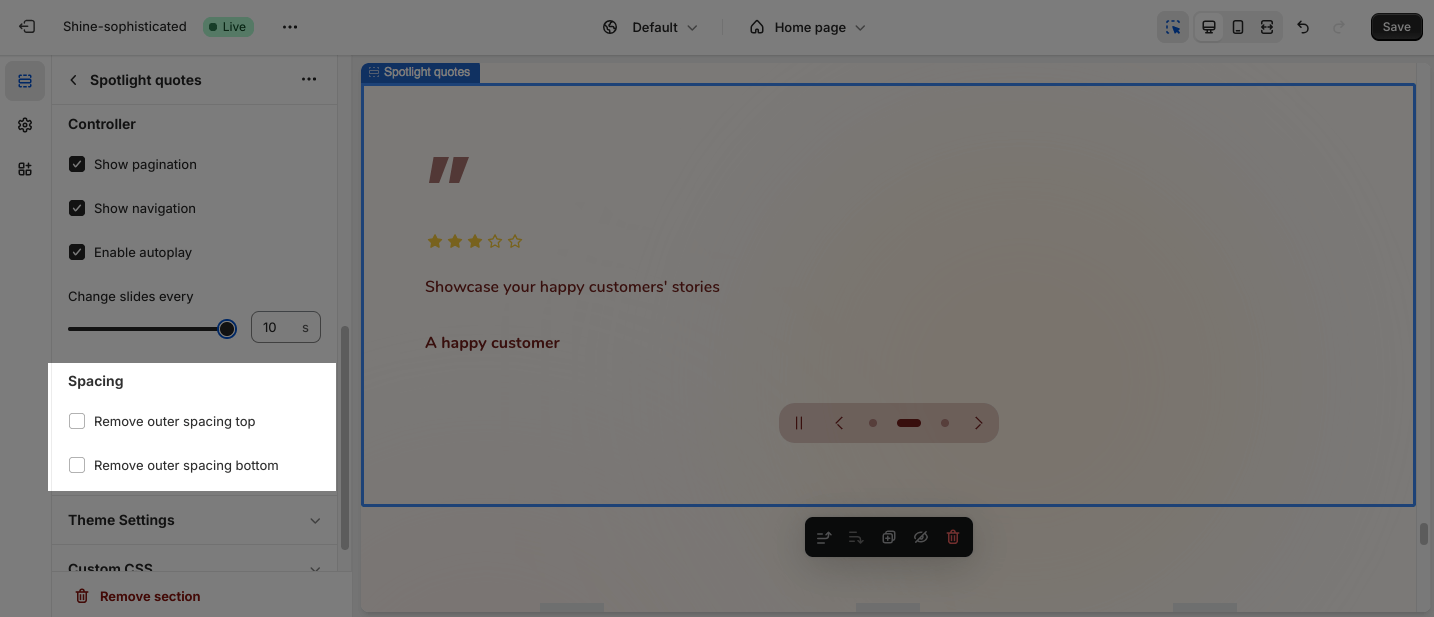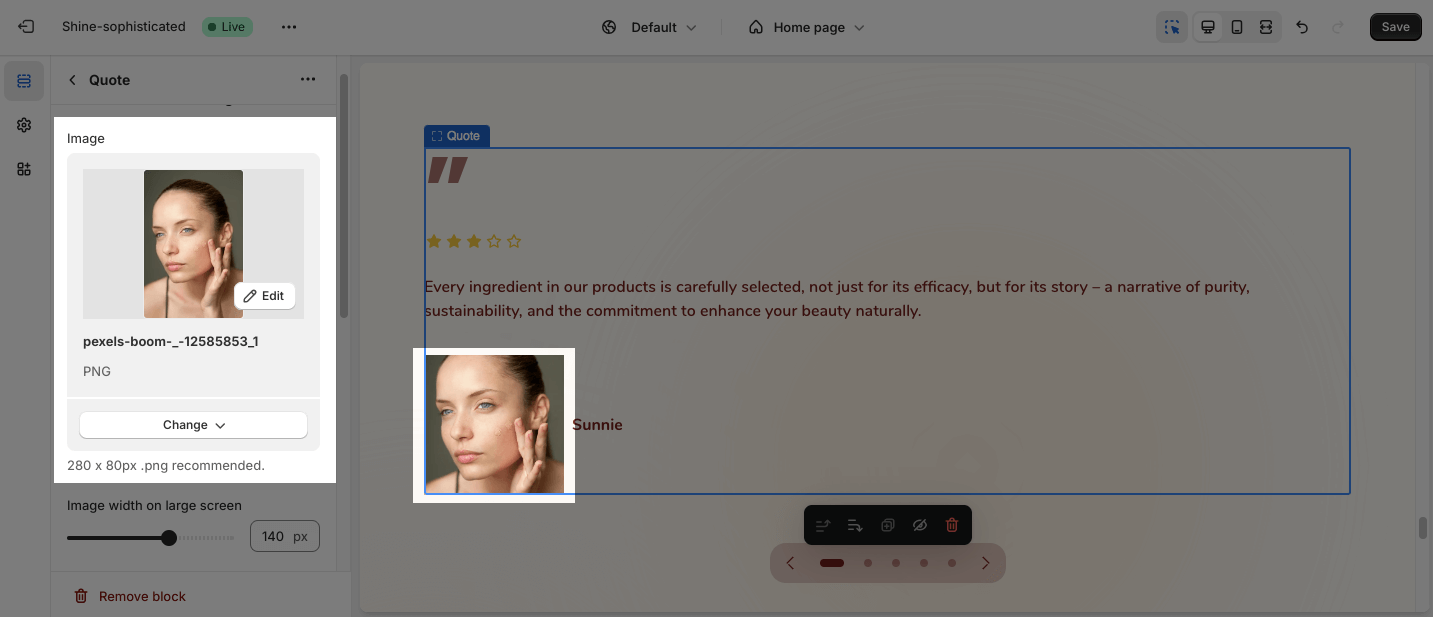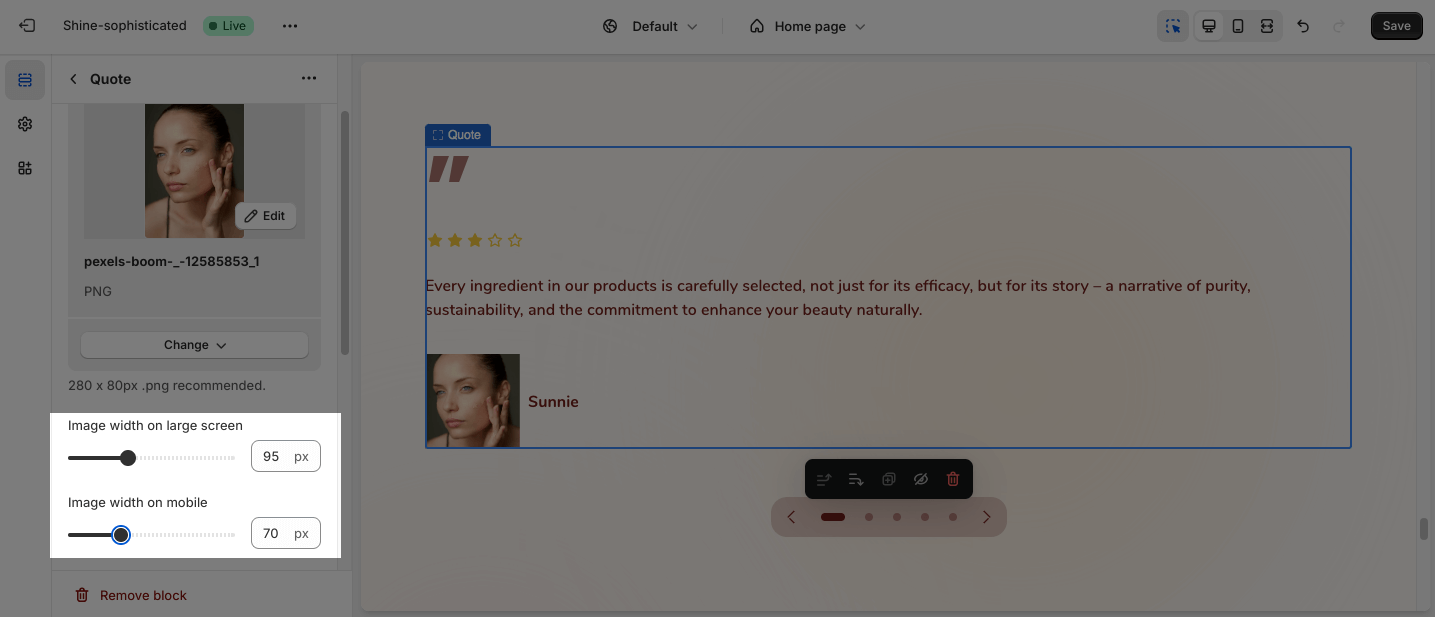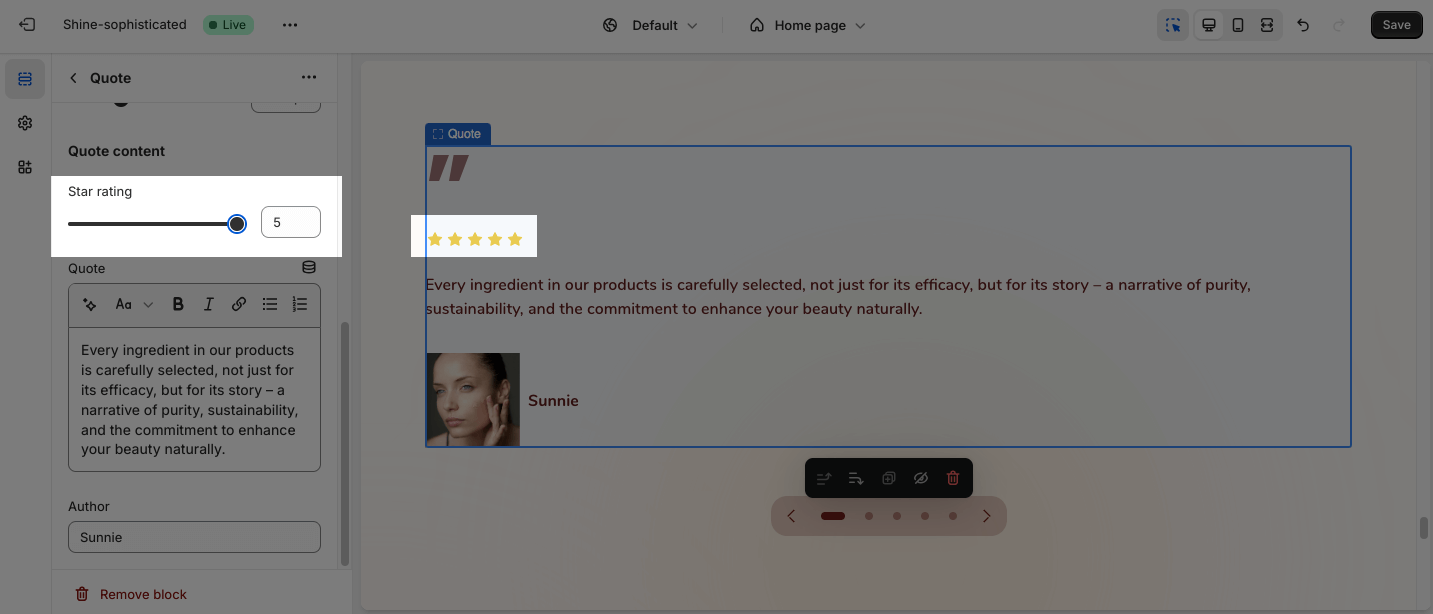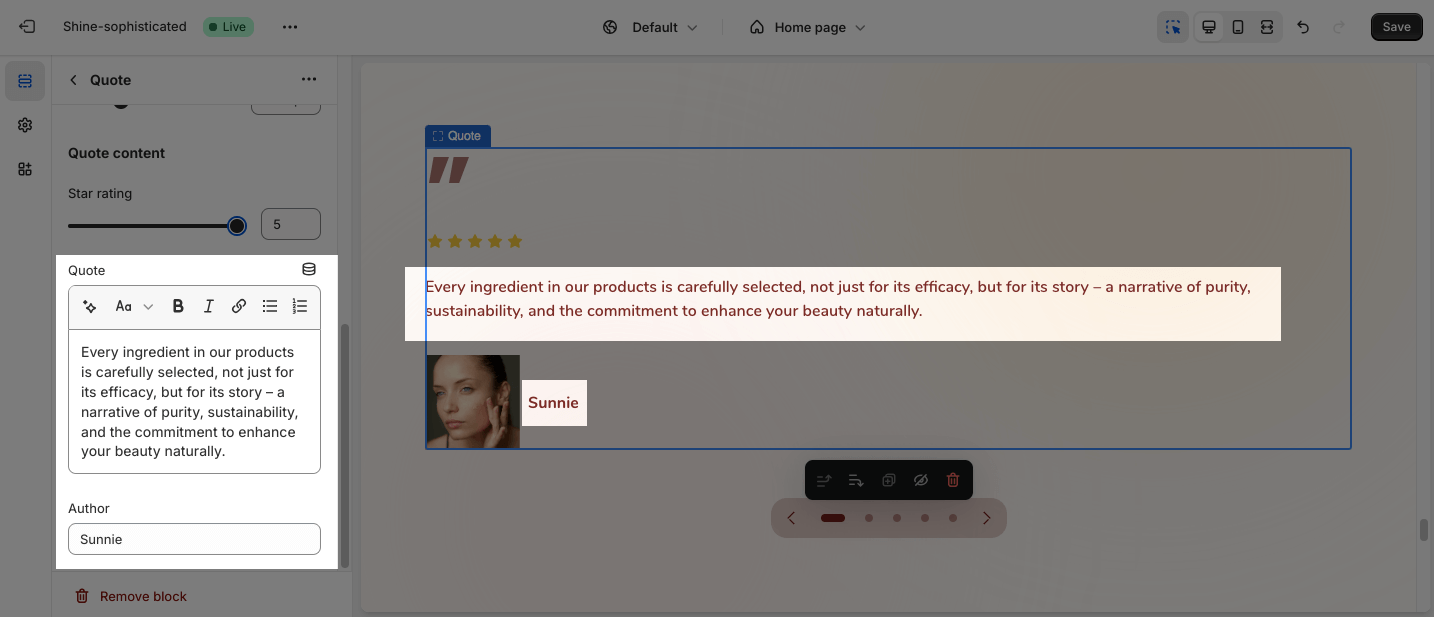Spotlight Quotes
About Shine Theme Spotlight Quotes
You can use the Shine Theme Spotlight Quotes section to highlight your product reviews. The Spotlight Quotes section will help you gain more trust with shoppers, boost product sales, and increase your conversion rate.
Access Shine Theme Spotlight Quotes
From any page in the Shine Theme Admin Dashboard, click on the Add section button > Search for Spotlight Quotes > Click on it to add the Spotlight Quotes section to your page.
Shine Theme Spotlight Quotes Configuration
To configure the Spotlight Quotes section, click on the section to access the configuration settings.
General
Under the Color Scheme, you can choose a specific scheme for the Spotlight Quotes section. To modify or add a new color scheme, go to Theme Settings > Color.
Quote
You can change the content alignment between Left and Center:
- Center
- Left
You can choose to Show the quote symbol by clicking on the box. If you want to hide the quote symbol, simply uncheck the box.
For the Star rating, click on the check box to Show star rating. If you want to hide the star rating, uncheck the box. You can also change the color of the rating by choosing the color picker.
You can also change the Image shape between Sharp and Rounded.
Controller
There are three main options to control the Spotlight Quotes section:
- Show pagination
- Show navigation
- Enable autoplay
Once you enable autoplay, you can change slides between 3 and 10 seconds.
Spacing
The Spacing option will decrease the top/bottom margin of a section, thereby bringing it nearer to the sections above and below it. You can choose to:
- Remove outer spacing top
- Remove outer spacing bottom
Shine Theme Spotlight Quotes Blocks Configuration
The Spotlight Quotes section has one main block which is Quote. To add more quotes, simply click the Add Quote button. You can add a maximum of 5 items to the Spotlight Quotes section.
Author Avatar/ Brand Logo
Click on the Select image to upload the background image and mobile background image. Or choose an existing image on the media manager.
You can customize the Image width on large screen and the Image width on mobile by adjusting the slider. On the large screen, you can change the image width between 40 and 200. On the mobile screen, you can change the image width between 40 and 140.
Quote Content
You can change the Star rating by dragging the slider between 1 and 5 stars.
You can also apply text for the Quote and Author’s name.