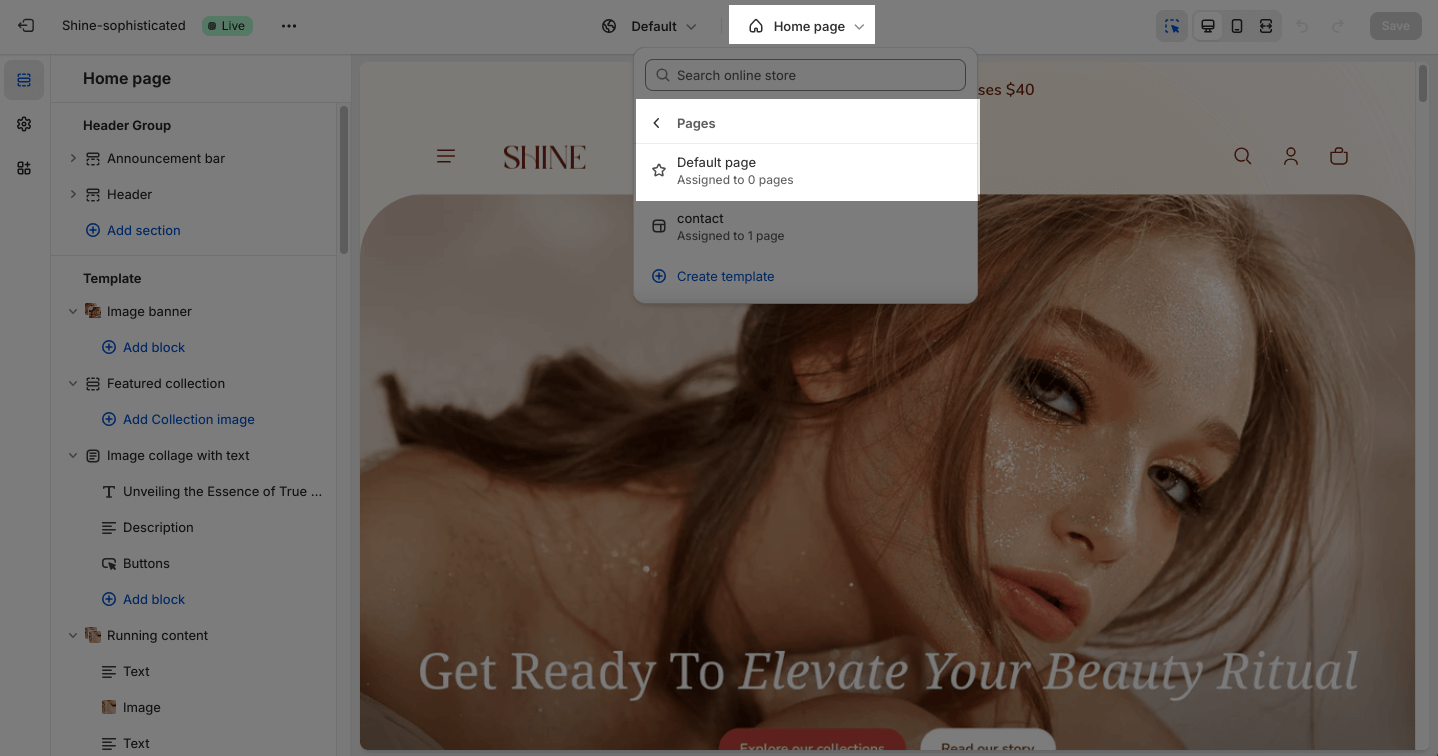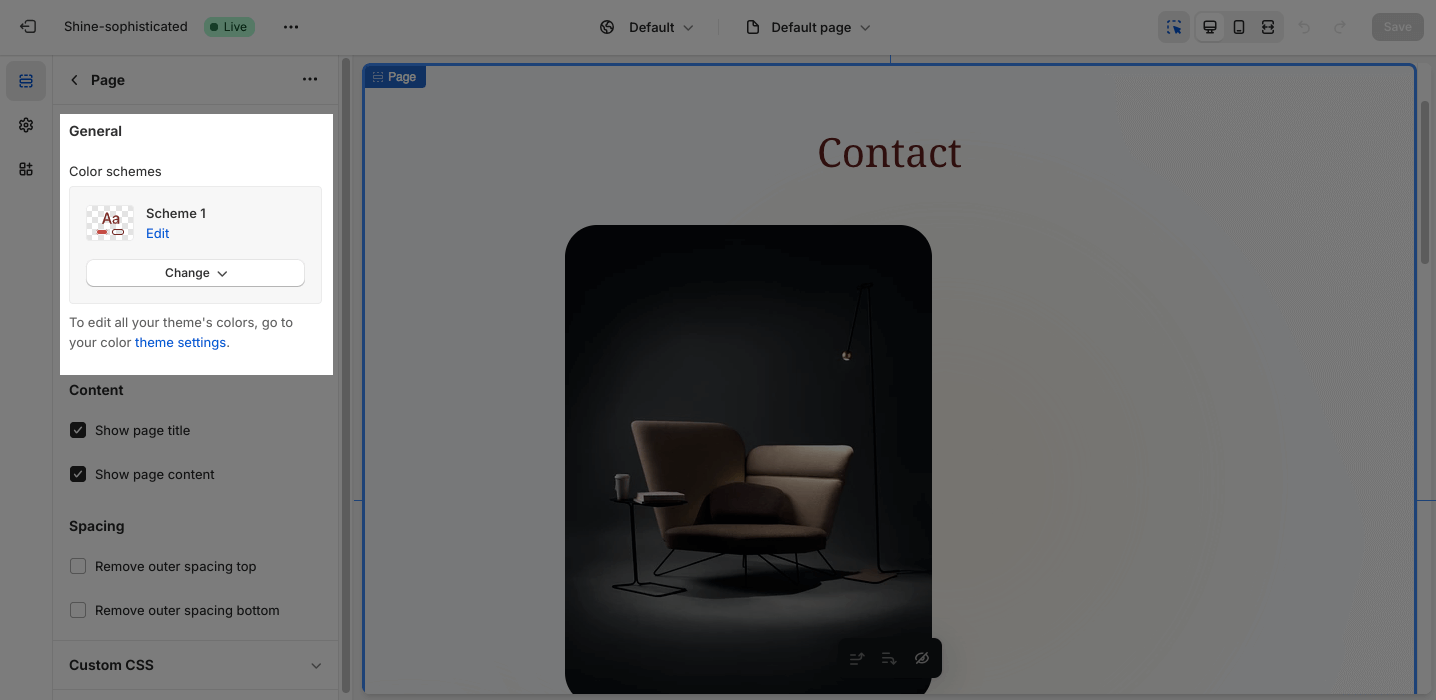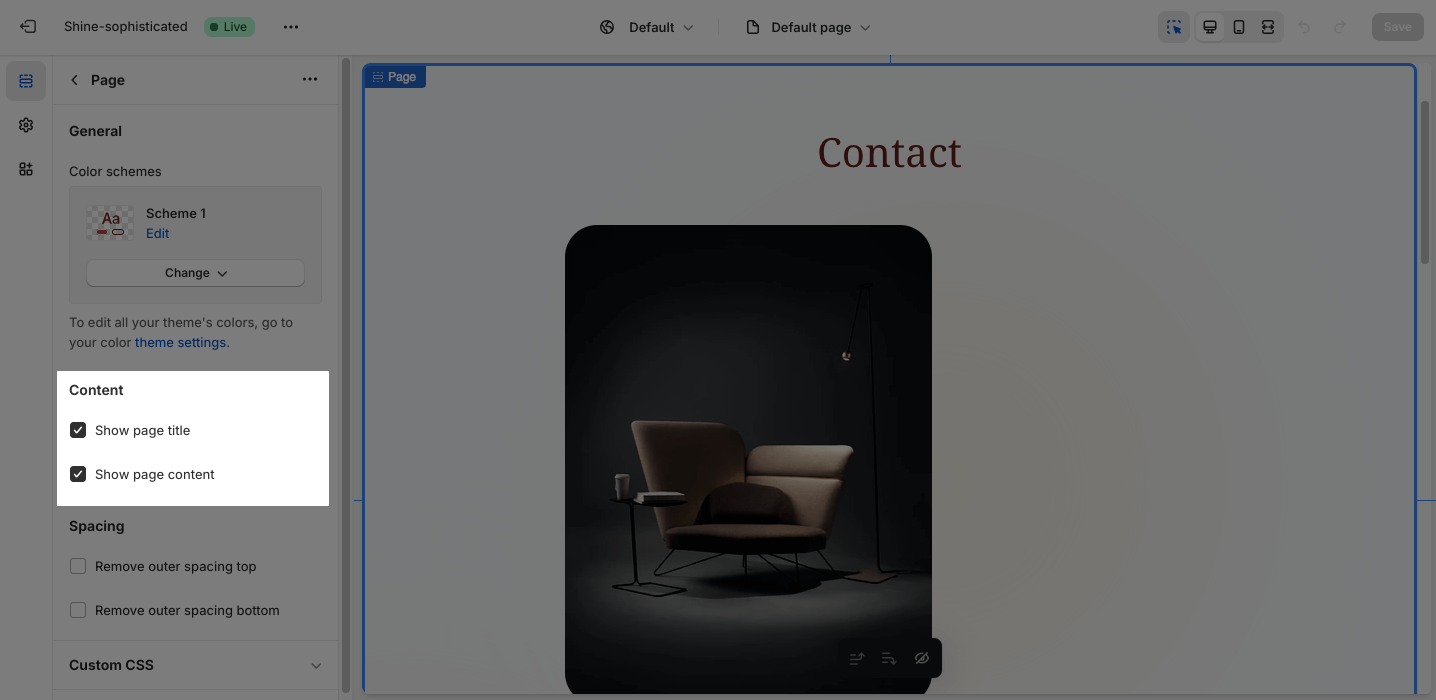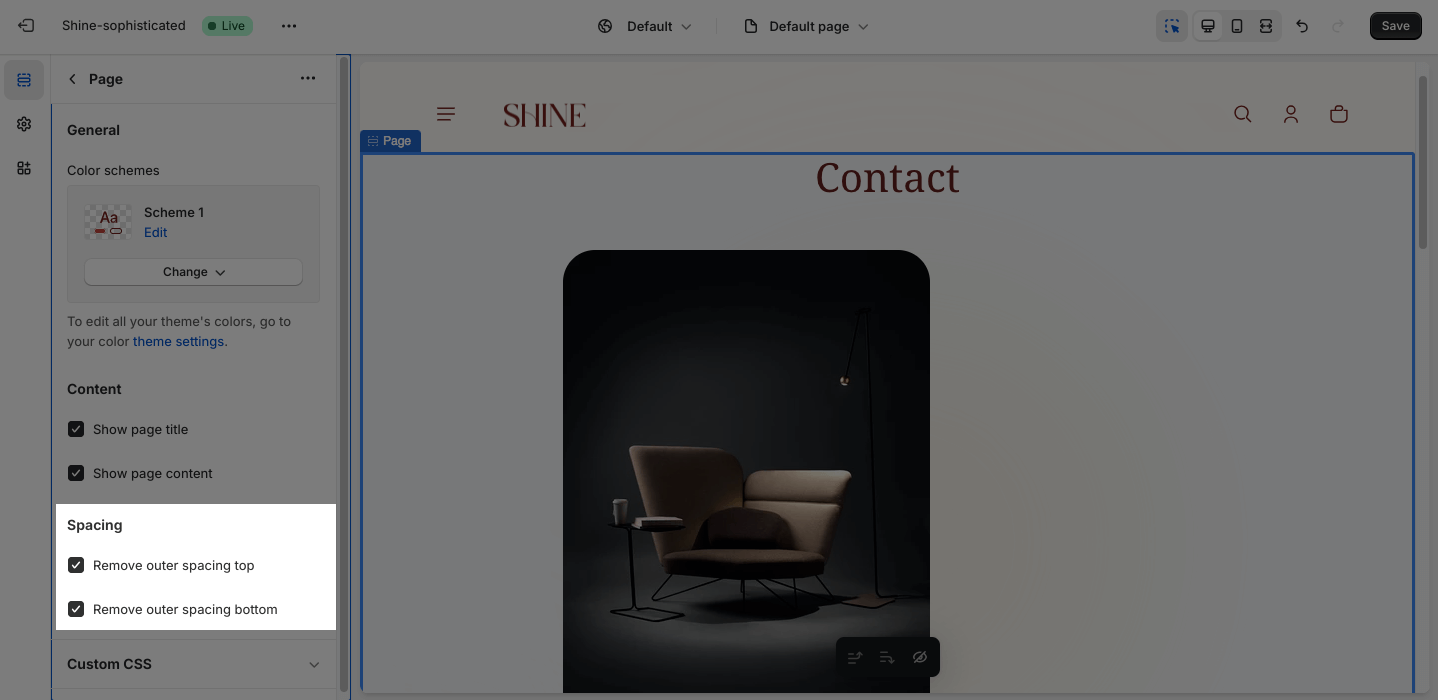Page/Policies Page
About Shine Theme Page Template
By default, Shine Theme Page Template consists of 1 section: Page. This section cannot be removed, and can only be hidden on the Page template.
Aside from this section, you can add or remove any other sections on the Page template.
Access Shine Theme Page Template
On the top center bar, click on the dropdown button > Pages > Choose the page you want to customize.
Shine Theme Page Section Configuration
General
Under the Color Scheme, you can choose a specific scheme for the Page section. To modify or add a new color scheme, go to Theme Settings > Color.
Content
You can choose to show/hide the Page title and the Page content.
Spacing
The Spacing option will decrease the top/bottom margin of a section, thereby bringing it nearer to the sections above and below it. You can choose to customize the outer spacing top/bottom of the Image banner section.
- Remove outer spacing top
- Remove outer spacing bottom