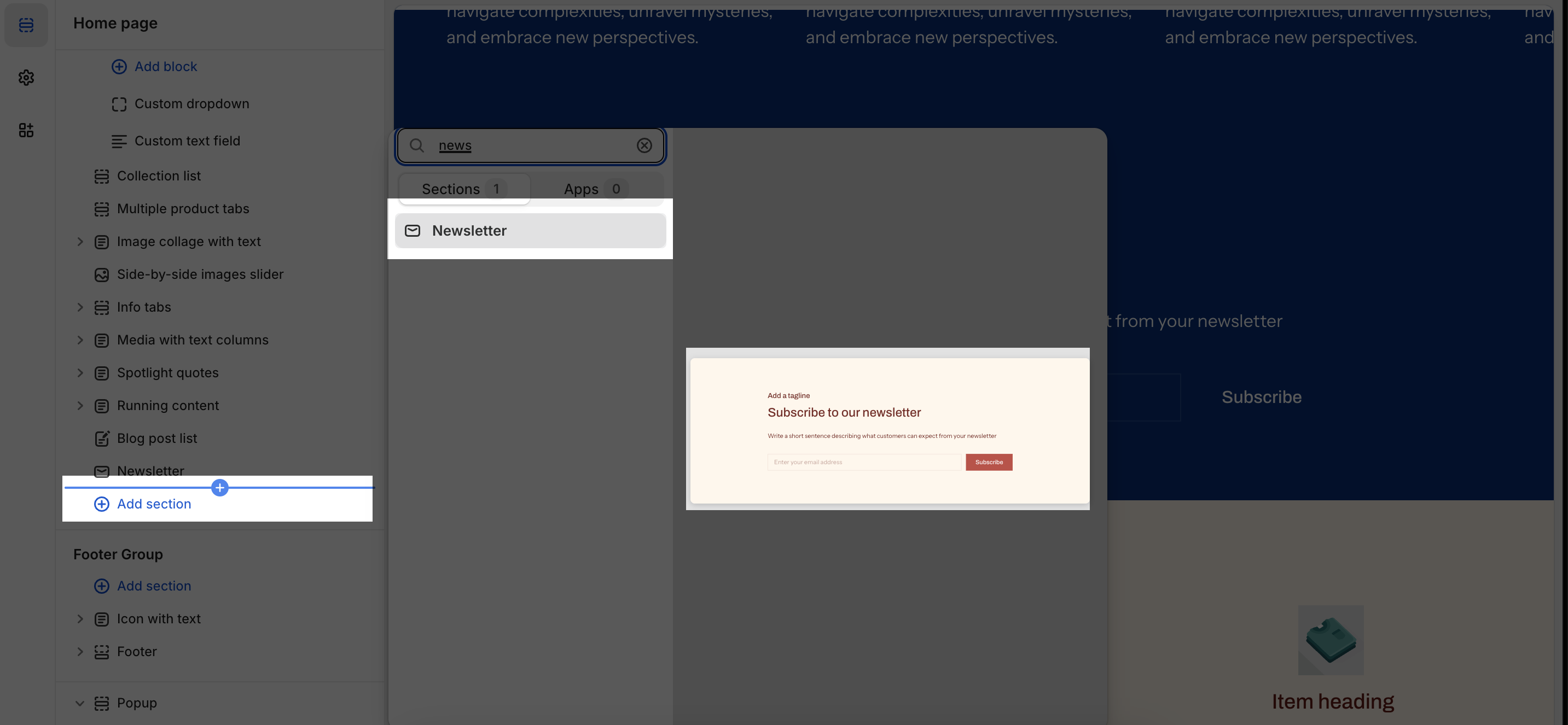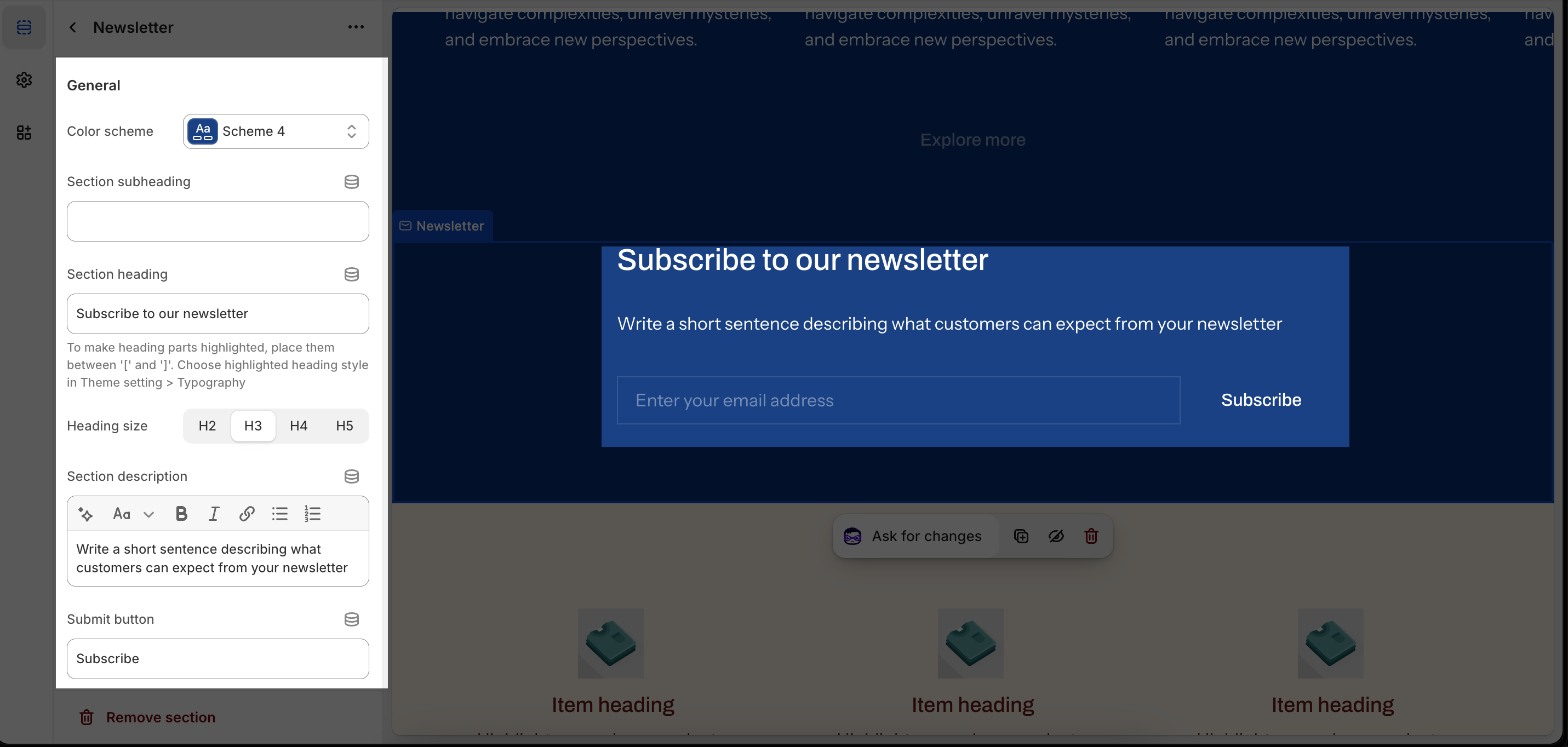Newsletter
About Shine Newsletter Section
The Shine Newsletter section is designed to collect email addresses from your visitors, providing a potent tool for cultivating customer relationships and boosting sales.
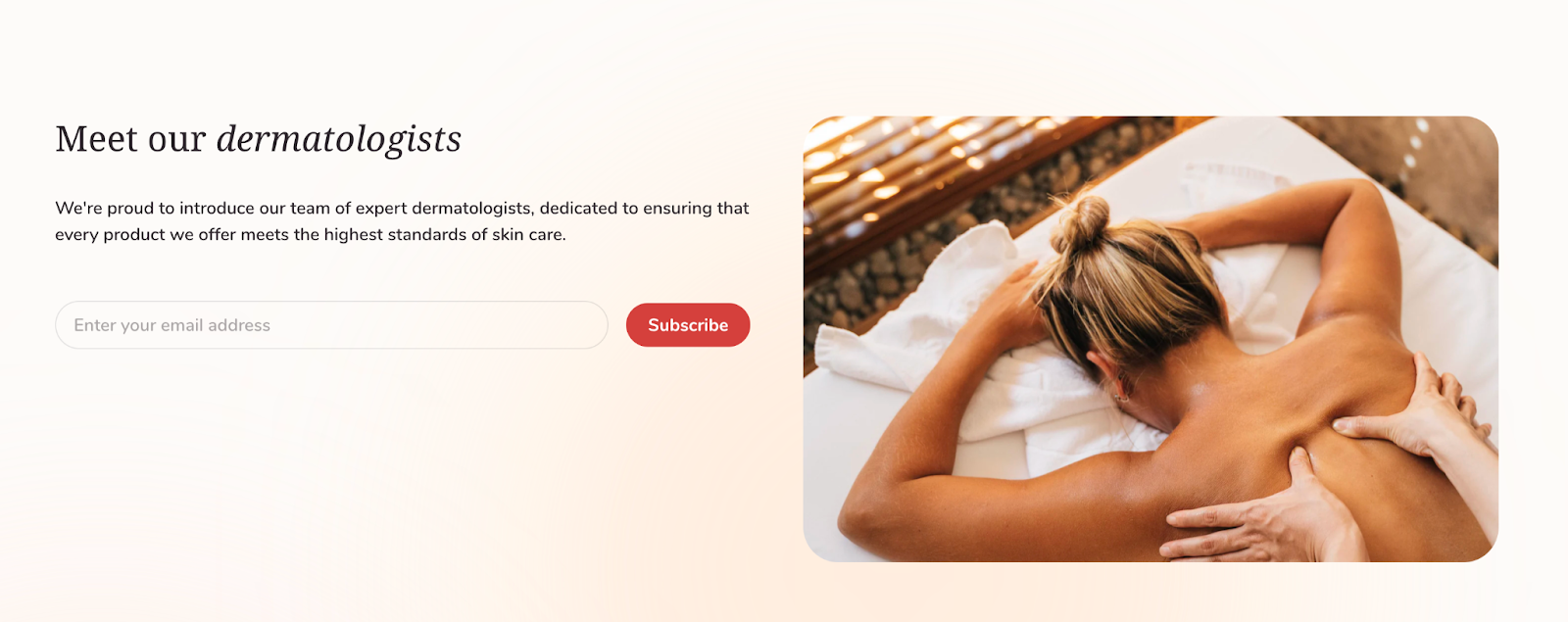 Access Shine Newsletter Section
Access Shine Newsletter Section
From any page, please click on ‘Add Section’ on the left side bar, then choose ‘Newsletter’.
Shine Newsletter Section Configuration
Shine Newsletter section has several settings that can be adjusted. These include:
General
You can change the color scheme for this section by selecting the scheme here. To change the theme color, please go to Theme settings > Colors.
Then, you can input content for this section, including the Section subheading, section description and submit button.
Image
To add an image to the section, click the Select button. This will open the media manager. You can drag and drop your image into the media manager, or select it if it is already uploaded.
Large Screen
On this part, you can select to display text first or image first on the large screen like desktop, laptop.
Mobile Screen
This is the same with the large screen settings, you can select to display text first or image first on the mobile screen.