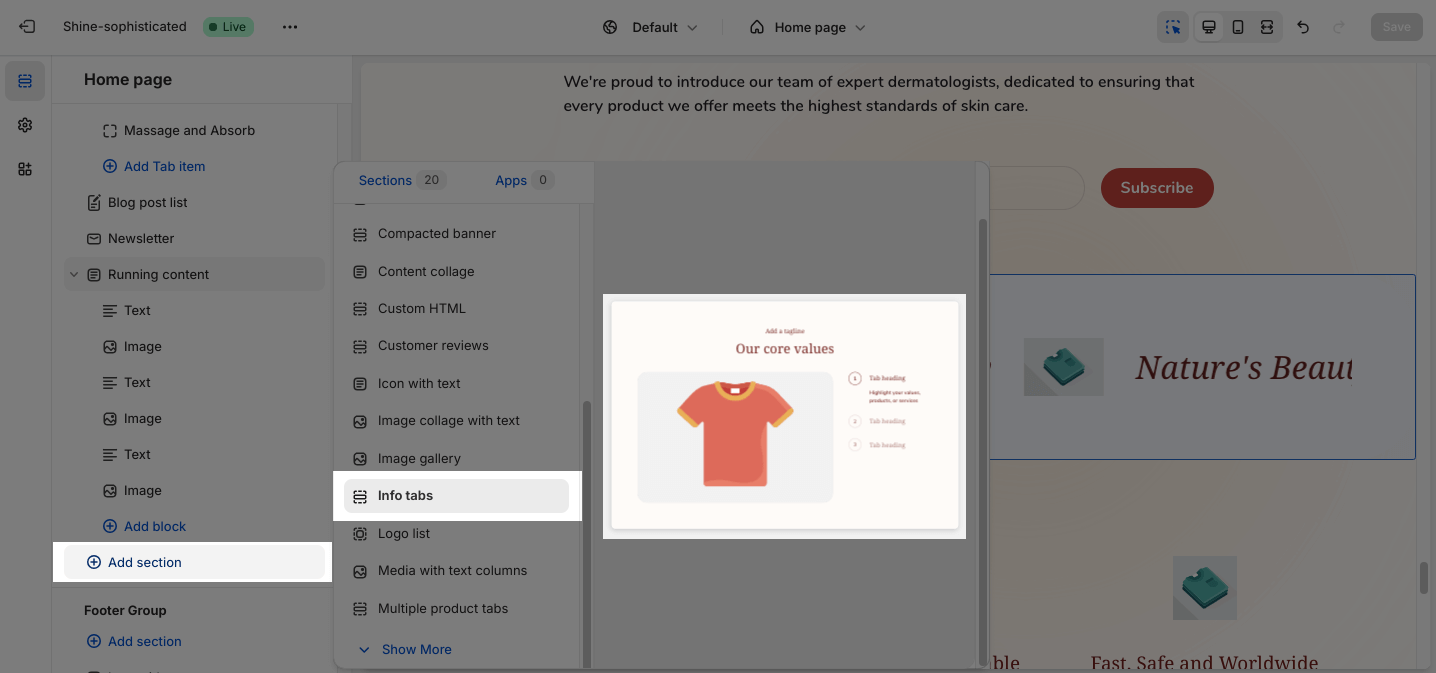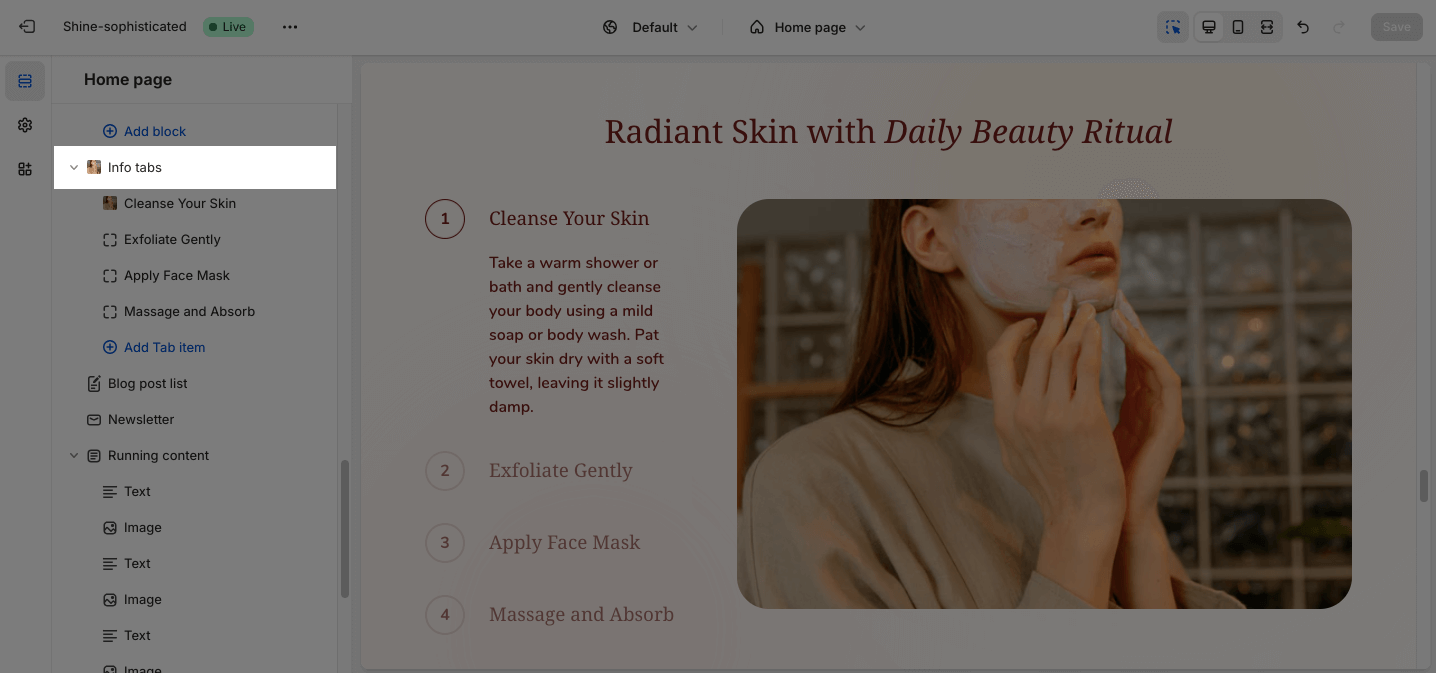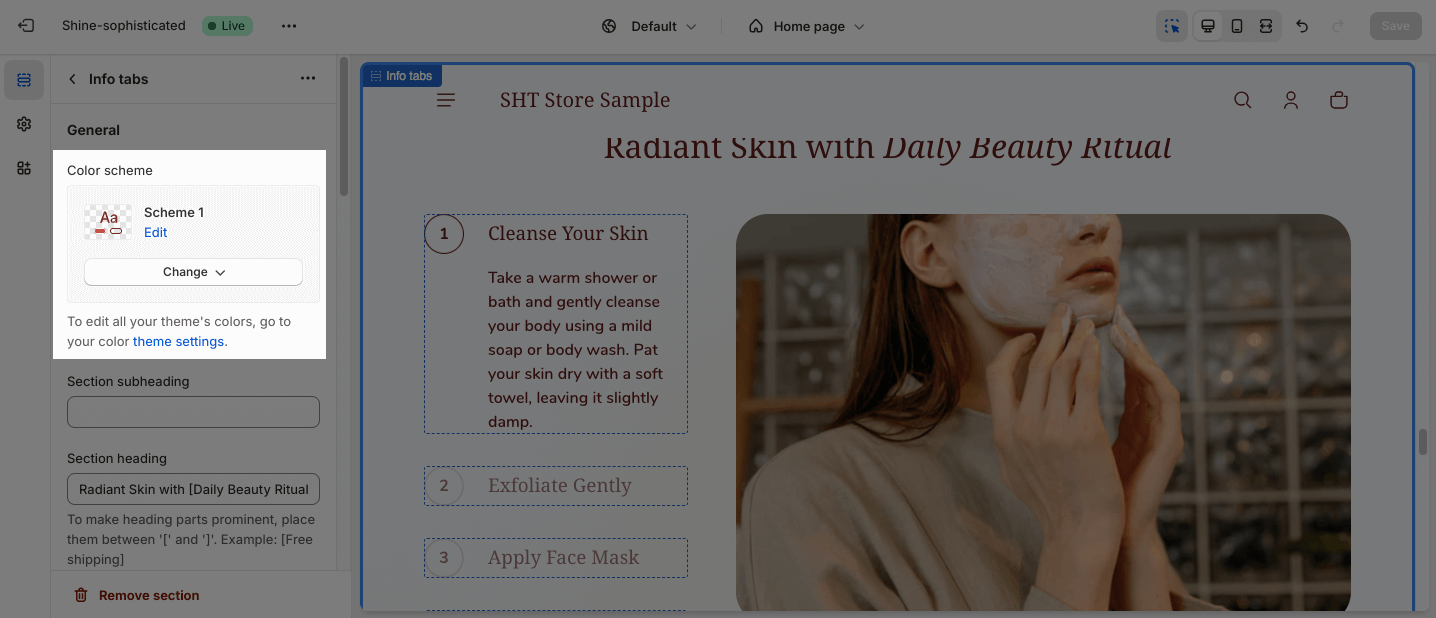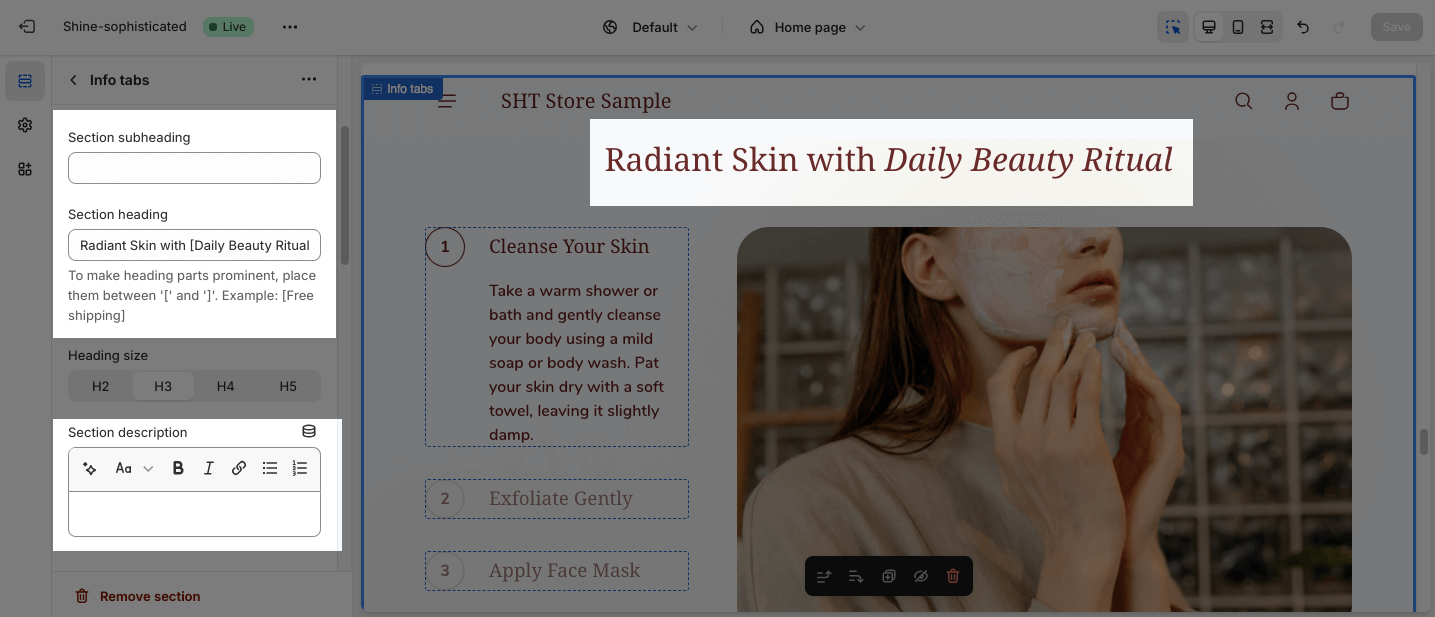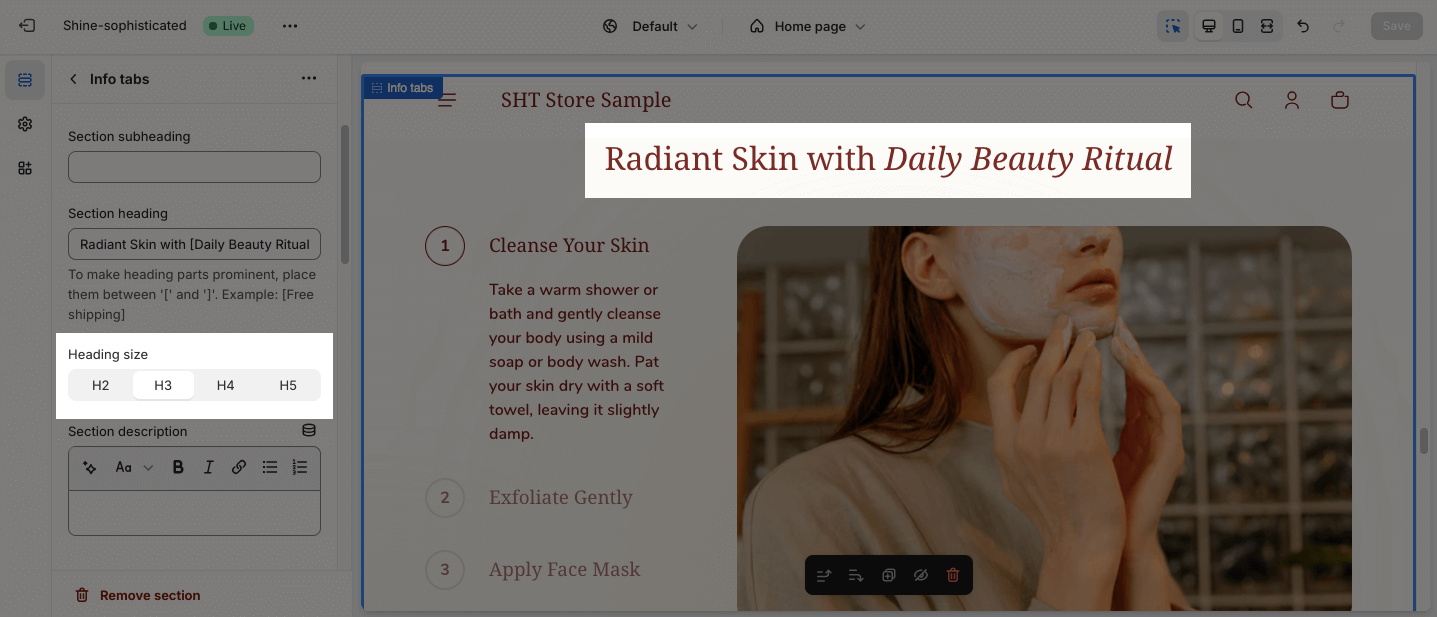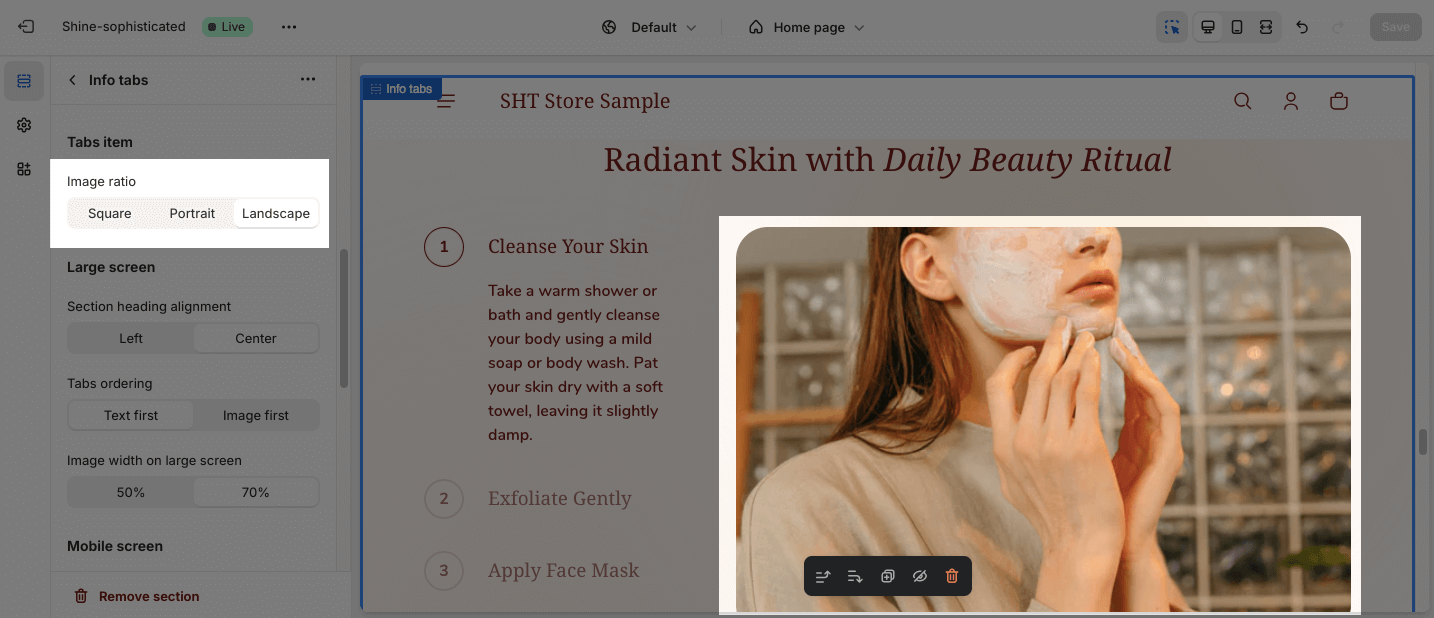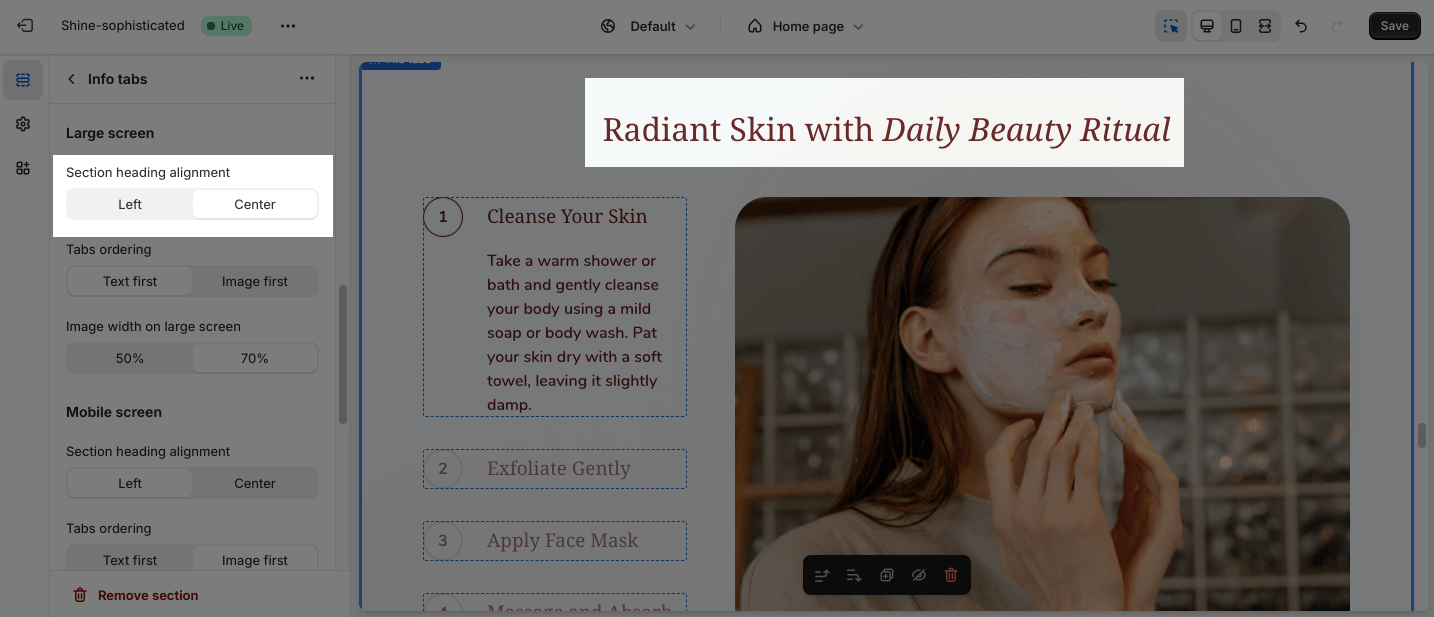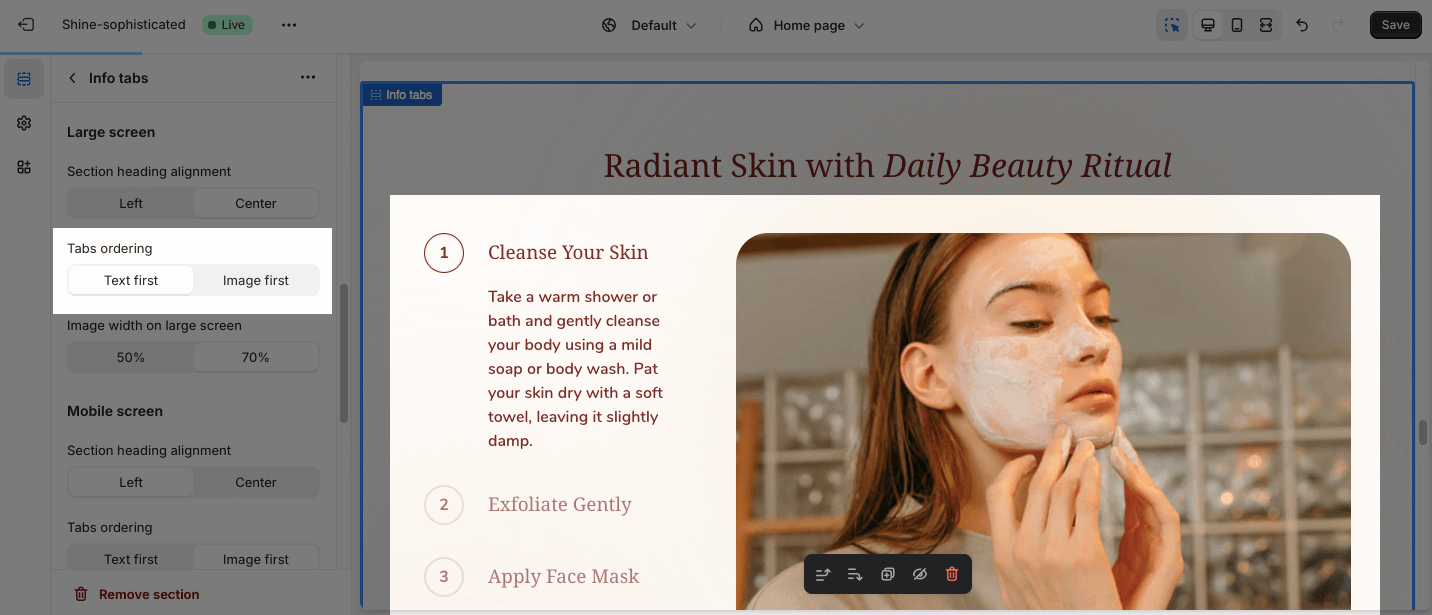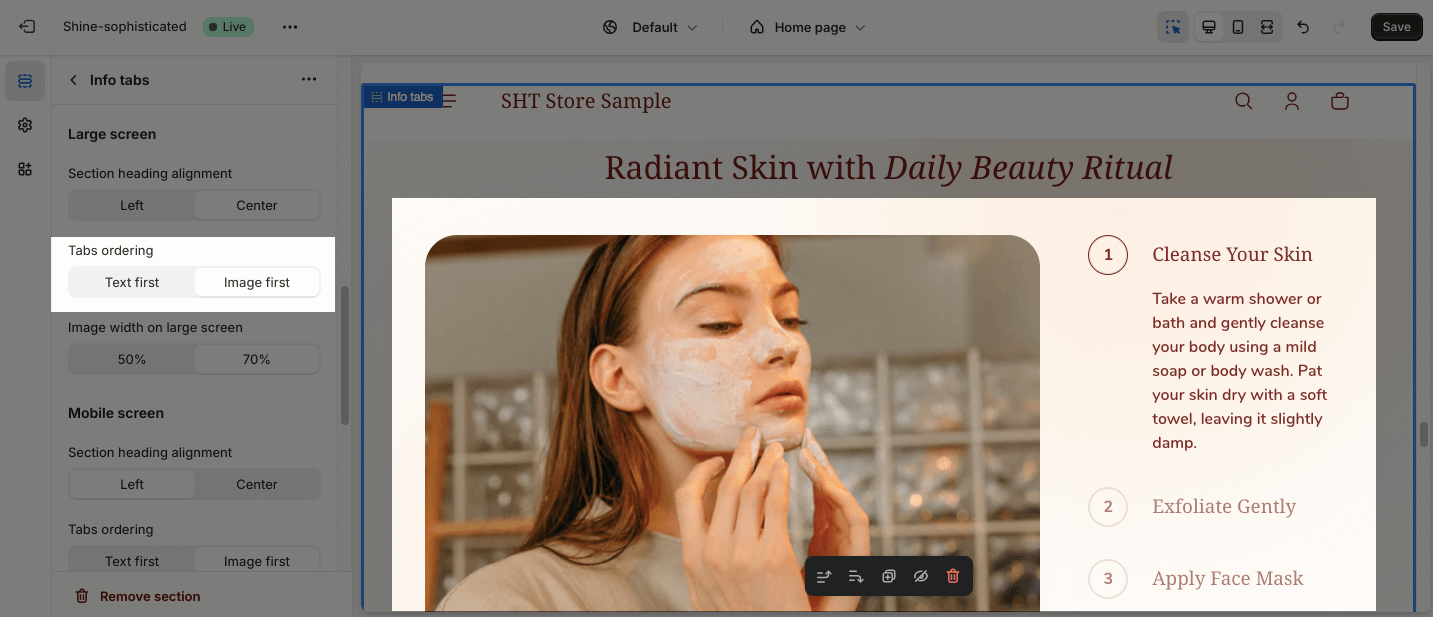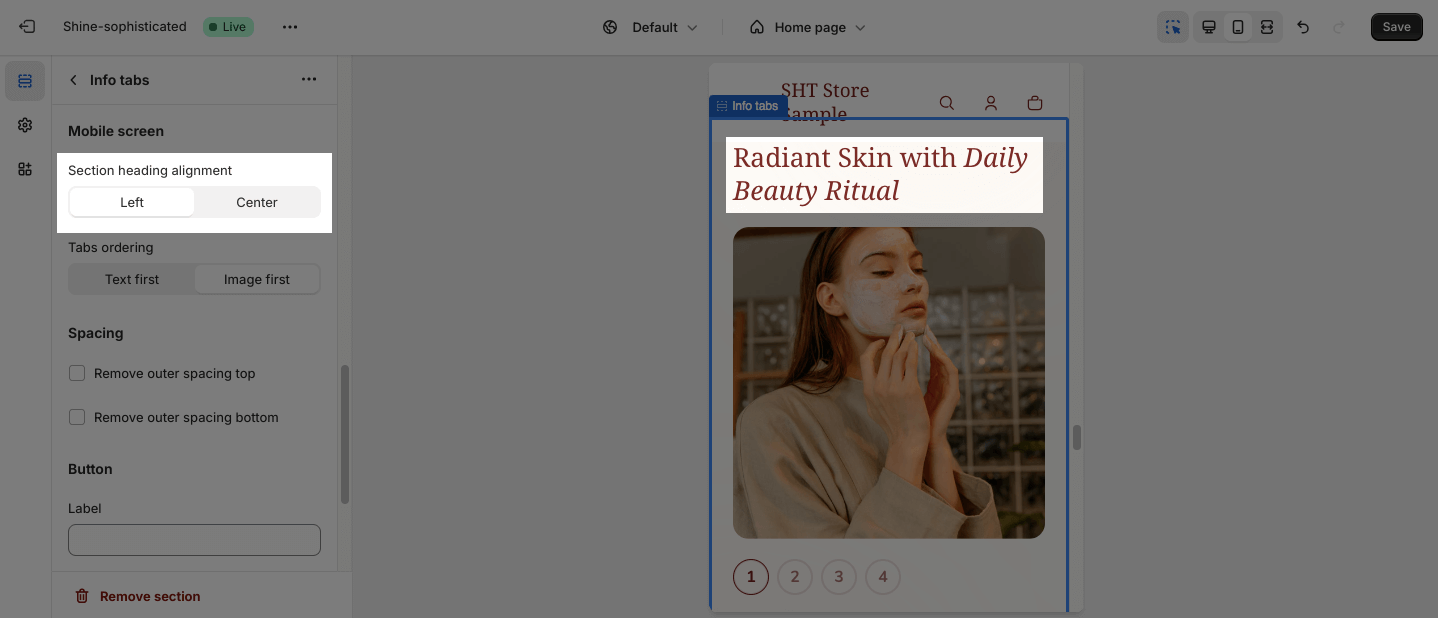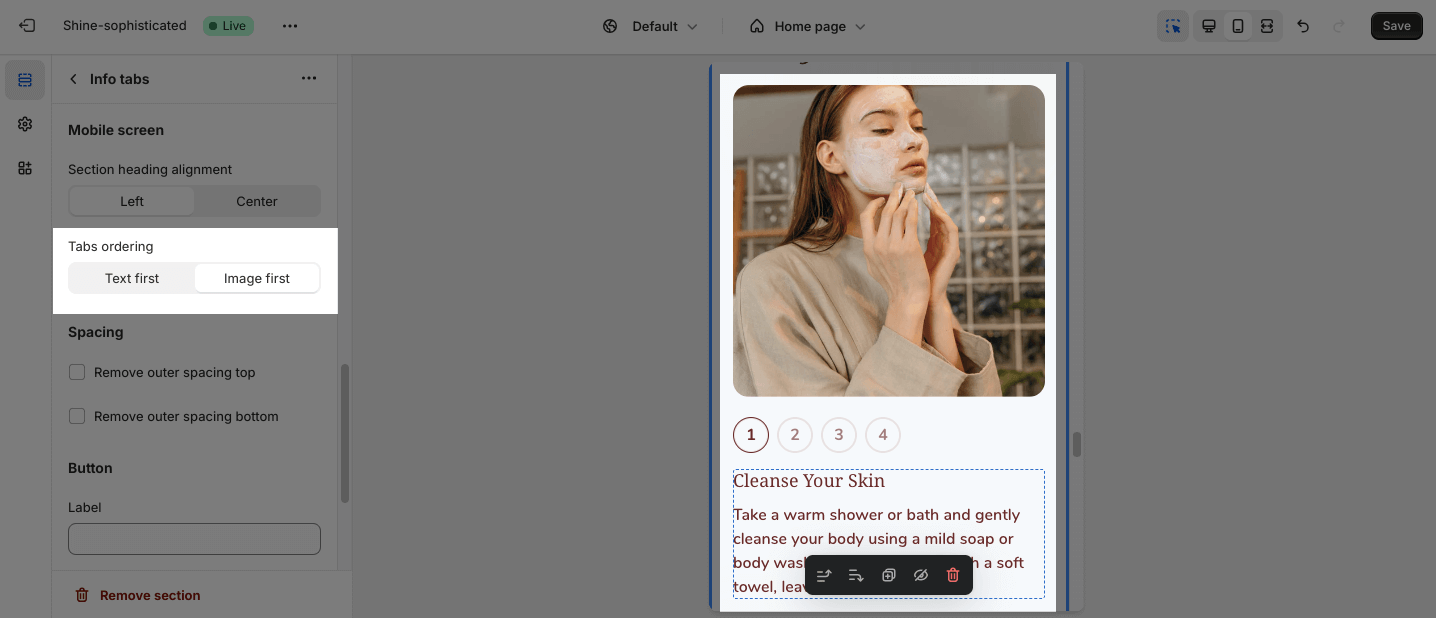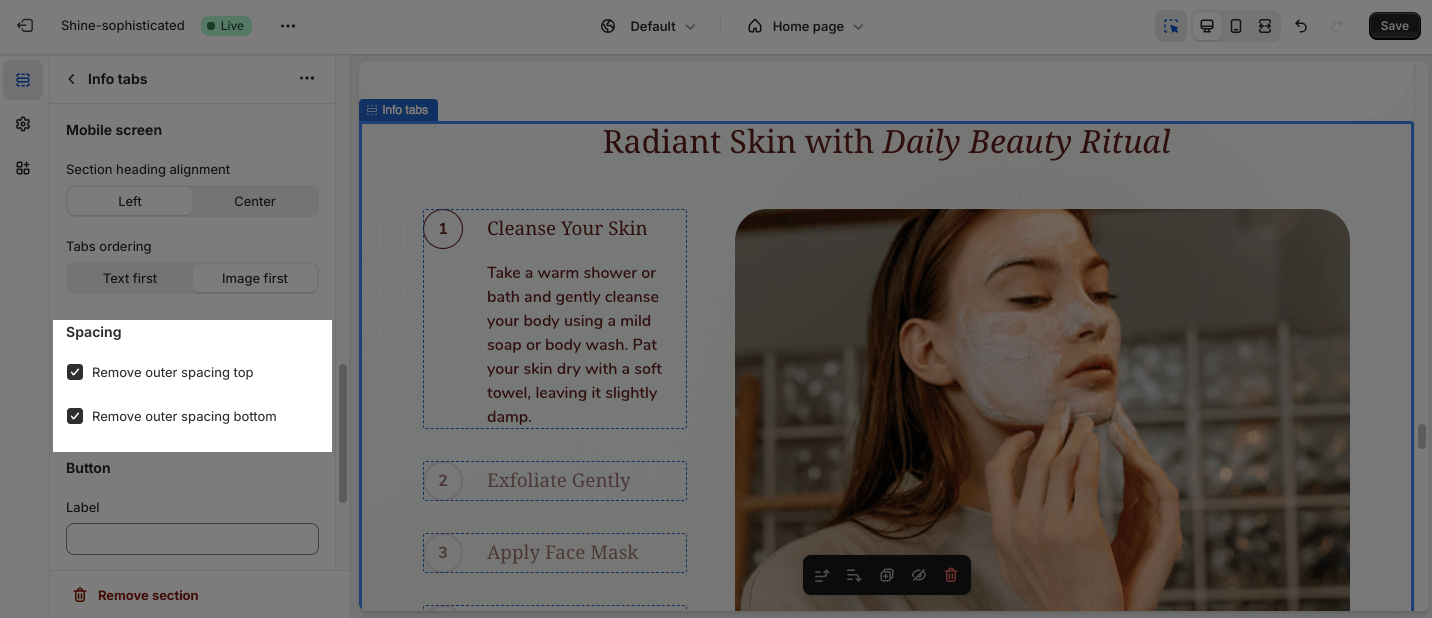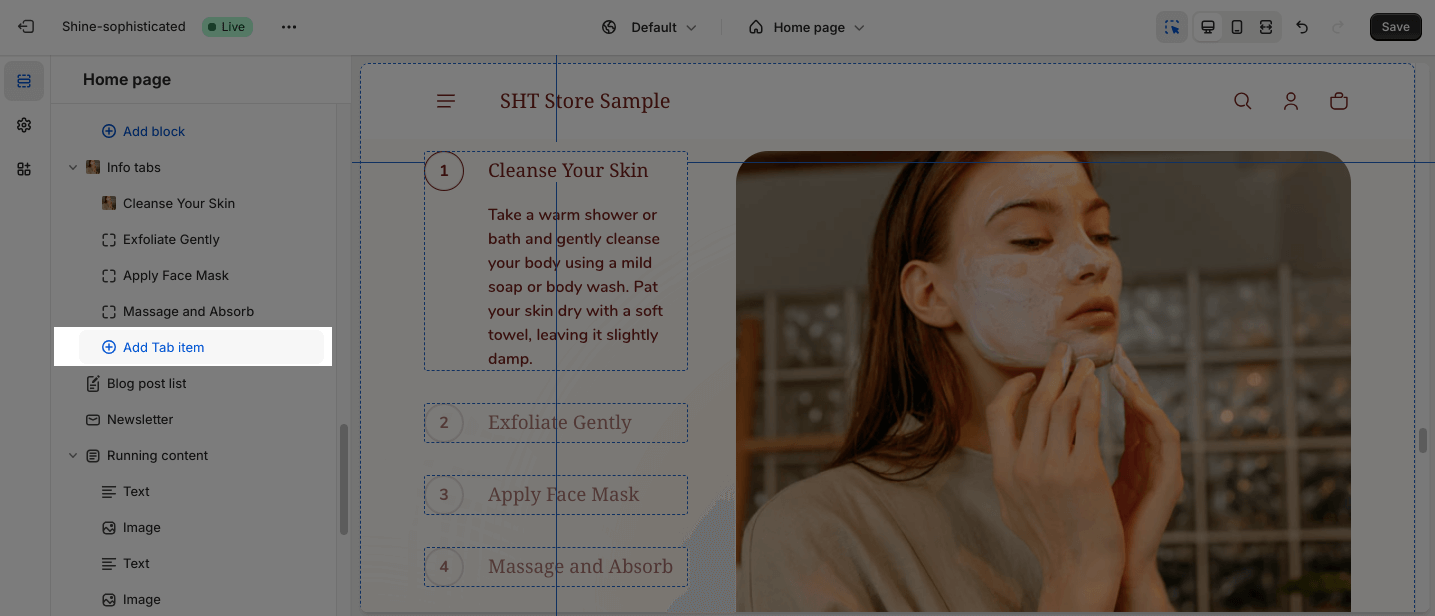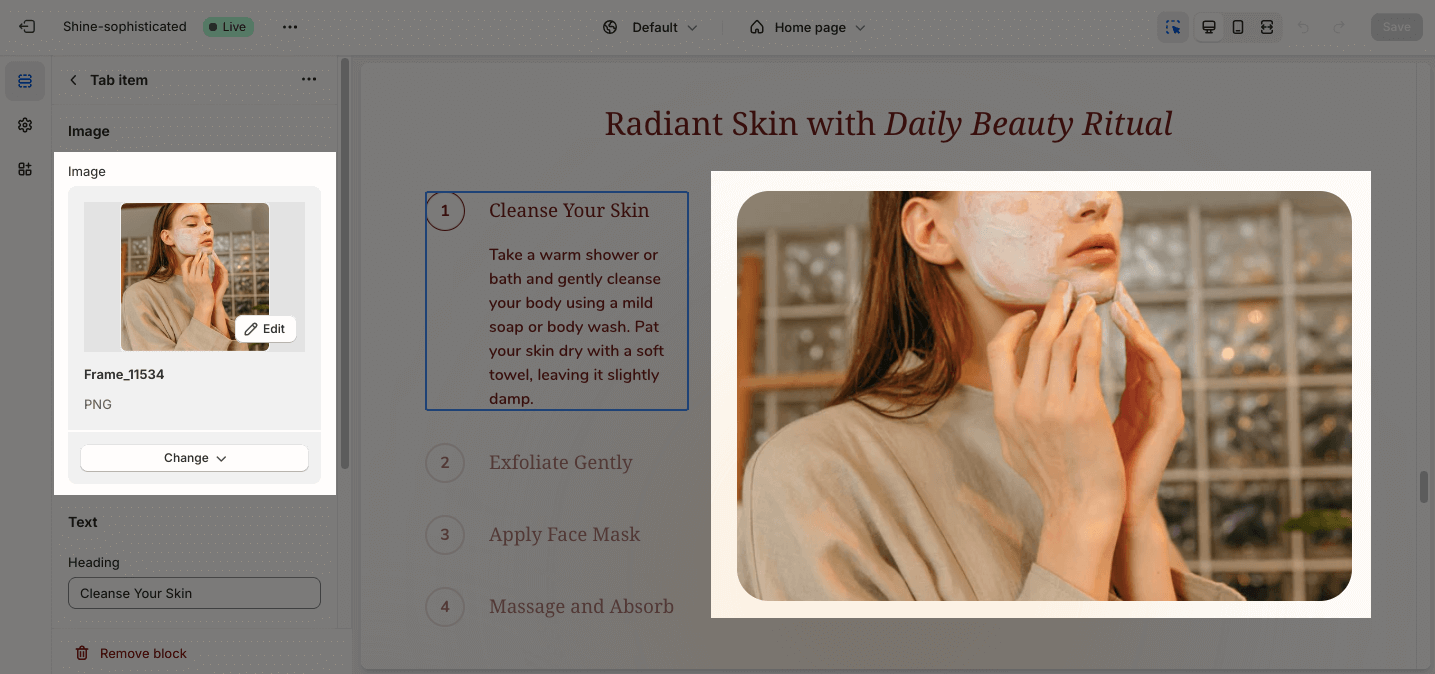Info Tabs
About Shine Theme Info Tabs
The Shine Theme Info Tabs section is an amazing way to neatly showcase your product details with images.
With the Shine theme, you can add product tabs section to make it easier for online shoppers to find the information they need more efficiently without any coding skills.
Access Shine Theme Info Tabs
From any page in the Shine Admin Dashboard, click on the Add section button > Search for Info Tabs > Click on it to add the Info Tabs section to your page.
Shine Theme Info Tabs Configuration
To configure the Info Tabs section, click on the section to access the configuration settings.
General
Under the Color Scheme, you can choose a specific scheme for the Info Tabs section. To modify or add a new color scheme, go to Theme Settings > Color.
You can apply content to the Subheading, Heading, and Description by adding text on the placeholder. If you want to hide it, leave the text box empty.
You can also adjust the size of the Heading:
- H2
- H3
- H4
- H5
Tabs Item
You can change the Image ratio:
- Square
- Portrait
- Landscape
Large Screen
The section offers four Section heading position options:
- Left
- Center
You can adjust the position for the text and image, which can be changed at Tabs ordering:
- Text first
- Image first
Mobile Screen
You can set the Section heading position for smaller screens, such as mobile devices:
- Left
- Center
Similarly, on the large screen, you can also change the tab ordering between Text first and Image first on the mobile screen.
Spacing
The Spacing option will decrease the top/bottom margin of a section, thereby bringing it nearer to the sections above and below it. You can choose to customize the outer spacing top/bottom of the Info Tabs section.
- Remove outer spacing top
- Remove outer spacing bottom
Shine Theme Info Tabs Blocks Configuration
The Info Tabs section has one main block which is Tab item. Click on Add item to add more tab items for this section.
To modify an existing block, click on it to open the settings modal.
Image
Click on the Select image to upload the image. Or choose an existing image on the media manager.
Click Change > Select from library or Remove image to change or remove the image.
Text
You can also add Heading and Description by adding content on the text box.