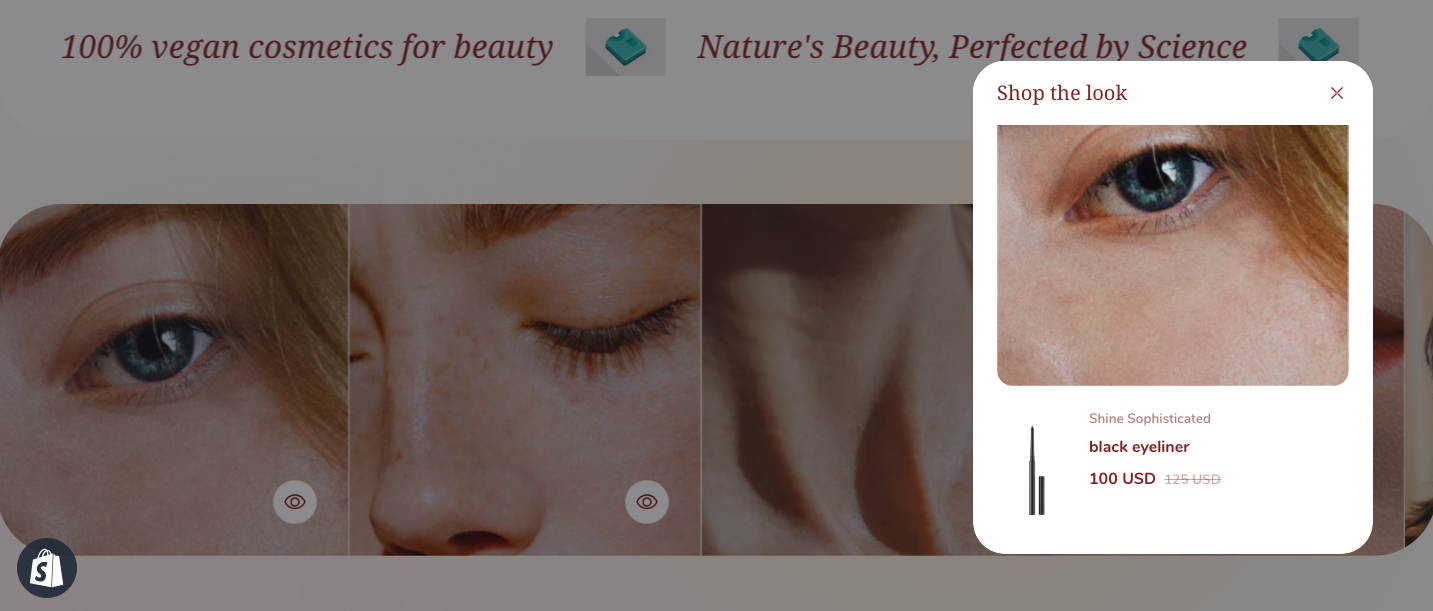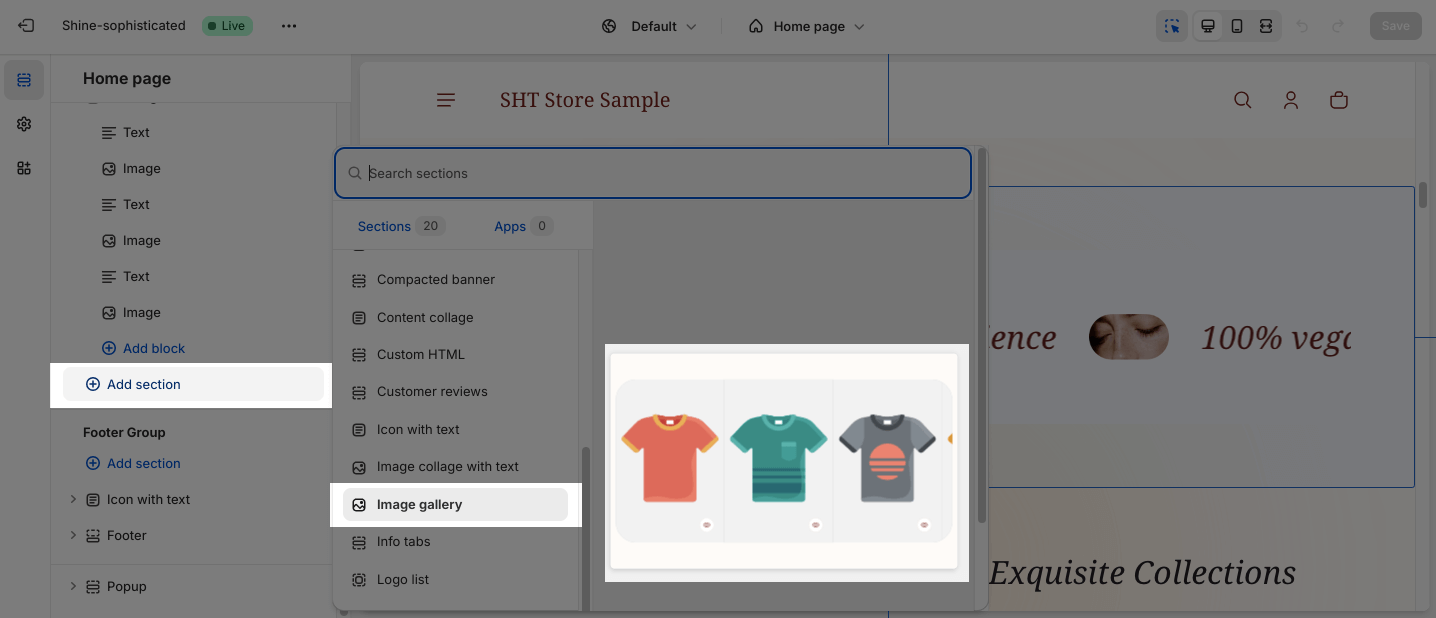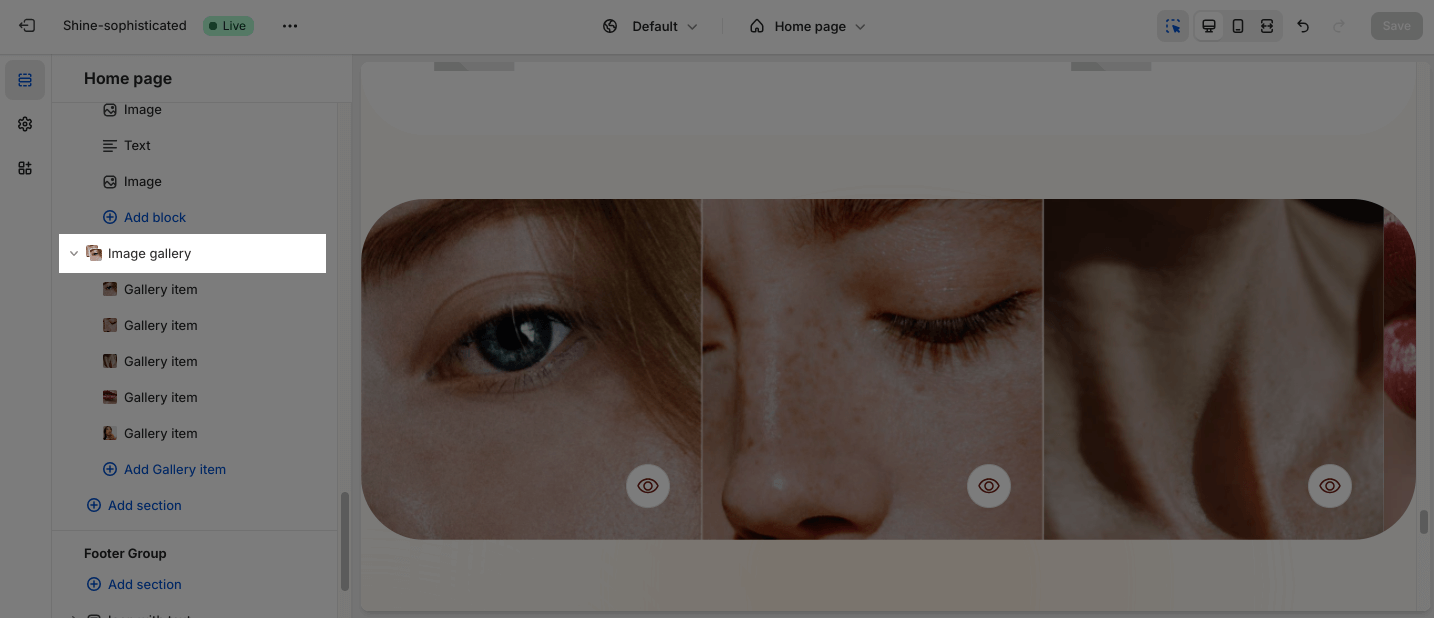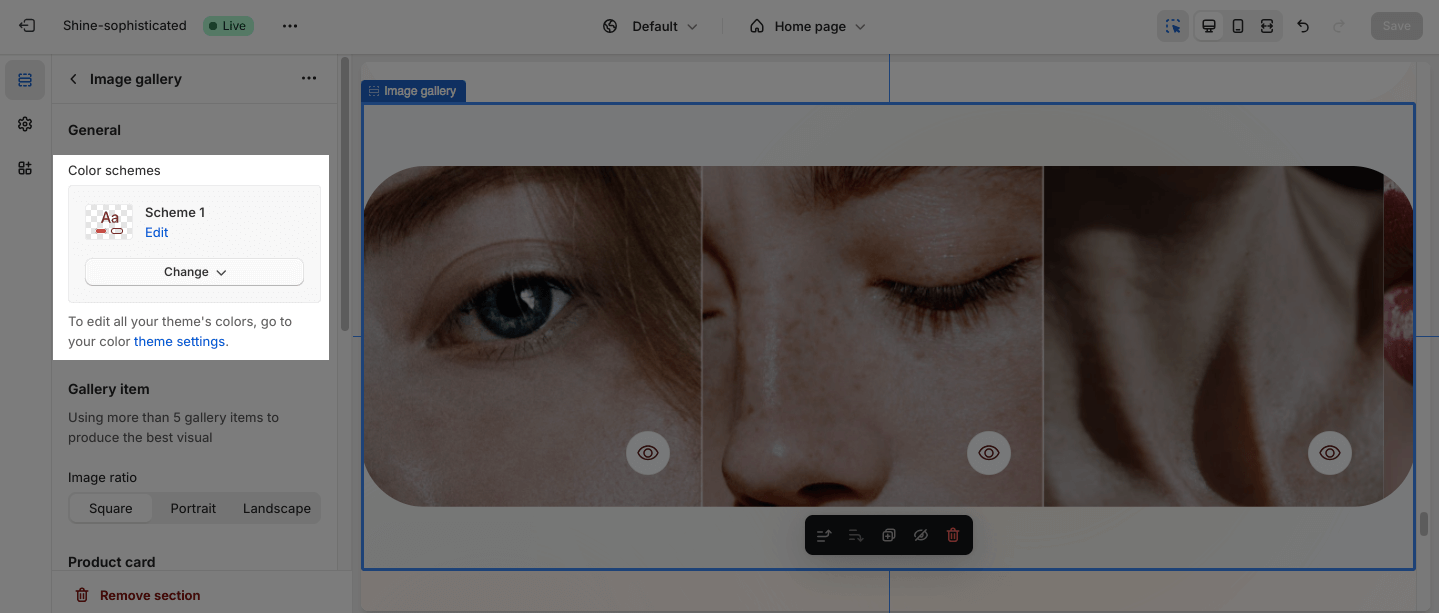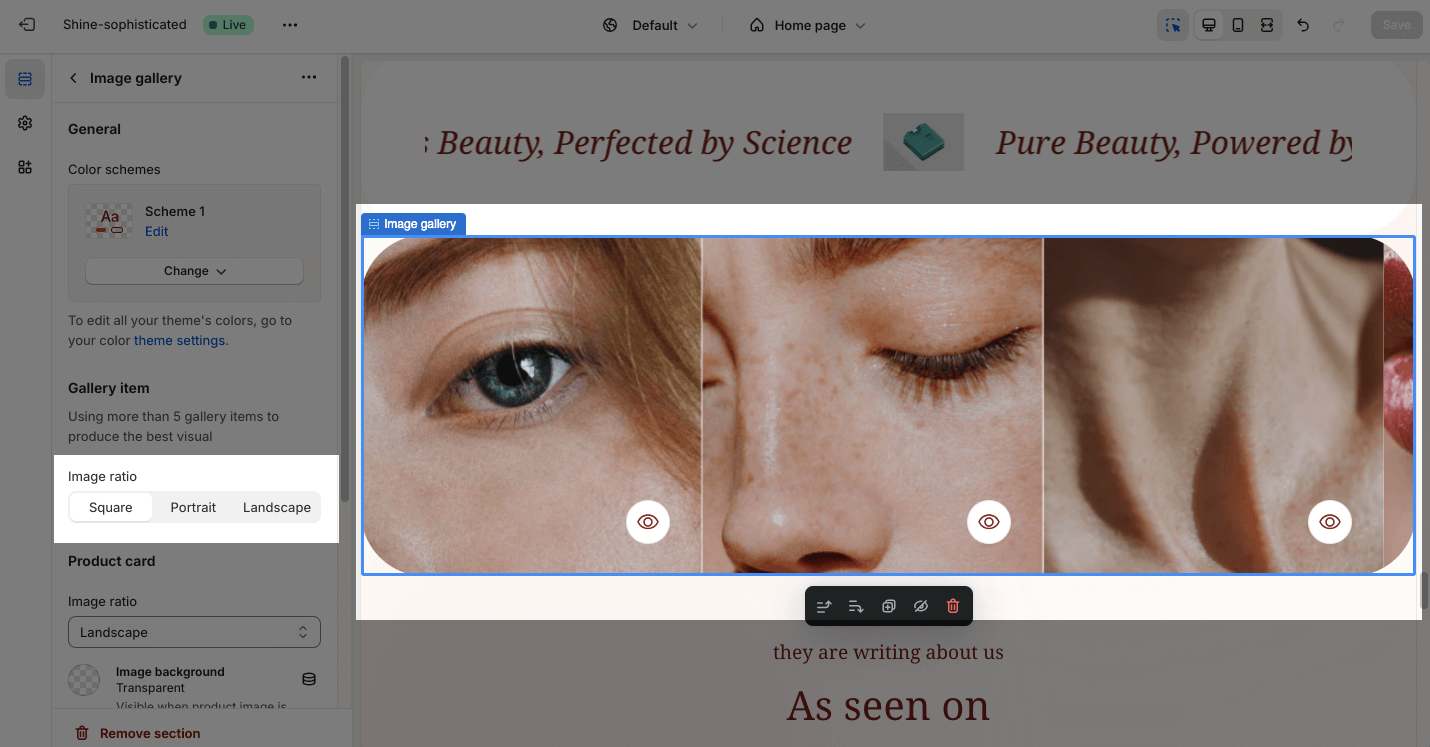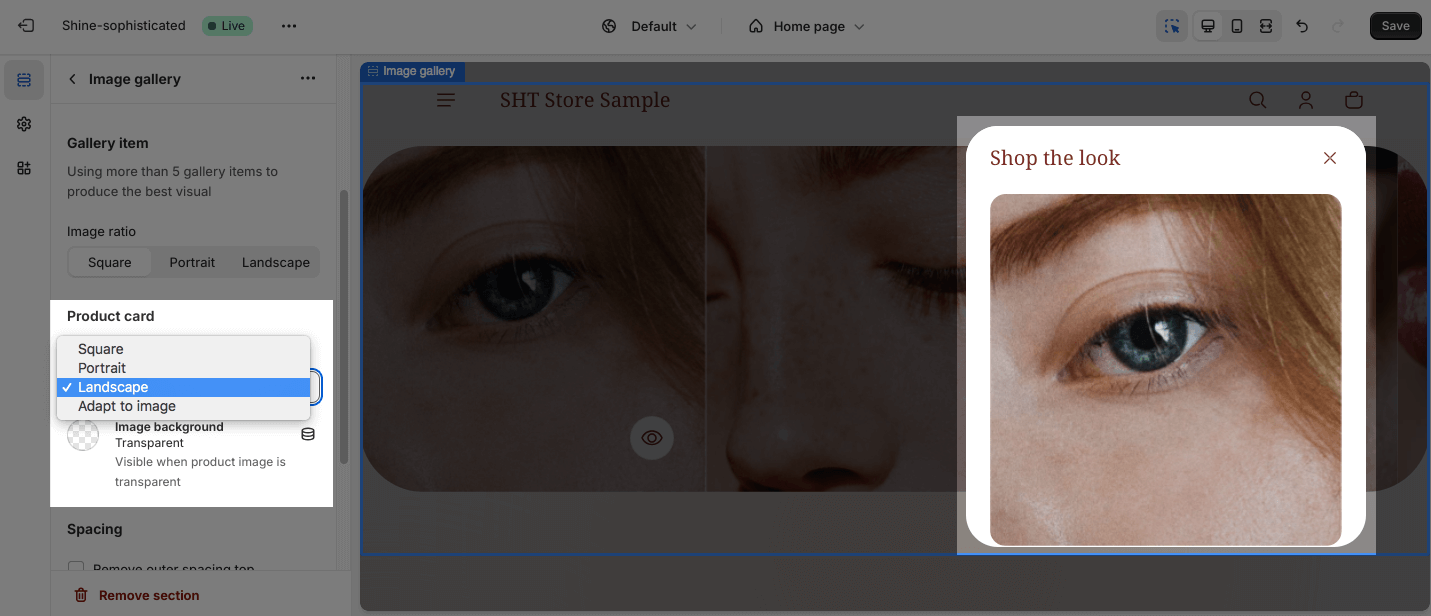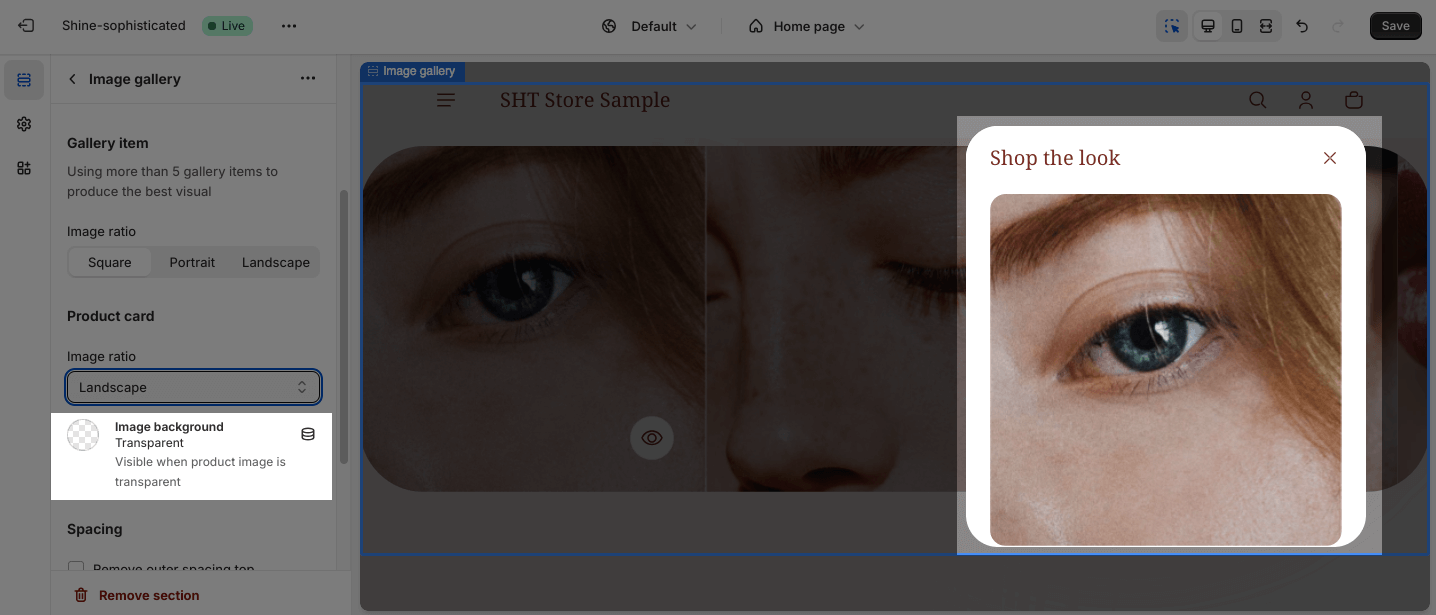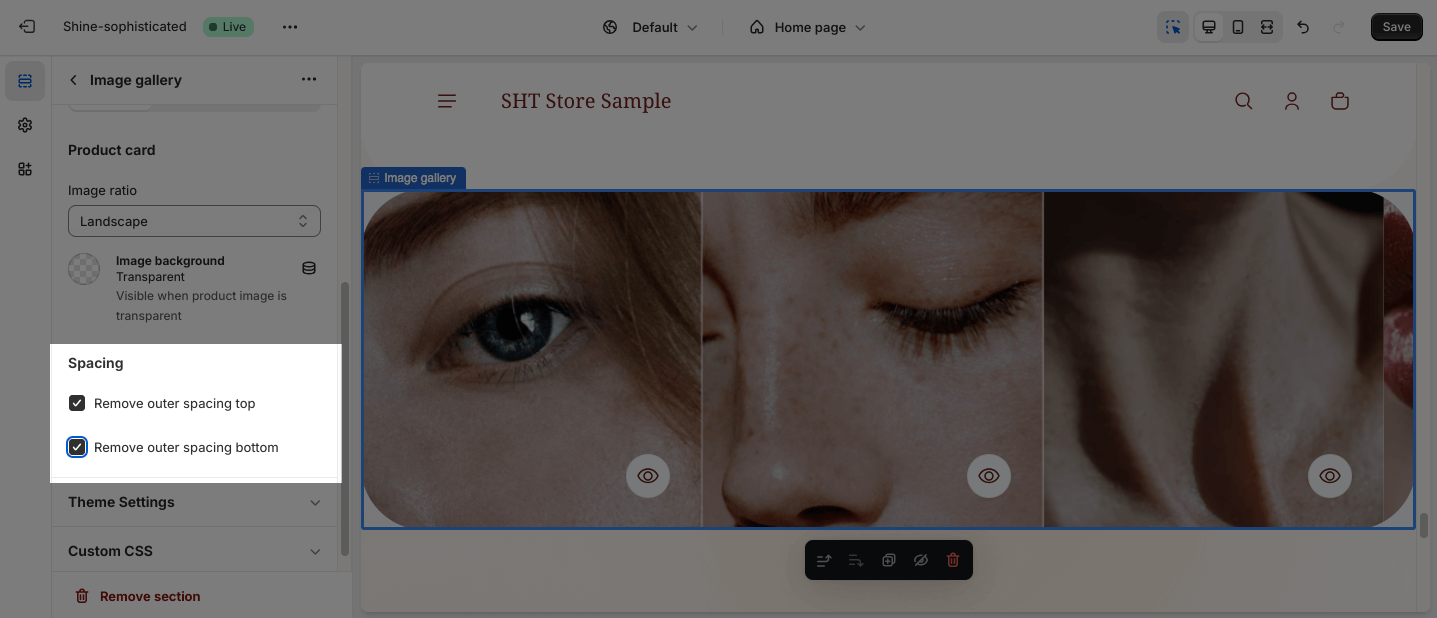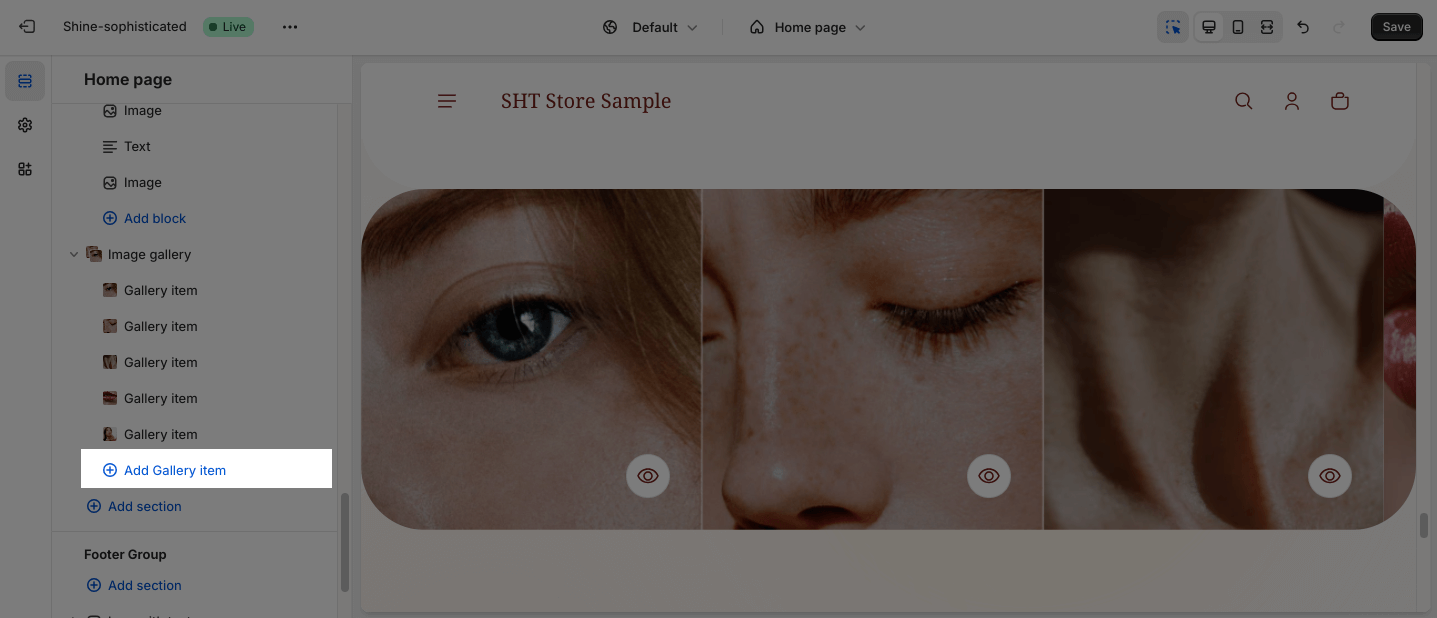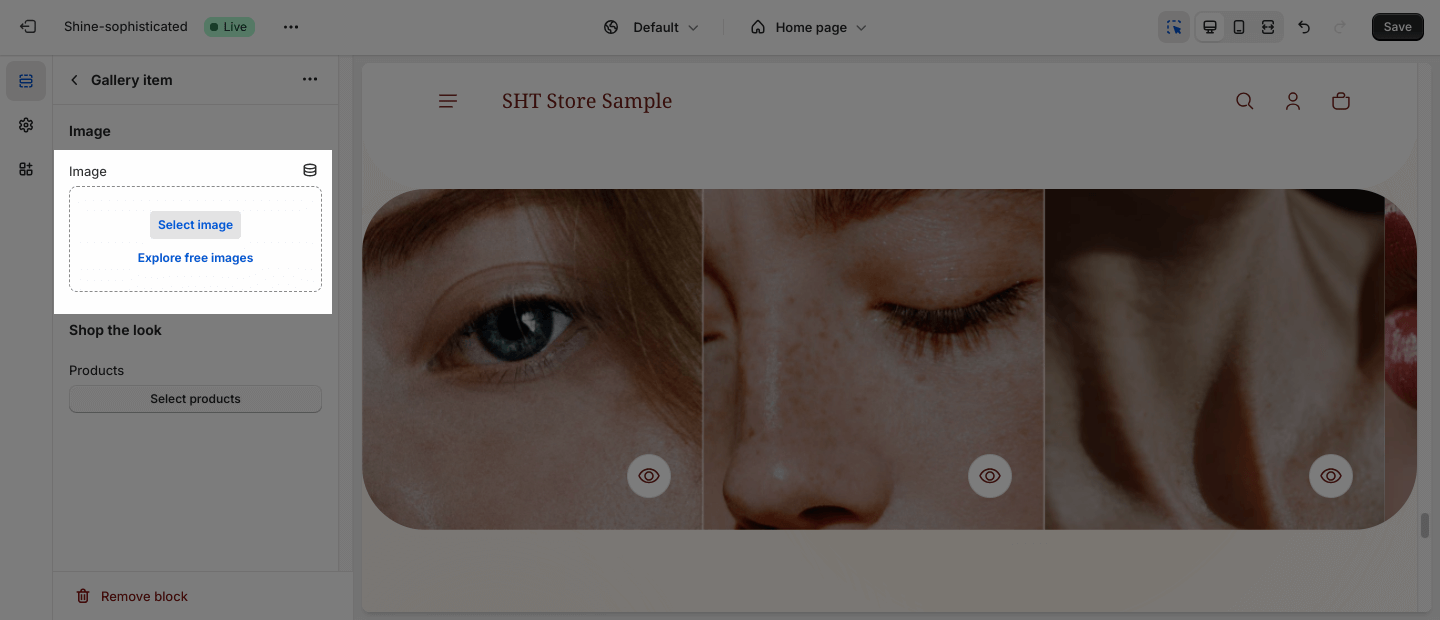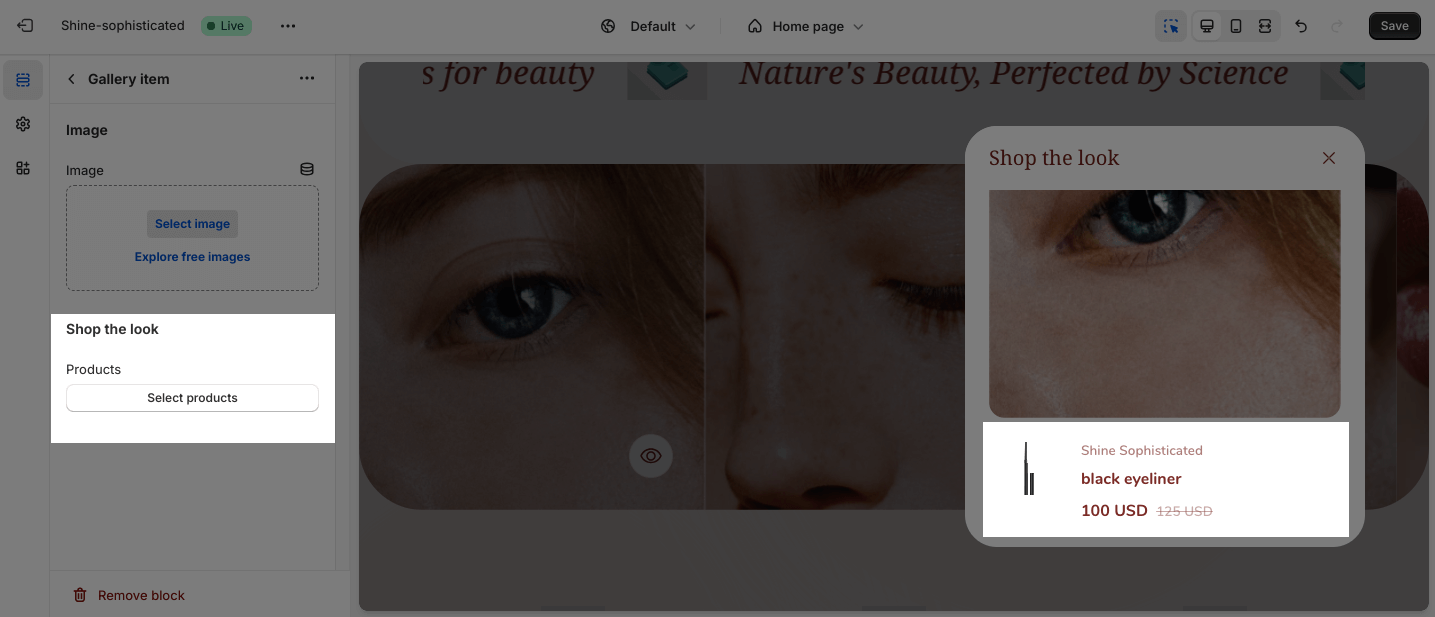Image Gallery
About Shine Theme Image Gallery Section
The Shine Theme Image Gallery section showcases featured images of your products like a gallery. Moreover, you can create a seamless shopping experience for visitors by adding product links directly to the images.
Access Shine Theme Image Gallery
From any page in the Shine Admin Dashboard, click on the Add section button > Search for Image Gallery > Click on it to add the Image Gallery section to your page.
Shine Theme Image Gallery Configuration
To configure the Image Gallery section, click on the section to access the configuration settings.
General
Under the Color Scheme, you can choose a specific scheme for the Image Gallery section. To modify or add a new color scheme, go to Theme Settings > Color.
Gallery Item
To beautifully showcase the Image Gallery, you should add more than 5 media items. To change the Image ratio, there are three options for you to choose from:
- Square
- Portrait
- Landscape
Product Card
You can adjust the image size for the Product card:
- Square
- Portrait
- Landscape
- Adapt to image
You can also set the color for the Image background by clicking on the color picker.
Spacing
The Spacing option will decrease the top/bottom margin of a section, thereby bringing it nearer to the sections above and below it. You can choose to customize the outer spacing top/bottom of the Image Gallery section.
- Remove outer spacing top
- Remove outer spacing bottom
Shine Theme Image Gallery Blocks Configuration
The Image Gallery section has one main block which is Gallery item. Click on Add item to add more tab items for this section.
To modify an existing block, click on it to open the settings modal.
Image
Click on the Select image to upload the image. Or choose an existing image on the media manager.
Click Change > Select from library or Remove image to change or remove the image.
Shop The Look
You can add the product link to the image by clicking on Select products > Choose product > Hit Save.
Click Change > Change products or Remove all products to change or remove the product.