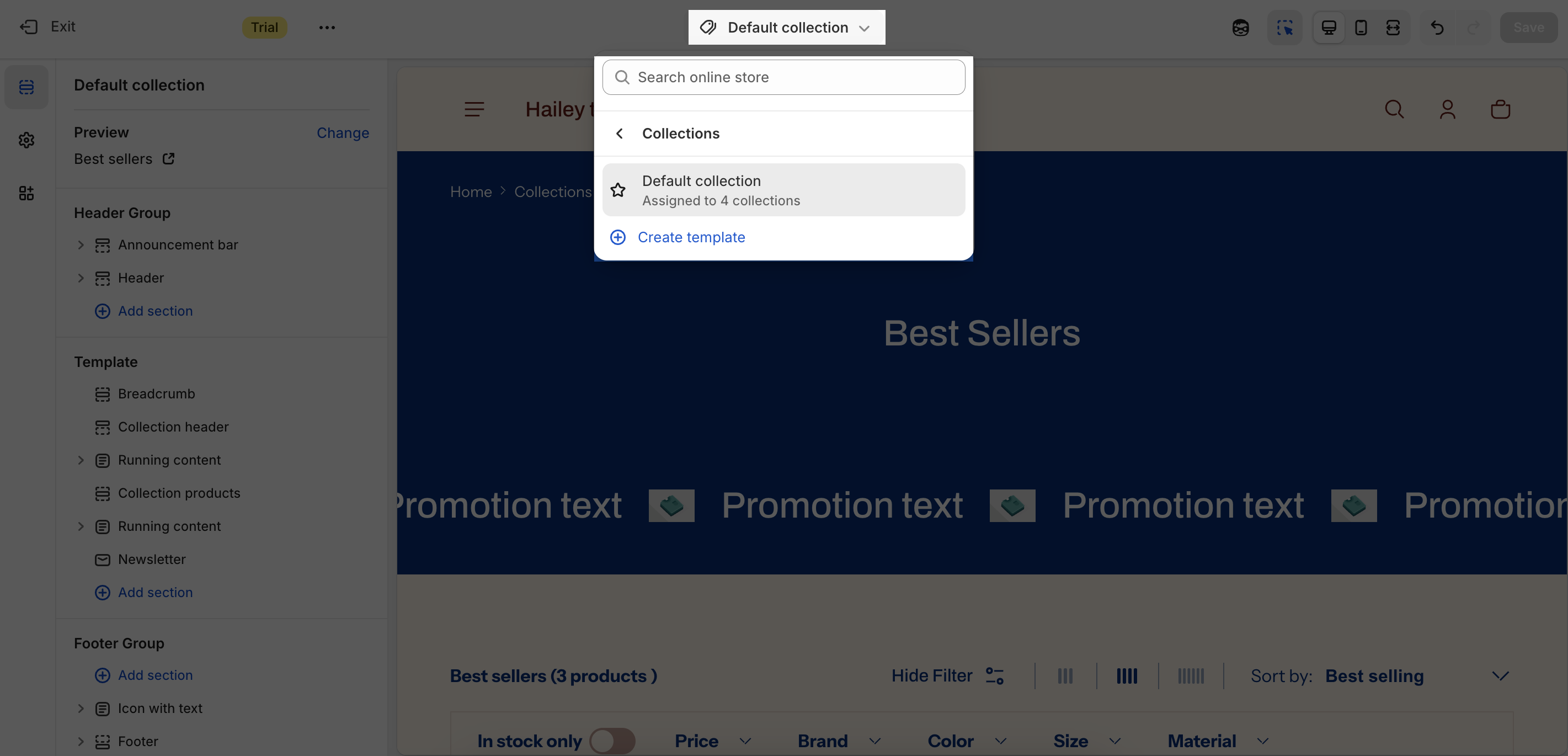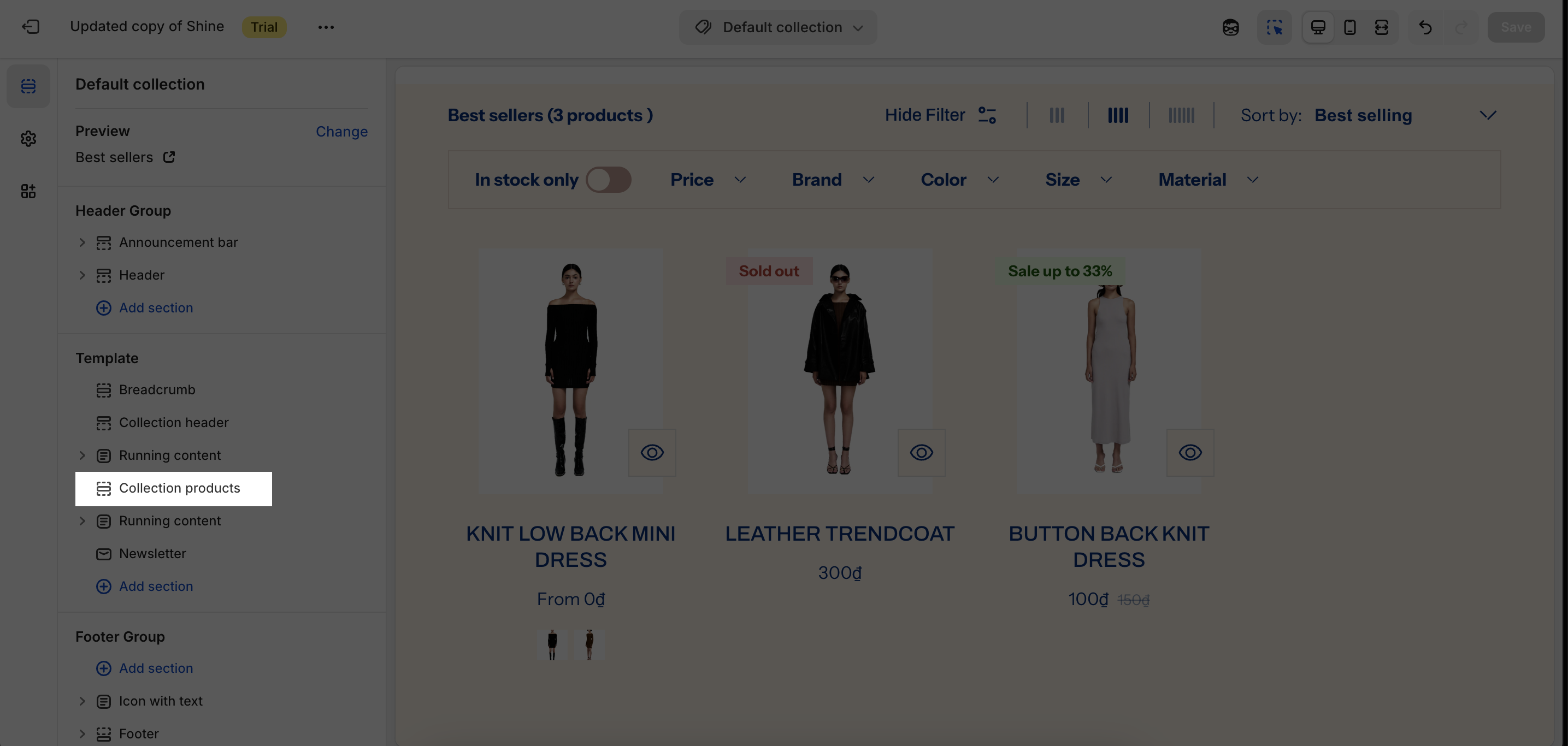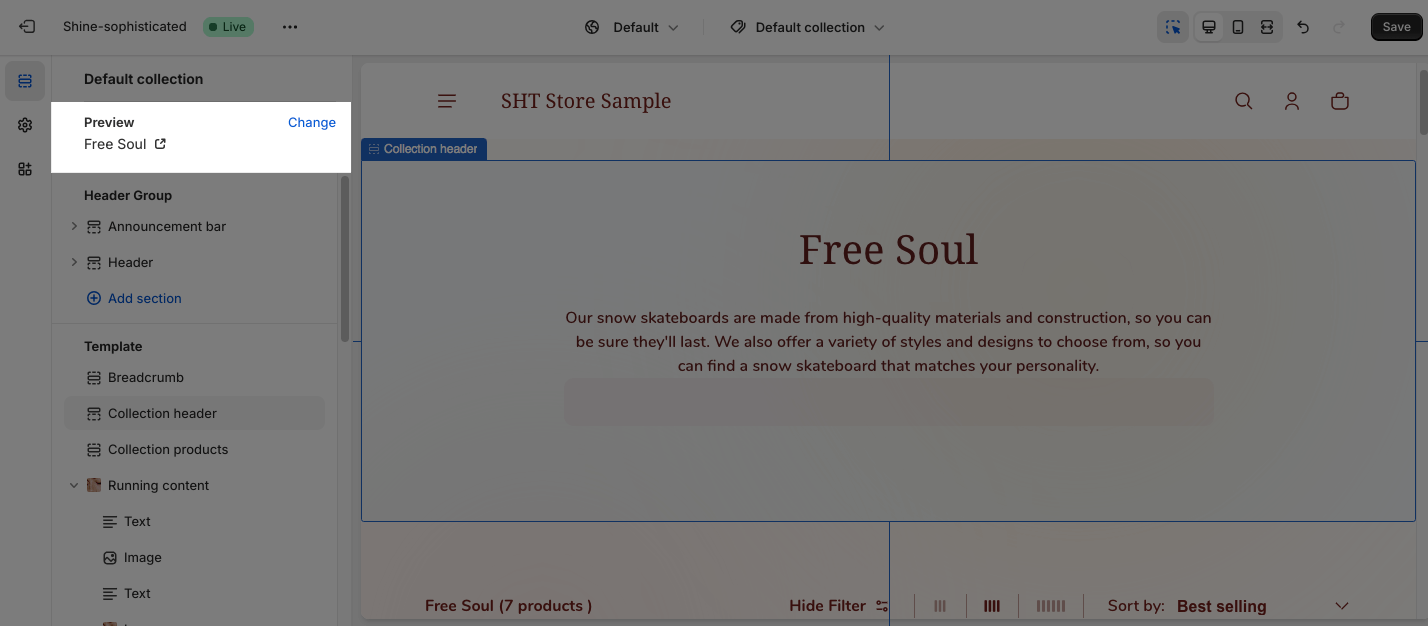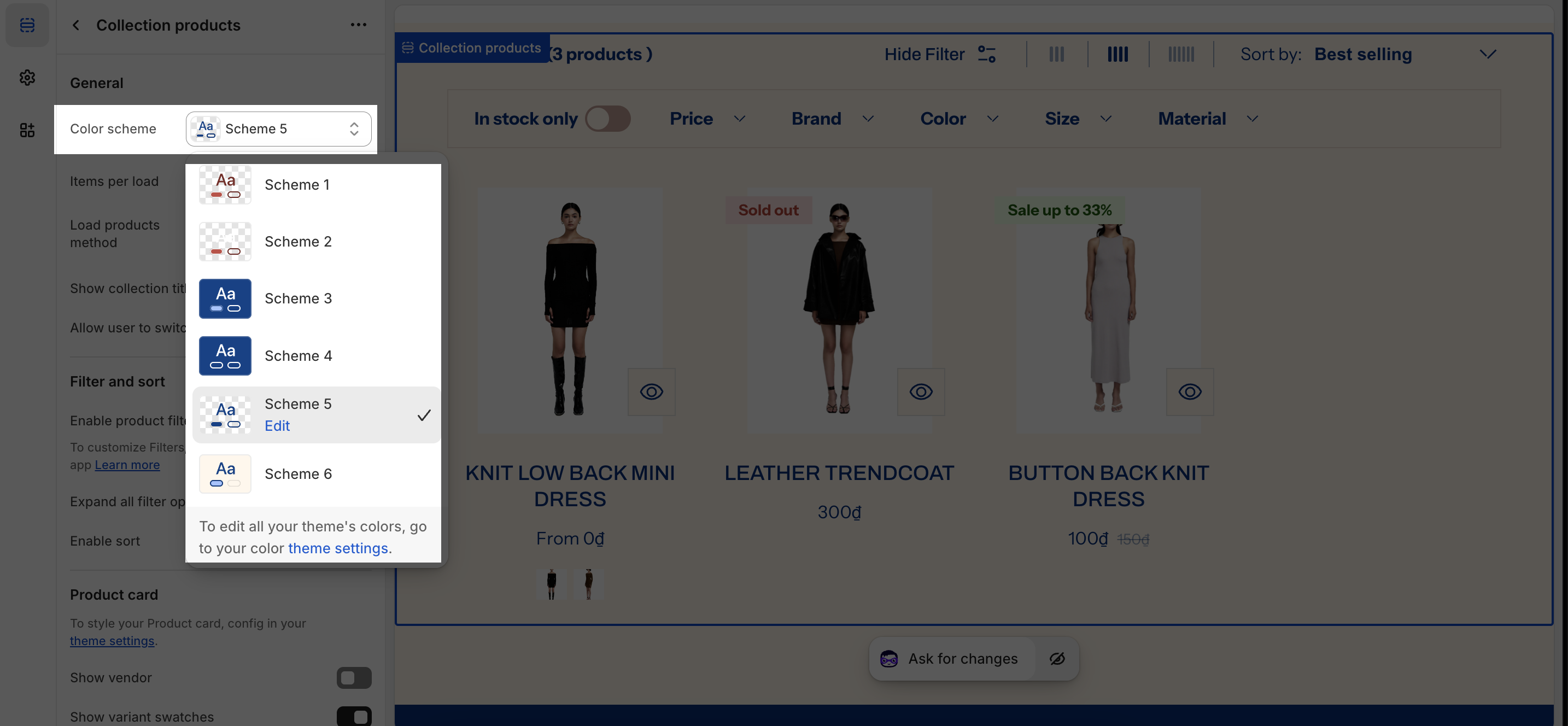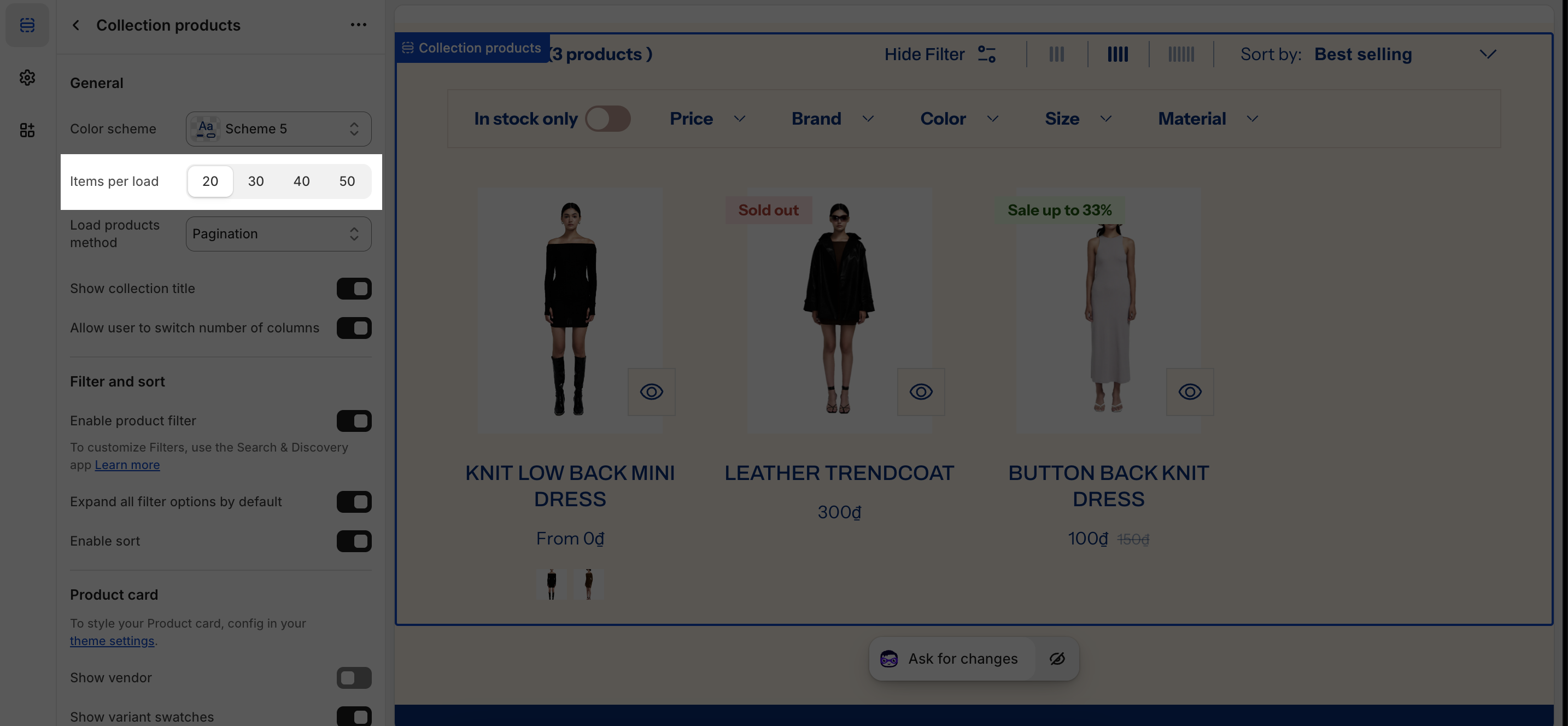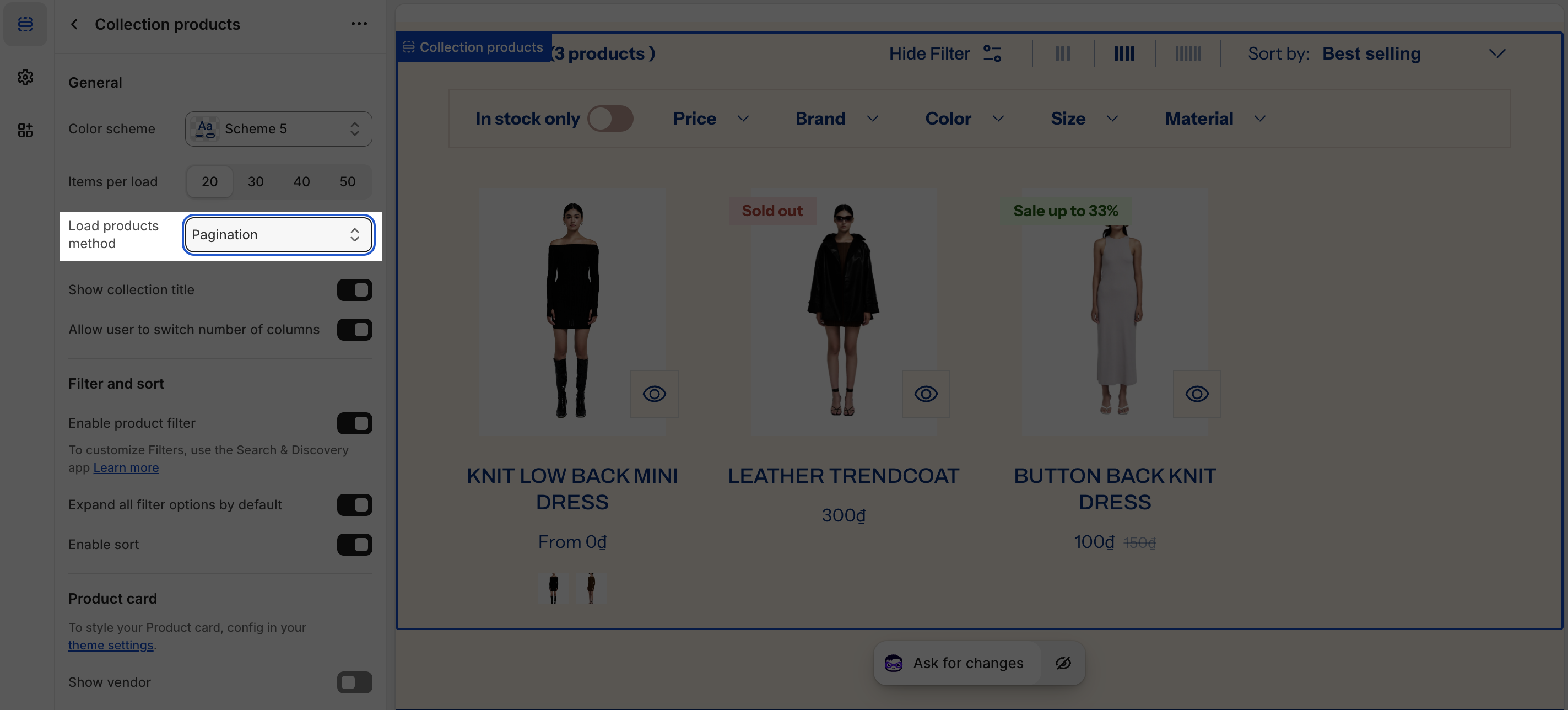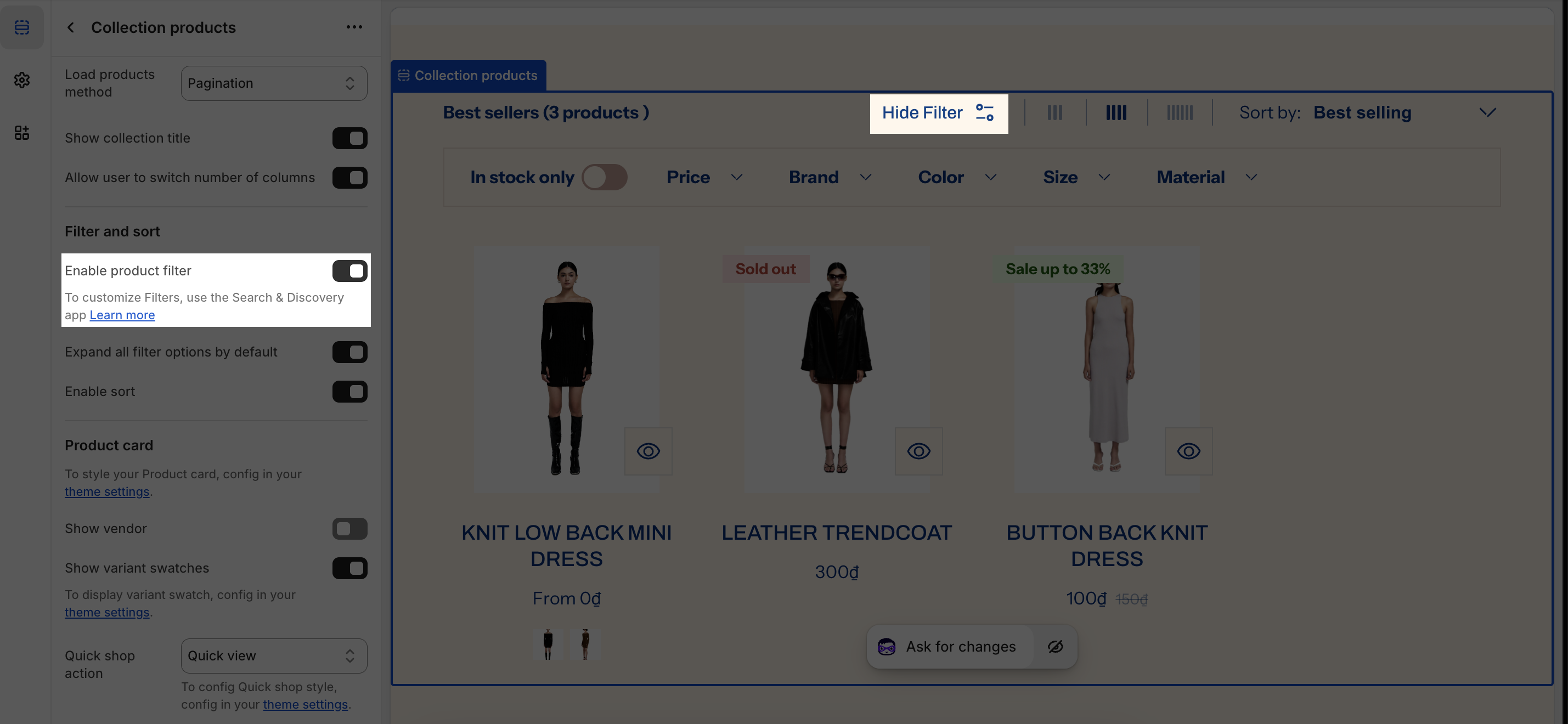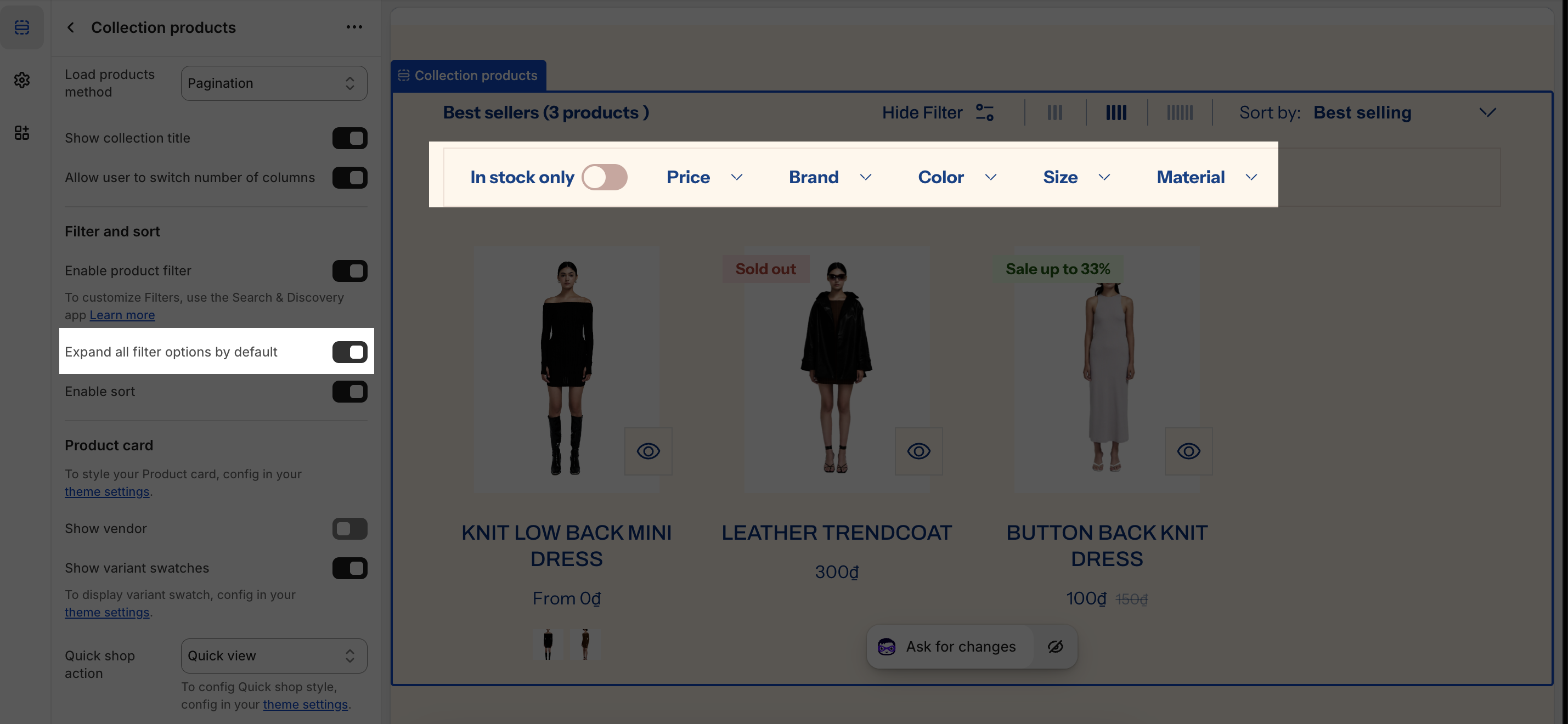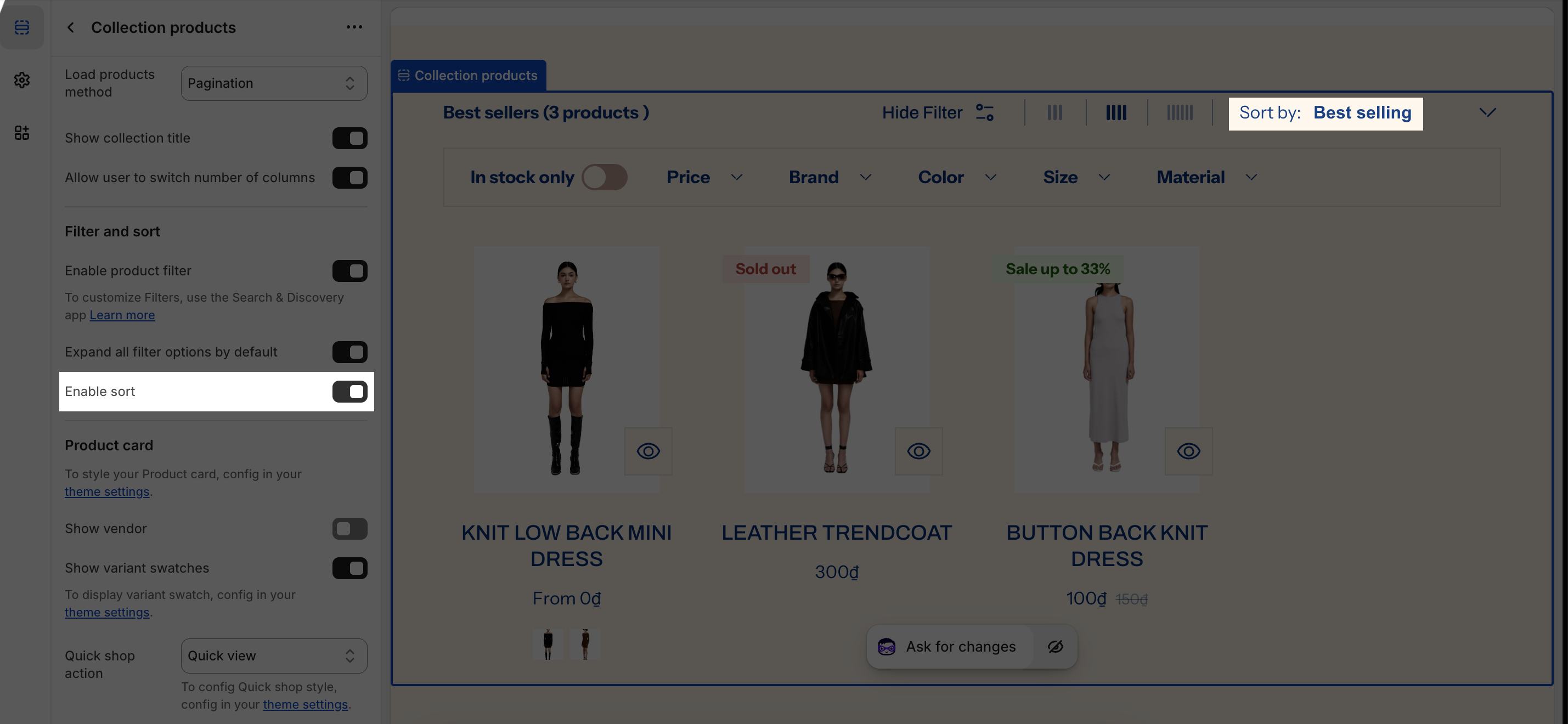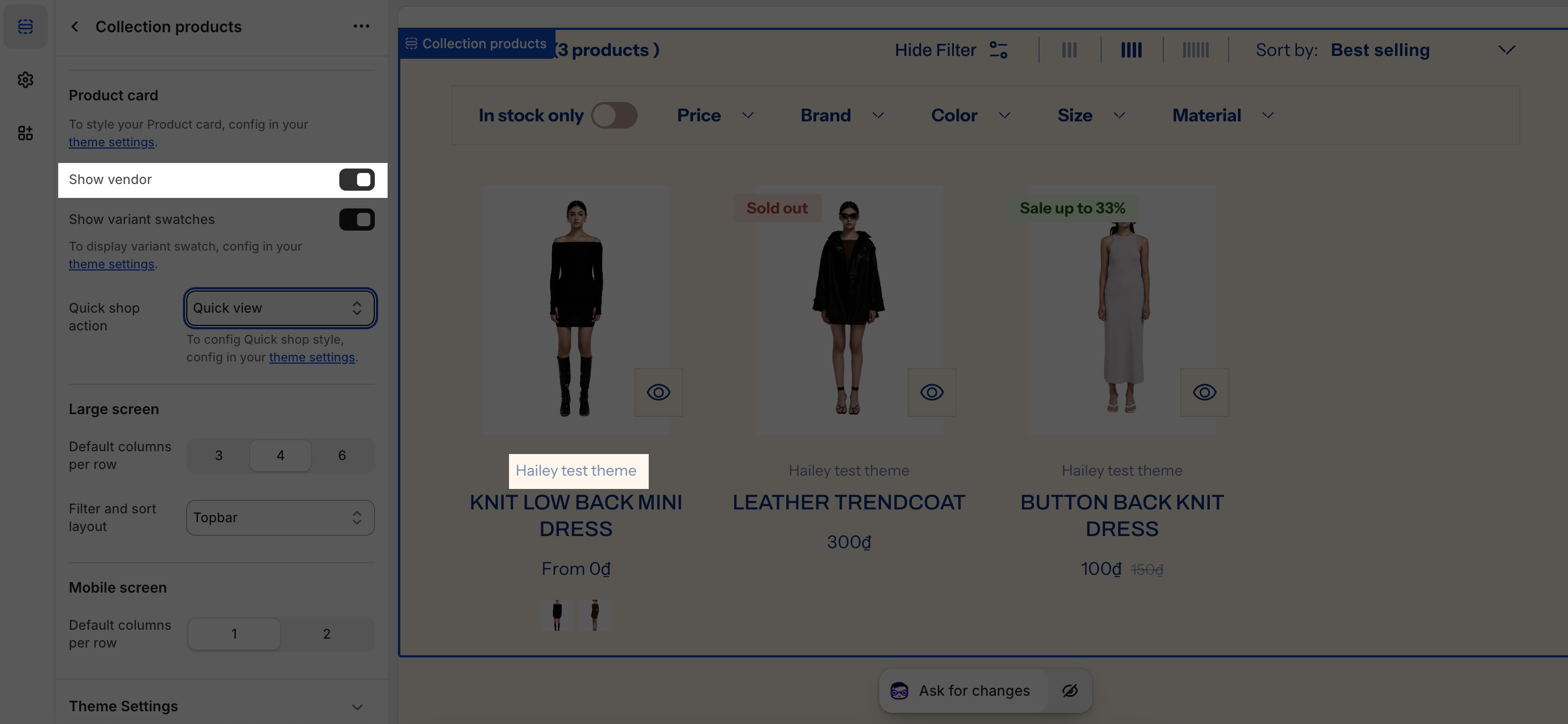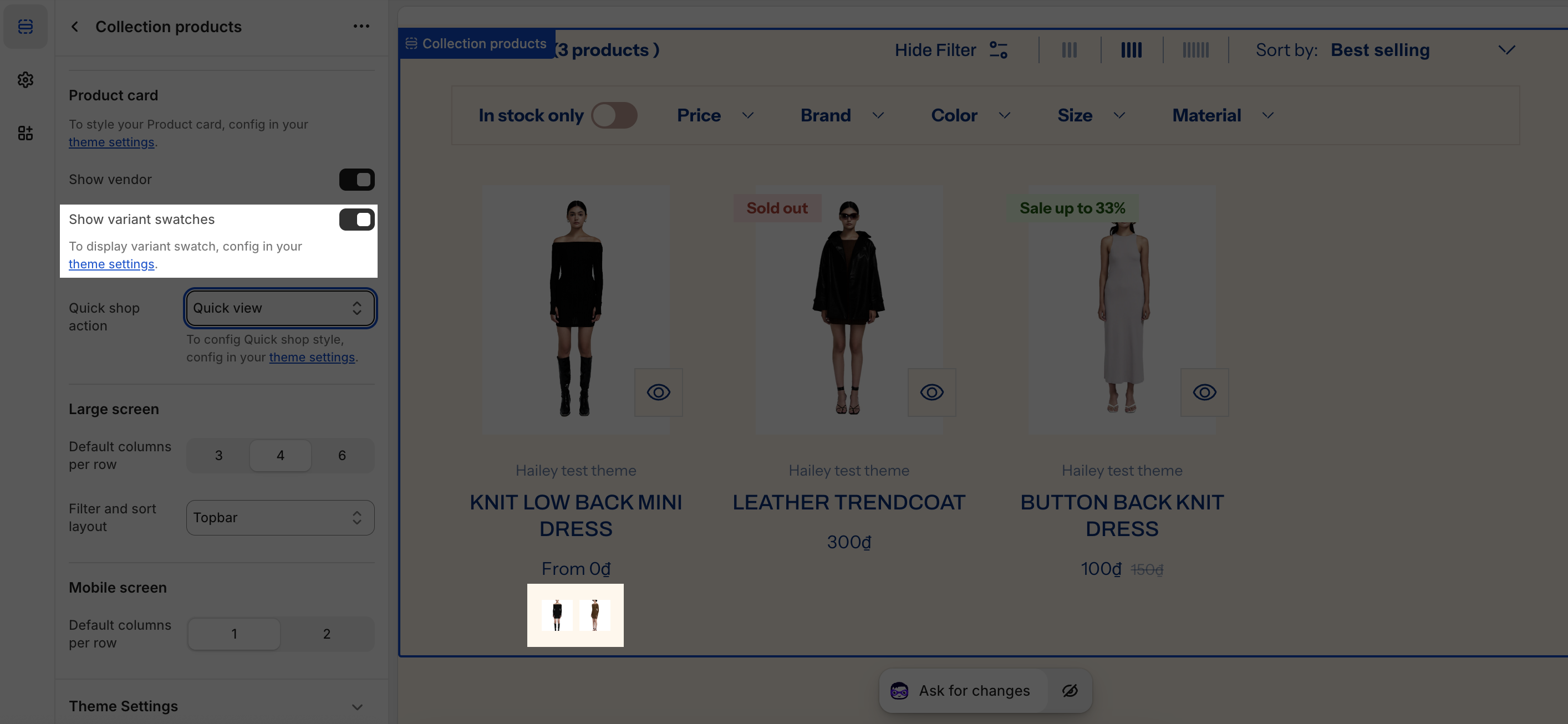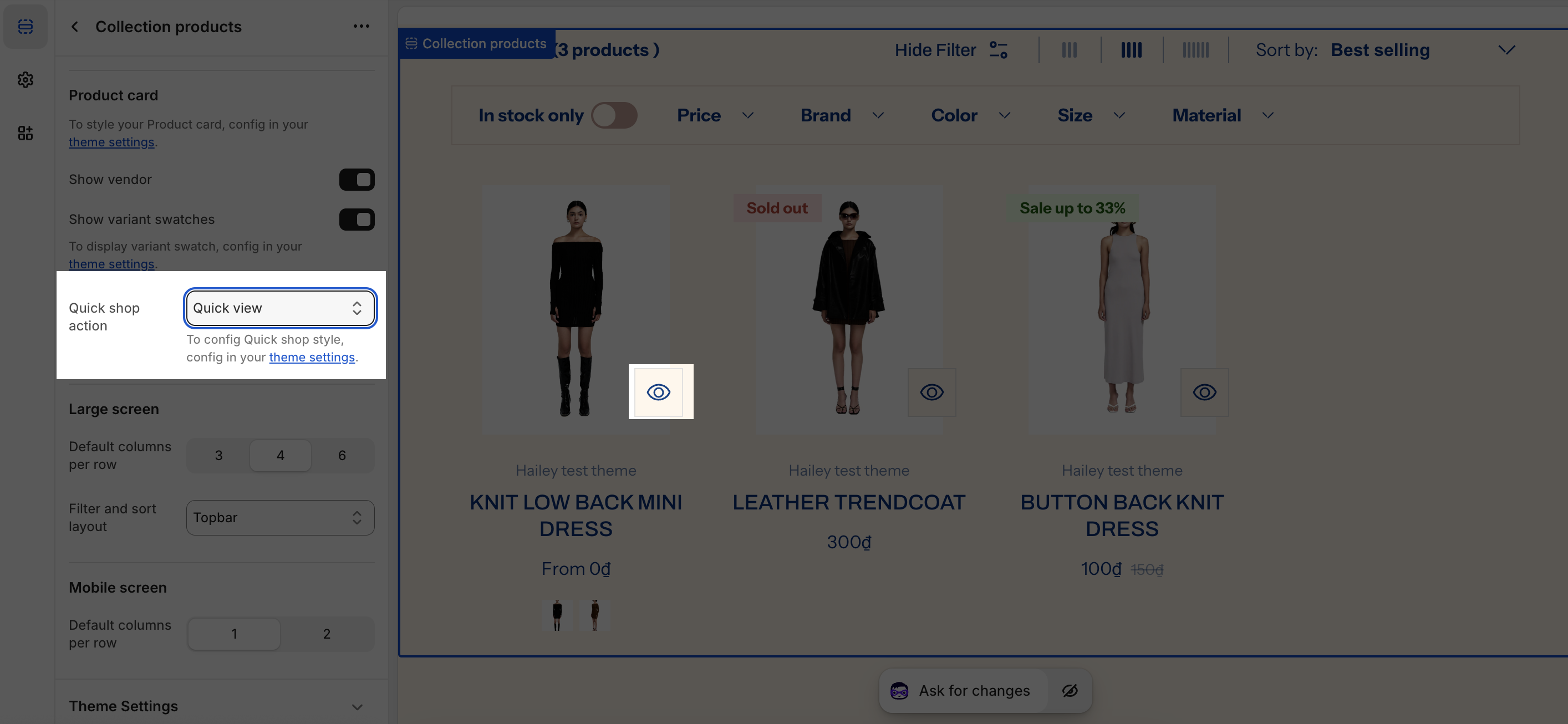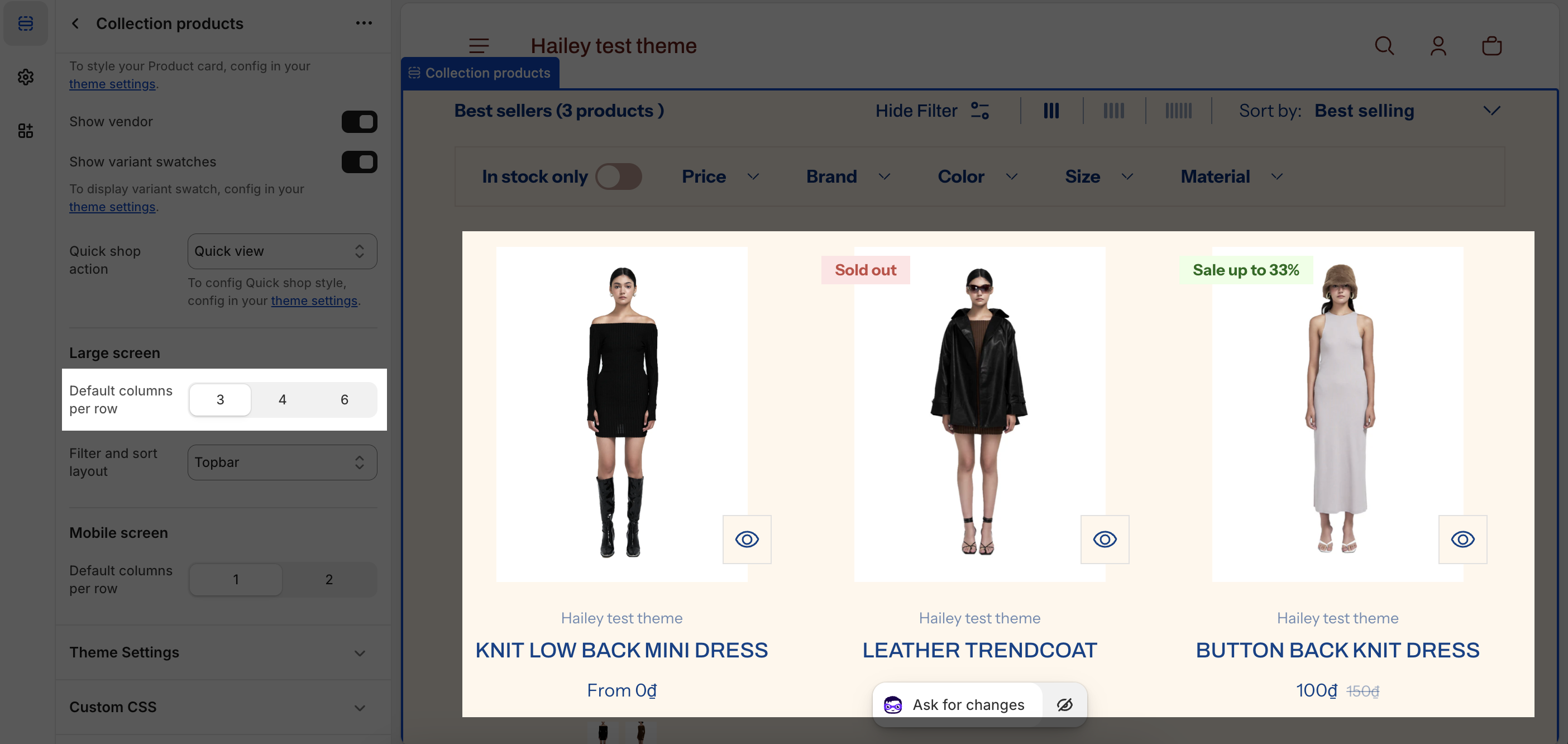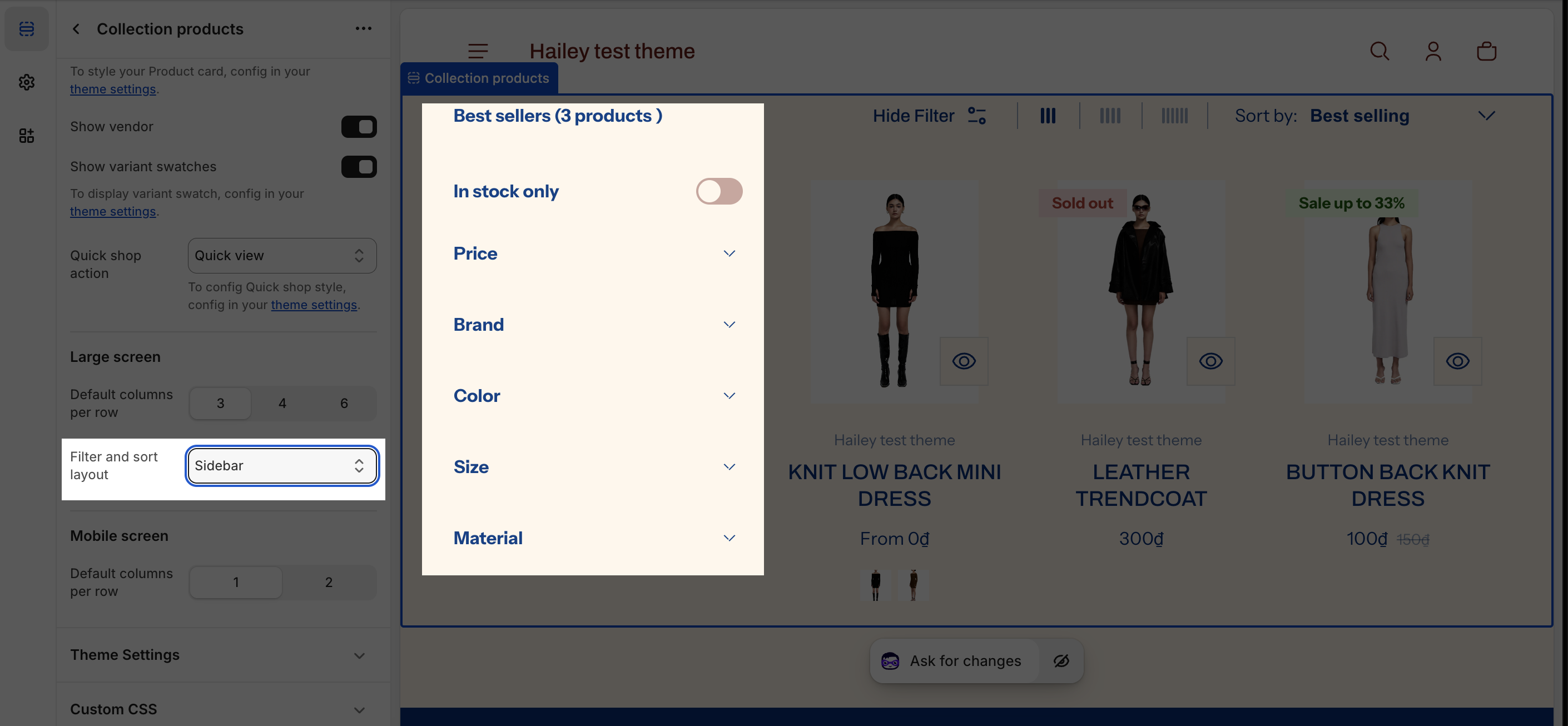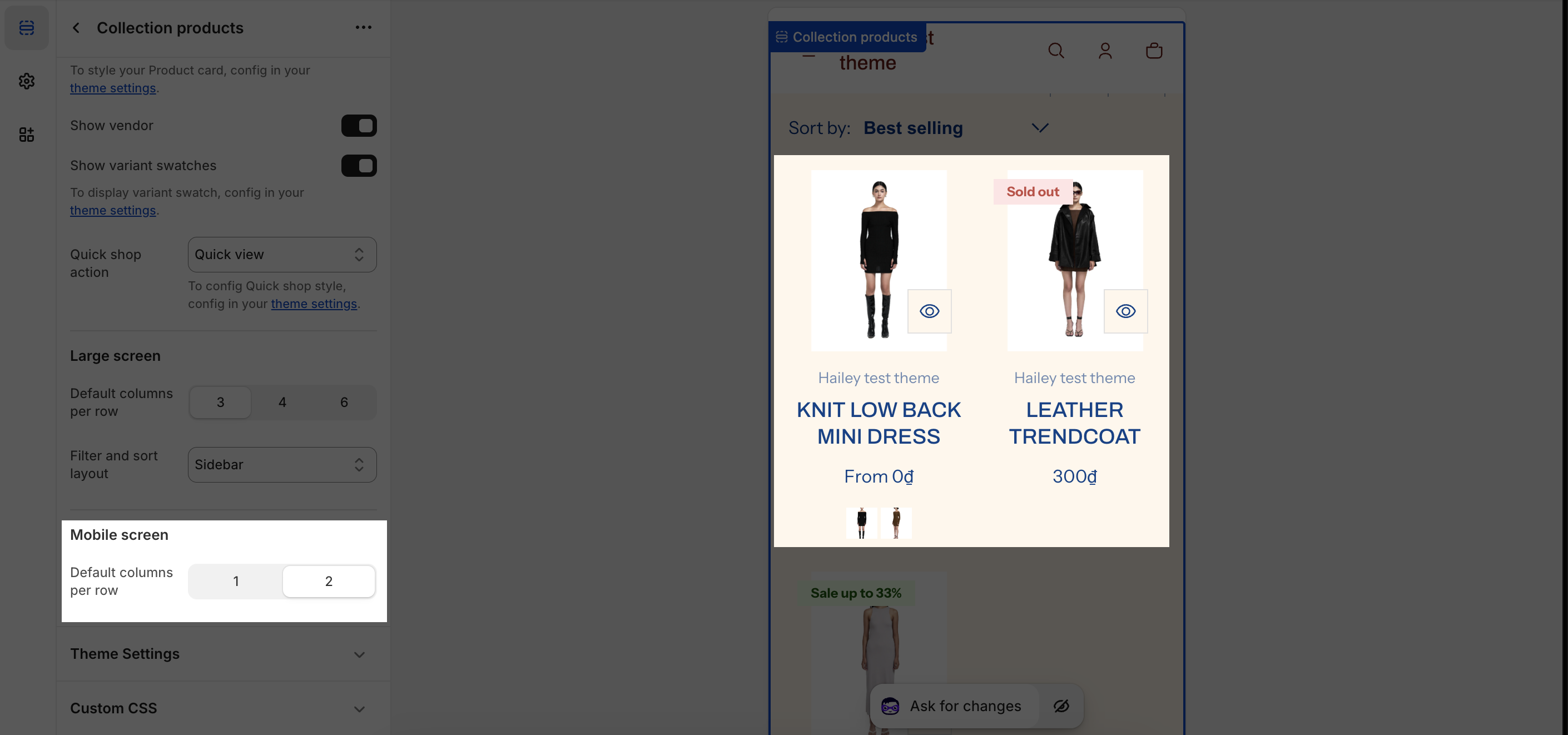Collection Products Sections
About Shine Theme Collection Products Section
The Shine Theme Collection Products section displays all the products of your selected collection.
The Collection Products section cannot be removed. However, it can be hidden on the Collection template.
Access Shine Theme Collection Products Section
On the top center bar, click the dropdown button > Collection.
On the left sidebar, head to Template > Collection Products.
Shine Theme Collection Products Section Configuration
The Collection Products section has several settings that can be adjusted. To change the collection for Preview, on the top left sidebar, click on Change > Select collection.
To configure the Collection Products section, click on the section to access the configuration settings.
General
Under the Color Scheme, you can choose a specific scheme for the Collection Products section. To modify or add a new color scheme, go to Theme Settings > Color.
On each collection, you can choose to display between, 20, 30, 40, and 50 Items per load.
You can adjust the Load products method with three different styles:
- Pagination
- Button
- Infinity scroll
For further customization, you can choose to Show collection title and Allow user to switch number of columns.
Filter and Sort.
On the Filter and sort option, you can choose to:
- Enable product filter
- Expand all filter options by default
This option shows all filter options once opened.
- Enable sort
By default, customers can sort out products in 8 criteria:
- Featured
- Best selling
- Alphabetically, A-Z
- Alphabetically, Z-A
- Price, low to high
- Price, high to low
- Date, old to new
- Date, new to old
Product Card
To customize the Product card, configure all the settings in the theme settings.
You can choose to Show vendor on each product item.
You can also choose to Show variant swatches. To display variant swatch, configure all the settings in the theme settings.
To change the Quick shop action, switch between three styles which are Not use, Quick view, Quick add and Both.
To customize the Quick shop style, configure all the settings in the theme settings.
Large Screen
On the Large screen option, you can change the Columns per row from 3, 4 to 6.
You can also change the Filter and sort layout:
- Topbar
- Sidebar
- Drawer
Mobile Screen
On the mobile screen, you can display 1 or 2 Default columns per row.
ADDITIONAL SETTINGS
Theme Settings
Click Theme Settings to expand and adjust:
-
Overall product card styling (borders, shadows, padding)
-
Custom CSS and advanced styling options
Custom CSS
For advanced users: Add custom code to style the Collection Products section uniquely without modifying theme files.
Frequently Asked Question
How do I add or remove filters?
Use the Search & Discovery app from your Shopify admin. Go to Apps > Search & Discovery > Filters and set up your filter options there.