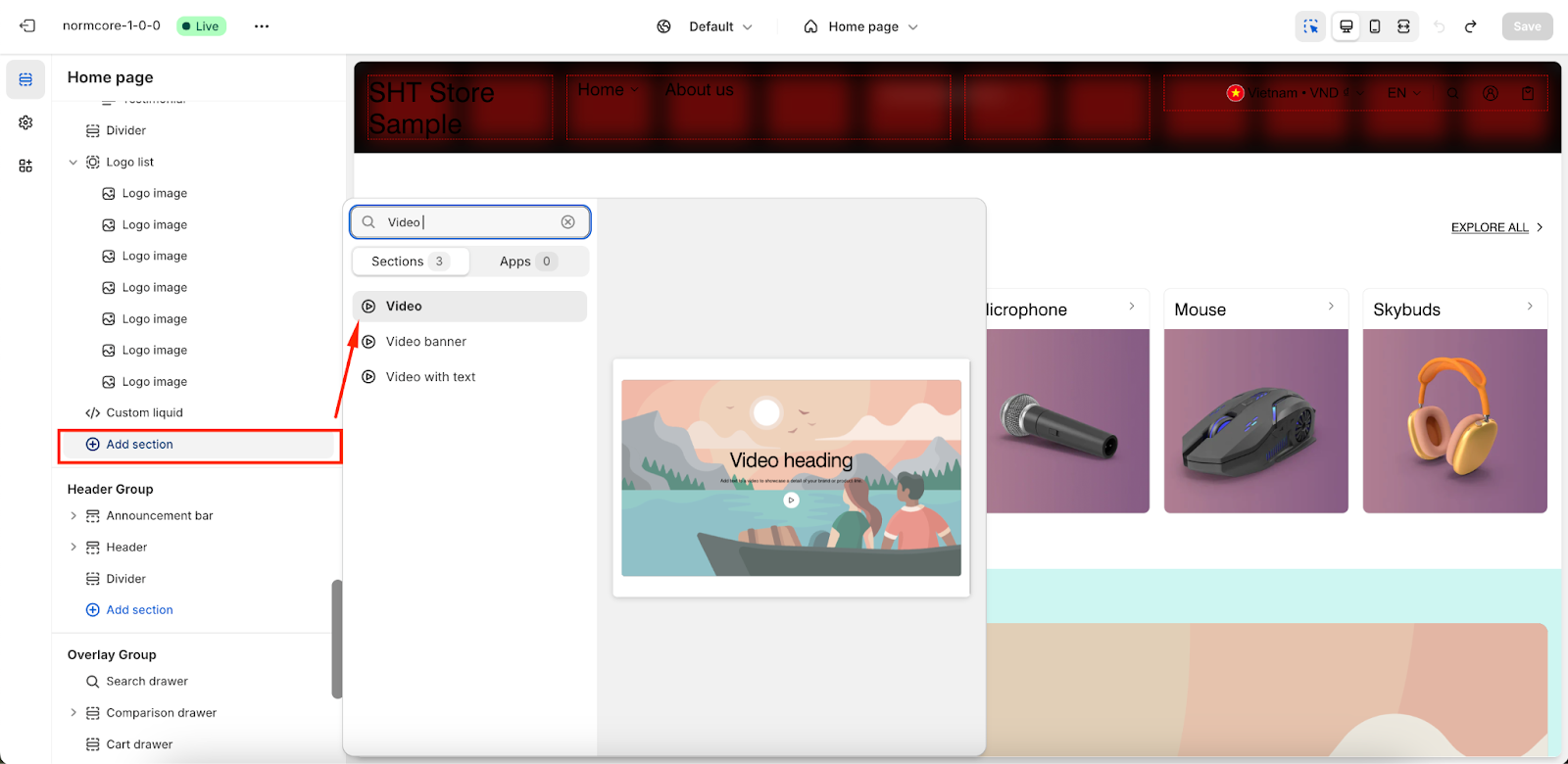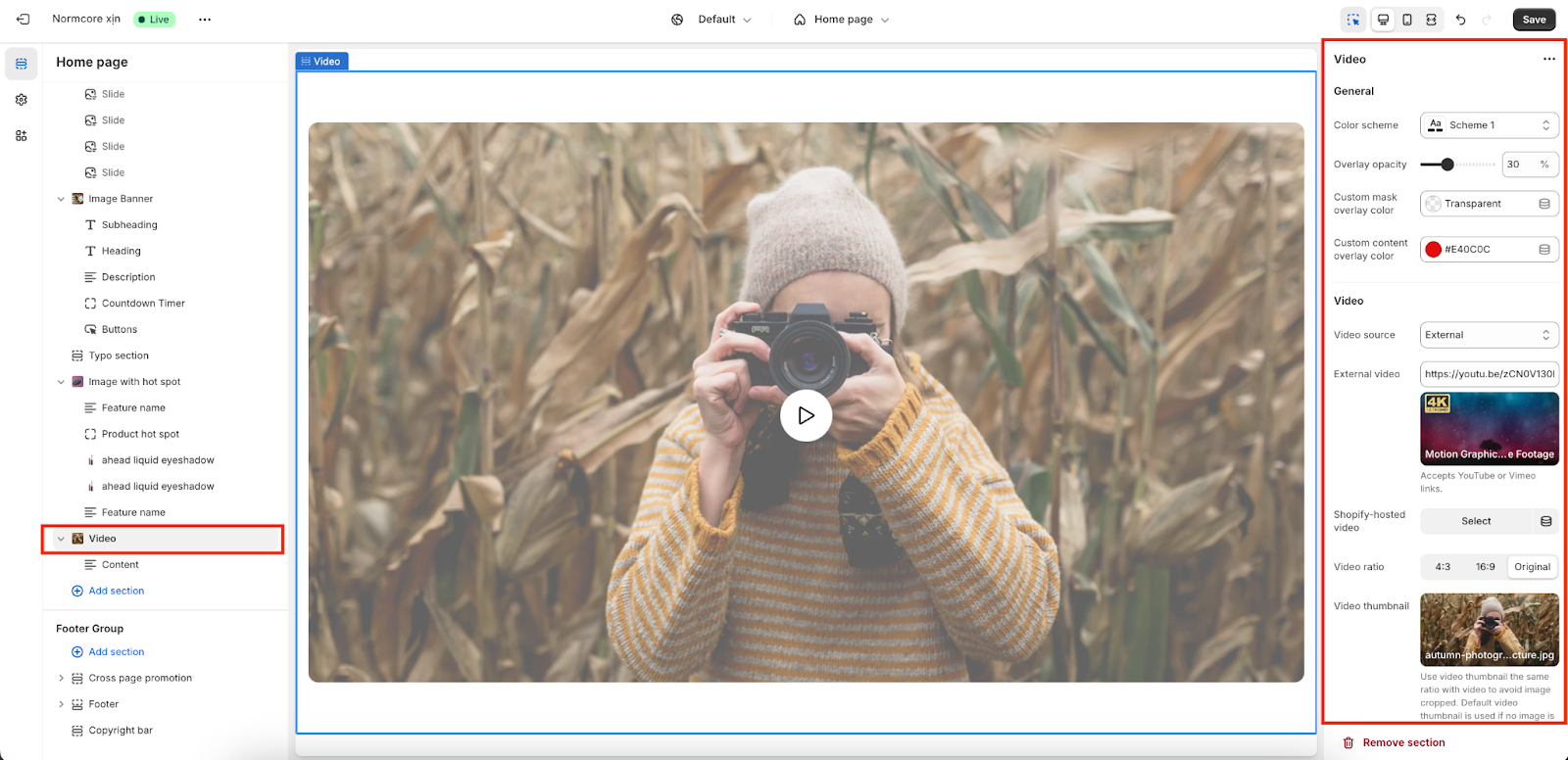Video
About Normcore video Section
About the Normcore video Section
The Normcore Video Section is your ultimate tool to create immersive and visually captivating experiences on your website. It combines the power of high-quality background videos with customizable overlay content, making it perfect for:
- Customer Testimonials
- Event Highlights
- How-To Tutorials
- Behind-the-Scenes Moments
This section is unique because it enables you to display text, Videos, and interactive elements directly on top of your selected video, all while offering full customization options for both desktop and mobile views.
How to Access video Section
From any page in your Normcore Admin Dashboard, click the “Add section” button, search for “Video” and select it.
Once the video section is added, you can customize its appearance and functionality using the available settings.
How to Configure video Section
Basic Components
On each video section, we have default Content include:
- Subheading
- Heading
- Description
You can only have one Content block to add in the video section.
To start customizing your video, click on the “Video” section to access its settings.
General
In General, you can:
- Change color scheme
- Enable transparent header
- Overlay opacity
- Custom mask overlay color
- Custom content overlay color
Add Video Background
The video Section provides two video source options for adding your background video:
- External: This option allows you to link to a video hosted externally, such as on YouTube. Please note that YouTube short links are not compatible.
- Shopify Hosted: With this option, you can upload your video directly to Shopify’s files. After uploading, you can select the video from your Shopify files to use as the background video for your banner.
After uploading the background Video for the large screen, the mobile view will automatically inherit the Video of the large screen.
Also to ensure your videos display perfectly across devices, the Normcore Video Section allows you to choose from several aspect ratios: 4:3, 16:9, Original.
Before your video starts playing, you can set a custom thumbnail image that represents the content and entices viewers to engage. This is particularly useful for providing a preview of the video or maintaining a polished design when autoplay is disabled.
Control Layouts
On Normcore, you can configure for 2 types of screen resolutions:
- Desktop layout: Banner width options, Video height, Content position, Content alignment.
- Mobile layout: You can set separate values for mobile as same as desktop, excepting banner width.
Insert Link For Whole Banner
The link section here applies to the whole banner. You can paste a link or search from available choices.
Please note that this feature can only work when you hide or delete the block “Button”.
Common Cases and FAQs
1. What is the difference between the Video Section and the Video Banner Section?
The Video Section is designed for showcasing content-rich videos with overlay text and interactive elements, ideal for storytelling and engagement. The Video Banner Section, on the other hand, is more focused on creating visually striking headers or hero banners with limited customization options.
2. What sources can I use to add a video?
- External Video: You can add Vimeo or YouTube video links (note: YouTube short links are not supported).
- Shopify Hosted Video: Upload your video to Shopify Files and select it as the background video for your banner.
3. Can I add a call-to-action (CTA) button to my video section?
Unfortunately, the Video Section is specifically designed to display content like headings, subheadings, and descriptions only. If you wish to include a CTA button, we recommend using the Video Banner Section, which supports interactive elements.