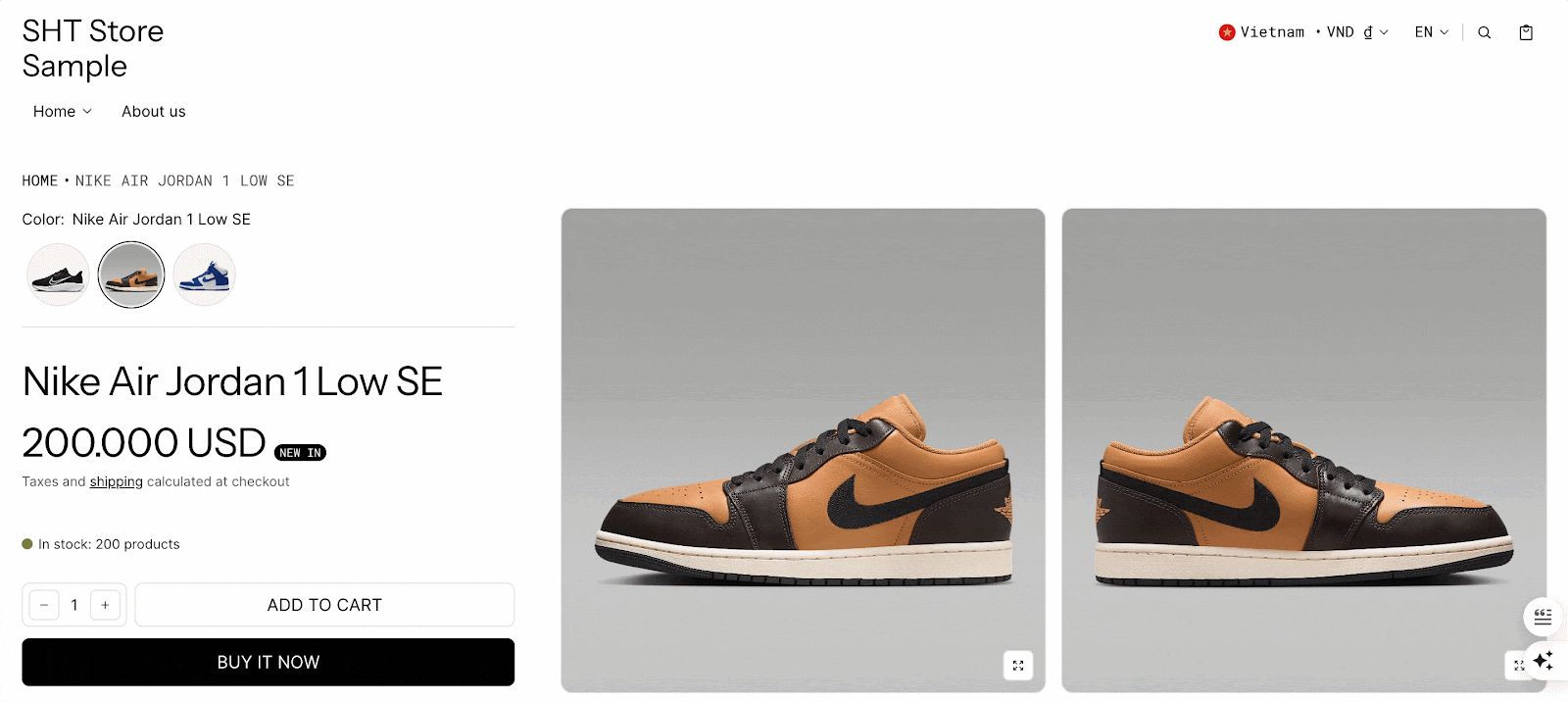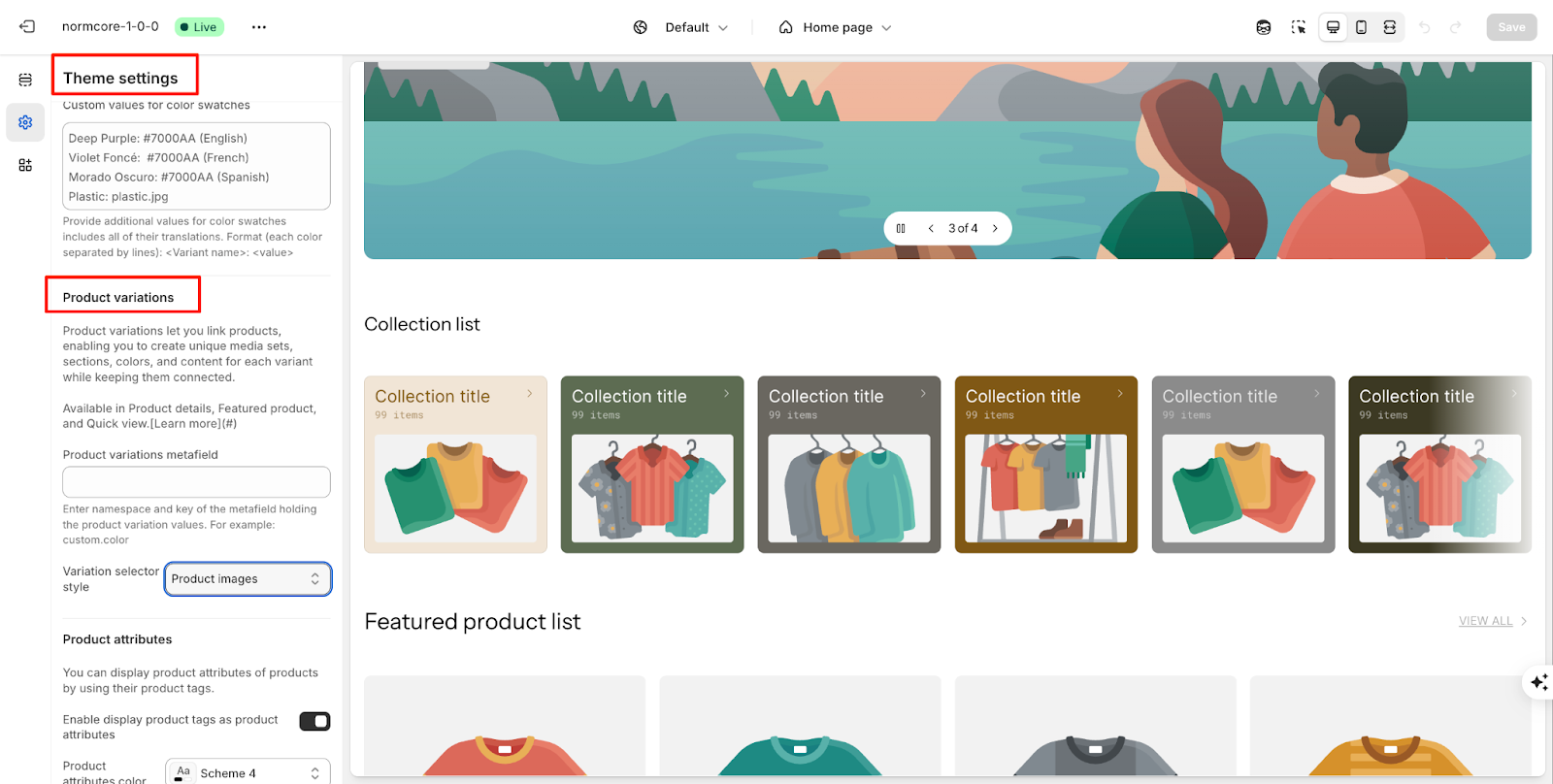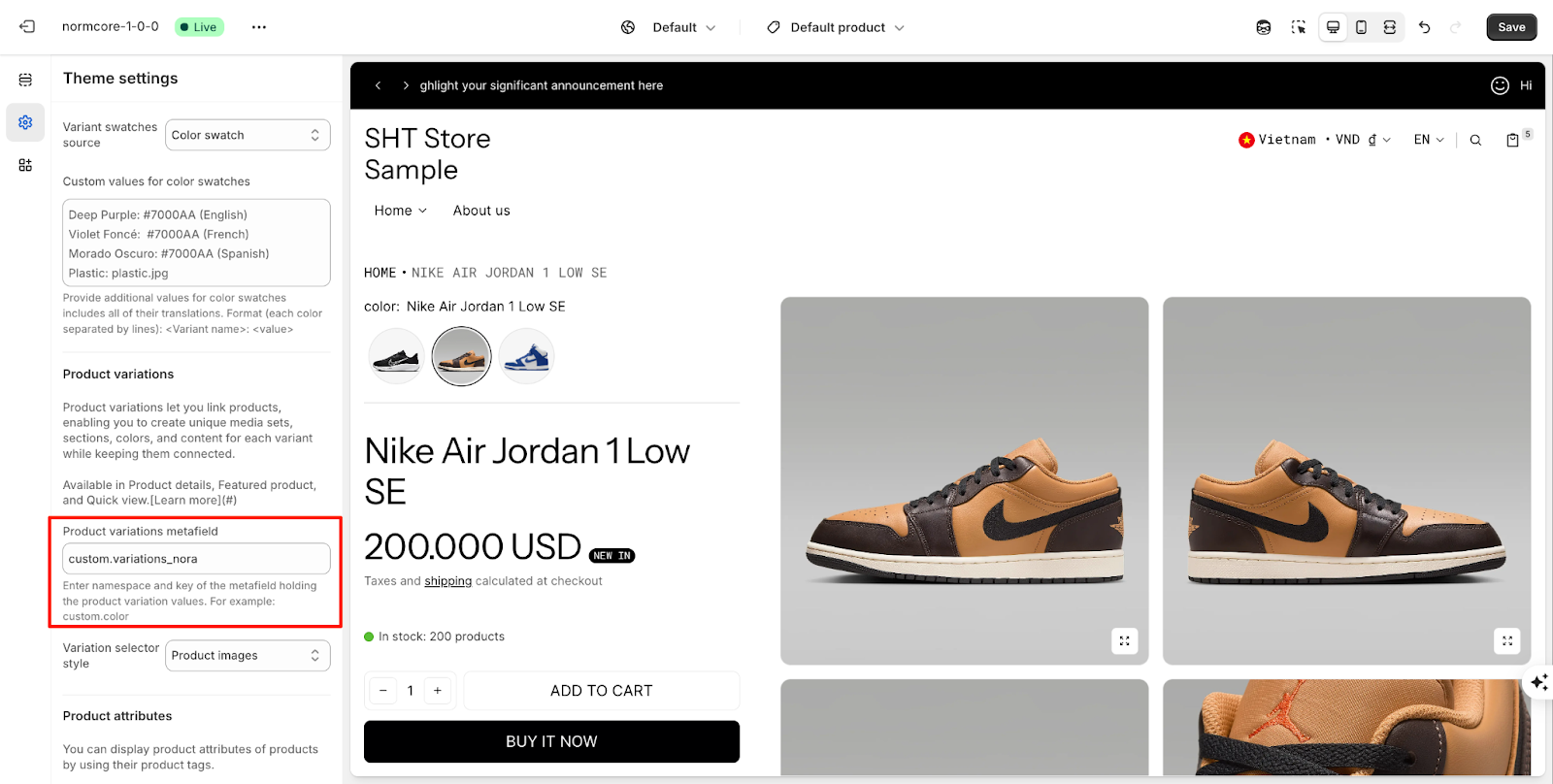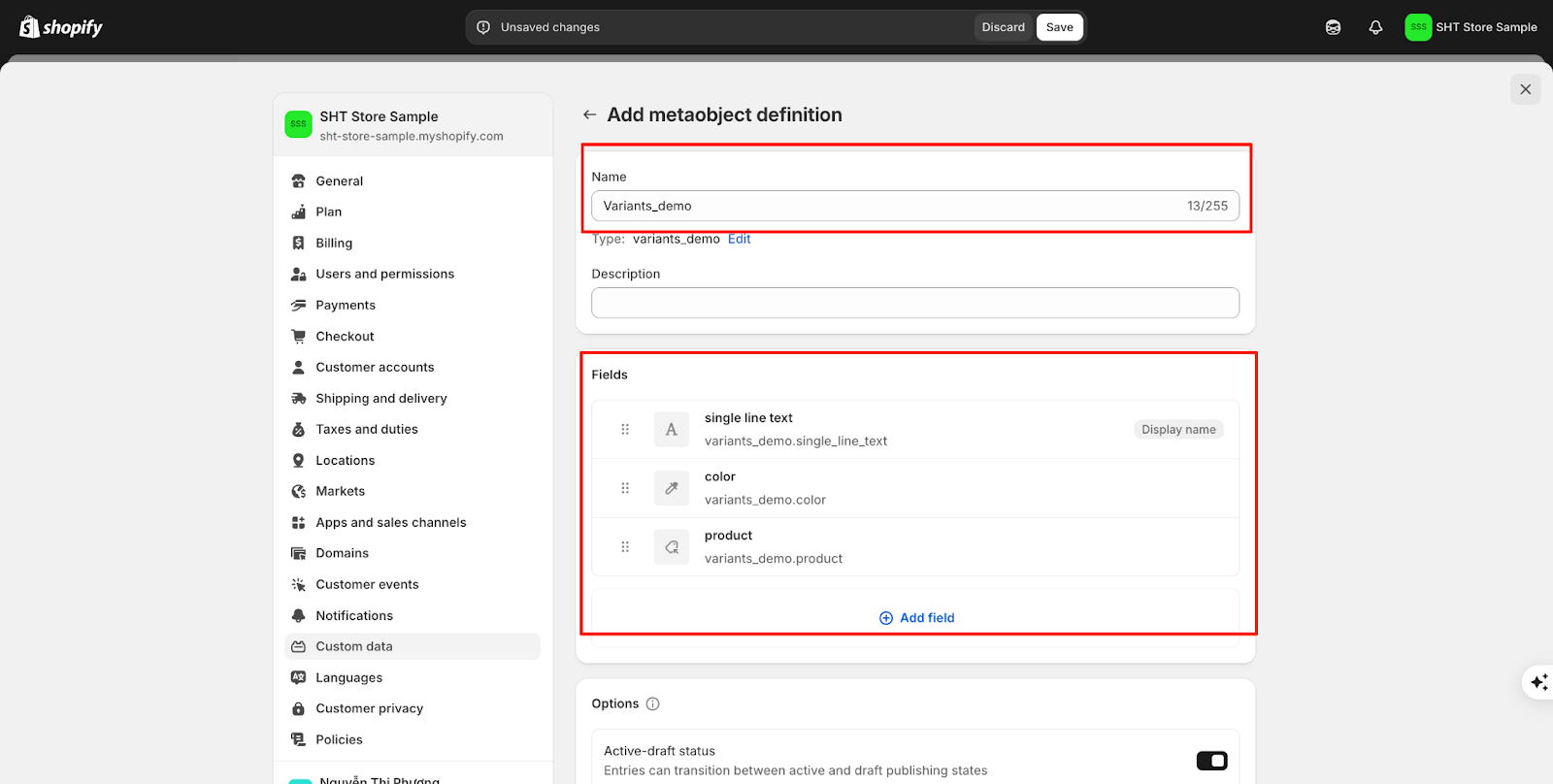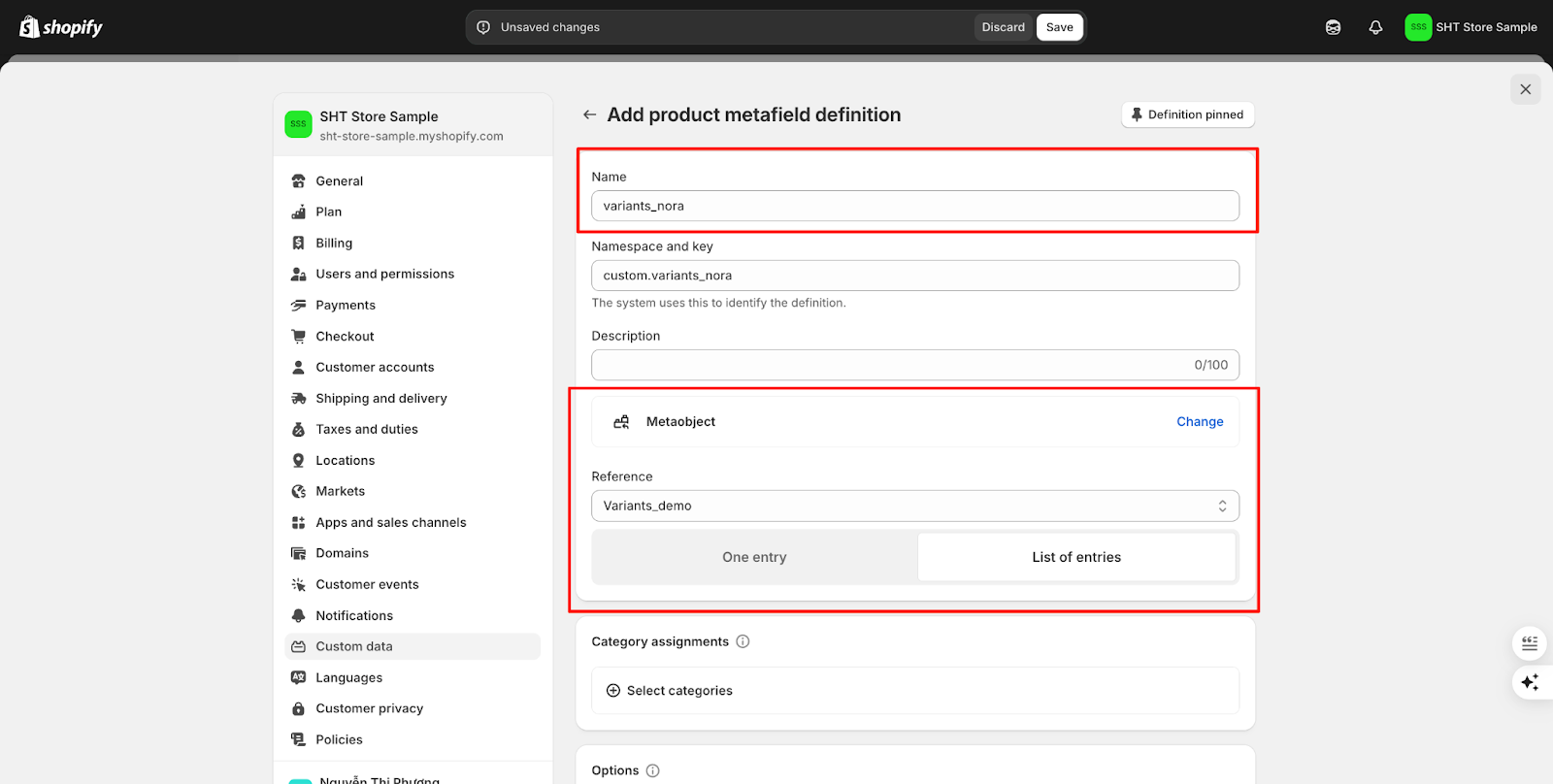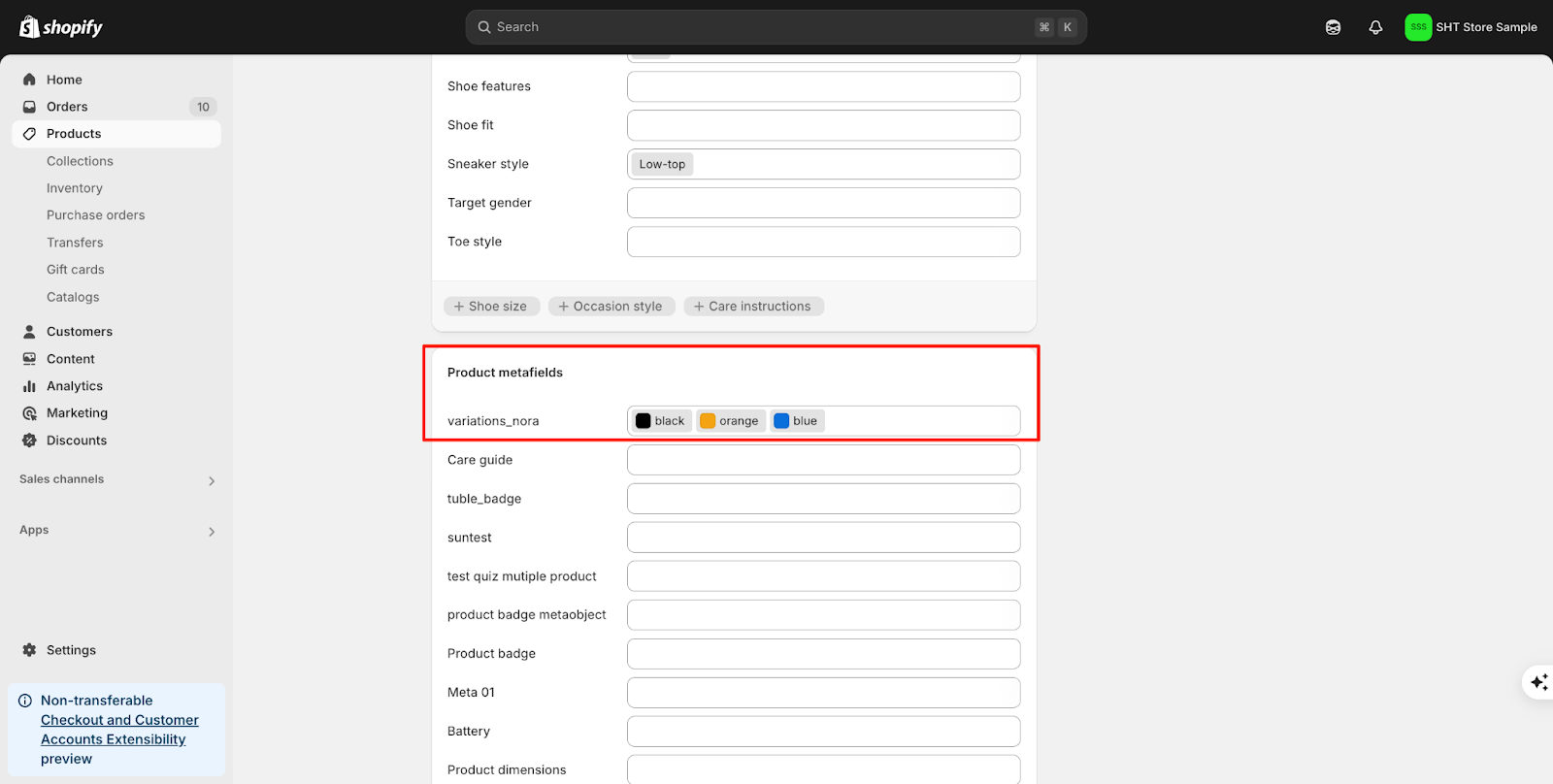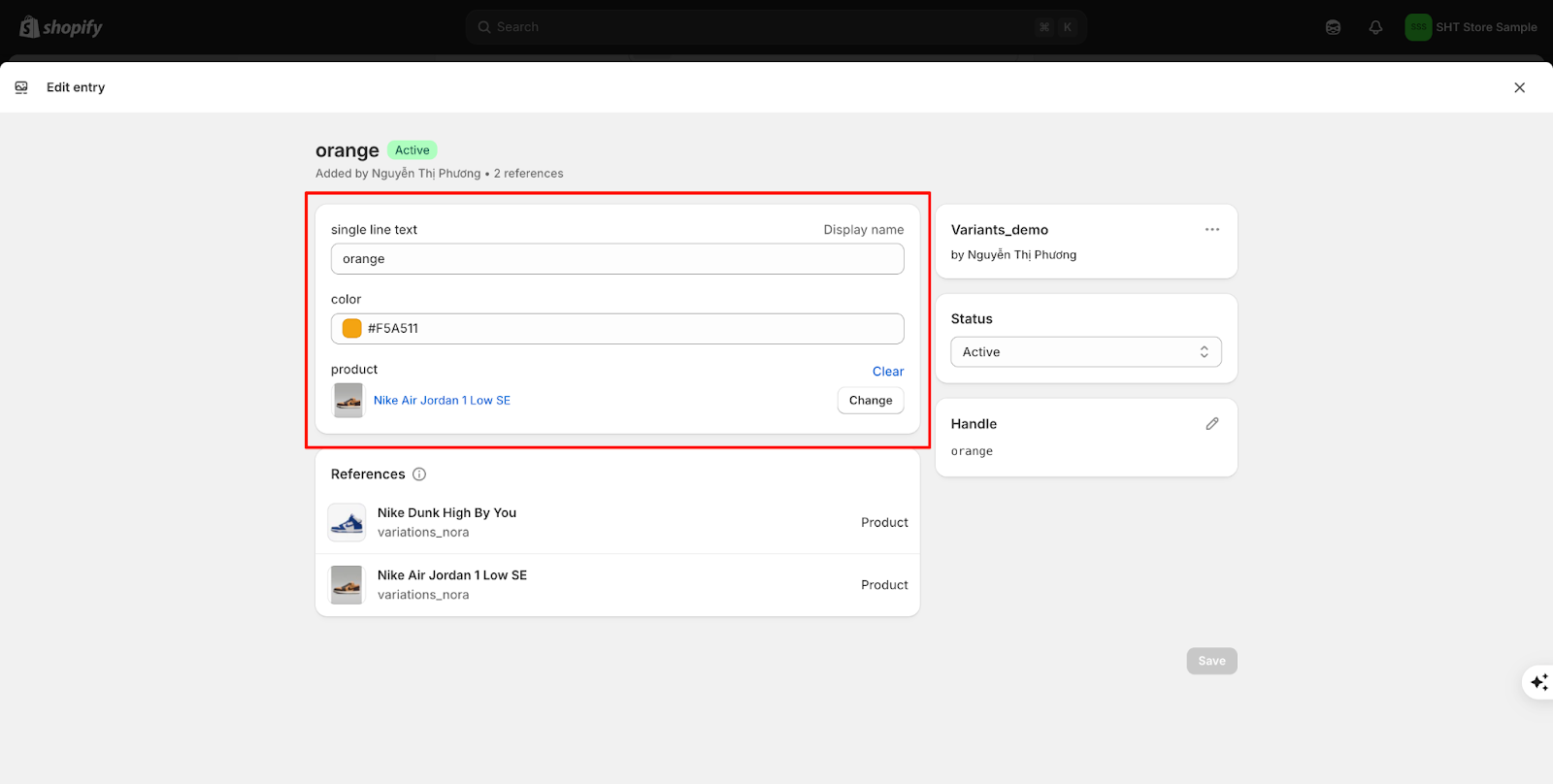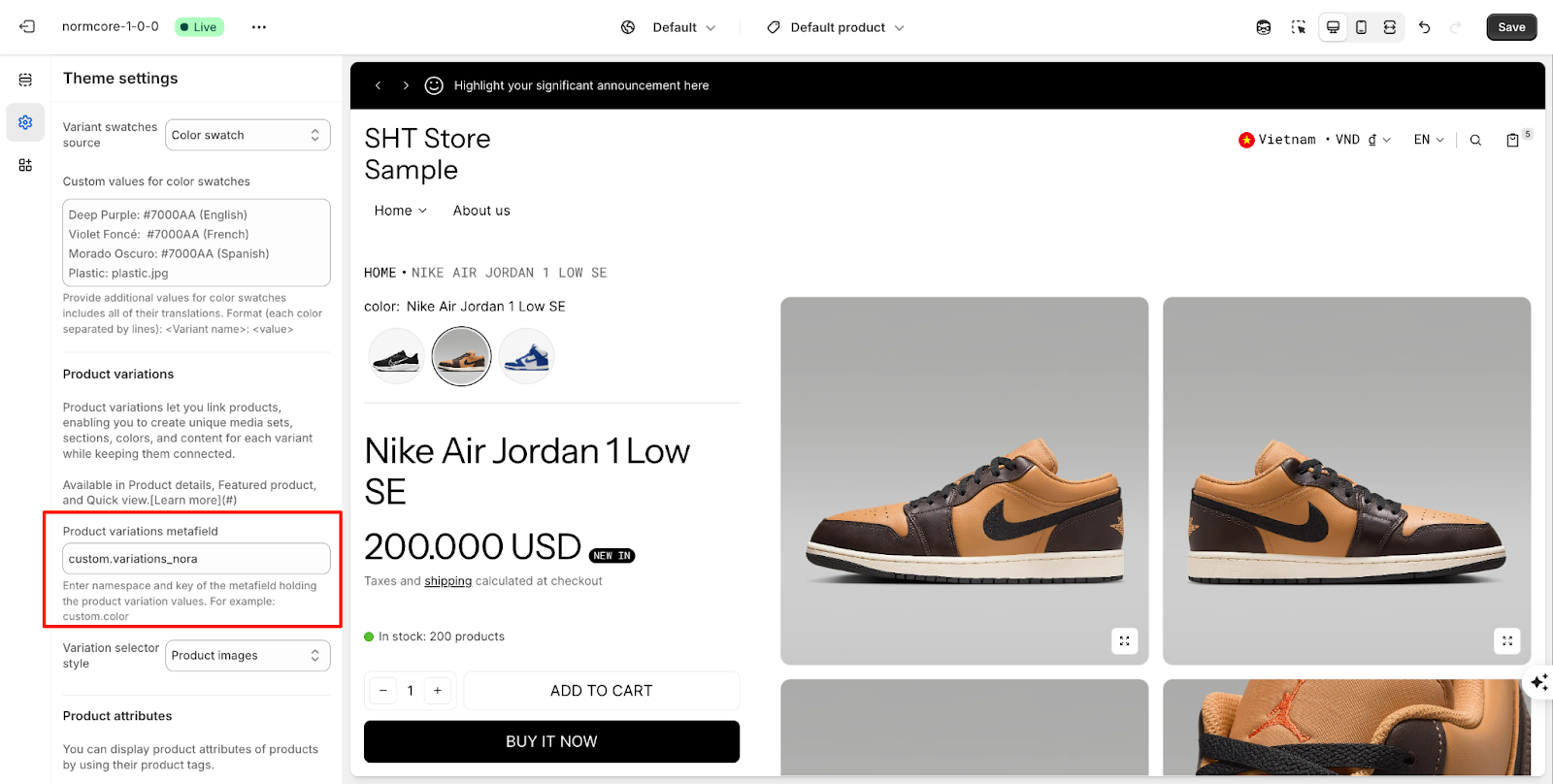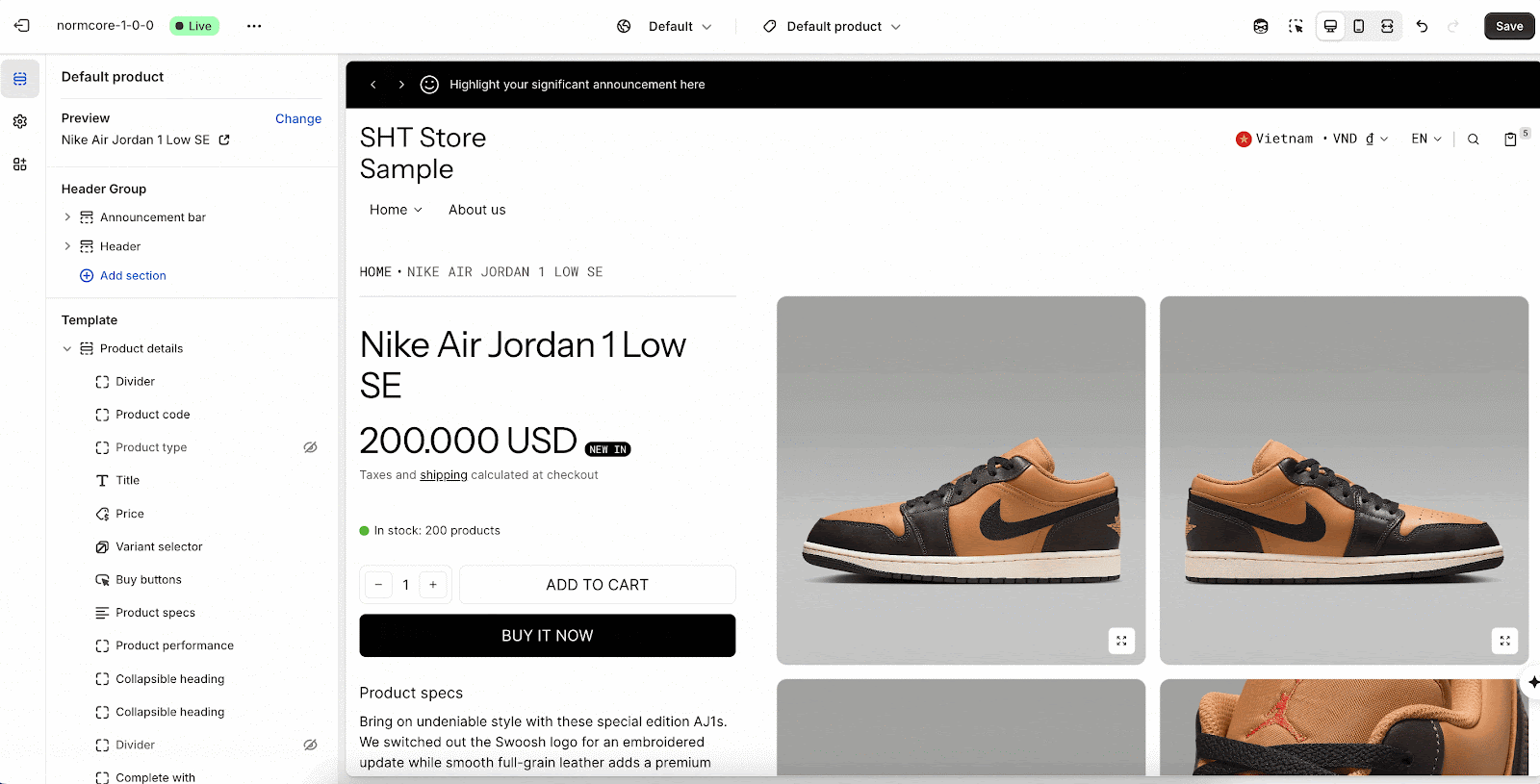Product variations
About Product Variations/ Product Siblings
Product variations let you link products, enabling you to create unique media sets, sections, colors, and content for each variant while keeping them connected.
Available in Product details and Quick view.
Product variations allow you to showcase your product catalog more effectively by organizing related items together. This feature is particularly useful for B2B store owners using Shopify who need to display multiple versions of the same product without cluttering their collection pages.
How to Access Product Variations
To access Product variations in your Normcore theme:
- Log into your Shopify admin dashboard
- Navigate to Online Store > Themes
- Find the Normcore theme and click “Customize“
- In the theme editor, locate the Theme settings tab on the left sidebar
- Scroll down to find the Product Information > Product variations section
You’ll see options to configure the product variations metafield and variation selector style.
How to Configure Product Variations
To set up product variations in your Normcore theme, the Product variations section contains several key components:
- Product variations metafield: Enter namespace and key of the metafield holding the product variation values.
- Variation selector style: Choose how your variation options will be displayed. To configure product variations properly:
-
- First, ensure your products have appropriate metafields set up to identify their variations
- Enter the exact namespace and metafield key in the “Product variations metafield” input field
- Select your preferred display style from the “Variation selector style” dropdown menu.
- Save your changes.
These settings will apply to all product variations throughout your store.
How to Set Up Product Variations
Step 1: Set Up Metaobject
- Go to your Shopify admin panel
- Navigate to Settings > Custom data
- Click “Add definition” to create a new metaobject
- Name your metaobject (e.g., “Variants_demo”) and click Create
- Add exactly the following fields to your metaobject:
-
- single line text: This will be used for display names (variants_demo.single_line_text)
- color: This field stores the color information (variants_demo.color)
- product: This links to the product variation (variants_demo.product)
Step 2: Set Up Metafield
After setting up the metaobject, you need to create a product metafield:
- Go to Settings > Custom data
- Click “Add definition” but this time select “Product metafield definition“
- Enter the following information:
-
- Name: variations_nora
- Namespace and key: custom.variations_demo (The system uses this to identify the definition.)
- For the metafield type, select “Metaobject“
- Under Reference, select your created metaobject (Variants_demo)
- Select “List of entries” to allow multiple variations per product
- Save your changes
Step 3: Set up Product metafield
To connect your product variations:
- Open any product that you want to add variations to
- Scroll down to the “Metafields” section
- Find the “variations_nora” metafield (custom.variations_demo)
- Click “Add entry” to create a new variation
Each entry must include:
- Single line text: Enter a display name for this variation
- Color code: Input the color hex code (e.g., #FF0000 for red)
- Product: Select the product that represents this variation
Repeat this process for each variation you want to link to the product.
After adding all entries, save the product. The variations will now be connected and will appear in your store according to your theme settings.
Step 4: Set Up On Theme Settings
Enter namespace and key of the metafield holding the product variation values.
Next, open Product template > click “Add block” and choose “Variations” from the block options:
Configure the variations block settings:
- Adjust the variation display style if needed
- Set the option name to be displayed (e.g., “Color”)
Frequently Asked Questions
1. Do I need to create separate products for each variation?
Yes, product variations in the Normcore theme work by linking separate products together. Each variation must exist as its own product with a unique SKU in your Shopify catalog.
2. Can I use product variations for attributes other than color?
Yes, while the example shows color variations, you can use this feature for any product attribute such as size, material, style, or pattern. Simply adjust the metafield setup and naming conventions to match your specific needs.
3. How many variations can I add to a single product?
There is no strict limit on the number of variations you can add to a product. However, for optimal user experience, we recommend keeping the number of variations manageable (typically 5-10) to avoid overwhelming customers with too many options.