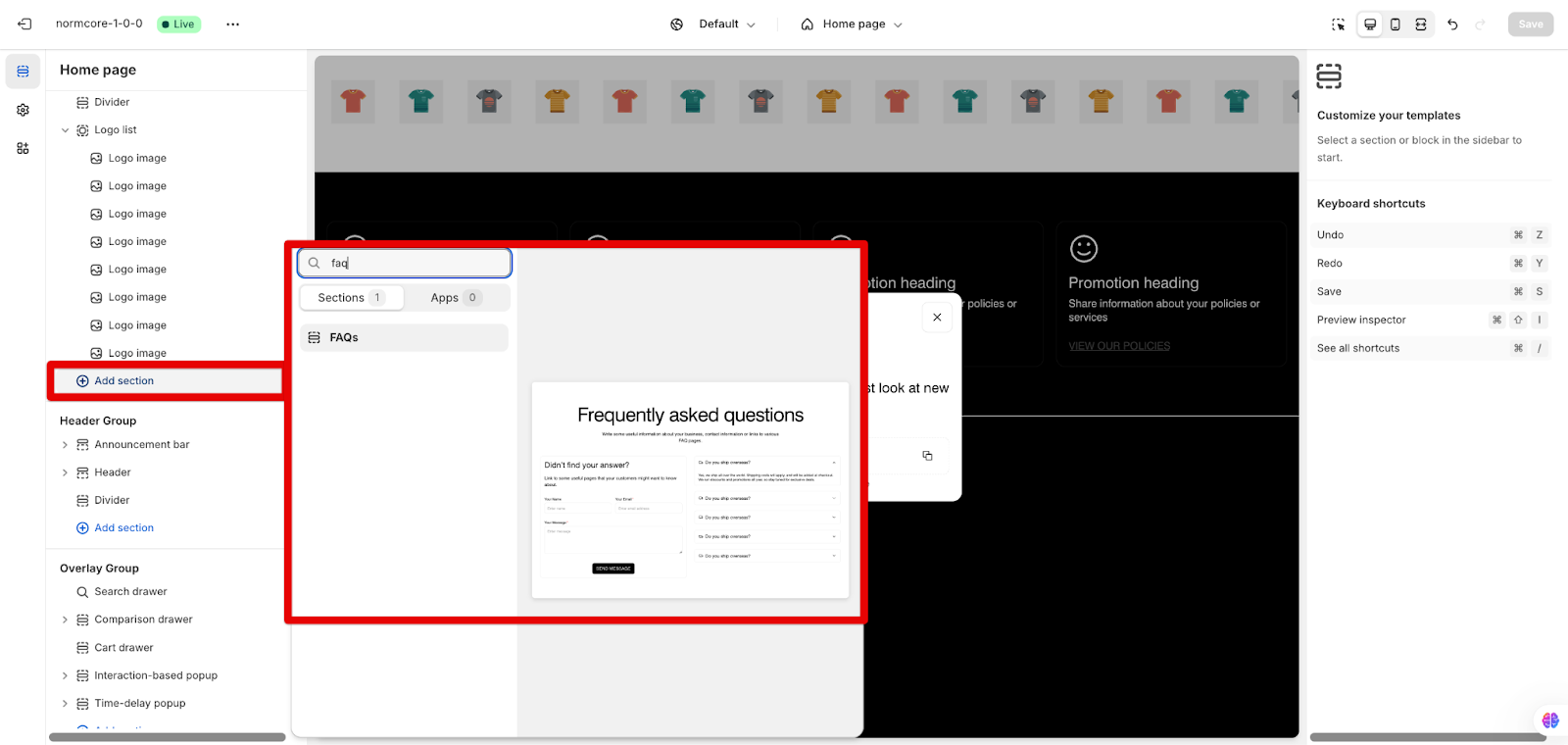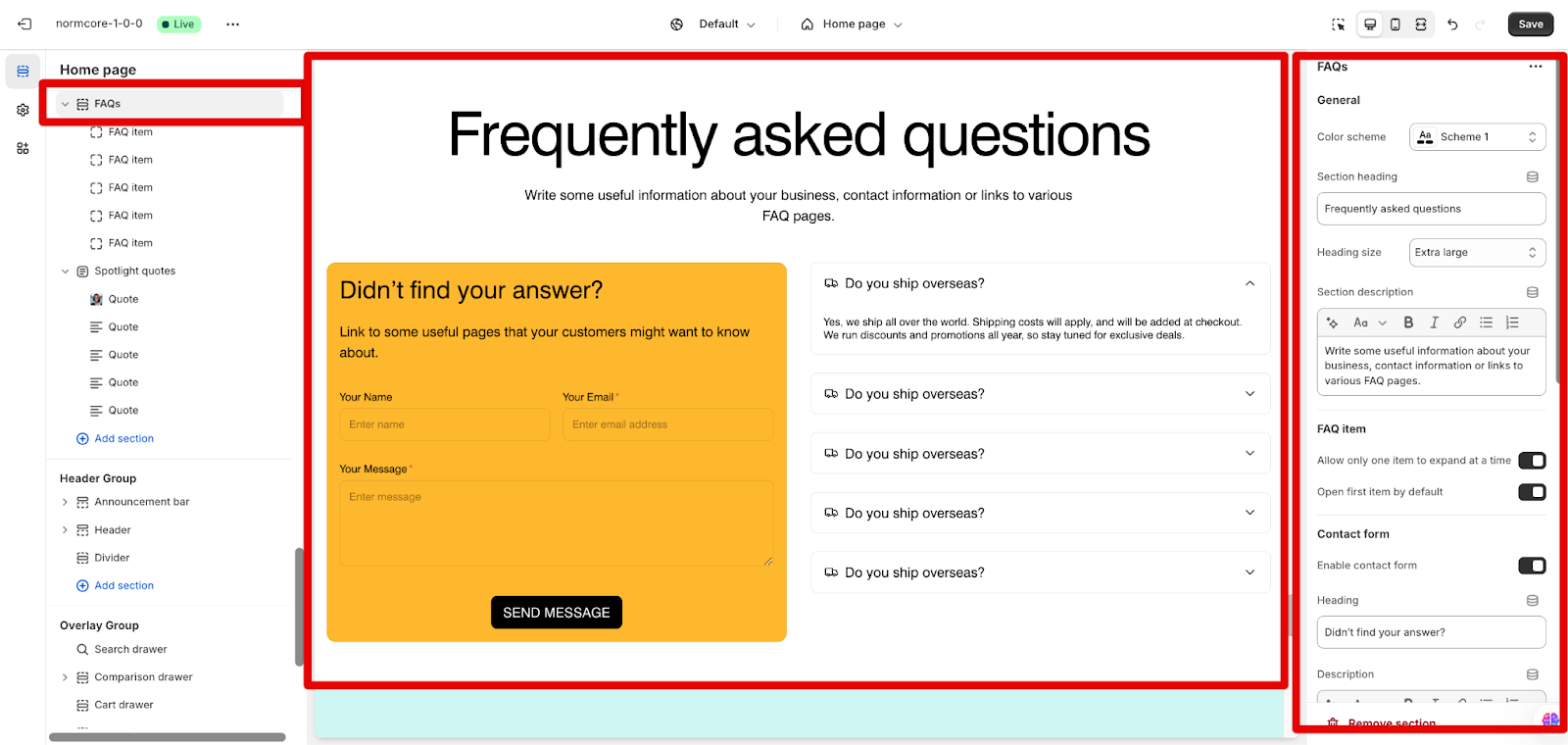FAQs Section
About FAQs Section
The FAQ section is a powerful tool for organizing and displaying frequently asked questions on your website in an interactive and user-friendly format. It enables you to:
- Present product information and common questions
- Include a contact form for additional inquiries
- Customize the appearance with icons and colors
- Create mobile-responsive FAQ layouts
This section stands out for its ability to display collapsible FAQ items with customizable icons while maintaining full control over both desktop and mobile displays.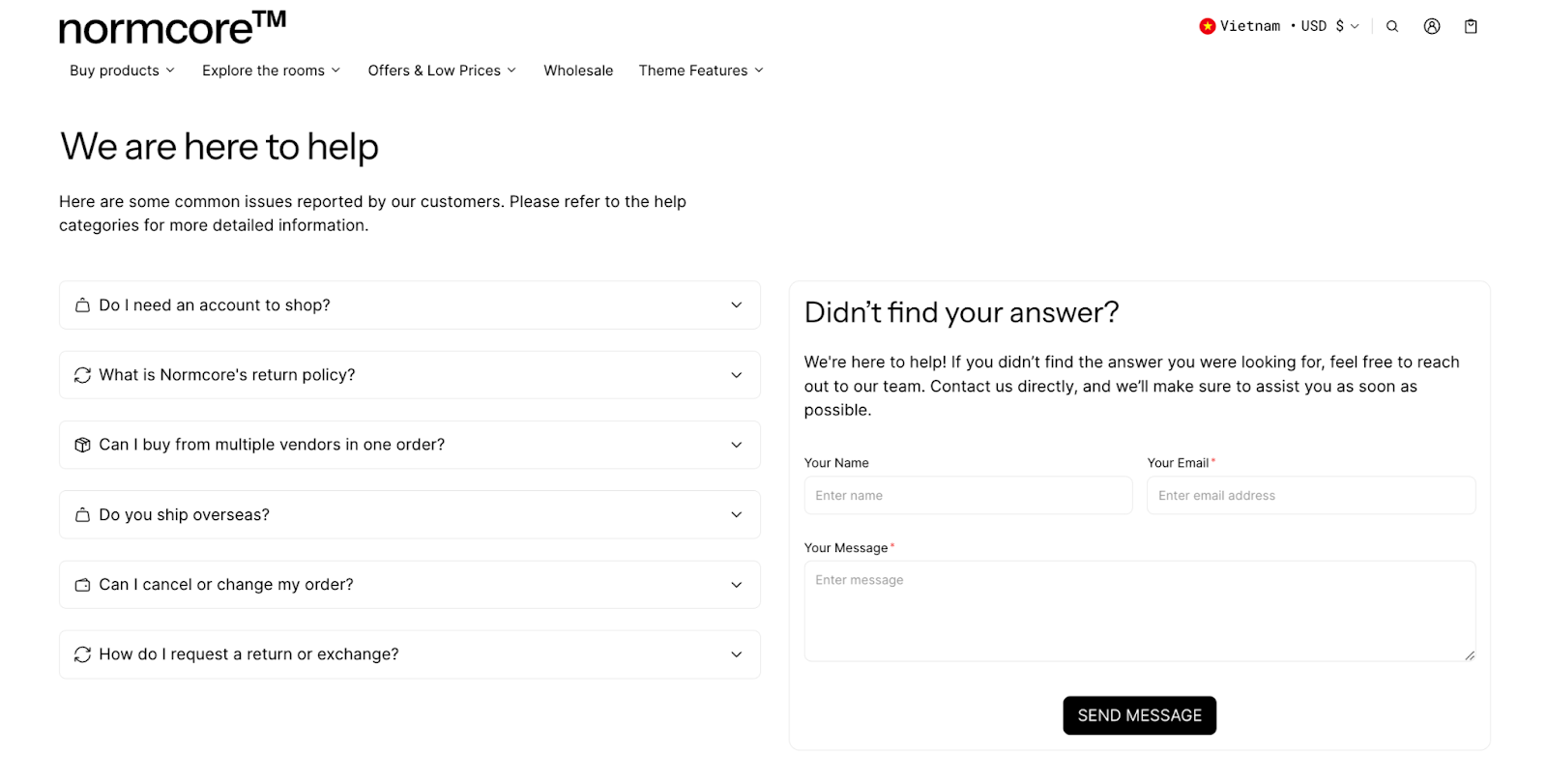
How To Access FAQs Section
From any page in your Normcore Admin Dashboard, click the “Add section” button, search for “FAQ” and select it.
After adding the FAQ section, customize its appearance and functionality using the available settings.
How To Configure FAQs Section
Each FAQs section includes a section heading, a contact form, and some FAQ item blocks. When choosing the FAQs section, you can customize:
General
- Choose the color scheme from predefined schemes
- Compose the Section heading (set heading size) and description
- Add useful information about your business, contact details, or links to FAQ pages
FAQ Item
You can turn on 2 options:
- Allow only one item to expand at a time
- Open the first item by default
Contact Form
Firstly, you can enable or disable the contact form. If you have a contact form, you can continue setting:
- Heading content
- Description
- Button label: Send message is a default value, we cannot hide it
- Custom form background
- Custom form content
Layout
On both desktop and mobile, you can choose the position of the heading and the contact form.
How To Configure FAQ Item Block
Each FAQ item block can be customized with the following settings:
Icon
Firstly, you can choose to use icons or not. When enabling this option, you can use:
- Icon: Choose icon source as Theme library and select 1 icon
- Image: Choose icon source as Image and select/ upload in Image settings below
- Custom SVG: Choose icon source as Custom SVG and add custom SVG icons that will be rendered at the pre-defined size
With Icon and Custom SVG items, you can set the Custom icon color too.
Content
On each FAQ item, fill in the content of the heading and description.
Common Cases and FAQs
1. I don’t want to have the contact form. How can I remove it?
Click to choose the FAQs section on the left side menu > In the settings, you can turn off the option “Enable contact form”. Then, you will have all FAQ items only.
2. Can I change the order of FAQs and contact form?
Yes, use the Content ordering option in both desktop and mobile layouts to choose whether to display the FAQ section or contact form first.
3. How can I set the images instead of icons? I upload the image but it doesn’t appear.
You can choose the Icon source as “Image” instead. Then, you can upload the image or select from the library.
If you upload image but it doesn’t appear, please check if you choose the icon source as image or not.
5. How do I make my FAQ section mobile-friendly?
The mobile layout settings allow you to customize heading alignment and content ordering specifically for mobile devices, ensuring a good user experience across all screen sizes.