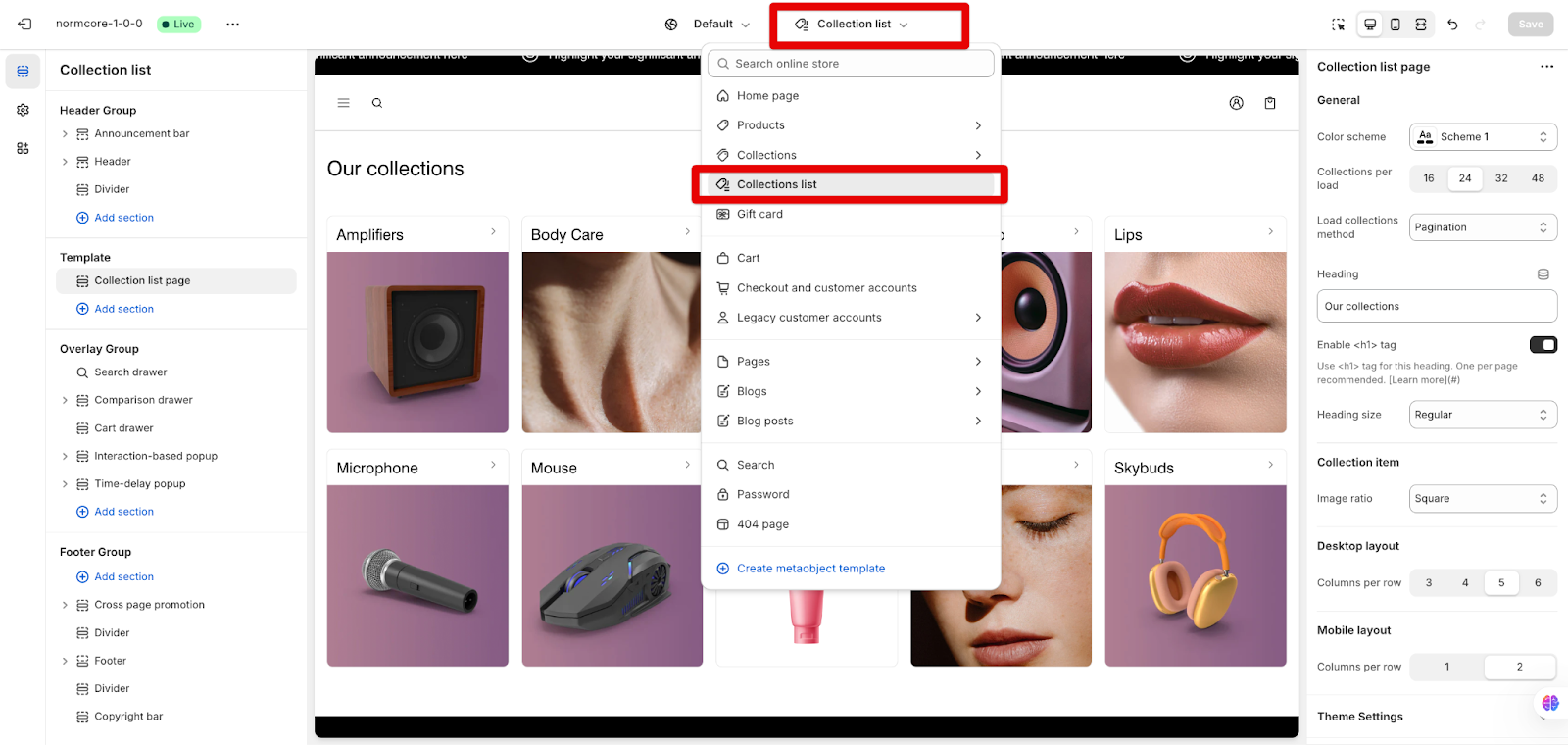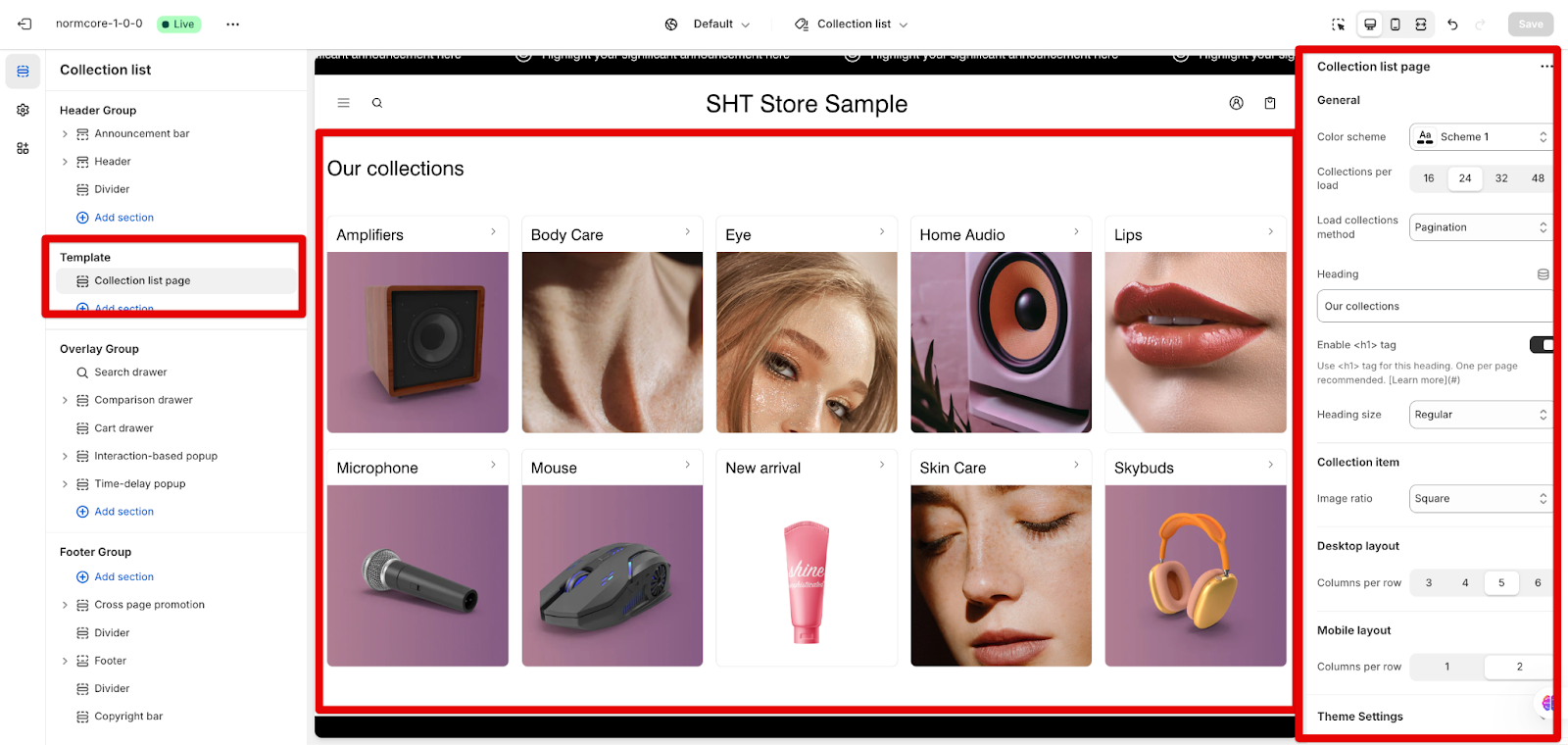Collection List Template
About Collection List Template
The Normcore “Collection list template” is a template that displays a list of collections. It includes settings for how the collections are displayed, such as the number of items, layout options, and the heading. It is designed to be adaptable for various display preferences, using either a button or a “pagination” for navigating through the collections. The section inside also allows for adjusting the image ratio and the layout for both desktop and mobile views.
How to access Collection List Template
To access this template, you can follow the steps:
- Navigate to your Admin Dashboard
- Click the template list
- Search for “Collection List“
- Select the template
How To Configure Collection List Template
In this template, there is one default section, named “Collection list page” section.
This section offers several settings to customize the appearance and functionality of the collection list.
General
- Scheme: Allows you to select a color scheme.
- Number of collection per load: You can set the number of collections displayed, based on the total collections available.
- Display Options: Choose between “Show More” button or pagination.
- The “Show More” button will display a text when all collections are visible.
- Pagination will display collections across multiple pages.
- Heading:
- You can set a heading for the section. If no heading is set, none will be displayed.
- Enabling the <h1> tag improves your site’s SEO if you want.
- You also can select the heading size.
Collection item
You can change the aspect ratio of collection images. They can be in original, square, portrait, or landscape.
Desktop and Mobile Layout
You can adjust the number of columns per row in the collection list: the desktop (3-6 columns) and mobile (1-2 columns) to optimize the layout.
Common Cases and FAQs
1. Can I remove the “Collection List page” page on this page?
No, this section is defaulted on this template. You can only hide it by clicking the eye icon on the left outline. By adding more sections to this template, you also can drag up and down the position.
2. How many collections per row I can show on mobile in maximum?
In the mobile layout, you can set 1 or 2 columns per row.
3. What is the difference between the “Show More” button and pagination?
The “Show More” button will display all the collections on a single page. Once all are visible, a text will appear. Pagination will divide the collections into multiple pages.
4. Can I add the “Collection List Page” section to another template?
No, this is only available on the Collection List Template. On other templates, you can use the Collection List section instead.