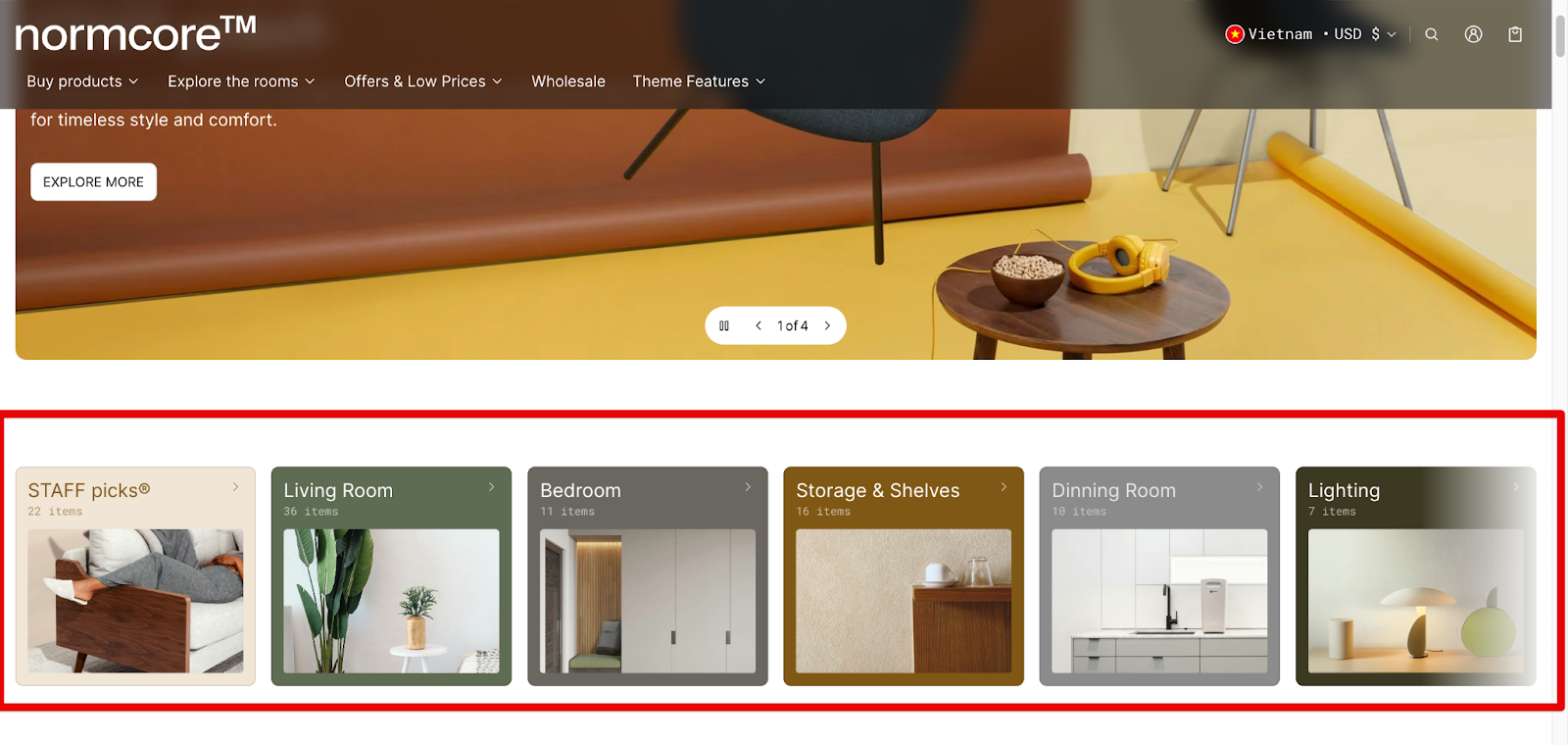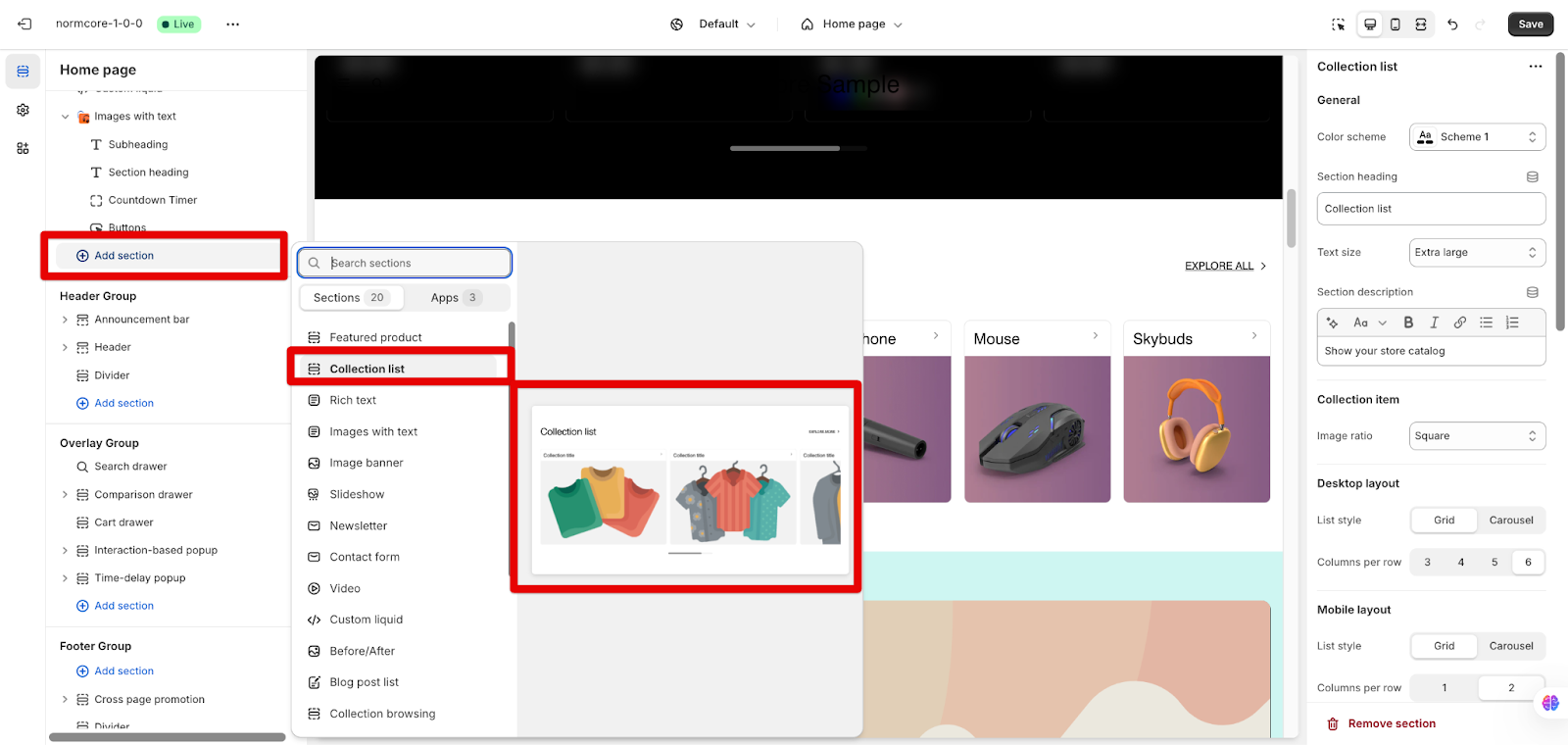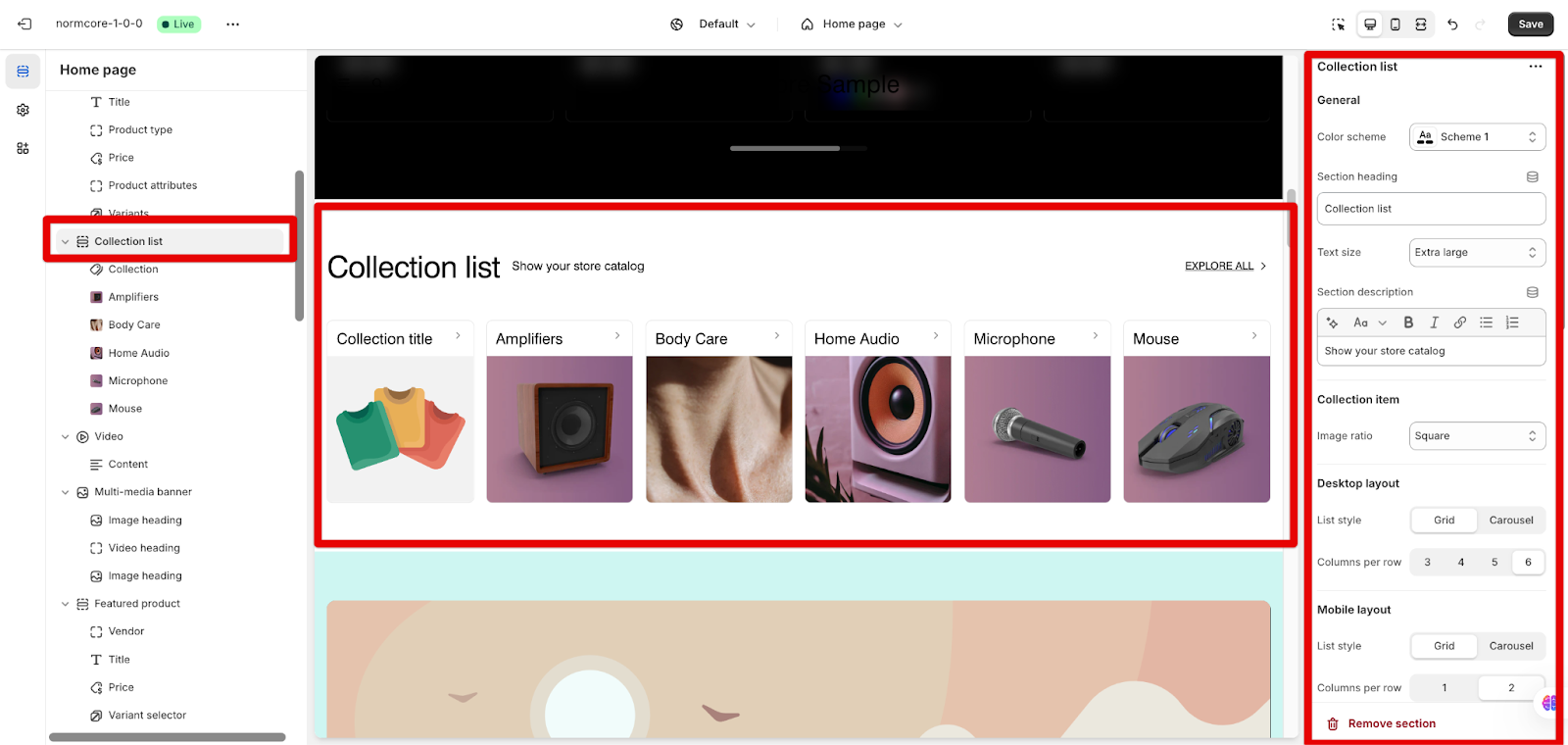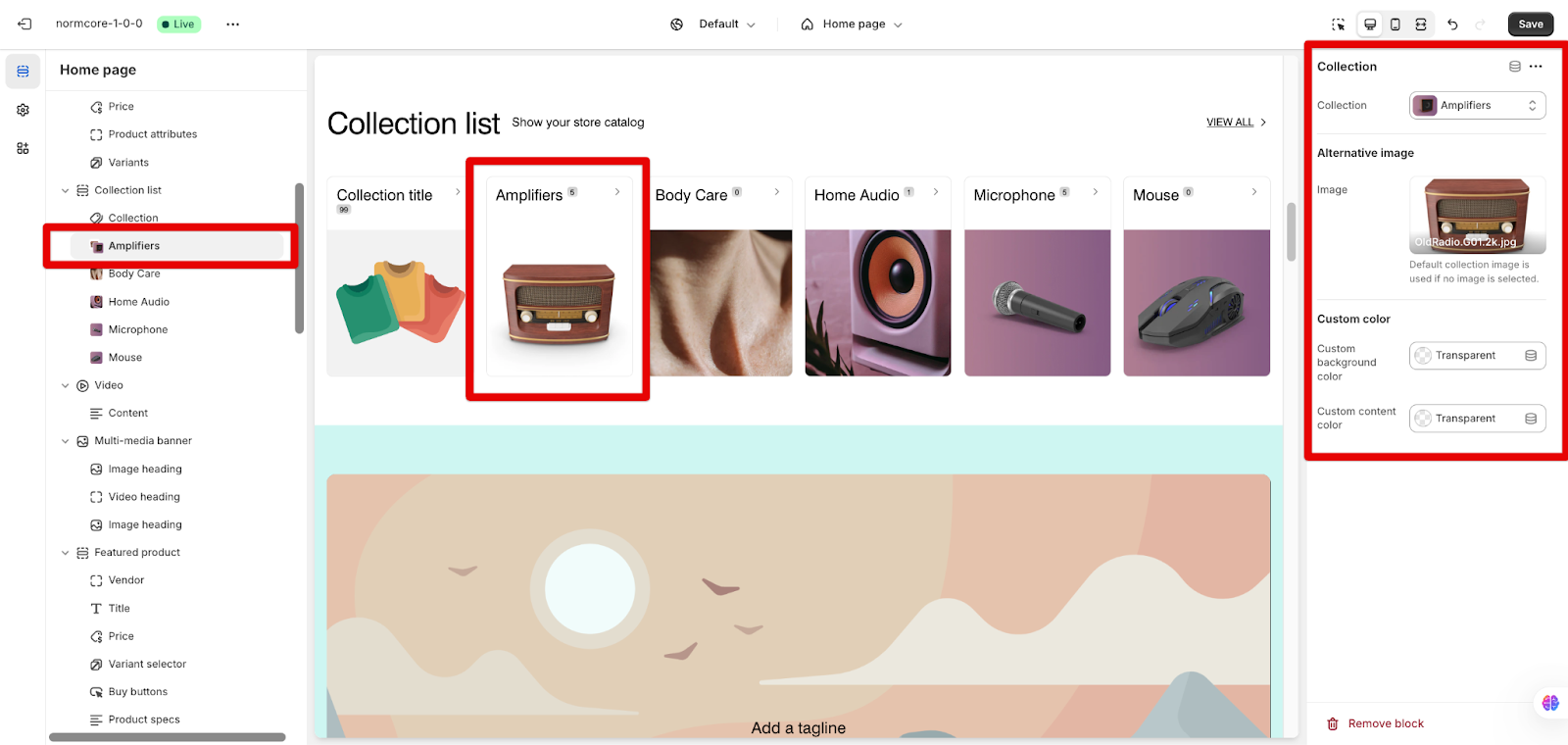Collection List
About Collection List Section
The Normcore Collection List section enables efficient organization and display of your wholesale product catalogs. This enterprise-focused tool supports both grid and carousel layouts, optimized for B2B customer navigation and bulk purchasing decisions.
How To Access Collection List Section
Access this section through the theme customizer:
- Navigate to Online Store > Themes
- Select “Customize” on your active theme
- On any theme template, click “Add section“
- Search and select “Collection List“
How To Configure Collection List Section
By choosing the Collection List section on the layout, you can set up the content and style as below:
General
- Color scheme: Brand-aligned presets
- Heading customization for the whole section. You can remove it by filling nothing inside. You can select the heading size too.
- Section description: Rich text description support
Collection item
In this section, you can choose the ratio of all images. It can be the original, square, portrait, or landscape shape. (Landscape 16:9 recommended for B2B)
Layout
- Desktop presentation:
- Grid/Carousel format
- 3-6 columns for optimal visibility
- Mobile Layout
- Grid/Carousel adaptation
- 1-2 column layout options
- Touch-optimized navigation
Button Navigation
You can customize a “View all” button by:
- Enabling the “View all” option
- Changing the Label of the button (“View all” text is the default text when the field is blank)
- Select strategic button placement
Theme Settings
In this section, you can set up the number of scrolling slides per click, the style and product quantity of each collection card, the quantity counter numbers style, and the product indicator… All of the values can be set up on Theme Settings too.
How To Configure Collection Block
The Collection List section contains many collection blocks. Clicking each Collection block, you can set it up for:
General
In this part, you can select the collection. If the collection has its thumbnail, you can use it or select an alternative image.
Custom color
You can customize the color of the background and content for visibility.
Common Cases and FAQs
1. What is the optimal collection display for wholesale buyers?
For the optimal collection display for wholesale buyers, you should:
- Have 4 – 6 columns on the desktop for complete category visibility
- Enable quantity indicators for inventory awareness
- Implement consistent 16:9 image ratios
- Position navigation above listings for rapid access
2. How can I make the responsive layout for Collection List?
You can set the layout separately for desktop and mobile. On the desktop, you can use Grid layout but on the mobile, you can use Carousel.