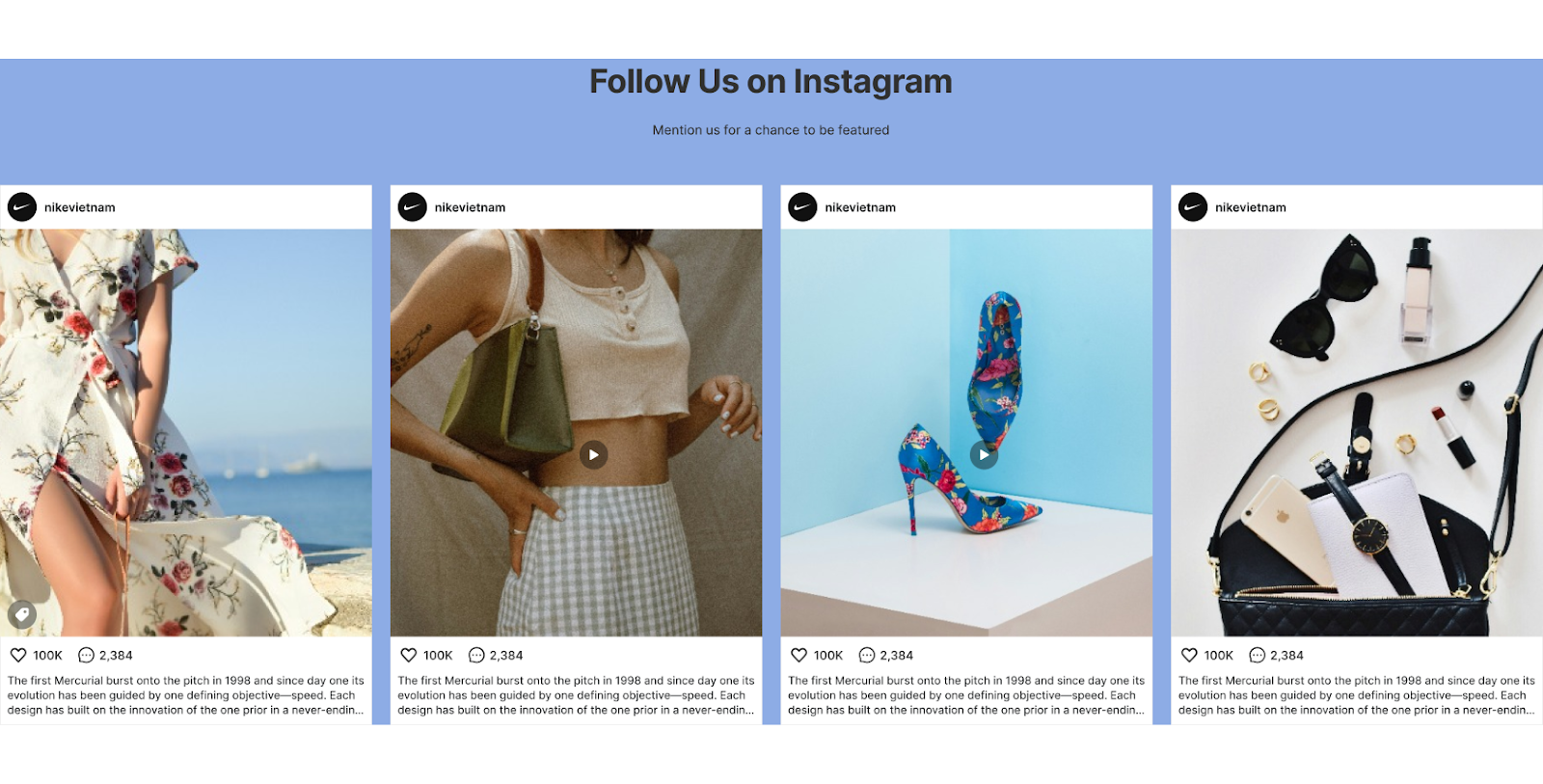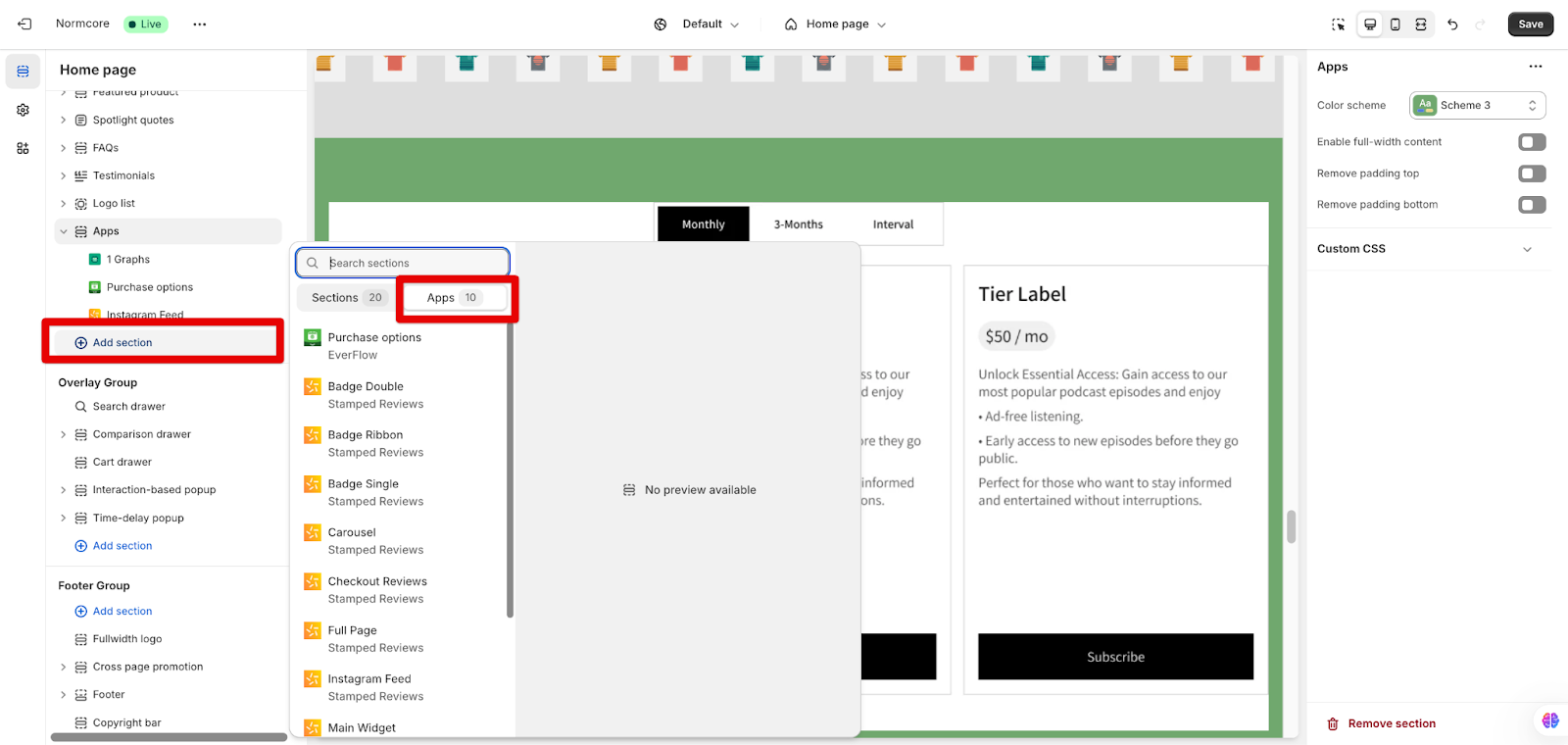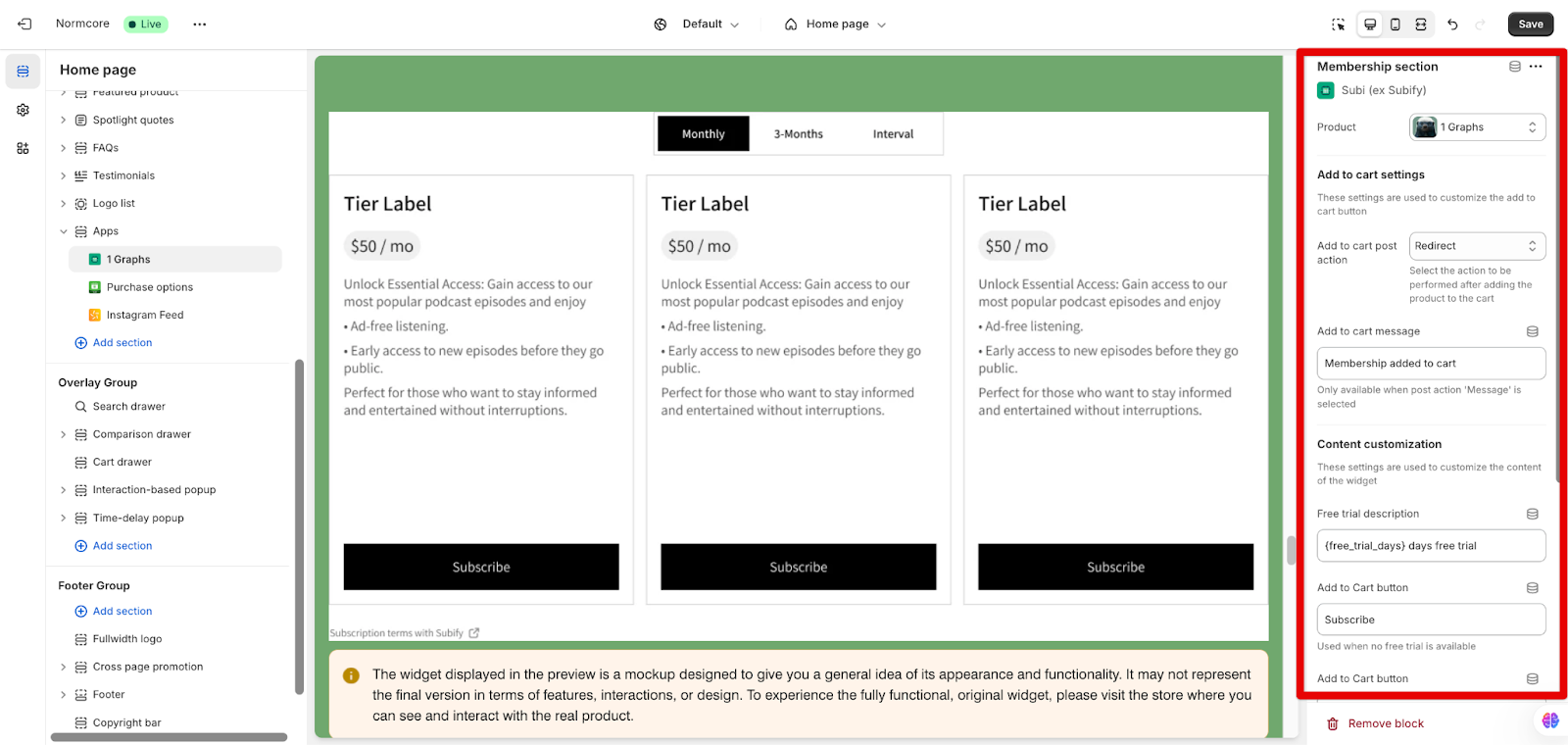Apps Section
[lwptoc]
About Apps Section
The Apps section within the Online Store 2.0 theme management interface enables store owners to showcase the third-party app section on any page. It can be an Instagram feed, reviews, or product bundles,…
How to Access Apps Section
To access the Apps section, follow these steps:
- Go to Online Store > Themes > Customize
- On any page of Normcore, click on the Add section > App > Search and Select any app you want to show
How to Configure the Apps Section
Settings
In the Apps section, you can customize the following settings:
- Select the Color scheme from pre-defined color schemes
- Enable full-width content
- Remove padding-top
- Remove padding-bottom
Basic Components
The Apps section contains the third-party app you’ve installed and set up on your store. Depending on each app, you can customize some settings on the theme or you need to back to the app to set it up.
Common Cases and FAQs
1. Why does my app not appear when I add it to App section?
Some apps will not be shown as an additional section on a page independently. The app function will work with your product automatically.