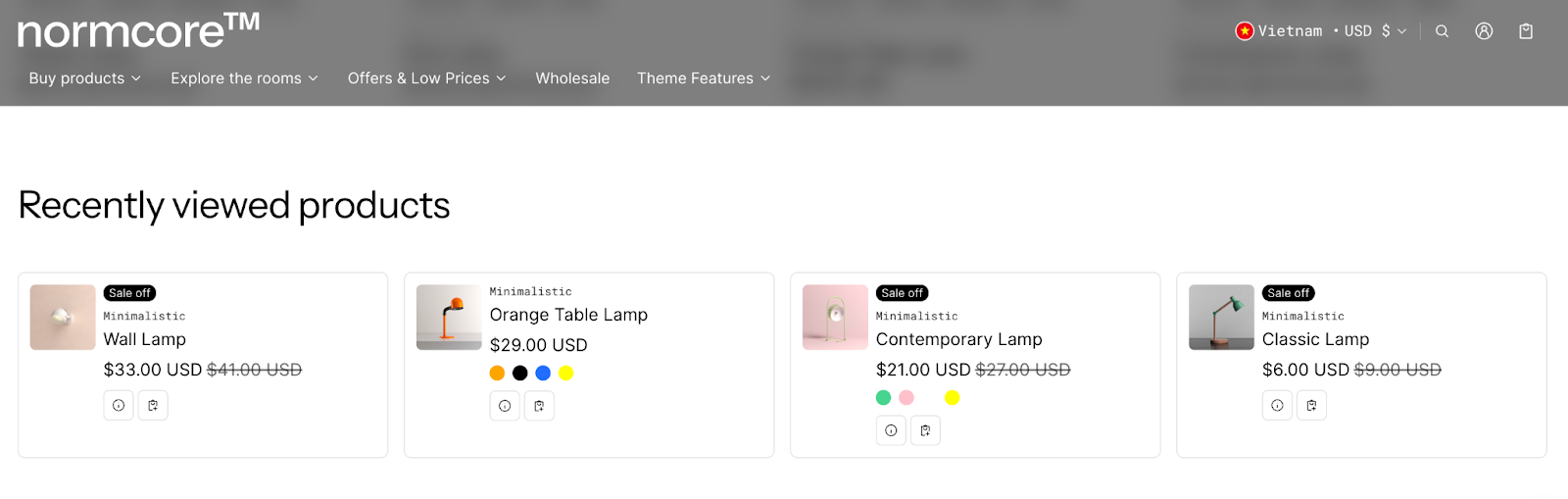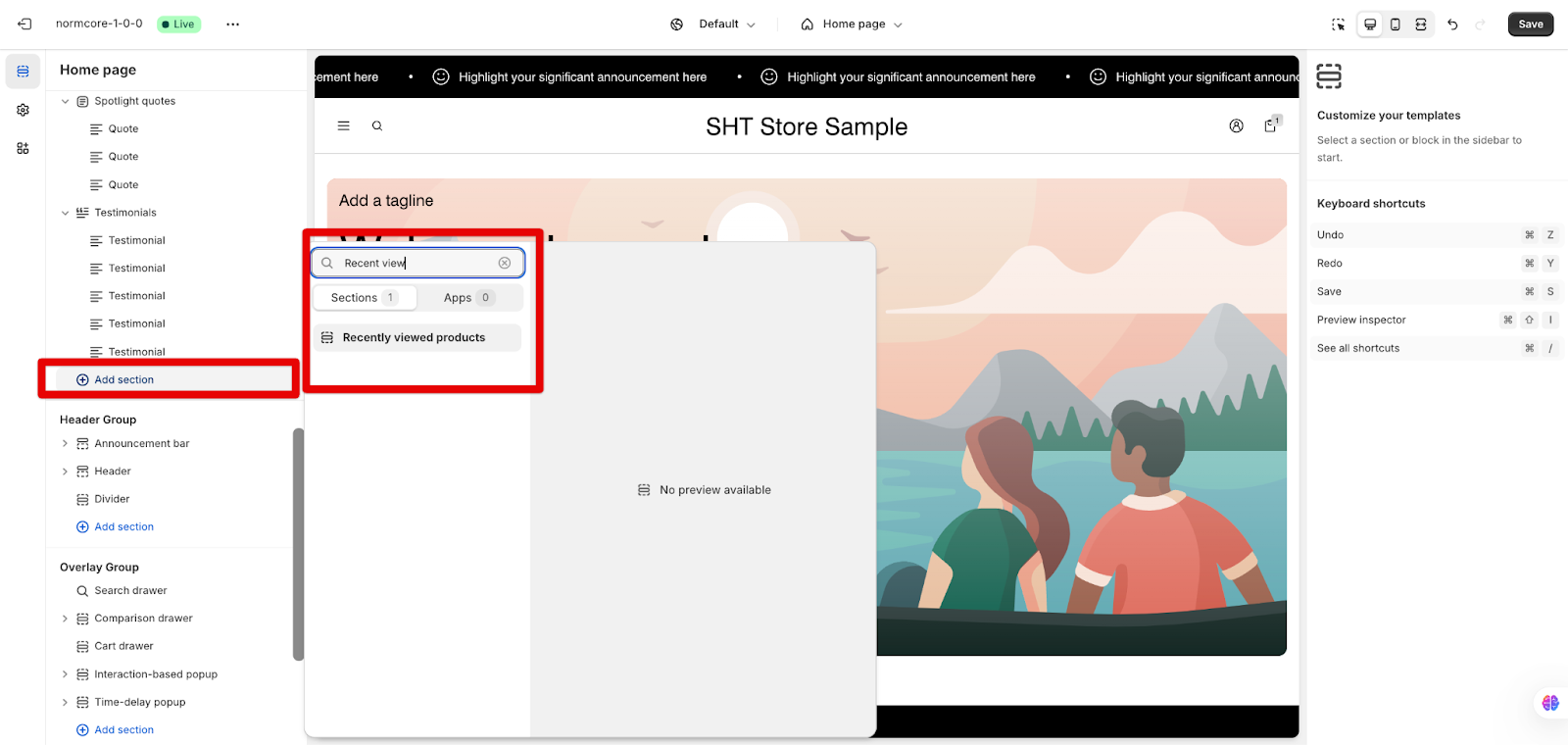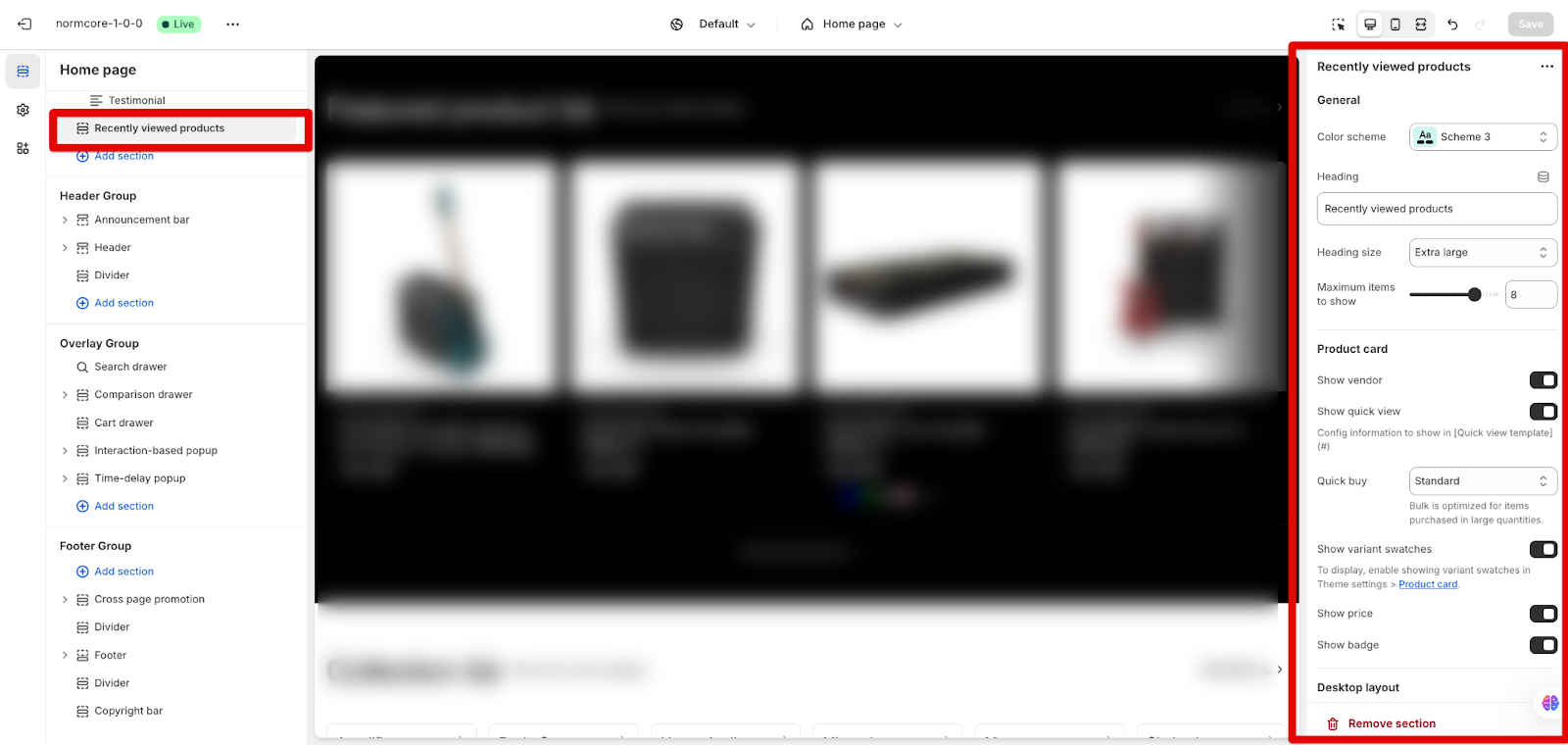Recently Viewed Products
About Recently Viewed Products Section
The Recently Viewed Products section is a dynamic tool that displays products that customers have previously viewed in your store. This section is especially valuable for B2B operations with extensive product catalogs. It helps:
- Streamline purchasing decisions by maintaining viewing history
- Improve navigation efficiency for wholesale buyers
- Support informed bulk purchasing decisions
- Enable quick access to frequently viewed items
- Facilitate product comparison for business customers
The section operates exclusively in Live View mode, not in the editor. It initializes when:
- A customer clicks on a product
- A customer uses the quick view feature
- A customer visits product pages
Please note that the viewed products list refreshes after using the quick view feature.
How to Access Recently Viewed Products Section
From any page in your Normcore Admin Dashboard, click the “Add section” button, search for “Recently Viewed Products” and select it.
How to Configure Recently Viewed Products Section
- The section requires live view mode to display products
- Settings can be verified in live view mode only, then returned to the editor for adjustments
- Products appear only after customer interaction in live view
The Recently Viewed Products section doesn’t include any block inside, we can customizable all in one section by choosing it:
General
- Color scheme: Select Scheme 1 to match your store’s design
- Heading: Customize the section title text
- Heading size: Choose a suitable size in the menu for optimal visibility
- Maximum items to show: Adjust the slider to show up the quantity of recent products you want to show (from 1 to 10)
Product Card
For each product in this list, you can customize their information as below:
- Show vendor: Enable the choice to show vendor name visibility
- Show quick view: Enable quick product preview
- Quick buy: Do not use quick buy, standard mode or bulk purchases
- Show variant swatches: Display product variations
- Show price: Enable price visibility
- Show badge: Enable product badge display
Desktop and Mobile Layout
- Desktop presentation:
-
- Grid/Carousel display format
- 3-6 columns for optimal visibility
- Mobile Layout
-
- Grid/Carousel adaptation
- 1-2 column layout options
Additional customization is available through:
- Theme Settings
- Custom CSS
Common Cases and FAQs
1. Why aren’t products showing in the editor?
The Recently Viewed Products section only displays items in live view mode after customer interaction. This ensures accurate product tracking and display.
2. How to manage product display?
To manage product display, you should:
- Adjust maximum items based on your catalog size
- Configure mobile columns for optimal viewing
- Use the carousel option for extensive product lists
3. Can I add a quick view or quick buy to this section?
Certainly, you may add a quick view or quick buy feature to this section. To do so, please select the section in question and navigate to the settings tab > Scroll down to the Product Card configuration > Find the option to enable Quick View and Quick Buy features.
4. How many products can I show in this section?
You can choose from 1 to 10 products in the General setting > Maximum items to show.