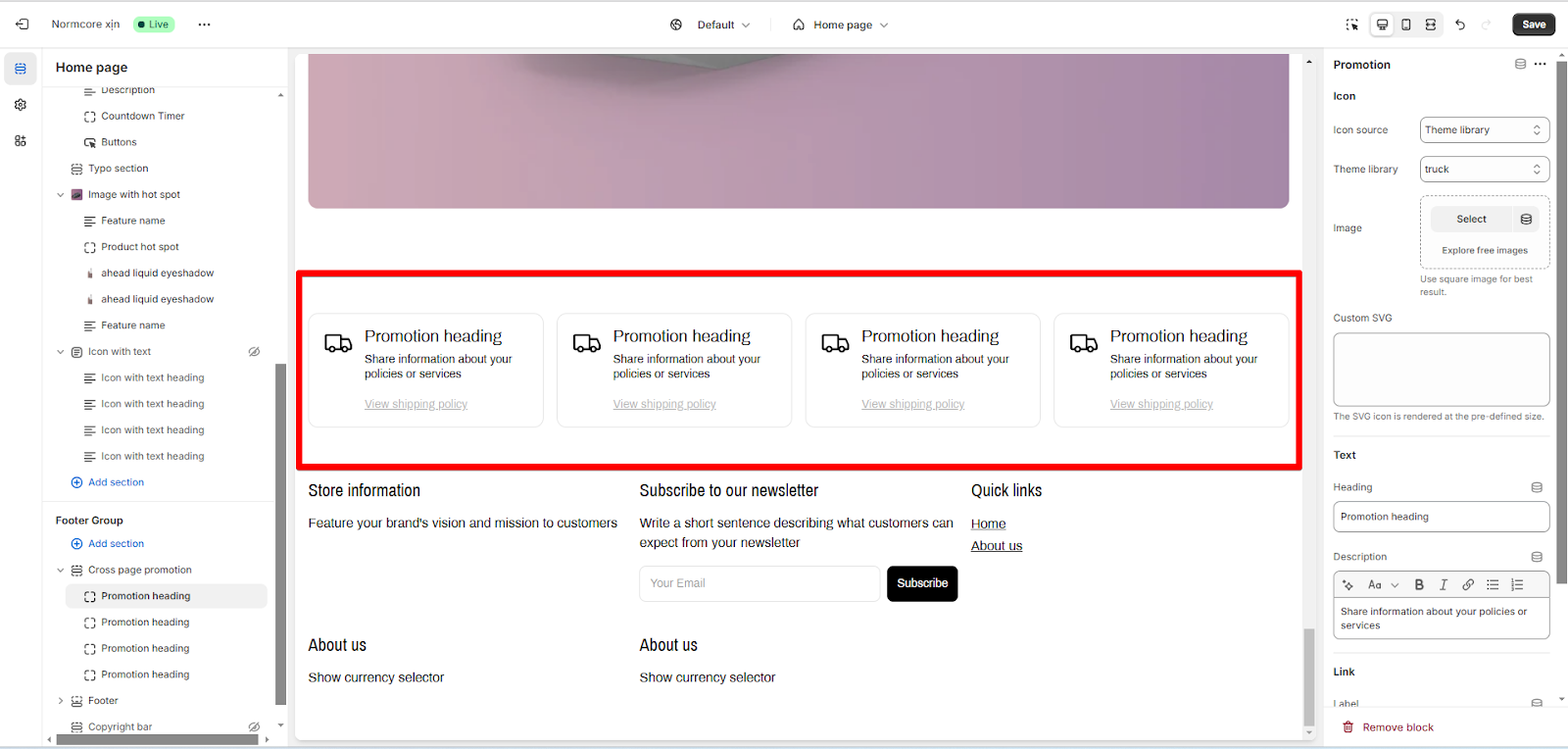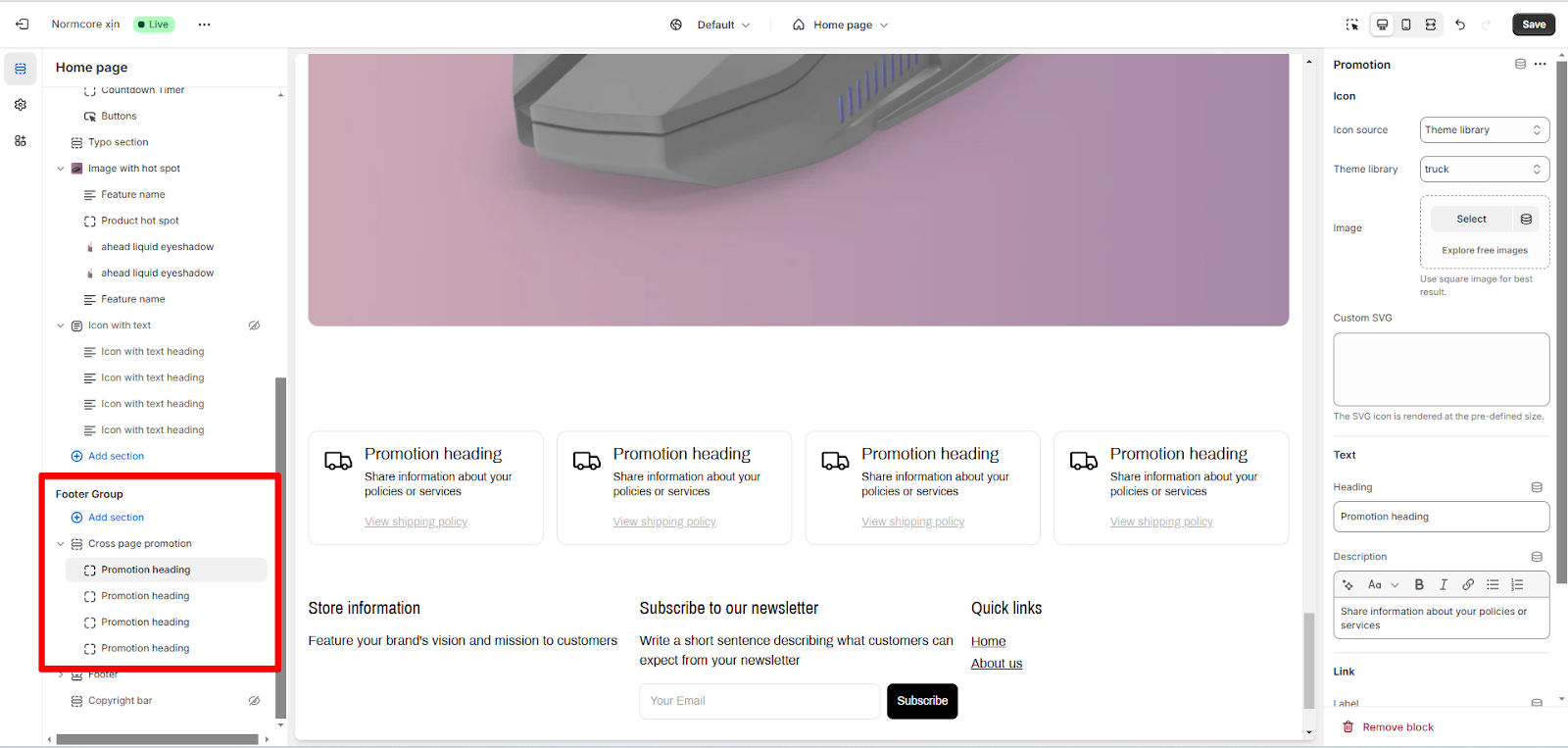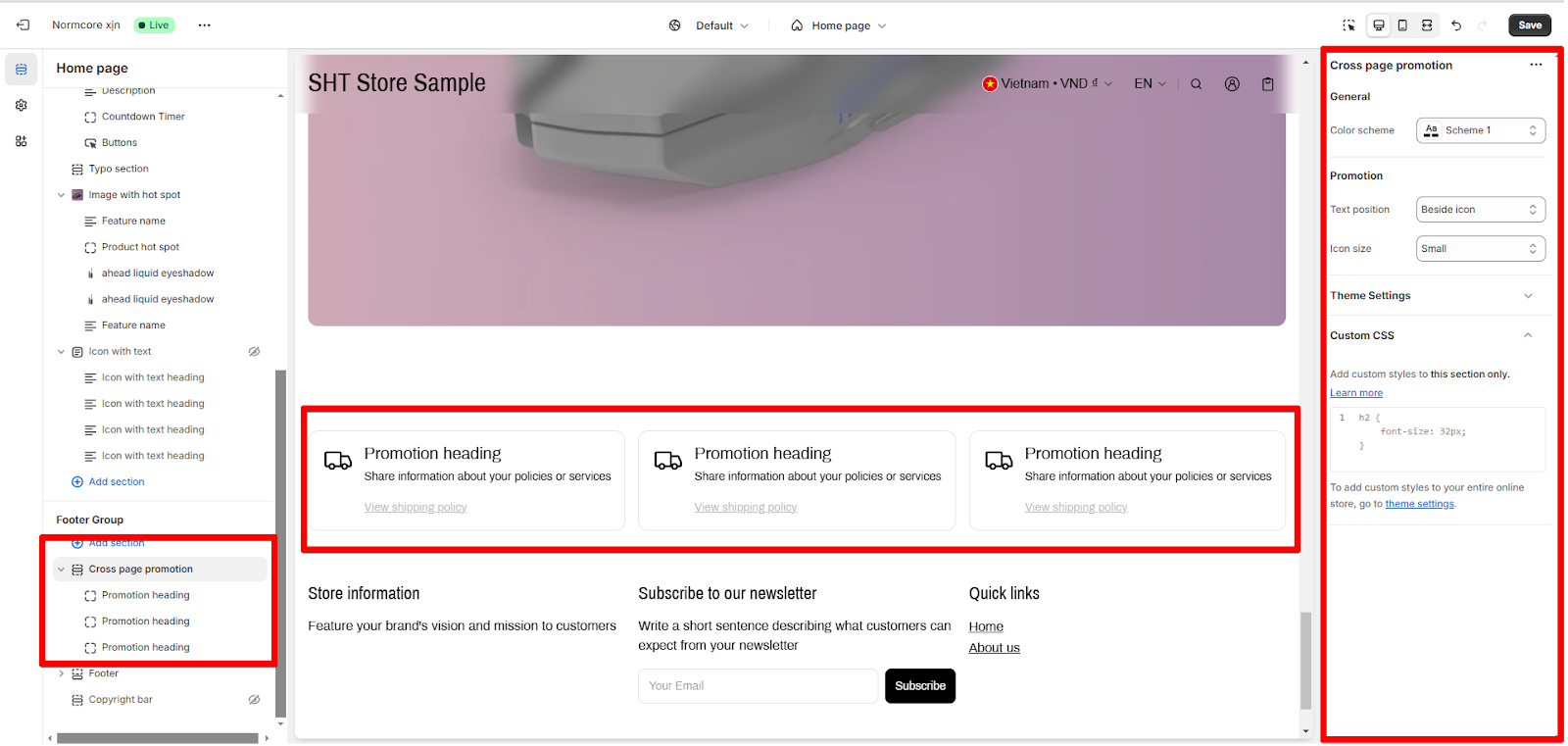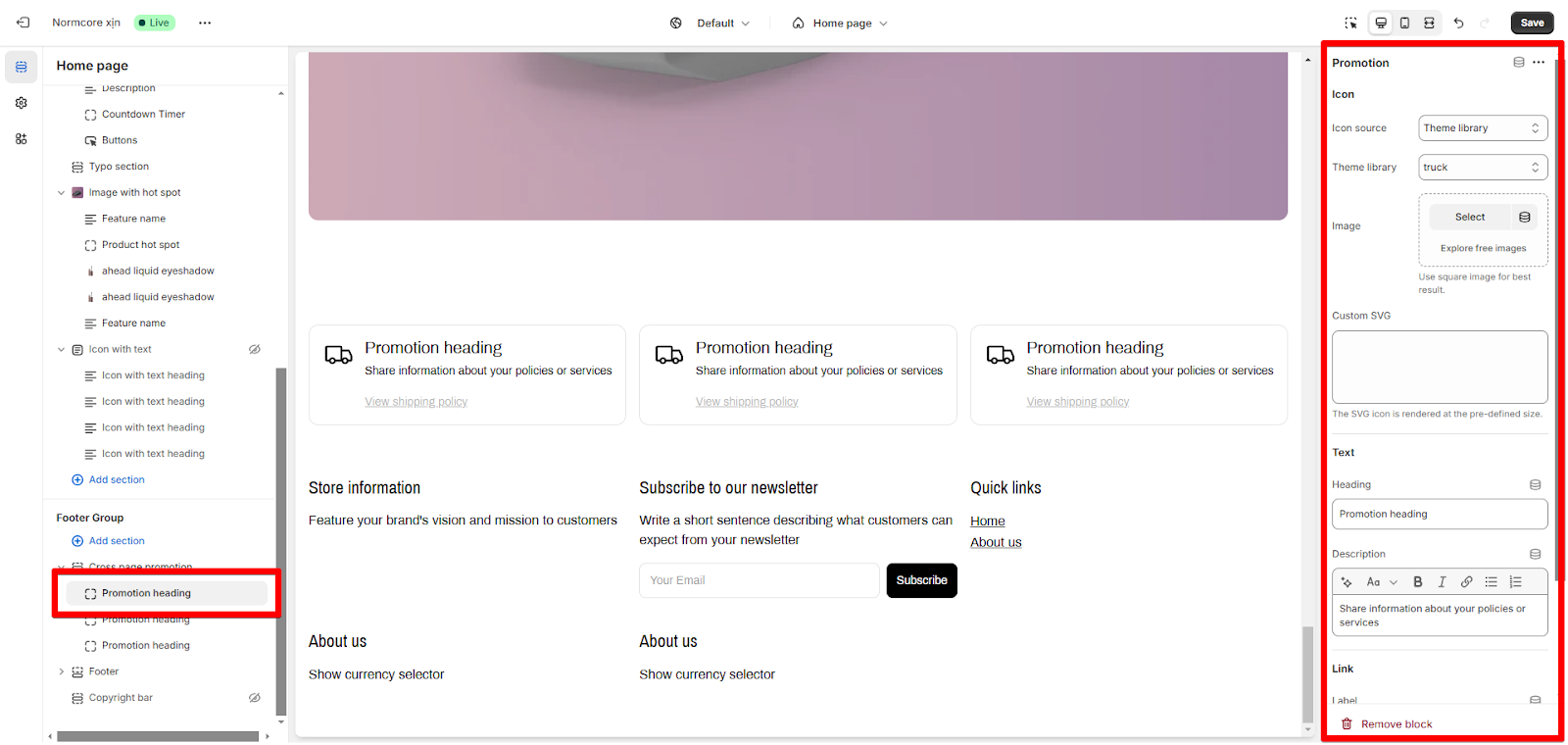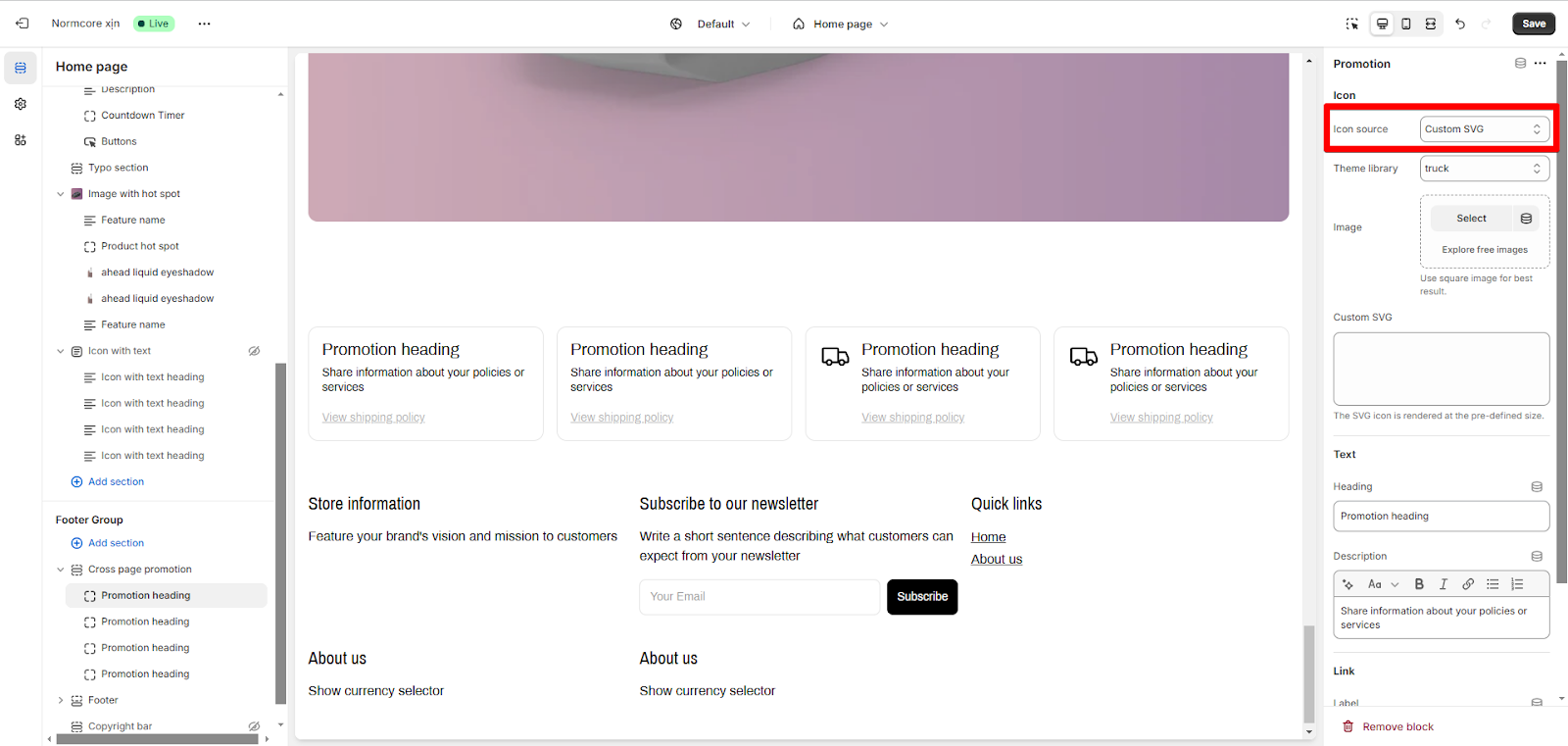Cross page promotion
About Cross page promotion Section
The Cross Page Promotion section provides a consistent way to showcase important policies and promotions across your online store. Located at the bottom of your pages, this fixed section serves as a reliable touchpoint for essential store information.
With its compact, icon-based design, you can effectively communicate:
- Key shipping and return policies
- Current store promotions
- Service highlights
- Important announcements
The section’s customization options let you match your store’s branding through color schemes, text positioning, and icon sizes. Since it appears across all templates and can’t be deleted, you ensure critical information is always accessible to your customers as they browse your store.
How to access Cross page promotion Section
From any page in your Normcore Admin Dashboard, you will find the ‘Cross page promotion‘ section available in the Footer of the page. You can customize its appearance and functionality using the available settings.
How to configure Cross page promotion Section
Basic Components
The Cross page promotion Section is composed of individual “Promotion heading” components, which allow you to showcase up to 4 unique promotions and their respective information
You can choose “Add Promotion” to add more “Promotion heading” blocks to add more Promotion heading to the Cross page promotion Section.
To start customizing your Cross page promotion section, click on the “Cross page promotion” section to access its settings.
General
In General, you can:
- Change color scheme
Promotion
In Promotion, you can:
- Change the position of the icon
- Change the size of the icon
Theme Settings
You can display the progress indicator by enabling the “Show progress indicator” option.
How to configure Promotion Heading Component
You can start customizing each Promotion heading in your Cross page Promotion by clicking on the “Promotion heading” component to access its settings
Icon
In Icon, you can:
- Change the icon
You can choose a suitable type of Icon to use such as icons available in the Library, image, and SVG.
Text
In Text, you can:
- Customize the content of the heading and description.
Link
In Link, you can:
- Customize the anchor text and hyperlink URL
Common Cases and FAQs
1. How to delete the Cross Promotion Section?
This is the default Footer section, so you cannot delete it. However, you can hide the section if you find it unnecessary.
2. Why have I selected an image but my icon is still not showing?
When you intend to use an Icon with the Image type, you must additionally select the Icon source as Image. Otherwise, the Icon will obtain its Source from the source specified in the Icon Source setting.